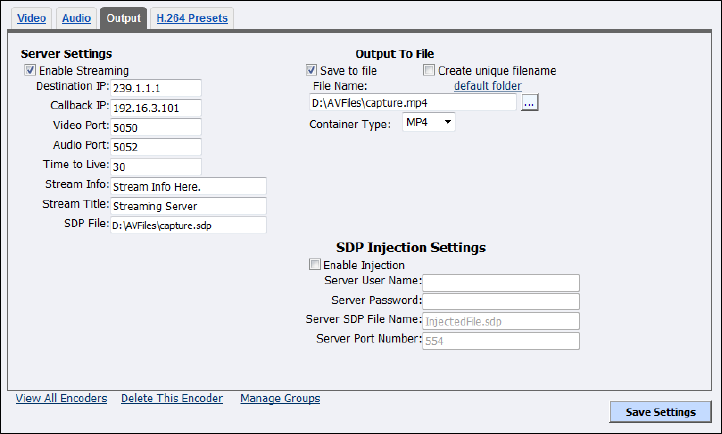Figure 148. Output tab
Set the appropriate streaming properties.
Note: The default settings will enable multicast streaming. If you do not want this type of
streaming, change the IP address for Group to the IP address of the server to which you
want to stream from the encoder.
In the SDP File field, enter a name and a destination path for the resulting SDP file created
when you start the stream. If you are streaming to a Helix, a QuickTime, or a Darwin server,
refer to its respective documentation or online message boards for setup details specific for
the individual streaming server.
Note: You can stream point-to-point by selecting a share destination directory for the saved
SDP file. Remember to disable multicasting by entering in the IP address of the PC to
which you want to stream.
For example, if you want another PC to view the stream, save the SDP file to a share
folder on the local drive. The other PC can open the SDP file and the stream can be
played in a QuickTime or other MPEG-4 compatible streaming player. Since MPEG-4
encoding can be CPU intensive, it is not recommended that you view the stream on the
Niagara encoder. Doing so may overtax the host CPU, which will cause video quality
degradation and encode session failure.
Select Save to File to save the encoded content to a file. Each time you start this encoder,
the system overwrites the previous file.