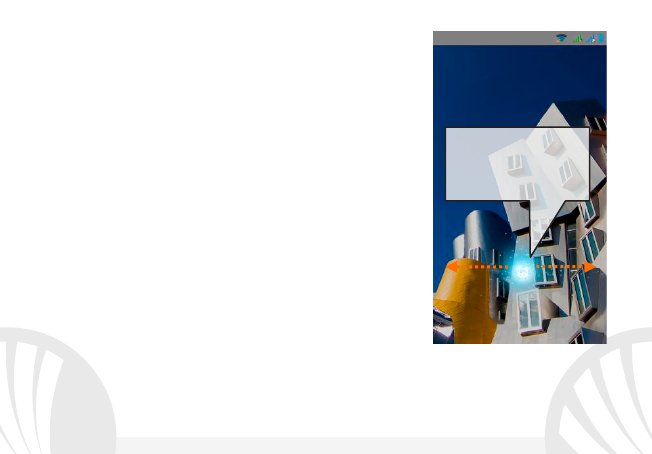Main screen
Use the touch screen by tapping, holding or dragging a finger
across the screen. The main screen is the starting point for
using all the applications on your phone. Other main screen
pages are available (as indicated by the white bar), just swipe
the screen left or right. These pages can be customized with
shortcuts of the favorite applications; to place a link on one of
the main screens, press and hold the desired shortcuts from
the main menu and drag it up to "Move to Desktop." You can
also customize the four widgets next to the central menu icon
by holding and moving them onto the desktop. To delete
shortcuts or widgets, tap and hold the icon and drag it up to
the "X Delete" symbol on the screen. By moving an icon on
another you can create folders on the desktop and by pressing
the contextual menu you can change the wallpaper.
The main menu
Select an application from the main menu or scroll left/right to view other applications.
Press the back button to return to the previous screen, press the Home key to return to the
main screen, press the contextual menu to create folders and access the phone settings.