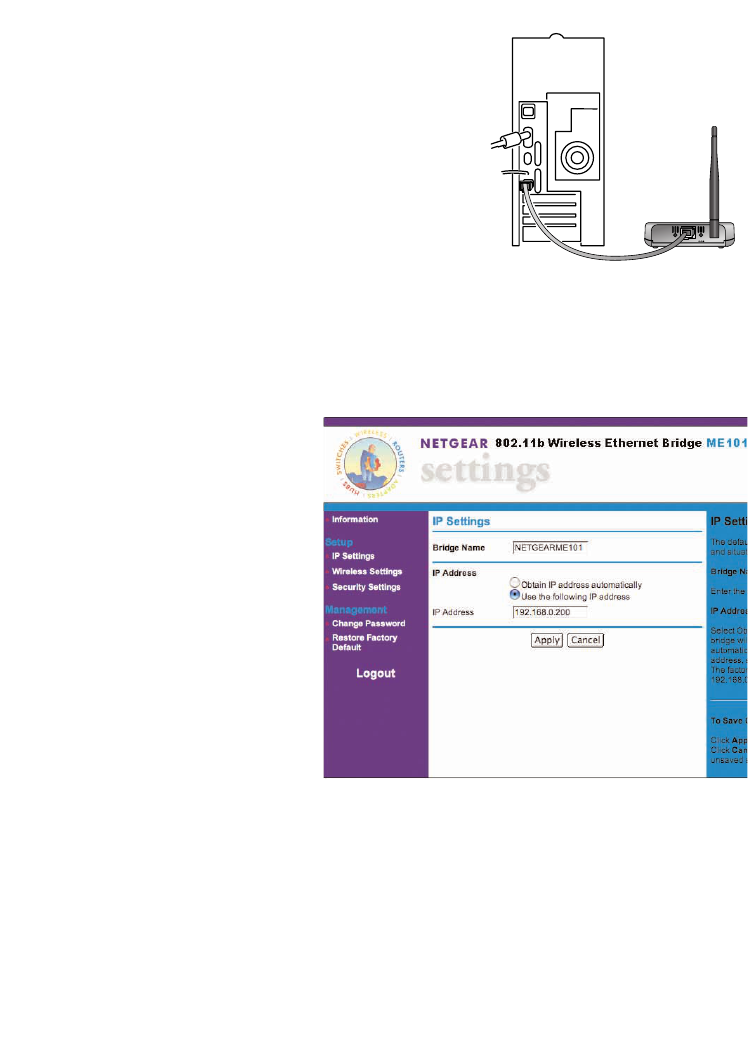Using the Browser-based Configuration Software
If you don’t have a Windows-based computer, you use
browser-based configuration software to configure the bridge.
1. Make sure the router or access point is powered up.
2. Power up the bridge.
3. Power down the Ethernet-enabled computer.
4. Connect the provided Ethernet crossover cable between
the computer and the bridge.
5. Power on the computer.
If your wireless network has an IP address other than
192.168.0.yyy, you’ll need to change the IP address on the
bridge before making any other changes.
1. On a Macintosh computer open the
Network control panel (OS X) or the TCP/IP control
panel (OS 9.x). Note the current setting and manually change the IP address of your
computer to 192.168.0.50.
2. Start your browser software.
3. Type http://192.168.0.200 as the
web address and press Return.
You’ll see the Information page.
4. To change the IP address for the
bridge to match your wireless
network, click IP Settings.
5. Type admin as the User ID and
type password as the Password.
6. Click OK.
7. If you have a router that uses
DHCP to assign addresses
dynamically, select Obtain IP
address automatically. Otherwise, select Use the following IP address and type an IP
address for the bridge. The first three sets of numbers (xxx.xxx.xxx.yyy) should be the same
as your access point or router. The last set of numbers (.yyy) should be a set of unique
numbers on your network. For example, if the router uses 192.168.1.1, then 192.168.1.25
is a possible IP address for the bridge.
8. Click Apply. and then click Logout.
9. Restore the computer to its previous network settings. For example, if your network
uses DHCP, return your computer to that setting instead of the manual setting.
12