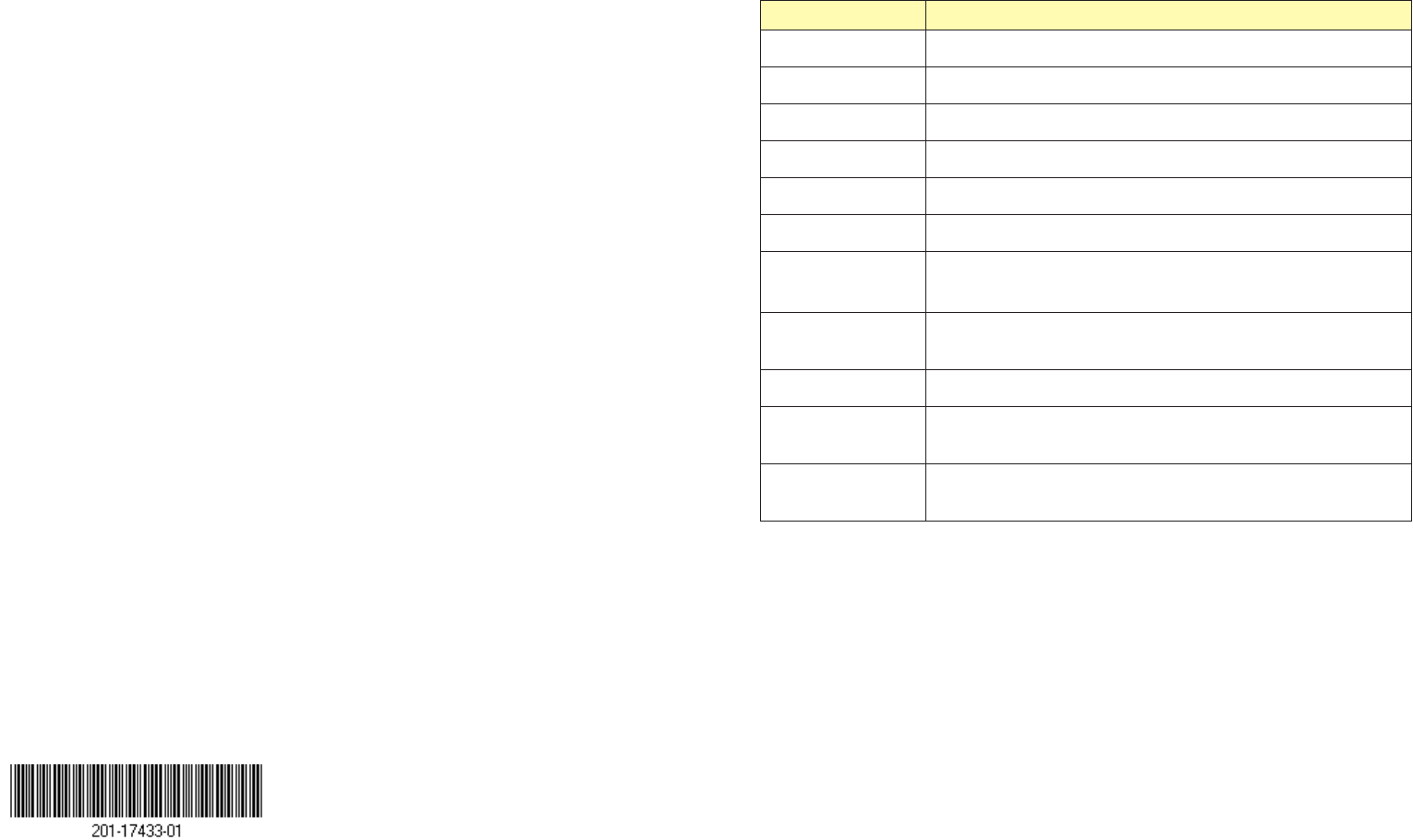July 2013
NETGEAR, the NETGEAR logo, and Connect with Innovation are trademarks and/or registered
trademarks of NETGEAR, Inc. and/or its subsidiaries in the United States and/or other
countries. Information is subject to change without notice. © NETGEAR, Inc. All rights reserved.
NETGEAR, Inc.
350 East Plumeria Drive
San Jose, CA 95134 USA
Set Up the Switch Configuration Utility
Plus switches are plug and play. You can install a configuration utility to select
additional options to manage and customize the switch for your network. This utility
is on the resource CD that was shipped with the switch.
Note: The configuration utility is installed on your computer and is supported on
only Windows computers.
To install the configuration utility:
1. Insert the resource CD into a computer that is connected to the switch.
2. Click Install ProSAFE Plus Utility and follow the prompts to install the
program.
The switch configuration utility is installed in the program directory of your
computer and a ProSAFE Plus Utility icon is placed on your desktop.
To configure the switch:
1. Double-click the ProSafe Plus Utility icon.
The configuration home screen displays a list of plus switches that it discovers
on the local network.
2. Select the switch that you want to configure.
You are asked to enter the password for the switch.
3. Enter the switch’s password in the password field.
The switch’s default password is password.
4. Use the utility to configure the switch.
For a description of plus features, see the ProSAFE Plus Switch Utility User
Guide. You can access the user guide through links on the Help tab of the utility
or on the resource CD.
Specifications
Specification Description
Network interface RJ-45 connector for 10BASE-T, 100BASE-TX, or 1000BASE-T
Network cable Category 5e (Cat 5e) or better Ethernet cable
Ports 24
Power 100–240 VAC 50–60 Hz, 1.0A maximum
Power consumption 13.8W maximum
Weight 1.40 kg (3.09 lb)
Dimensions
(W x D x H)
328 mm x 169 mm x43.2 mm
(12.91 in. x 6.65 in. x 1.7 in.)
Operating
temperature
0–50°C (32–122°F)
Operating humidity 10%–90% relative humidity, noncondensing
Electromagnetic
compliance
KC Class A, CCC Class A, FCC part 15 Class A, C-Tick Class A,
CE Class A, VCCI Class A
Safety agency
approvals
Commercial UL listed (UL 60950-1), CB, CE LVD
Support
Thank you for selecting NETGEAR products.
After installing your device, locate the serial number on the label of your product and
use it to register your product at https://my.netgear.com.
You must register your product before you can use NETGEAR telephone support.
NETGEAR recommends registering your product through the NETGEAR website.
For product updates and web support, visit http://support.netgear.com.
NETGEAR recommends that you use only the official NETGEAR support resources.
For the current EU Declaration of Conformity, visit
http://support.netgear.com/app/answers/detail/a_id/11621/.
CAN ICES-3 (A)/NMB-3(A)