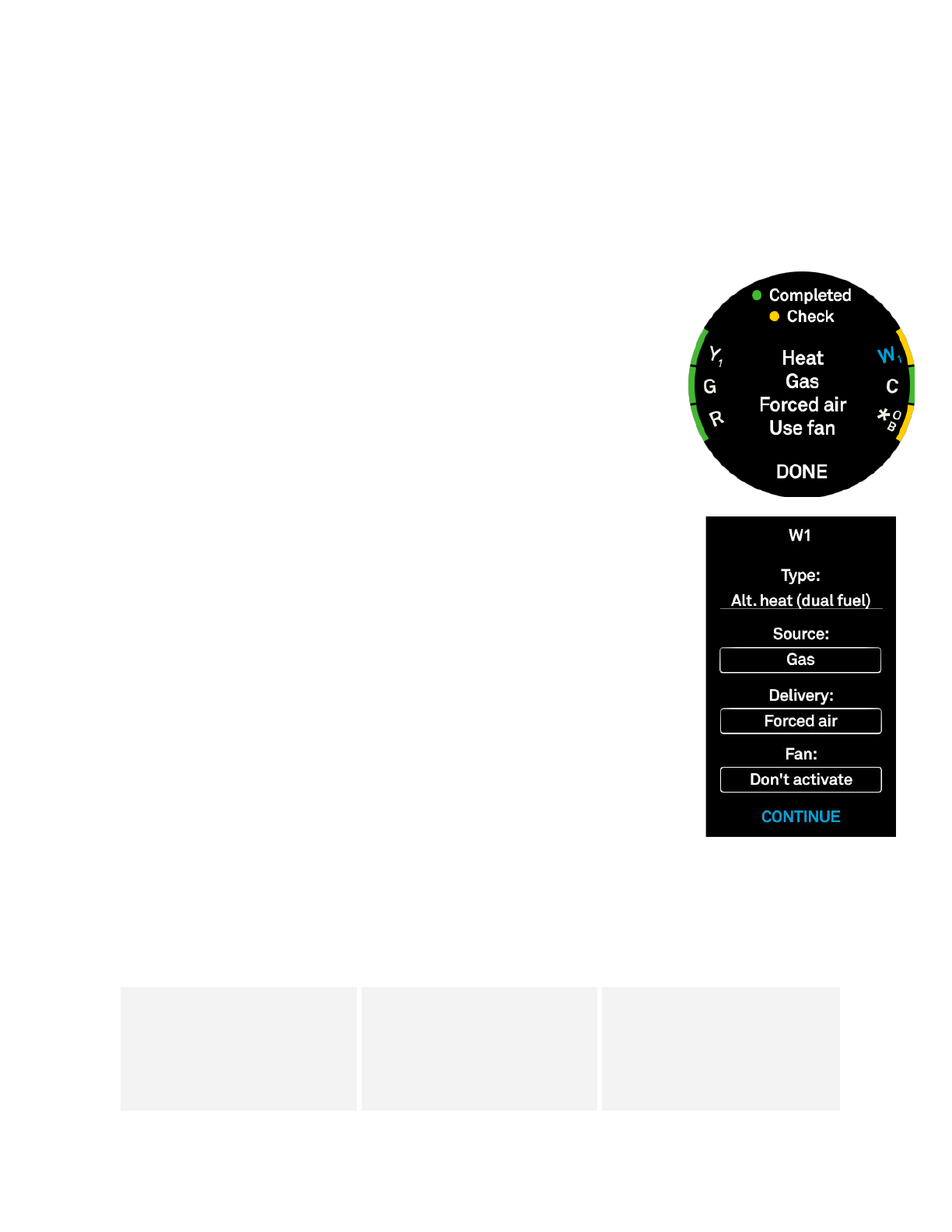Configuring Nest with Pro Setup
How to use Pro Setup
When you set up the Nest Thermostat for the first time, you'll be asked if you're a professional installer. If you
answer "PRO," you'll receive Pro Setup options. Pro Setup can also be accessed at any time after the Nest
Thermostat is installed through the SETTINGS menu. To enter Pro Setup on the Nest Thermostat after the
initial setup go to SETTINGS > PRO SETUP. In both cases you will need to enter your Pro ID which can be found
next to your username on the Nest Pro website.
Pro Setup lets you configure how the Nest Thermostat controls each wire
connected to it. When you enter Pro Setup, you’ll see an image of the
connectors on the Nest base. Connectors with wires will be highlighted in green
or yellow. Green indicates that the wire has only one setting. Connectors
highlighted yellow have multiple options. The Nest Thermostat selects default
settings for these connectors, but you’ll want to verify or modify these settings
to make sure it is controlling each wire appropriately.
To configure a wire, just turn the thermostat ring to highlight a connector and
press to select it. Each wire will show Type, which describes the function of
that wire. In most cases the Type cannot be changed - it’s dictated by the
wiring configuration and by whether or not the system is dual fuel. The Type for
the */OB connector is always customizable.
Connectors that control a heating or cooling function will also have a Source
setting (to identify the type of fuel used to heat or cool), a Delivery setting (to
describe how heating or cooling is distributed throughout the home) and a Fan
setting (to activate the fan if required). Depending on the wire configuration, the
Source or Delivery settings may have only one default option.
The Fan default is Don’t activate. This means that the Nest Thermostat will rely
on the system to activate the fan when the furnace (W1) is running. If you test
the furnace and notice that the fan is not activating, change this option to
Activate. The Fan setting will only change fan activation when the furnace (W1)
is running, the fan will continue to activate normally during other functions.
It's recommended that all connectors highlighted in yellow be reviewed to ensure
that the options chosen are right for that system. After selecting the yellow-highlighted connector, any fields
needing attention will be outlined in blue. Press the Thermostat face to enter that field (the entire field will turn
blue). Then turn the ring to select the correct option for your installation. You must complete this process for
every yellow-highlighted connector and every field outlined in blue within those connectors. If there are no
connectors highlighted in yellow you can turn the ring and select DONE at any time to exit Pro Setup.