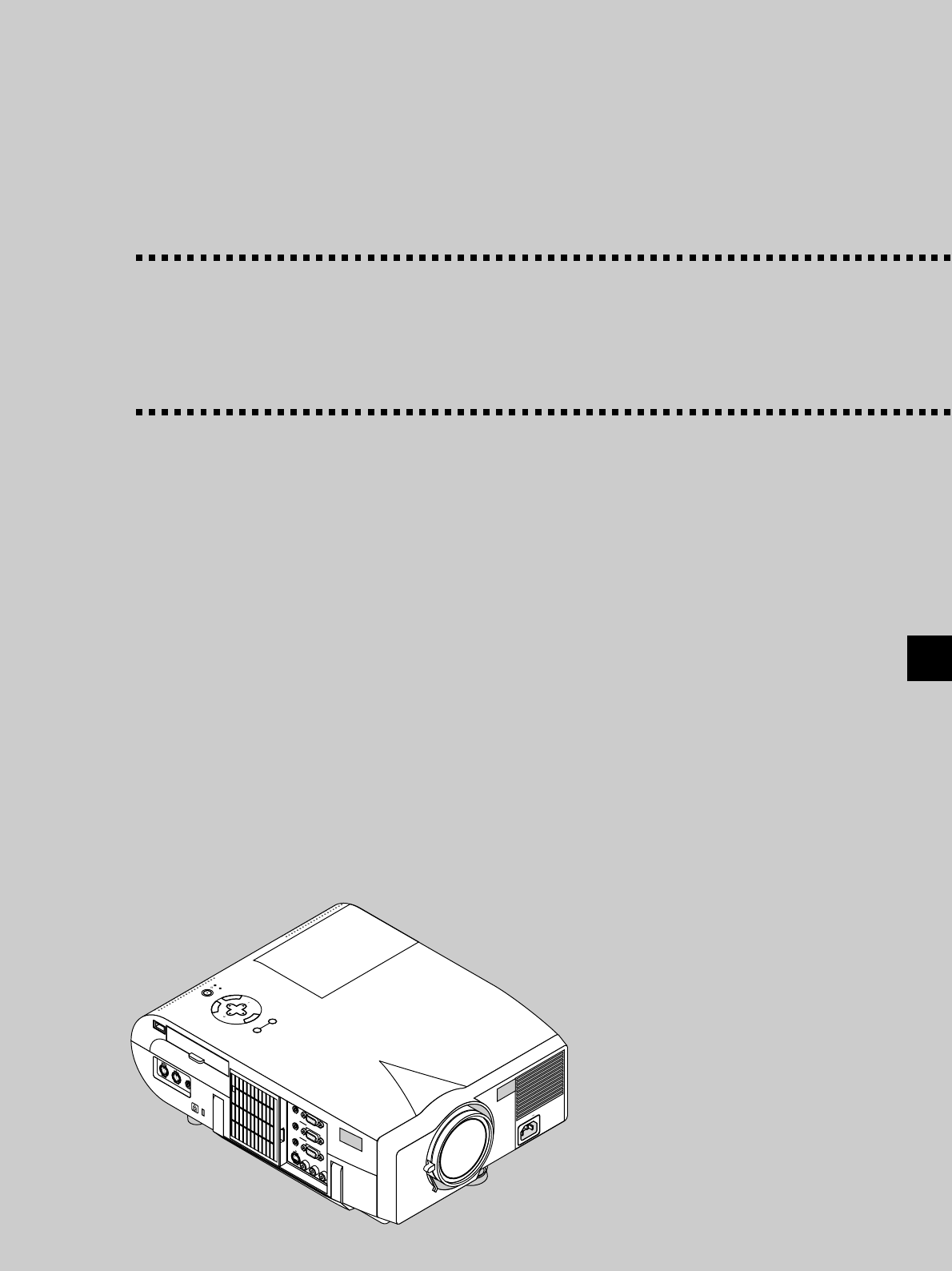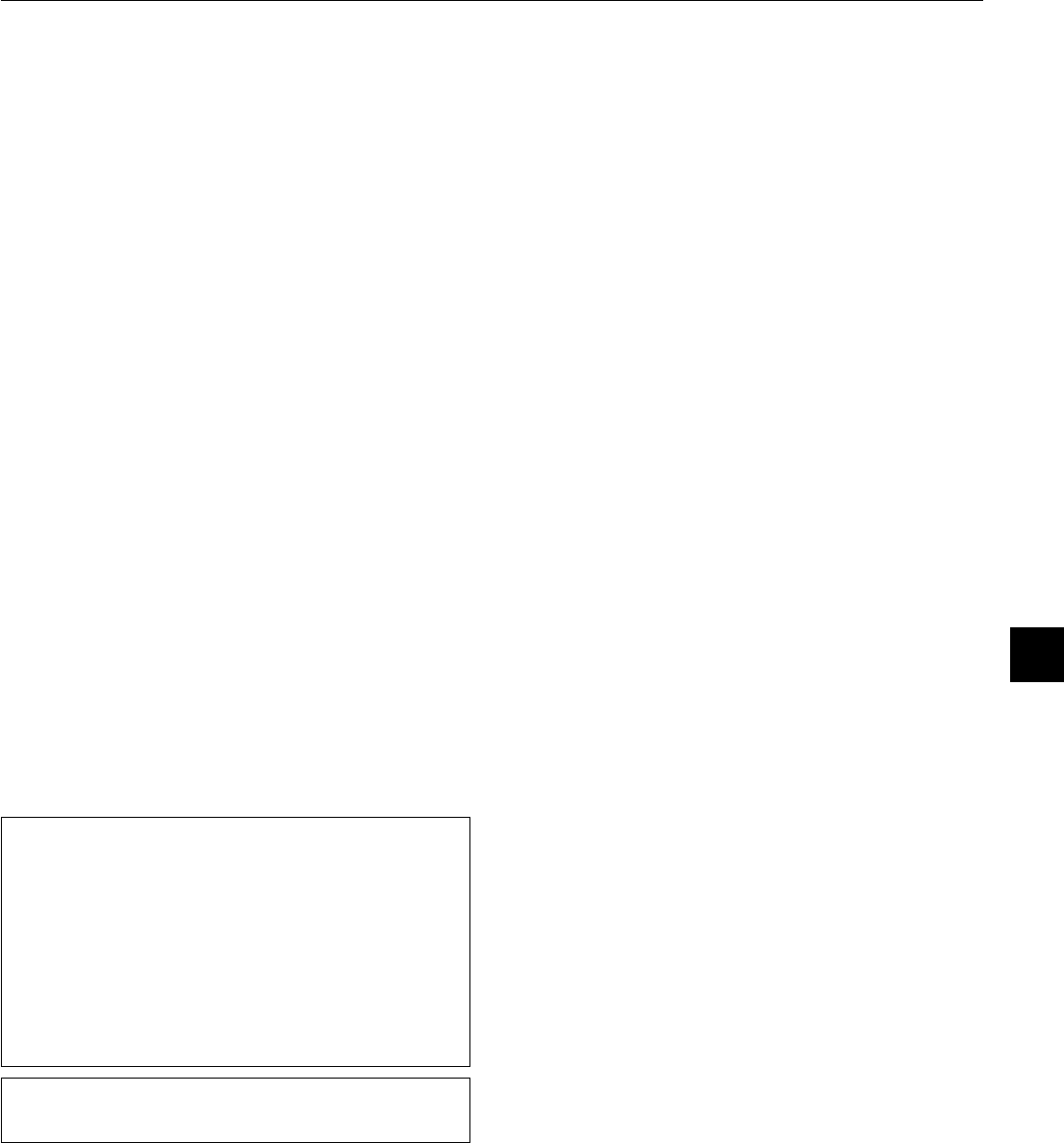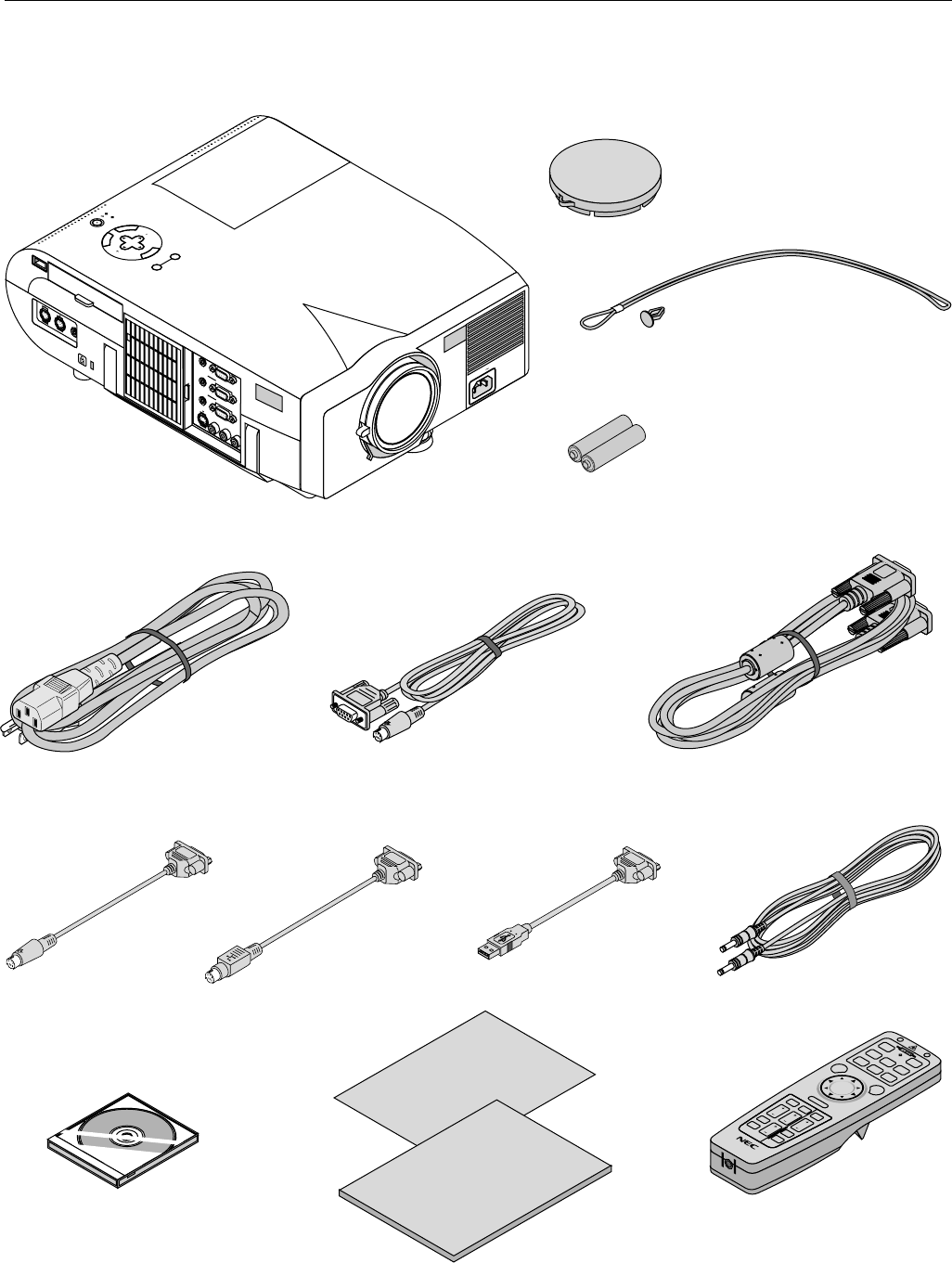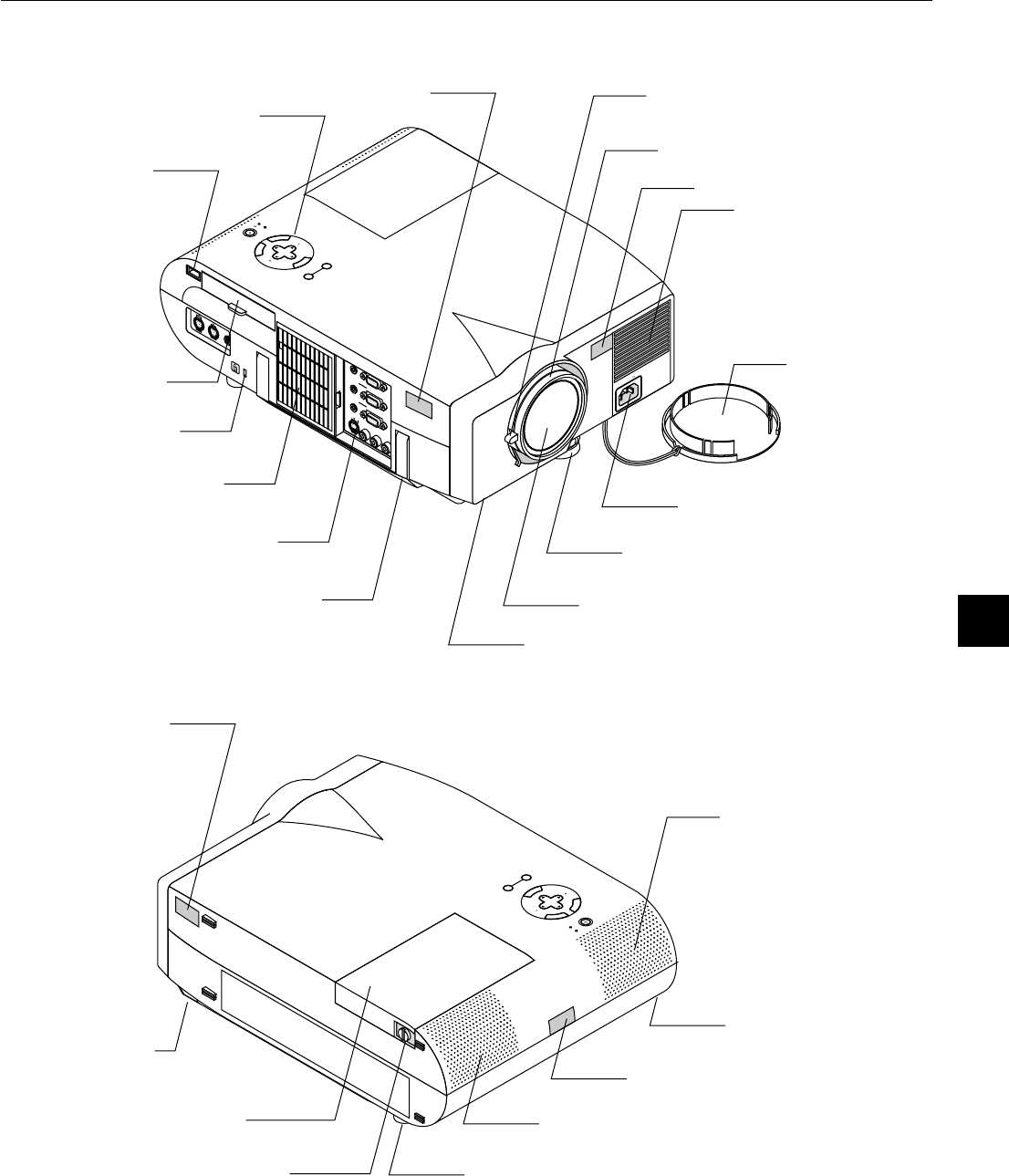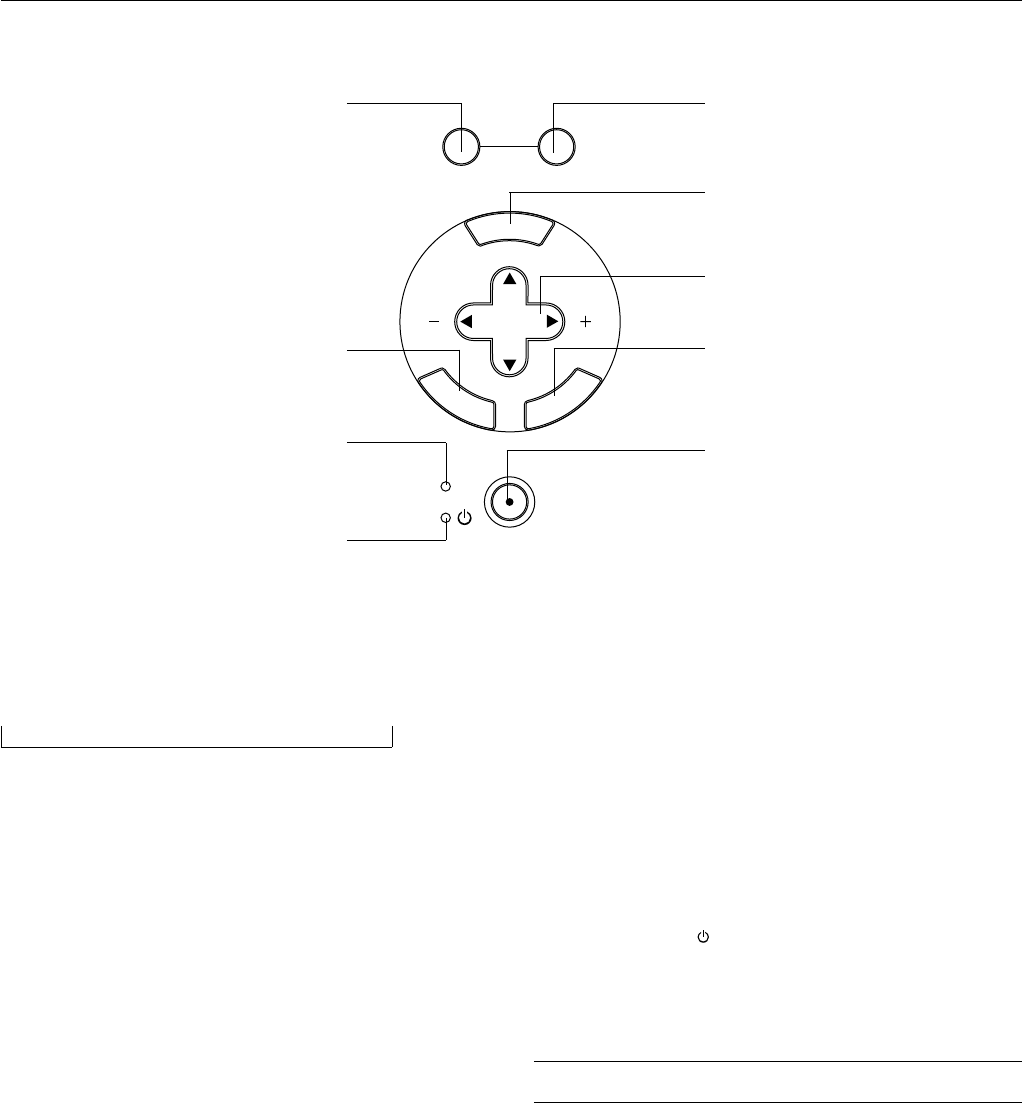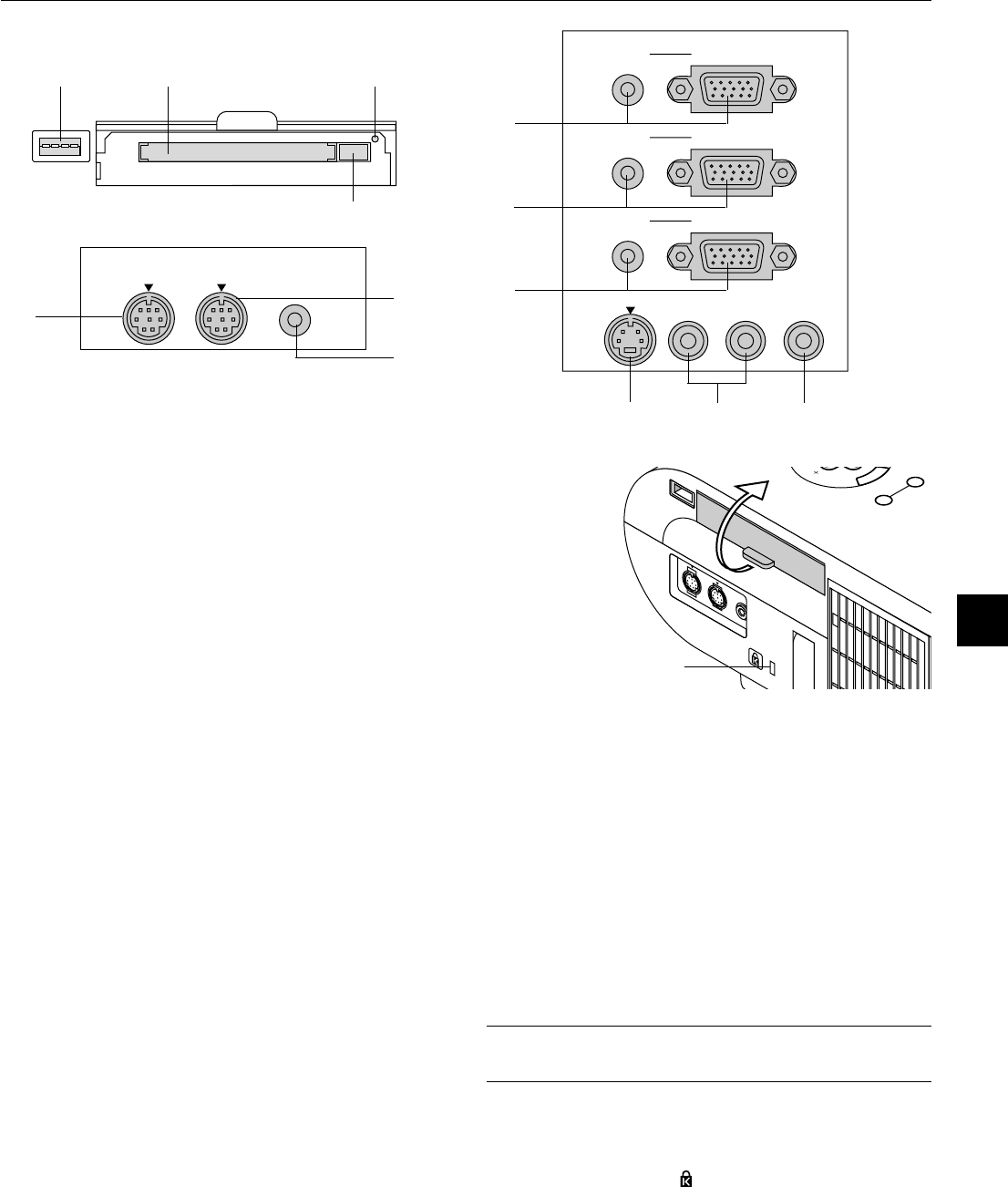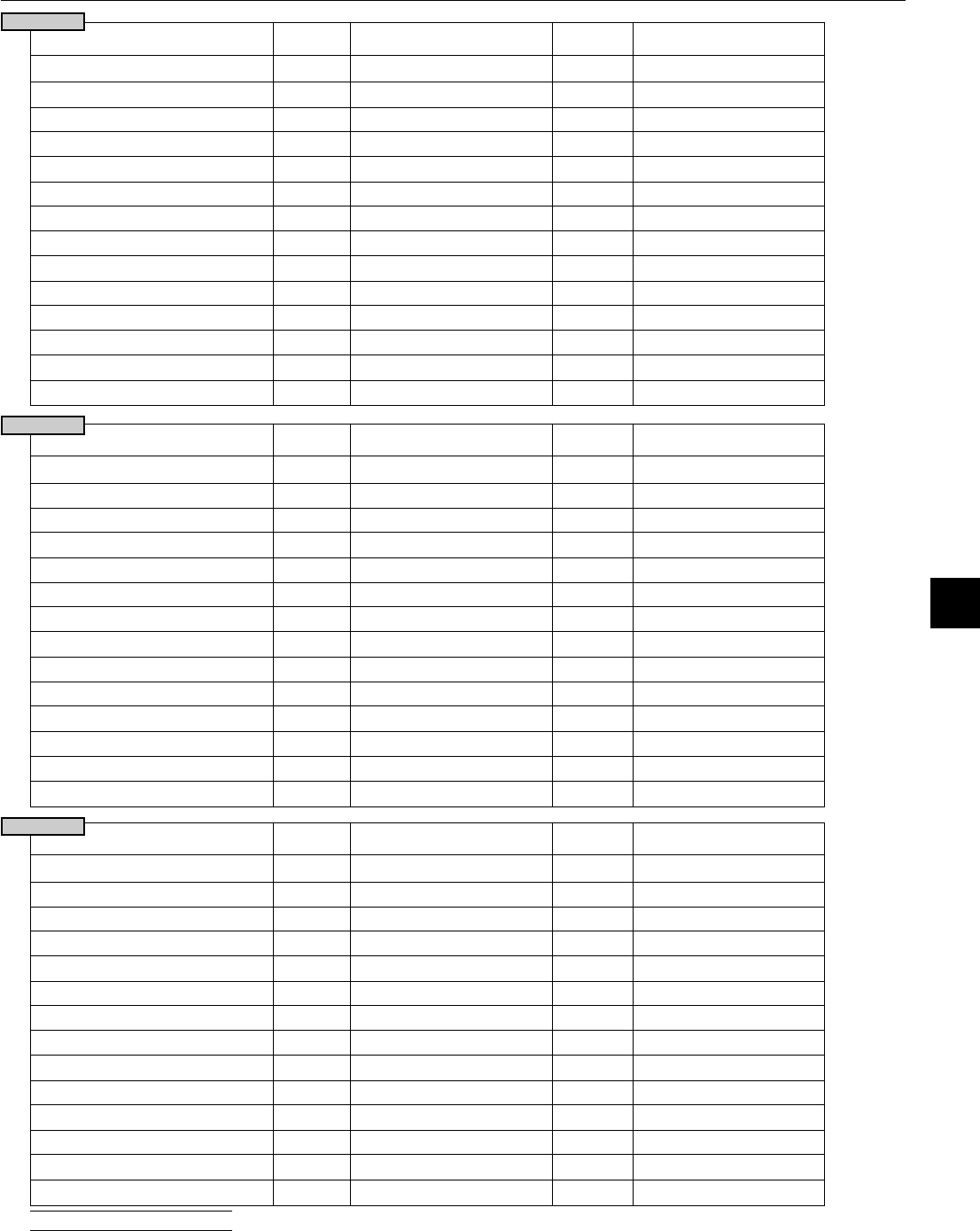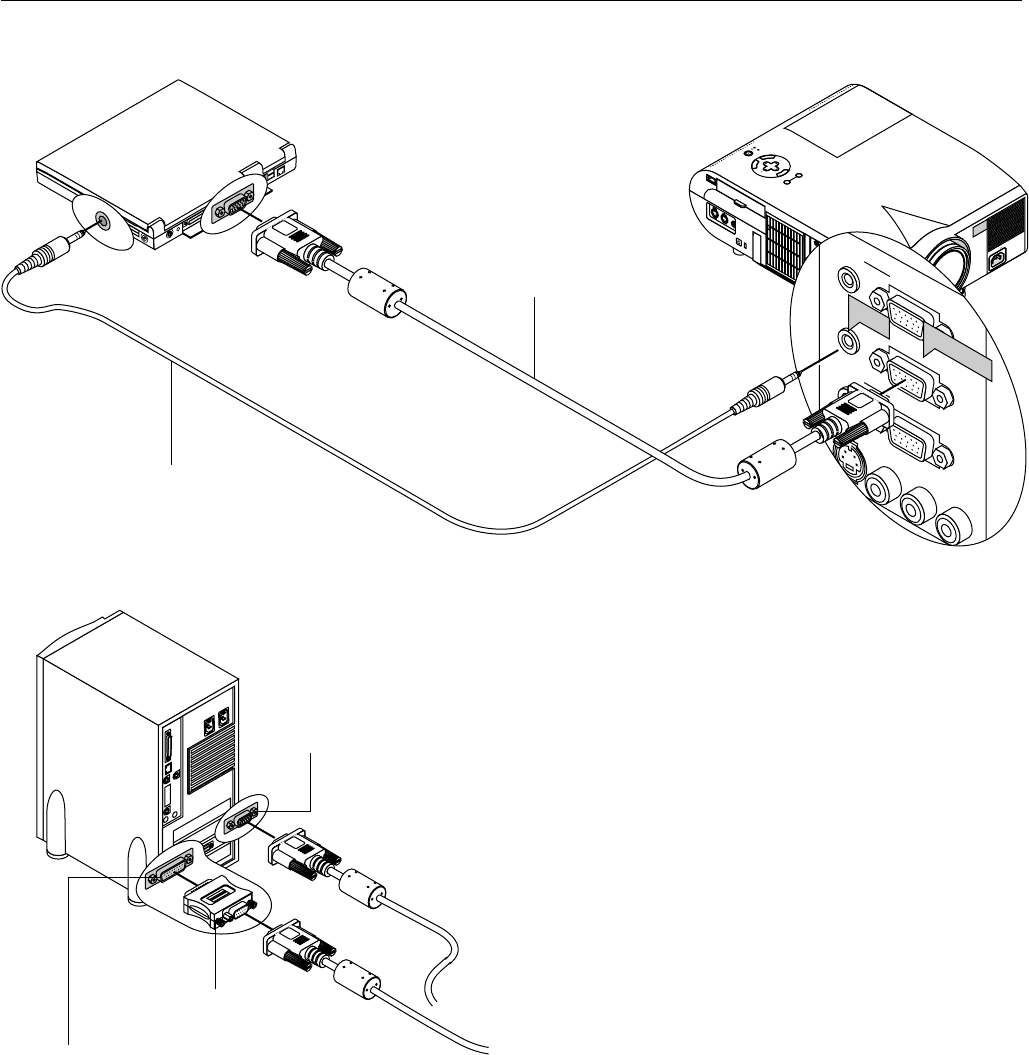E – 4
T
1.
Introduction to the MultiSync MT1055/MT1050/MT850 Projector
.......... E-5
Getting Star E-5
What's in the Box ......................................................................... E-6
Getting to Know
...... E-7
F E-7
Rear / Side Features E-7
T .......................................................................... E-8
T ........................................................ E-9
Remote Control Features .................................................... E-10
Remote Control Battery Installation .............................. E-12
Operating Range ........................................................... E-12
Remote Control Precautions ......................................... E-12
Switching Operation mode between mouse and projector
..... E-13
2.
Setting Up E-14
Selecting a Location ................................................................... E-14
Using a ............................................................ E-14
Adjusting the E-15
Distance Char E-16
Ceiling Installation ...................................................................... E-16
Reflecting the Image .................................................................. E-16
Wiring Diagram .......................................................................... E-18
Connecting Y E-19
Connecting E-20
Connecting ......... E-21
Connecting an Exter E-21
Connecting ............................................... E-22
Connecting E-23
About Star ............. E-24
3.
General Controls ........................................................................ E-25
Using the Menus .................................................................. E-25
Using a USB Mouse ............................................................ E-25
Basic Operation ................................................................... E-26
Adjust the Image Using Auto Adjust .................................... E-26
Using P ....................................................................... E-27
Enlarging and Moving a Picture ........................................... E-27
Correcting K E-28
F ................................................................ E-28
Customizing Basic/Custom Menu ........................................ E-28
Menu T .................................................................................. E-30
Menu Elements .......................................................................... E-31
Menu Descriptions & Functions ................................................. E-32
Source Select E-32
RGB1&2/Video/S-Video/PC Card
Picture ........................................................................................ E-32
Brightness/Contrast/Color/Hue/Shar
V E-32
Image Options ............................................................................ E-33
K .............................................................................. E-33
Color T ............................................................... E-33
Lamp Mode .......................................................................... E-33
Gamma Correction .............................................................. E-33
Aspect Ratio ........................................................................ E-33
Noise Reduction .................................................................. E-34
Color Matrix ......................................................................... E-34
White Balance ..................................................................... E-34
P E-34
Resolution ............................................................................ E-34
Video Filter .......................................................................... E-34
F .................................................................... E-35
Projector Options ....................................................................... E-35
Menu .................................................................................... E-35
Menu Mode ................................................................... E-35
Advanced Men ...................... E-35
Language ...................................................................... E-35
Projector P E-35
Source Display .............................................................. E-35
Direct Button (V .............. E-35
Menu Displa ........................................................ E-35
Setup ................................................................................... E-36
Orientation ..................................................................... E-36
Background ................................................................... E-36
Mouse Settings ............................................................. E-36
Button/Sensitivity ....................................................... E-36
PC Card ............................................... E-36
Capture Options ............................................................ E-36
Signal Select ................................................................. E-36
Auto Adjust (RGB only) ................................................. E-37
Auto Start ...................................................................... E-37
P ...................................................... E-37
P E-37
K .............................................................. E-37
F .................................................. E-37
Auto Mute f E-37
Clear Lamp Hour Meter ................................................. E-37
Remote Sensor ............................................................. E-37
S-Video Mode Select .................................................... E-37
RGBOUT T ........................................................ E-37
Communication Speed .................................................. E-38
Default Source Select E-38
T ........................................................................................... E-38
Capture ................................................................................ E-38
PC Card Files ...................................................................... E-38
Changing Background Logo .......................................... E-39
Chalk Board ......................................................................... E-39
Help ............................................................................................ E-39
Contents .............................................................................. E-39
Inf ........................................................................... E-39
Using the PC Card E-40
Features E-40
Inser E-40
Installing the PC Card ............................... E-41
Star
(PC Card E-41
Operating the PC Card
(pla .................................. E-42
Capturing Images Display ..................... E-44
Viewing Digital Images ........................................................ E-44
Uninstalling the PC Card .......................... E-45
T ......................................................................... E-46
4. MAINTENANCE
Replacing the Lamp ................................................................... E-47
Cleaning or Replacing the Filters ............................................... E-48
5.
P E-49
Common Problems & Solutions ................................................. E-49
6.
Optical/Electrical/Mechanical ..................................................... E-51
Cabinet Dimensions ................................................................... E-52
D-Sub Pin Assignments ............................................................. E-54
Timing Char .............................................................................. E-55
PC Control Codes ...................................................................... E-56
Cable Connection E-56