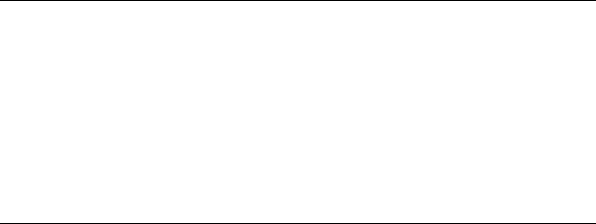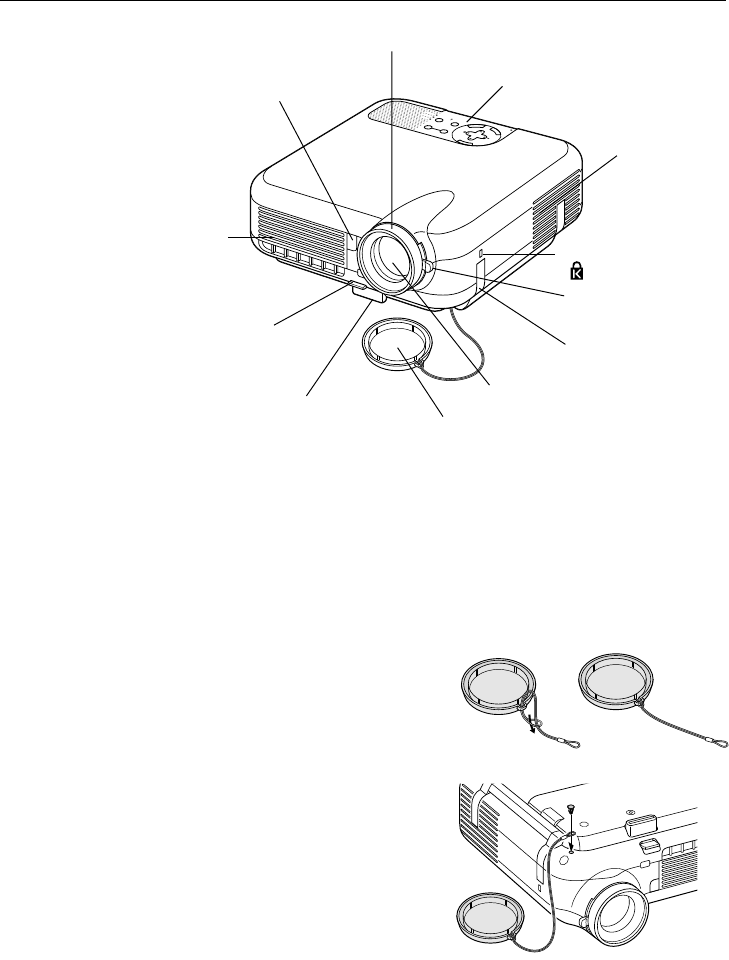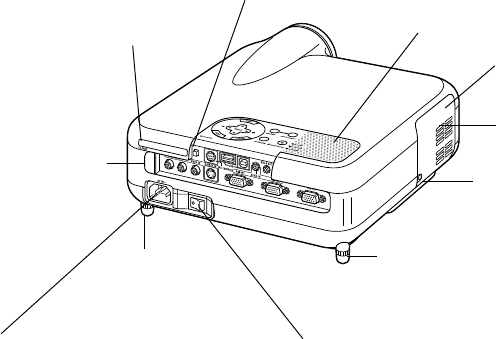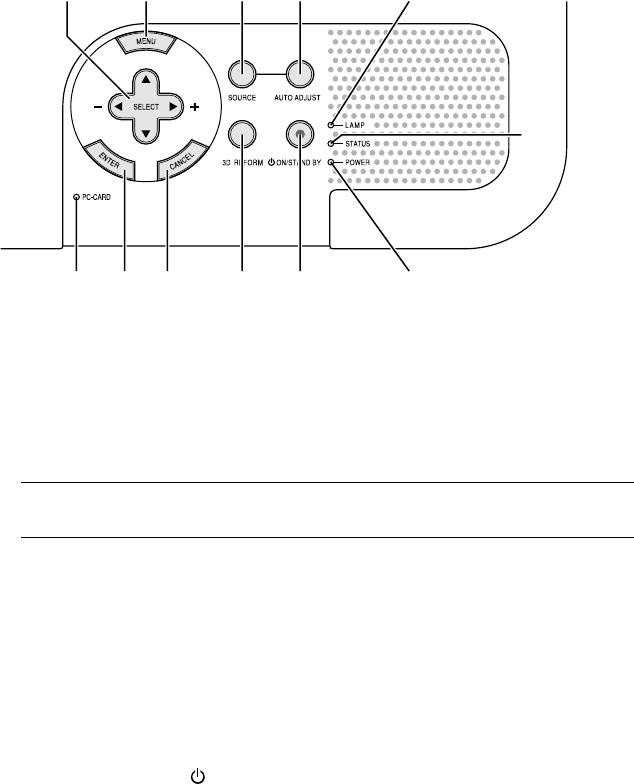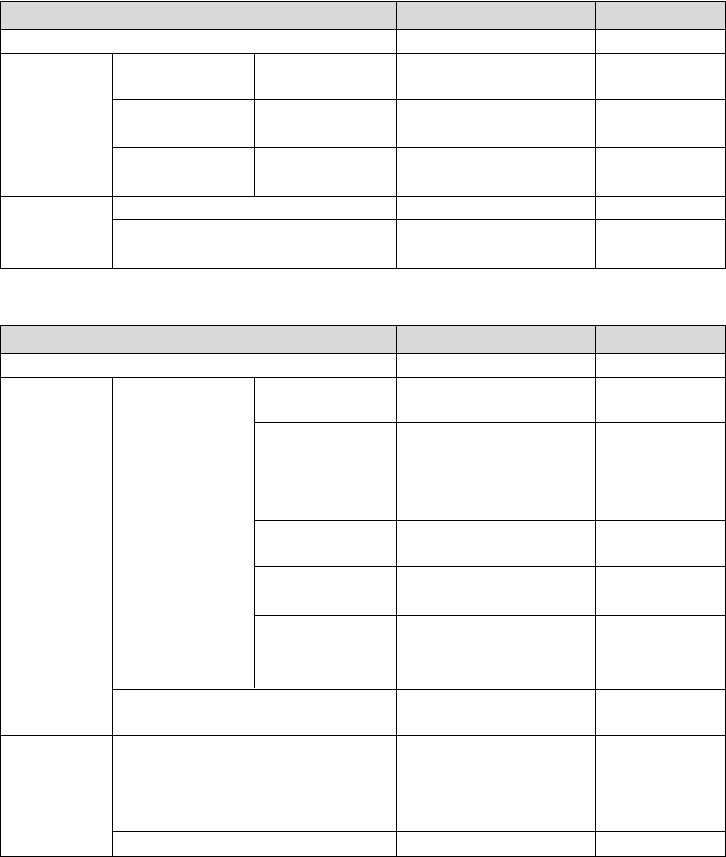E-3
INTRODUCTION
Ͼ
Introduction to the Projector
Safety protect by Password and Security functions
Password and Security features prevent the projector from being used by
unauthorized individuals.
Password prevents unauthorized individuals from changing projector set-
tings or adjustments Security offers complete protection by using your PC
card as a protect key so that the projector will not project a signal without
insertion of the registered PC card and unauthorized use can be discour-
aged.
• The built-in Viewer allows you to start your presentation even when a
PC is not available at the site.
•A high-bright 220 watt DC lamp.
• The Standby mode reduces standby power consumption significantly.
• The supplied wireless remote control that operates the projector from
the front side or rear.
• The image can be projected between 30 and 500 inches (measured
diagonally).
• The "Capture" enables you to capture the current projected image.
• An image can be projected from in front or behind a screen, and the
projector can even be installed on the ceiling.
• NEC’s exclusive Advanced AccuBlend intelligent pixel blending tech-
nology - an extremely accurate image compression technology - of-
fers a crisp image with UXGA (1600ן1200) resolution*
3
.
• Supports most IBM VGA, SVGA, XGA , SXGA/UXGA(with Advanced
AccuBlend)*
3
, Macintosh, component signal (YCbCr/ YPbPr) or any
other RGB signals within a horizontal frequency range of 24 to 100
kHz and a vertical frequency range of 50 to 120 Hz. This includes
NTSC, PAL, PAL-N, PAL-M, PAL60, SECAM and NTSC4.43 stan-
dard video signals.
*
3
A UXGA (1600ן1200) and SXGA image (1280ן1024) are displayed
with NEC’s Advanced AccuBlend on LT260/LT240/LT220.
An XGA image (1024ן768) is displayed with NEC’s Advanced
AccuBlend on LT220.