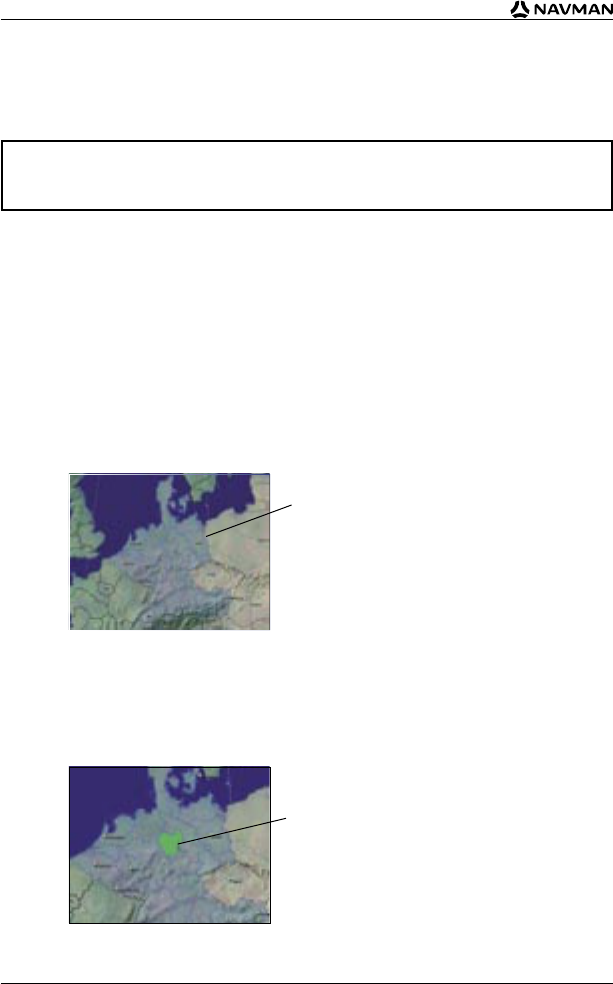58
iCN 530 | Benutzerhandbuch
15. Installieren von Landkarten
mit Smart Desktop
Installieren und Aktivieren von Landkarten
auf Ihrem iCN
1. Öffnen Sie Smart Desktop, falls das Programm noch nicht geöffnet ist:
Start Programme Navman Smart for iCN530.
2. Legen Sie eine Smart Map CD in das CD-ROM-Laufwerk des Computers ein. Die
verfügbaren Landkarten werden eingeblendet (die Standardfarbe verfügbarer Landkarten
ist Blau mit Crosshatch-Textur).
Hinweis: Wenn Ihr Computer Windows Explorer öffnet, schließen Sie das Fenster
Windows Explorer.
3. Klicken Sie auf die Landkarte, die Sie auf dem iCN installieren möchten.
Hinweis: Eventuell müssen Sie mehrere Landkarten installieren, um den gewünschte
geografischen Bereich abzudecken.
4. Sie werden aufgefordert, Ihre Kontaktdaten einzugeben oder zu aktualisieren, so dass
Navman Sie ggf. über neue Updates informieren kann.
• Wenn Sie eine Landkarte einer Kontinentalregion aktivieren, die zuvor nicht auf dem iCN
installiert war, folgen Sie den Eingabeaufforderungen, um die neue Region zu aktivieren.
Die vier Kontinentalregionen sind Europa, Nordamerika, Australien und Neuseeland.
• Nach der Aktivierung ändert sich die Farbe der Landkarte (die Standardfarbe
von aktivierten Karten ist Hellgrün).
Auf der in Ihr CD-ROM-Laufwerk eingelegten
Map CD enthaltene Landkarten werden in der
Farbe Blau mit Crosshatch-Textur angezeigt.
HINWEIS: Zum Lieferumfang Ihres iCN gehören bereits Landkarten. Wenn Sie einen Software-
oder Landkarten-Upgrade gekauft haben, folgen Sie den Anleitungen im Upgrade-Handbuch,
um die neue Software oder die neuen Landkarten zu installieren.
Die aktivierte Landkarte ist hellgrün.