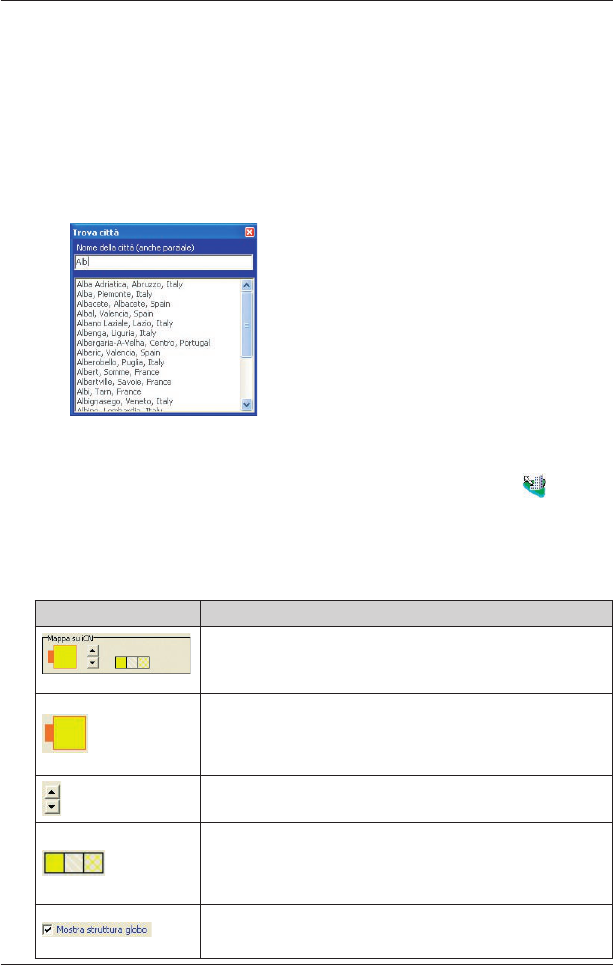88
iCN 500 series | Manuale dell’utente
22. Funzioni avanzate
di Smart Desktop
Questa sezione descrive dettagliatamente le funzioni avanzate di Smart Desktop.
Se non si è mai installato Smart
Desktop, vedere a pagina 75.
Per trovare una città o una cittadina
1. Dal menu Mappa, fare clic su Trova città.
Verrà visualizzata la schermata Trova città
.
2. Digitare il nome della città o cittadina nel campo Nome città.
L’elenco delle città disponibili si ridurrà per corrispondere alla ricerca.
3. Fare doppio clic sul nome della città o della cittadina.
La schermata Mappa ruoterà per centrare la città o la cittadina selezionata e
ne
contrassegnerà la posizione.
Colori e struttura della mappa
Per accedere alla sezione Colori desktop: scheda Desktop Impostazioni Colori.
Per modificare l’aspetto del tipo di mappa, regolare le impostazioni.
Impostazioni di colore Descrizione
Controlla i colori della mappa
Visualizza il:
• colore bordo mappa
• colore mappa
• larghezza bordo mappa
Regola la larghezza del bordo mappa.
Controlla la visualizzazione della mappa:
• colore pieno
• nessun colore
• trama ombreggiata
Controlla le caratteristiche geografiche visualizzate sulla mappa.
Le caratteristiche sono visibili solo se la mappa non è a colori o
presenta una trama ombreggiata.