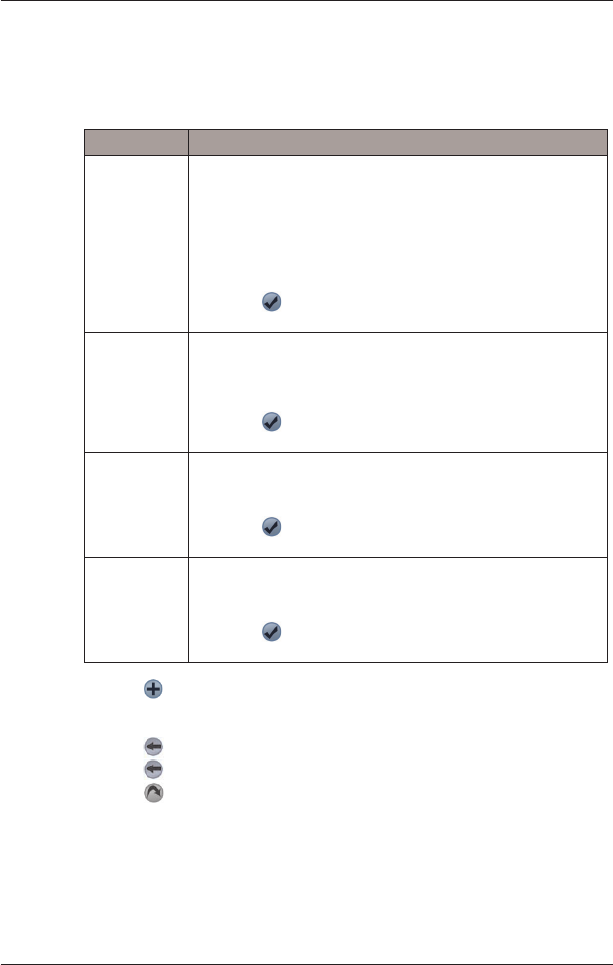24
SPiN 100 | Manuale dell’utente
Aggiunta di un punto di destinazione tramite l’indirizzo
1. Premere Indirizzo.
Si apre la schermata Indirizzo di destinazione
.
2. Selezionare un Paese dalla casella a discesa Paese
.
3. Digitare e selezionare l’indirizzo di destinazione:
4. Premere
.
Il punto di destinazione viene aggiunto al viaggio.
• Per aggiungere un altro punto di destinazione, andare al passo 2.
5. Premere per tornare alla schermata Destinazione.
6. Premere
per tornare alla schermata Programmatore viaggio.
7. Premere
.
Si apre la schermata Mappa in 3D. SPiN 100 calcola il percorso e lo visualizza.
Casella Azione
C.A.P. • Premere la casella C.A.P.
Viene visualizzata la schermata Indirizzo di destinazione
- Codice postale.
• Digitare fino a cinque caratteri del codice postale nella
casella C.A.P.
Nota: quando si naviga nel Regno Unito o nei Paesi Bassi, digitare
il codice postale con gli spazi e senza le ultime due lettere.
• Selezionare il codice postale dall’elenco visualizzato.
• Premere
.
Si apre nuovamente la schermata Indirizzo di destinazione.
Zona • Premere la casella Zona.
Viene visualizzata la schermata Indirizzo di destinazione - Zona.
• Digitare il nome di un punto geografico, ad esempio una cittadina,
una città, uno Stato o Paese nella casella Zona.
• Selezionare la zona dall’elenco visualizzato.
• Premere
.
Si apre nuovamente la schermata Indirizzo di destinazione.
Via • Premere la casella Via.
Viene visualizzata la schermata Indirizzo di destinazione - Via.
• Digitare il nome della via nella casella Via.
• Selezionare la via dall’elenco visualizzato.
• Premere
.
Si apre nuovamente la schermata Indirizzo di destinazione.
Numero civico • Premere la casella Nº civico.
Viene visualizzata la schermata Indirizzo di destinazione - Nº civico.
• Digitare il numero civico nella casella Nº civico.
• Selezionare il numero dall’elenco visualizzato.
• Premere
.
Si apre nuovamente la schermata Indirizzo di destinazione.