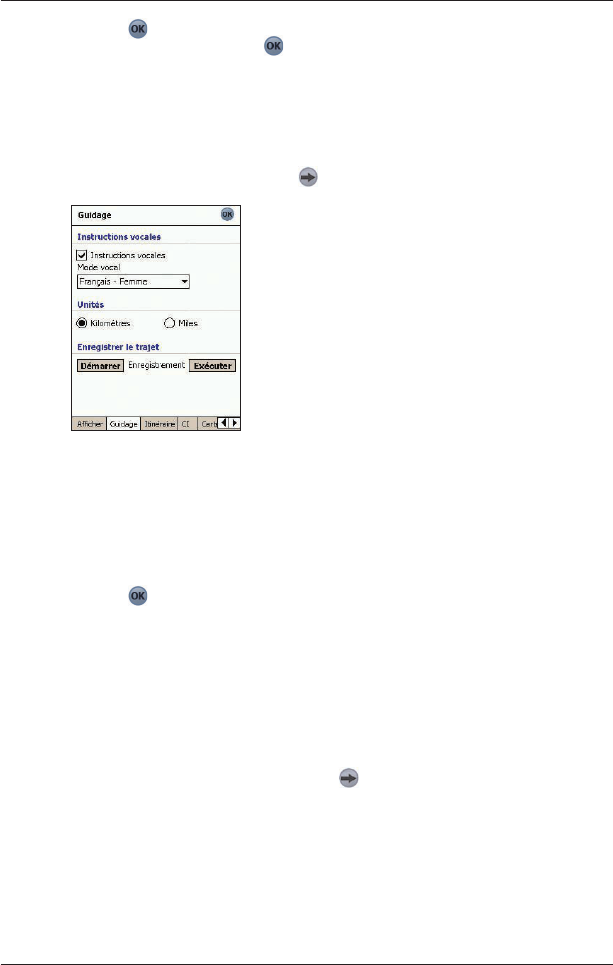39
SPiN 100 | Manuel d’utilisation
3. Tapez sur pour accepter ces modifications puis ouvrez l’écran Carte en 2D.
Remarque : après avoir tapé sur , le dernier écran de carte routière ou d’instruction
s’affiche. Il s’agit généralement de l’écran Carte en 2D, mais d’autres possibilités
comprennent les écrans Carte en 3D, Instruction suivante, Liste d’instructions et Voir
liste tournants.
Paramètres de guidage
1. Dans le Menu principal, tapez sur l’onglet , Configuration puis Guidage.
L’Ecran
Guidage s’ouvre.
2. Modifiez les paramètres selon vos préférences :
• Pour activer le guidage vocal pendant la navigation, cochez la case Instructions
vocales dans la section Instructions vocales.
• Pour modifier le mode vocal utilisé pour le guidage vocal pendant la navigation,
sélectionnez votre mode vocal préféré dans la case déroulante Mode vocal dans
la section Instructions vocales
.
• Pour changer les unités utilisées pour mesurer la distance sur le SPiN 100, sélectionnez
soit les kilomètres, soit les miles dans la section Unités
.
3. Tapez sur
pour accepter ces modifications puis ouvrez l’écran Carte en 2D.
Enregistrement de l’itinéraire
Vous pouvez enregistrer des itinéraires précis sur votre Pocket PC ou votre carte mémoire pour
vous en servir plus tard.
Remarque : l’enregistrement d’itinéraire doit être utilisé à des fins de diagnostic ou d’assistance
technique uniquement et en suivant les instructions d’un représentant du service clients de Navman.
Enregistrement d’un itinéraire
1. Dans le Menu principal, tapez sur l’onglet , Configuration puis Guidage.
L’Ecran Guidage s’ouvre.
2. Dans la section Enregistrement d’itinéraire, tapez sur Démarrer
.
L’écran Enregistrer sous s’ouvre.
3. Dans la case Nom, tapez un nom pour l’itinéraire.
4. Dans la case déroulante Dossier, sélectionnez un dossier pour enregistrer l’itinéraire.
5. Dans la case déroulante Emplacement, sélectionnez un emplacement pour enregistrer
le dossier et l’itinéraire.