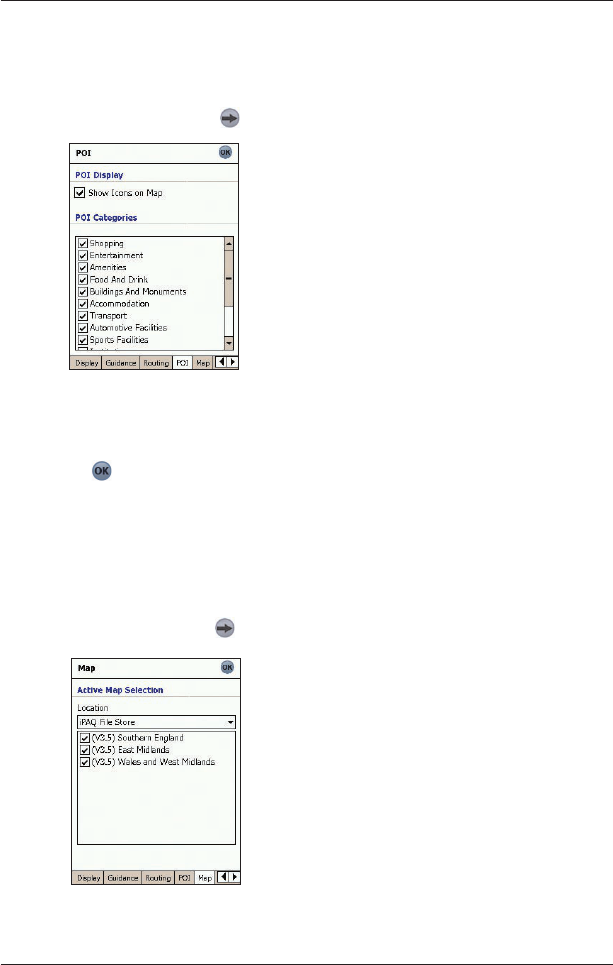42
SPiN 100 | User Manual
Points of Interest (POI) Settings
Points Of Interest (POIs) in a region are grouped into categories. This function allows you to select
the category of POI that you need. For example, you may be interested in entertainment venues
only and want to disable other POI categories, such as schools.
1. From the Main Menu, tap
, then Setup, then the POI tab.
The POI screen will open.
2. To enable POIs to be displayed on the 2D Map screen, select the Show Icons on Map
check box in the POI Display section.
3. Select or clear the appropriate check boxes in the POI Categories section until only those
categories of POIs that you would like to display on the 2D or 3D Map screen are selected.
4. Tap
to accept these changes.
The 2D Map screen will open.
Active Map Selection Settings
The Active Map Selection Settings screen allows you to specify which of the available maps are to
be used. SPiN 100 uses program memory to store map regions, so we recommend that you only
specify the map(s) that you currently require.
1. From the Main Menu, tap
, then Setup, then the Map tab.
The Map - Active Map Selection
screen will open.
2. Select a memory location from the Location drop-down box to display a list of the maps
installed in each location
.