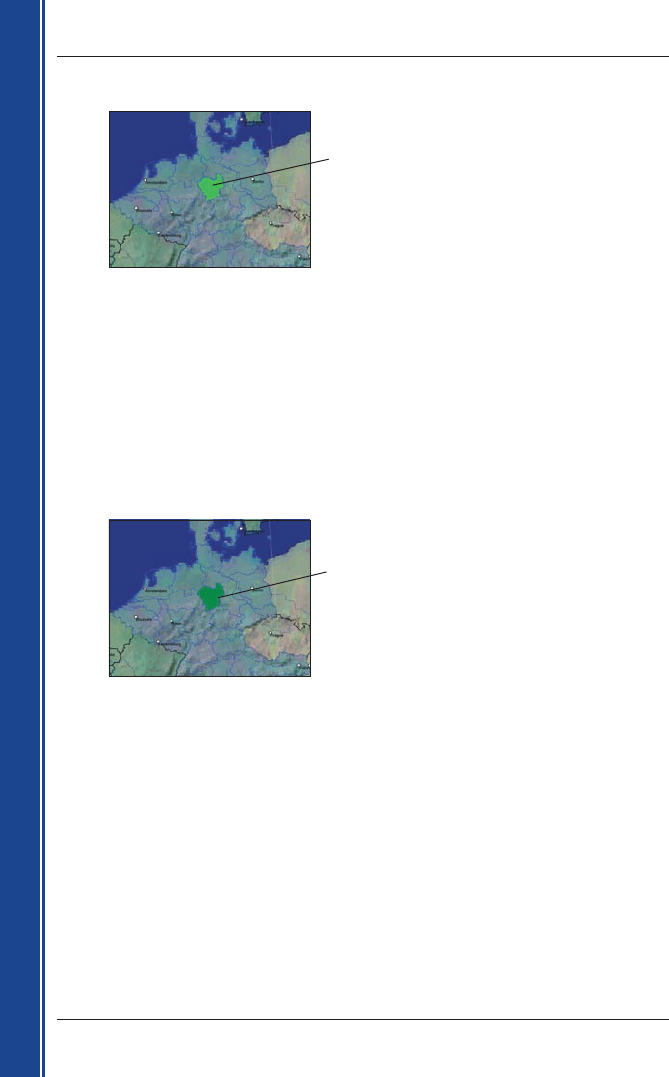14
Smart 2005 voor Pocket PC | Gebruikershandleiding
Aan de slag
• Wanneer activering is voltooid, zal de kaart van kleur veranderen (de standaardkleur voor
geactiveerde kaarten is lichtgroen), ga verder naar stap i.
i. Klik op de kaart die u op uw Pocket PC wilt installeren.
De kaart verandert van kleur om aan te geven dat deze geselecteerd is (de standaardkleur voor
geselecteerde kaarten is donkergroen). De kaart is opgenomen in de Geselecteerd-afdeling van
de Desktop Geselecteerde Kaarten-toets.
j. • Gebruikers in Australië, Nieuw Zeeland en Noord-Amerika: Als u reeds een Map Product
Key voor uw land heeft geactiveerd, herhaal dan stap g totdat alle vereiste kaarten zijn
toegevoegd aan de afdeling Geselecteerd van de Desktop Geselecteerde Kaarten-toets.
• Europese Gold/Pan-Europese gebruikers van Map Product Keys: Als u reeds een
Gold/pan-Europese Map Product Key heeft geactiveerd (activeert alle kaarten in Europa),
herhaal dan stap g totdat alle vereiste kaarten zijn toegevoegd aan de afdeling Geselecteerd
van de Desktop Geselecteerde Kaarten-toets.
• Europese Silver/Single Map Product Key gebruikers: Als u nog een Silver/Single Map
Product Key te activeren heeft (activeert slechts een kaart), ga dan naar stap f.
k. Klik een Toevoegen Aan-knop om alle kaarten die zijn opgenomen in de Geselecteerd-afdeling
van de Desktop Geselecteerde Kaarten-toets van de desktop op uw Pocket PC, geheu
-
genkaart of (niet bijgeleverde) geheugenkaartlezer te installeren.
Smart
Desktop zal de geselecteerde kaart of kaarten installeren op uw Pocket PC of geheu-
genkaart. Wanneer deze geïnstalleerd zijn, veranderen de kaart(en) van kleur (de standaardkleur
voor geïnstalleerde kaarten is geel).
l. Om uw iCN te gebruiken, sluit u de USB-kabel van uw iCN af.
WAARSCHUWING: Sluit de USB-kabel niet af van het USB-contact
van de iCN voordat het
Kaartweergavescherm vernieuwd is en de geïnstalleerde kaart(en) van kleur veranderd zijn (de
standaardkleur voor geïnstalleerde kaarten is geel).
De geactiveerde kaart wordt weergegeven in
lichtgroen.
De geactiveerde kaart wordt weergegeven in lichtgroen.