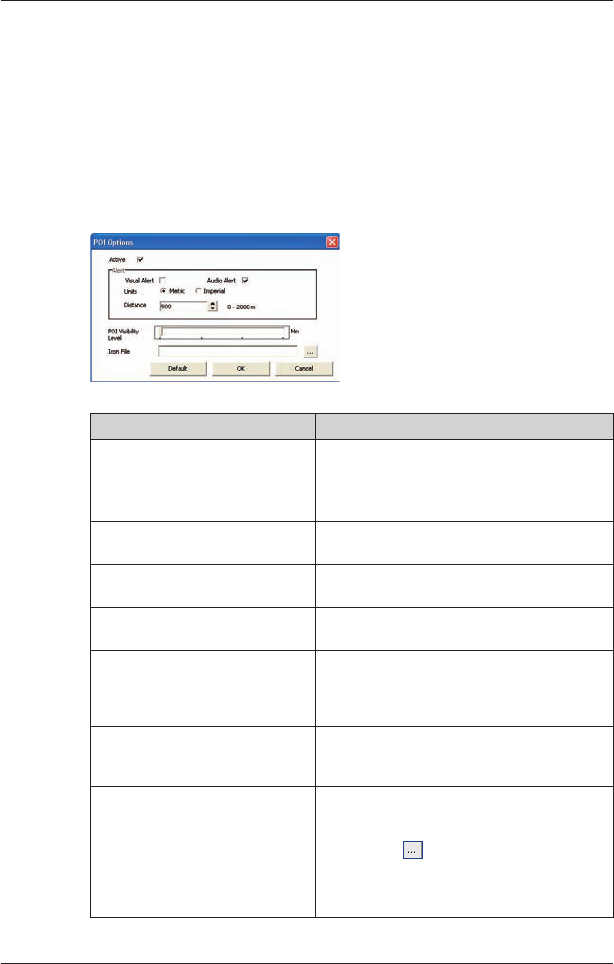55
Smart 2005 for Pocket PC | User Manual
• On the POI Editor window File menu, click Open Text File.
The Open dialogue box will open.
• Select the POI file from your local or network drive, then click Open
.
3. Complete Saving a Custom POI File to your Pocket PC below.
Saving a Custom POI File to your Pocket PC
1. On the Smart Desktop Map menu, click Points of Interest. The POI Editor window
will open.
2. On the POI Editor window File menu, click Save to Device. The POI Options window
will open.
3. Modify the POI settings as required:
If you want to... Then...
activate the POI select the Active
check box.
Note: If you do not activate the POI, you will be
able to configure only the POI Visibility Level
and Icon File settings.
enable a visual warning when the
POI is in close proximity
select the Visual Alert check box.
enable a warning chime when the
POI is in close proximity
select the Audio Alert check box.
change the units used to measure
distance for this POI
select the Metric or Imperial option.
select the distance from the POI
at which the visual warning should
display or the warning chime
should sound
select the distance from the Distance box.
indicate this POIs priority when one
or more additional POIs are in the
same locale
move the POI Visibility Level slider left or right.
select a custom POI type icon to
display on the map
Type the path to the icon file to be used to
represent the POI type, in the Icon File box, or
select the icon file from your local or network
drive clicking
, locating the file and clicking
Open. The file must be a bitmap (.bmp)
graphic with a minimum of 6x6 pixels and a
maximum of 32x32 pixels.