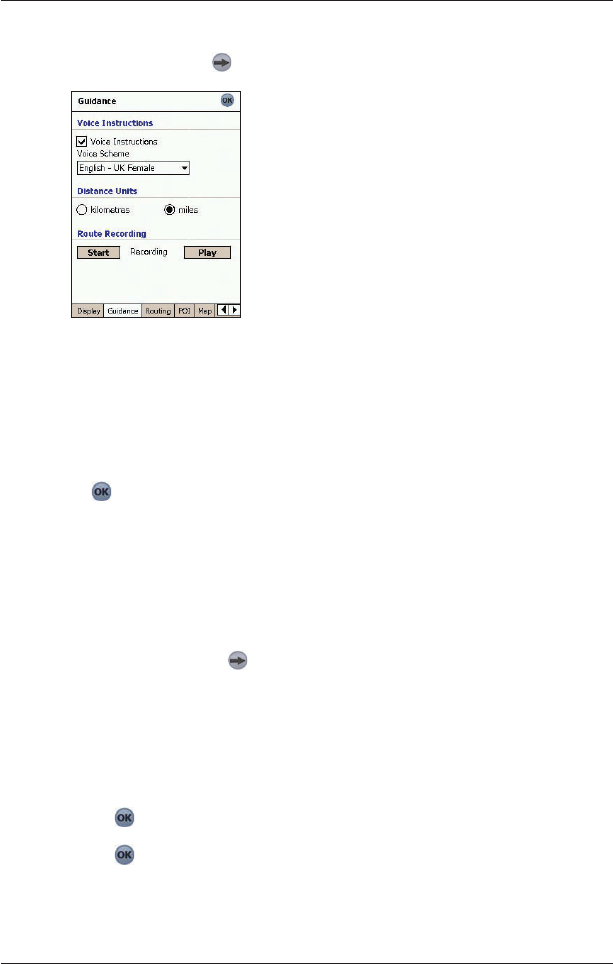46
Smart 2005 for Pocket PC | User Manual
Guidance Settings
1. From the Main Menu, tap , then Setup, then the Guidance tab.
The Guidance
screen will open.
2. Modify the settings as required:
• To enable voice guidance during navigation, select the Voice Instructions check box in
the Voice Instructions section.
• To change the voice scheme used for voice guidance during navigation, select
your preferred voice scheme from the Voice Scheme drop-down box in the Voice
Instructions section.
• To change the units used to measure distance in Smart
, select either kilometres or
miles in the Distance Units section.
3. Tap
to accept these changes and open the 2D Map screen.
Route Recording
You can record specific routes and save them to your Pocket PC or memory card for future reference.
Note: Route recording should be undetaken only for diagnostic or support purposes, as instructed by a
Navman customer service representative.
To start recording a route
1. From the Main Menu, tap , then Setup, then the Guidance tab.
The Guidance screen will open.
2.
In the Route Recording section, tap Start.
The Save As screen will open.
3. In the Name box,
type a name for the route.
4. From the Folder drop-down box, select a folder in which to save the route recording.
5. From the Location drop-down box,
select a location in which to save the folder and
route recording.
6. Tap
.
The Guidance screen will reopen.
7. Tap
.
The 2D Map screen will open.
8. Navigate to your destination.