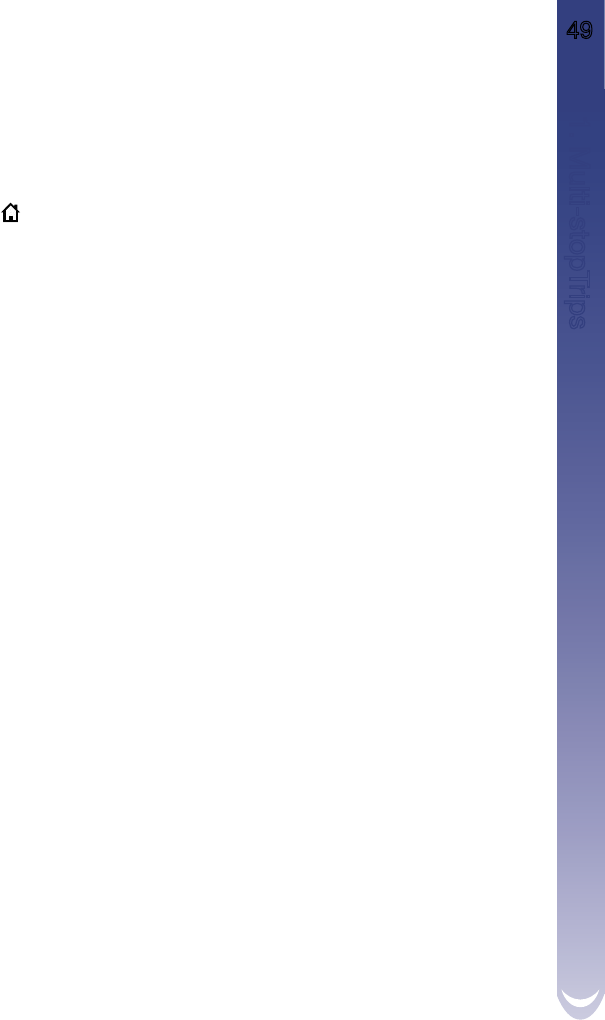M-Nav 650 || User Manual 49
11.3 Skipping a Destination Point
You can modify a multi-stop trip at any time from the Multi-stop Trip screen, however if you have already
commenced a trip, changes will not affect the current route:
Main Menu > Multi-stop Trip
To skip a destination point during a multi-stop trip, complete the following:
1. Press
to return to the Main Menu screen. The Main Menu screen will display.
2. Select Route Information, then press
OK
. The Route Information screen will display.
3. Select Skip Next Dest., then press
OK
. The next destination point will be
skipped and the route recalculated to the following destination point.
11.4 Adding Message Locations to Multi-stop
Trips
Message Locations are easily added to Multi-stop Trips for planning days, even weeks, of destination
points. For more details on Message Locations, see Section 6.6.
• From the Main Menu select Multistop Trip.
• To create a New Multistop Trip select Clear.
• Select Add to add locations to the Multistop Trip.
• Selecting Messages will display the Message List, highlight a message,
select OK | Map | Add to Trip to add the message location to a trip.
• Repeat steps 3 & 4 until the entire Multistop Trip has been planned.
11. Multi-stopTrips