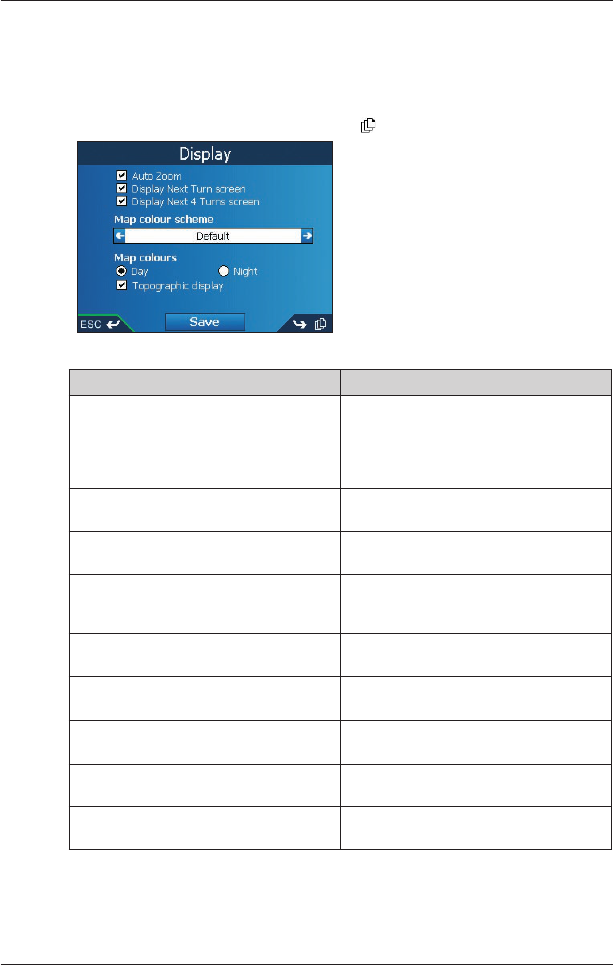63
iCN 600 series | User Manual
Map Preferences — Display Settings
1. From the Main Menu, select Preferences, then press OK.
2. From the Preferences screen, select Maps, then press OK.
3. From the Maps screen, select the Display option.
The first of two Display screens will display. Press
to move through the Display screens.
4. Complete the following:
If you want to... Then...
enable Auto Zoom during navigation select the Auto Zoom check box. If
selected, the 2D Map and 3D Map
*
screen will automatically zoom in or out,
depending on your speed, to allow optimal
route-viewing.
enable access to the Next Turn screen
select the Display Next Turn screen
check box.
enable access to the Next 4 Turns screen
select the Display Next 4 Turns screen
check box.
change the colour scheme select your preferred scheme from the
Map colour schem
e box using the left
and right side of the 8-way toggle.
improve screen contrast in light or dark
conditions
under Map colours, select either Day
or Night
.
display a topographical map on the 2D
Map and 3D Map* screens
select the Topographic display
check box.
display grid lines on the 2D Map and 3D
Map
* screens
select the Display Map Grid check box.
display a north-pointing compass on the
2D Map and 3D Map
* screens
select the Display Compass on Map
check box.
display “no entry” icons on “no entry” roads
on the 2D Map and 3D Map
* screens
select the Display no entry roads
check box.
* iCN 610, 620 display the 2D Navigation screen.
5. Select Save, then press OK.
The Main Menu screen will display.