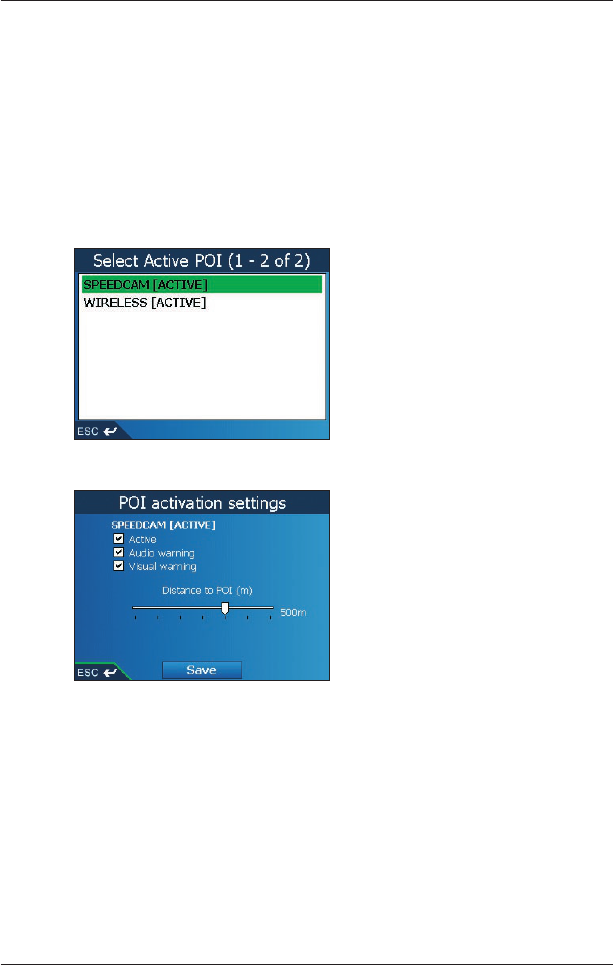66
iCN 600 series | User Manual
Alerts Preferences — Active POIs
The Active POI settings allow you to set warning chimes and visual warnings for custom POIs that
will activate within a chosen distance-radius of your location. For example, a warning chime will
sound or a visual warning will display when an active POI is within 150 ft, but not necessarily on
your route.
Note: Custom POIs must first be installed on your iCN using Smart Desktop before they can be
set as active POIs. See Points of Interest (POI) Editor on pages
77-79.
1. From the Preferences menu, select Safety Alerts, then press OK.
The Safety Alerts screen will display.
2. On the Safety Alerts screen, select Active POI, then press OK.
The Select Active POI screen will display.
3. Use the 8-way toggle to select a custom POI type, then click OK.
The POI Activation Settings screen will display.
4. Select the Active check box to activate the POI.
5. Modify the settings as required:
• To enable a warning chime when the POI is in close proximity, select the Audio warning
check box.
• To enable a visual warning when the POI is in close proximity, select the Visual warning
check box.
• Move the Distance to POI slider to select the distance at which the warnings will activate.
6. Use the 8-way toggle to select Save, then press OK.
The Main Menu screen will display.