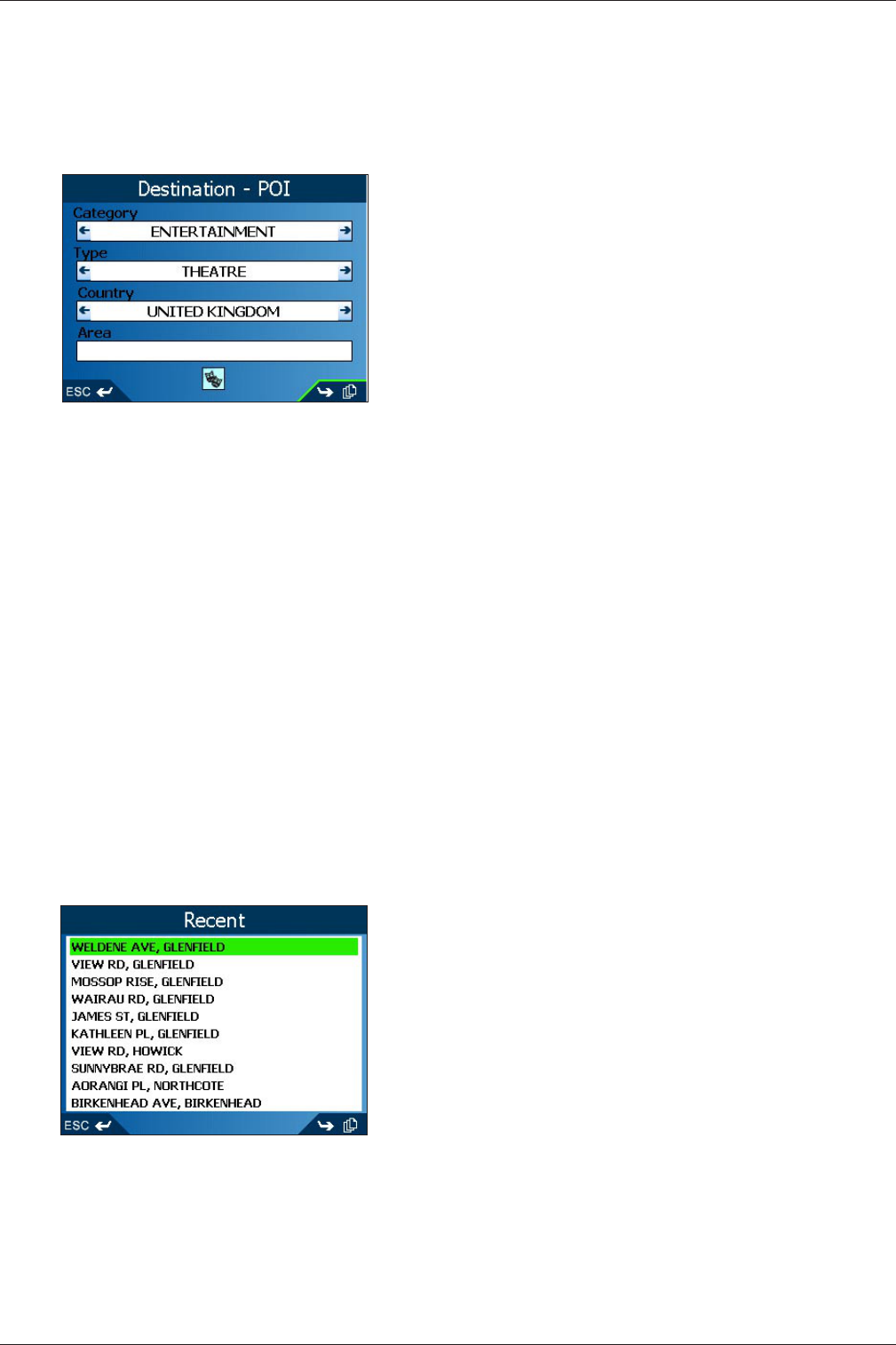14
iCN 600 series | User Manual
To a Point-Of-Interest (POI)
A POI is a named site, feature, landmark or public venue. POI's are stored in Categories, such as parks and
museums. POI's can be displayed as icons on a map.
1. From the Main Menu, select the Destination option.The Destination screen will display.
2. From the Destination screen, select the Points of Interest option. The Destination-POI screen will display.
3. Select a Category using the 8-way toggle, press OK
4. Select a Type, press OK to narrow the search.
5. Select a Country, to confirm press OK
6. Select an Area by pressing Page. Enter a name and choose from the list. Press OK
7. The Select POI screen will display, press OK, the Select POI text entry screen will display a list.
8. Select a POI using the 8-way toggle. Press Page to view more. Press OK to select from the list.
9. The POI Detail screen will display. Choose one of the following options:
• Add to Trip - Opens the Trip Planner screen and adds the destination to your trip
• Save - Saves the destination as a Shortcut or Favorite
• Show - Displays the address on the Map screen
• Go - Calculates the route and displays it on the
Map or 3D Map screen.
To a Recent Destination
The last 30 routes are stored as Recent destinations.
1. From the Main Menu, select the Destination option.
2. From the Destination screen, select the Recent
option The Recent screen will display.
3. Select a destination from the list, press OK
4. Choose one of the following options:
• Add to Trip - Opens the Trip Planner screen and adds the destination to your trip
• Save - Saves the destination as a Shortcut or Favorite
• Show - Displays the address on the Map screen
• Go - Calculates the route and displays it on the
Map or 3D Map screen.