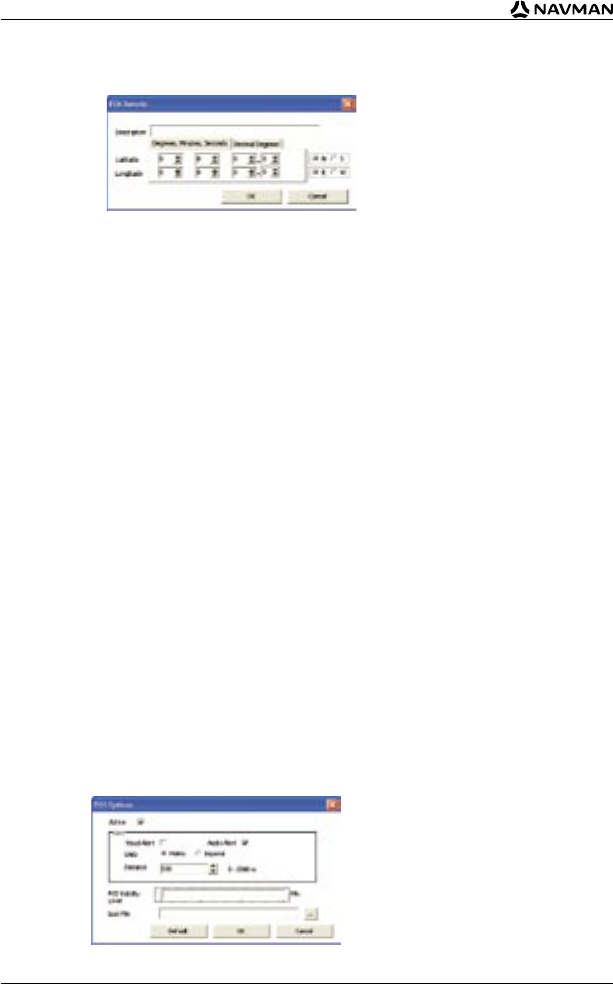62
iCN 530 | User Manual
2. Add a POI to the POI File.
• On the POI Editor window Edit menu, click New.
The POI Details window will open.
• Type a description for the POI in the Description box.
• On the Degrees, Minutes, Seconds tab, type or select the degree, minute and
second of the POI latitude in the Latitude boxes.
• On the Degrees, Minutes, Seconds tab, type or select the degree, minute and
second of the POI longitude in the Longitude boxes.
• To save the POI, click OK.
3. Repeat step 2 until all POIs have been added to the POI file.
4. On the File menu, click Save.
The POI file is saved.
5. Complete Saving a Custom POI File to your iCN below.
Importing a Custom POI File
1. Download a POI file from the Internet and save it on your computer.
2. Open the POI file using the POI Editor.
• On the Smart Desktop Map menu, click Points of Interest.
The POI Editor window will open.
• On the POI Editor window File menu, click Open Text File.
The Open dialogue box will open.
• Select the POI file from your local or network drive, then click Open.
3. Complete Saving a Custom POI File to your iCN below.
Saving a Custom POI File to your iCN
1. On the Smart Desktop Map menu, click Points of Interest.
The POI Editor window will open.
2. On the POI Editor window File menu, click Save to Device.
The POI Options window will open.