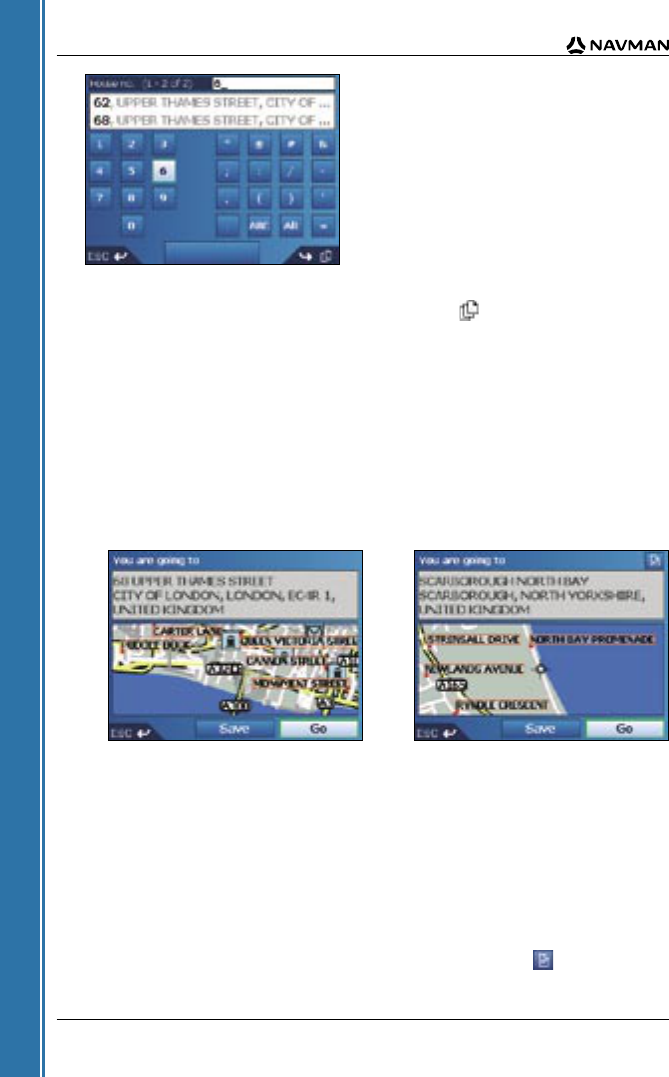16
iCN 530 | User Manual
Getting started
Figure 3. Number/Symbol Keyboard
As you select each character, the first two results will display. Tap to see more search results.
• To select a character or a search result, tap the character or search result.
• To delete a character, press ESC or tap <<; hold ESC to delete the line.
• To display the number/symbol Keyboard screen (Figure 3), tap 123.
• To display the alternate Keyboard screen (Figure 2), tap Alt.
• To display the alphabet Keyboard screen (Figure 1), tap ABC.
Preview Screen
The Preview screen is used to display a preview of your destination before navigating to it, saving it
as a Favourite or displaying it on the 2D Map screen.
• To display the zoom options, tap .
• To display a smaller area in greater detail (zoom in), tap .
• To display a larger area in less detail (zoom out), tap .
• To display your destination on the 2D Map screen, tap the preview map.
The 2D Map screen will display.
• To save your destination as a Favourite, tap Save.
The New Favourite screen will display. See Favourites and My Home on page 37.
• To calculate the route and open the 3D Map screen, tap Go.
The 3D Map screen will display.
• To view Point of Interest (POI) details when your destination is a POI, tap .
The POI Detail screen will display.