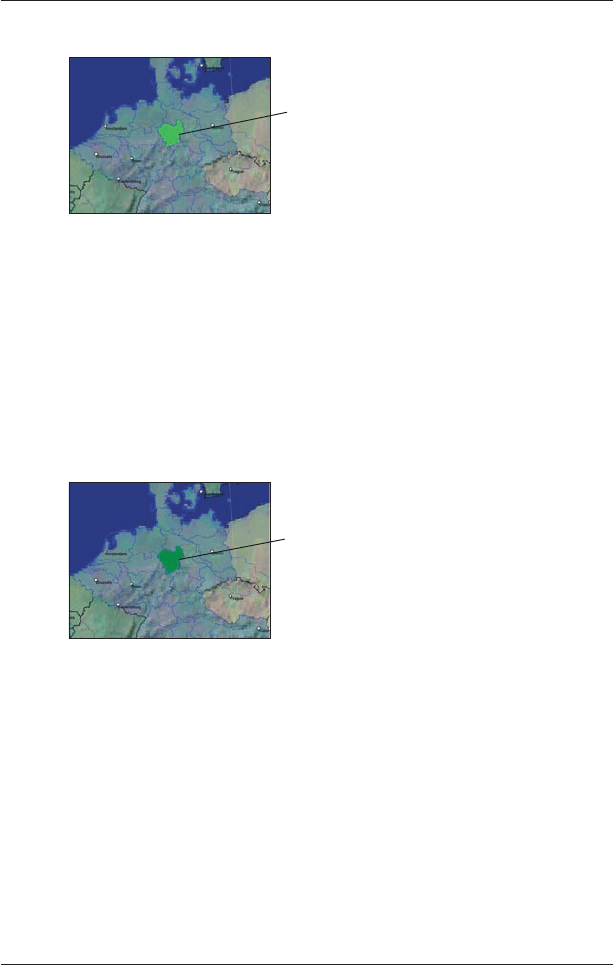82
iCN 500 serie | Gebruikershandleiding
• Wanneer activering is voltooid, zal de kaart van kleur veranderen (de standaardkleur voor
geactiveerde kaarten is lichtgroen). Ga verder met stap 7.
7. Klik op de kaart die u op uw iCN wilt installeren.
De kaart verandert van kleur om aan te geven dat deze geselecteerd is (de standaardkleur
voor geselecteerde kaarten is donkergroen). De kaart is nu opgenomen in de Geselecteerd
-
afdeling van de Desktop Geselecteerde Kaarten-toets.
8. • Gebruikers in Australië, Nieuw Zeeland en Noord-Amerika: Als u reeds een Map
Product Key voor uw land heeft geactiveerd, herhaal dan stap 7 totdat alle vereiste kaarten
zijn toegevoegd aan de afdeling Geselecteerd van de Desktop Geselecteerde Kaarten-
toets.
• Europese Gold/Pan-Europese gebruikers van Map Product Keys: Als u reeds een
Gold/Pan-Europese Map Product Key heeft geactiveerd (activeert alle kaarten in Europa),
herhaal dan stap 7 totdat alle vereiste kaarten zijn toegevoegd aan de afdeling
Geselecteerd van de Desktop Geselecteerde Kaarten-toets.
• Europese Silver/Single Map Product Key gebruikers: Als u nog een Silver/Single Map
Product Key te activeren heeft (activeert slechts een kaart), ga dan naar stap 4.
9. Klik een Toevoegen-knop om alle kaarten die opgenomen zijn in de Geselecteerd-
afdeling van de Desktop Geselecteerde Kaarten toets, op uw iCN, geheugenkaart of
geheugenkaartlezer te installeren (niet bijgeleverd). Smart Desktop zal de geselecteerde
kaart of kaarten installeren op uw iCN of iCN geheugenkaart. Wanneer deze geïnstalleerd
zijn, veranderen de kaart(en) van kleur (de standaardkleur voor geïnstalleerde kaarten is geel).
10. Om uw iCN te gebruiken, neemt u de USB-kabel uit de iCN.
WAARSCHUWING: Neem de USB-kabel niet uit het iCN USB-contact voordat het
Kaartweergavescherm vernieuwd is en de geïnstalleerde kaart(en) van kleur veranderd zijn (de
standaardkleur voor geïnstalleerde kaarten is geel).
De geactiveerde kaart wordt weergegeven in
lichtgroen.
De geselecteerde kaart wordt weergegeven in
donkergroen.