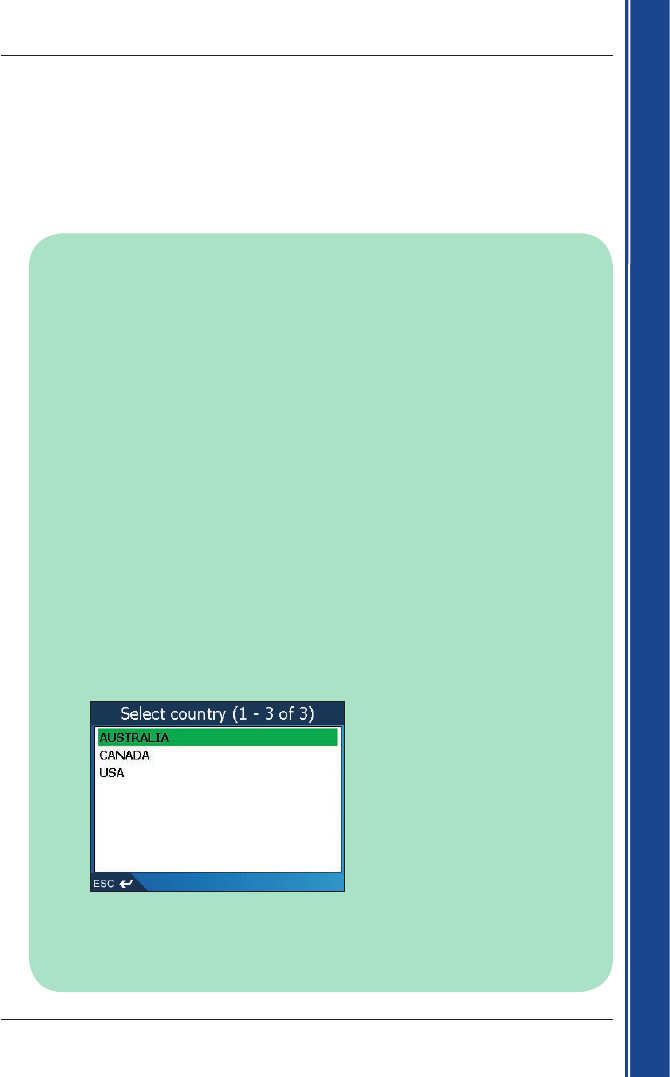28
iCN 500 serie | Manual del usuario
Primeros pasos
Configuración del destino por Dirección
Ejemplo dos: Australia, Canadá y EE.UU.
En este ejemplo se mostrará el modo de configurar el destino seleccionando el país, la
comunidad, la ciudad, el pueblo, la calle y, por último, el número de la calle.
Nota:
este
ejemplo
solamente
se
aplica
a
Australia,
Canadá
y
EE.UU.
Para
la
navegación
por
Europa
y
Nueva
Zelanda,
consulte
la
página
24.
Paso uno: abrir la pantalla Destino
a. En el
menú
principal
, pulse Ir a.
b. En la pantalla
Va
a
, pulse Dirección o PDI.
Aparecerá la pantalla
Destino
.
Nota importante:
i.
Si
es
la
primera
vez
que
configura
el
destino
y
tiene
Mapas
de
varios
países
instalados y
seleccionados,
aparecerá
la
pantalla
Seleccionar
país
en
lugar
de
destino
.
Vaya directamente
al Paso dos: seleccionar el país de destino, paso b.
La
próxima
vez
que
realice
este
procedimiento,
aparecerá
la
pantalla
Destino
tal
y como está
previsto.
ii.
Si
es
la
primera
vez
que
configura
el
destino
y
tiene
Mapas
de
un
solo
país
aunque
tiene
varias
comunidades
instaladas,
aparecerá
la
pantalla
Seleccionar
comunidad
en
lugar
de
la
pantalla
Destino
.
Vaya directamente al Paso tres: seleccionar el estado del destino.
La
próxima
vez
que
realice
este
procedimiento,
aparecerá
la
pantalla
Destino
tal
y como está
previsto.
Paso dos: seleccionar el país de destino
Si únicamente tiene instalado y seleccionado el
Mapa
de un país, éste se seleccionará de
manera predeterminada para el destino y no se podrá modificar.
Vaya
al
Paso
tres:
seleccionar
el
estado
del
destino.
a. En la pantalla
Destino
, pulse Cambiar país o Cambiar país o comunidad.
Aparecerá la pantalla
Seleccionar
país
.
b. Seleccione un país de la lista.
Aparecerá la pantalla
Seleccionar
comunidad
.
• Si únicamente tiene instalado y seleccionado el
Mapa
de una comunidad, esta
comunidad se seleccionará de manera predeterminada para el destino. Vaya al Paso
cuatro: buscar la ciudad o el pueblo
de
destino.