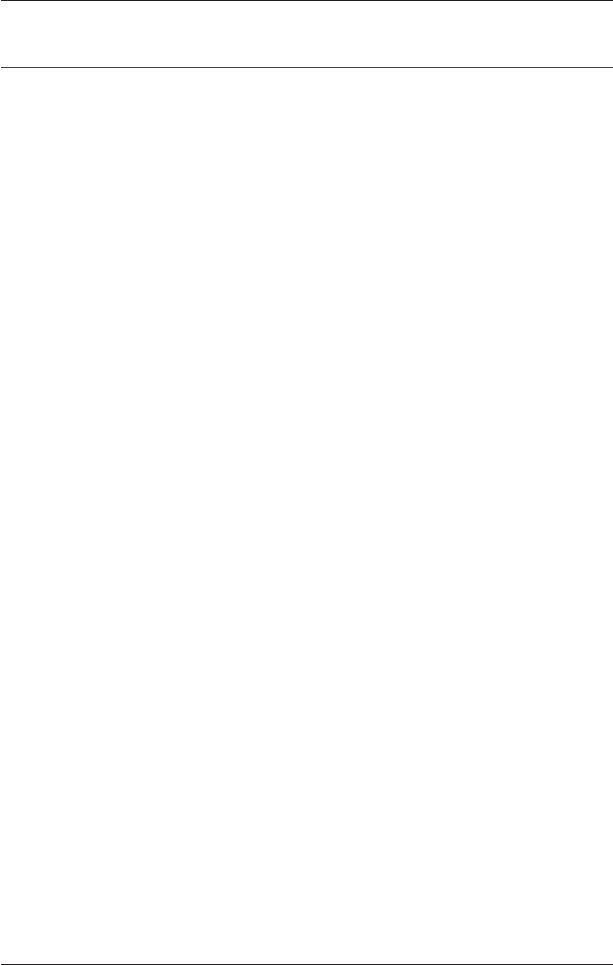3
iCN 500 series | User Manual
Contents
Box Contents ............................................................................ 5
1. Introduction ...........................................................................
7
2. iCN Features ........................................................................
8
3. Positioning the iCN in a Vehicle ........................................... 12
4. Starting Your iCN ................................................................ 14
5. Memory Card
. ..................................................................... 18
6. Changing Language ............................................................ 18
7. GPS Status ......................................................................... 20
8. Setting your Destination ...................................................... 21
By Address - Europe and New Zealand .......................... 24
By Address - Australia, Canada and USA ........................ 28
By POI - Europe and New Zealand .................................. 32
By POI - Australia, Canada and USA ............................... 35
9. Using the 2D Map Screen to Plan a Route ......................... 38
10. Multi-stop Trips .................................................................... 39
Europe and New Zealand ................................................ 39
Australia, Canada and USA ............................................. 44
11. Viewing Your Route ............................................................. 50
12. The 2D Map Screen Pop-up Menu ..................................... 55
13. Avoiding an Area ................................................................. 56
14. Route Demonstrator ............................................................ 57
15. Favourites and My Home .................................................... 59
16. Preferences ......................................................................... 64
17. Smart
Desktop ................................................................ 78
18. Updating your iCN .............................................................. 80
19. Installing Maps Using Smart Desktop ............................. 81
20. Installing a Language on Your iCN 510 ............................... 84
21. Continuous Continental Navigation ..................................... 86
22. Smart Desktop Advanced Features ................................ 88
23. Accessories ........................................................................ 93
Appendix: Street Types ............................................................. 94
Support Information .................................................................. 97
Compliance ............................................................................... 97
Copyright ...................................................................................
97