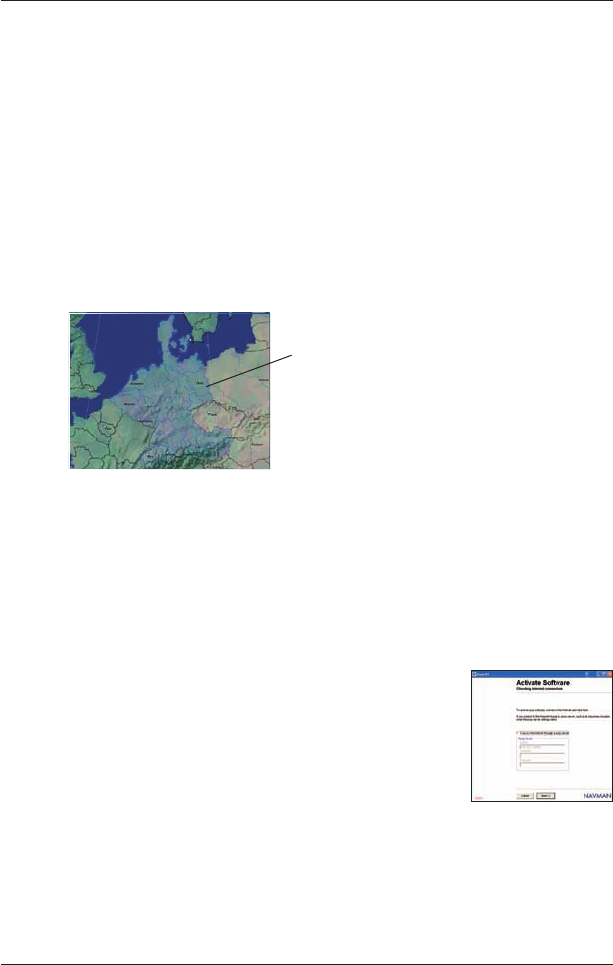81
iCN 500 series | User Manual
19. Installing Maps Using
Smart Desktop
Your iCN comes with a preactivated map. If you require additional maps, you must first purchase a Map
Product Key. Use Smart
Desktop to activate your Map Product Key and install the required map.
Installing and Activating Maps on your iCN
1. Open Smart Desktop, if it is not already open:
Start
Programs Navman Smart Desktop
2. Insert a Smart Map CD into your computer CD drive, the available maps
will display (the default colour for available maps is cross-hatch blue).
Note: If your computer opens Windows Explorer, close the Windows Explorer window.
3. • Australian, New Zealand and North American users: If you have already activated
a Map Product Key for your country, go to step 7; otherwise continue to step 4.
• European users: If you have already activated a Gold/Pan-European Map Product
Key (activates all maps in Europe), go to step 7; otherwise continue to step 4.
4. Click the map you want to install to your iCN.
Note: You may need to install multiple maps to cover the desired geographical area.
5. If you connect to the Internet via a dial-up connection, connect to the Internet now.
6. Follow the prompts to activate your Map Product Key, including:
• Enter your Map Product Key from the back of the CD box when prompted.
• You will be prompted to enter or update your contact details so
Navman can advise you when updates are released.
• Your computer will connect to the Internet and activate your
Map Product Key.
• If you are activating a map from a continental region that
was not previously installed on your iCN, follow the prompts
to activate the new region. The four continental regions are
Europe, North America, Australia and New Zealand.
Maps available on the Map CD in your CD
drive are displayed in cross-hatch blue.