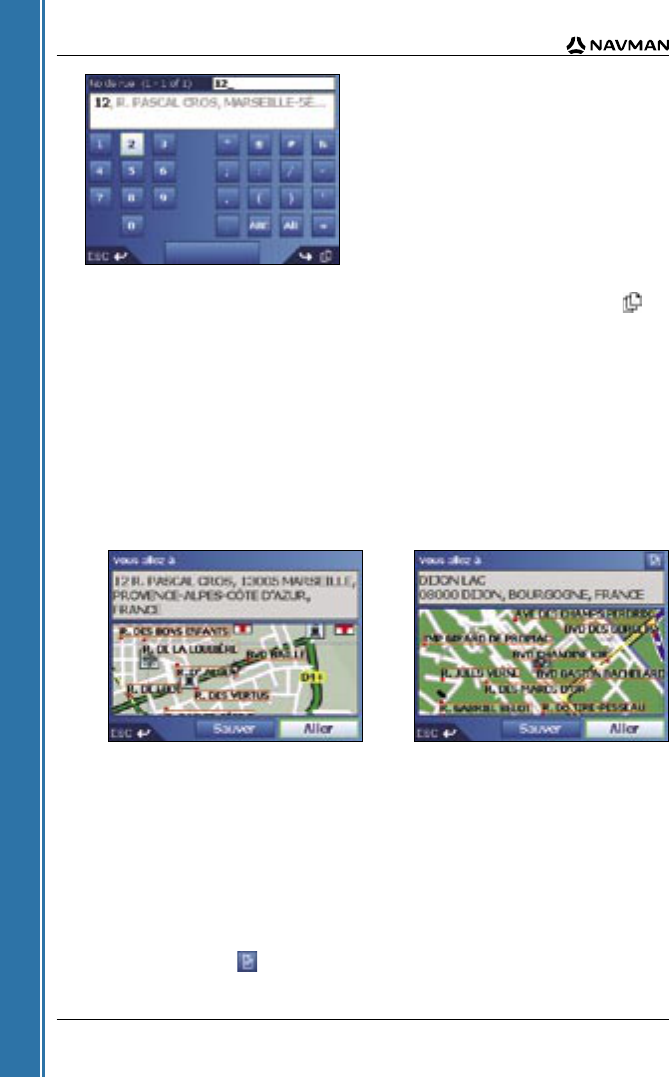16
iCN 530 | Manuel d’utilisation
Mise en marche
Schéma nº 3. Clavier avec chiffres / symboles
A mesure que vous saisissez les caractères, les deux premiers résultats s’affichent. Tapez sur
pour voir davantage de résultats.
• Tapez sur un caractère ou sur le résultat d’une recherche pour les sélectionner.
• Pour supprimer un caractère, appuyez sur ESC ou tapez sur << ; maintenez ESC enfoncé
pour effacer la ligne entière.
• Pour afficher l’écran Clavier avec chiffres / symboles (schéma nº 3), tapez sur 123.
• Pour afficher l’écran Clavier avec double fonction (schéma nº 2), tapez sur Alt.
• Pour afficher l’écran Clavier avec alphabet (schéma nº 1), tapez sur ABC.
Ecran Aperçu
L’écran Aperçu vous permet de visualiser votre destination avant d’effectuer le trajet correspondant,
de l’enregistrer en tant que favori ou de l’afficher sur l’écran Carte en 2D.
• Pour afficher les options de zoom, tapez sur .
• Pour afficher une plus petite zone en détail (zoom avant), tapez sur .
• Pour afficher une zone plus vaste avec moins de détails (zoom arrière), tapez sur .
• Pour afficher votre destination sur l’écran Carte en 2D, tapez sur la carte de prévisualisation.
L’écran Carte en 2D s’affiche.
• Pour enregistrer votre destination sous forme de favori, tapez sur Sauver.
L’écran Nouveau favori s’affiche. Reportez-vous au chapitre Favoris et chez moi en page 37.
• Pour calculer un itinéraire et ouvrir l’écran Carte en 3D, tapez sur Aller.
L’écran Carte en 3D s’affiche.
• Pour visualiser les informations détaillées sur les centres d’intérêt (CI) lorsque votre destination
est un CI, tapez sur . L’écran Détails CI s’affiche.