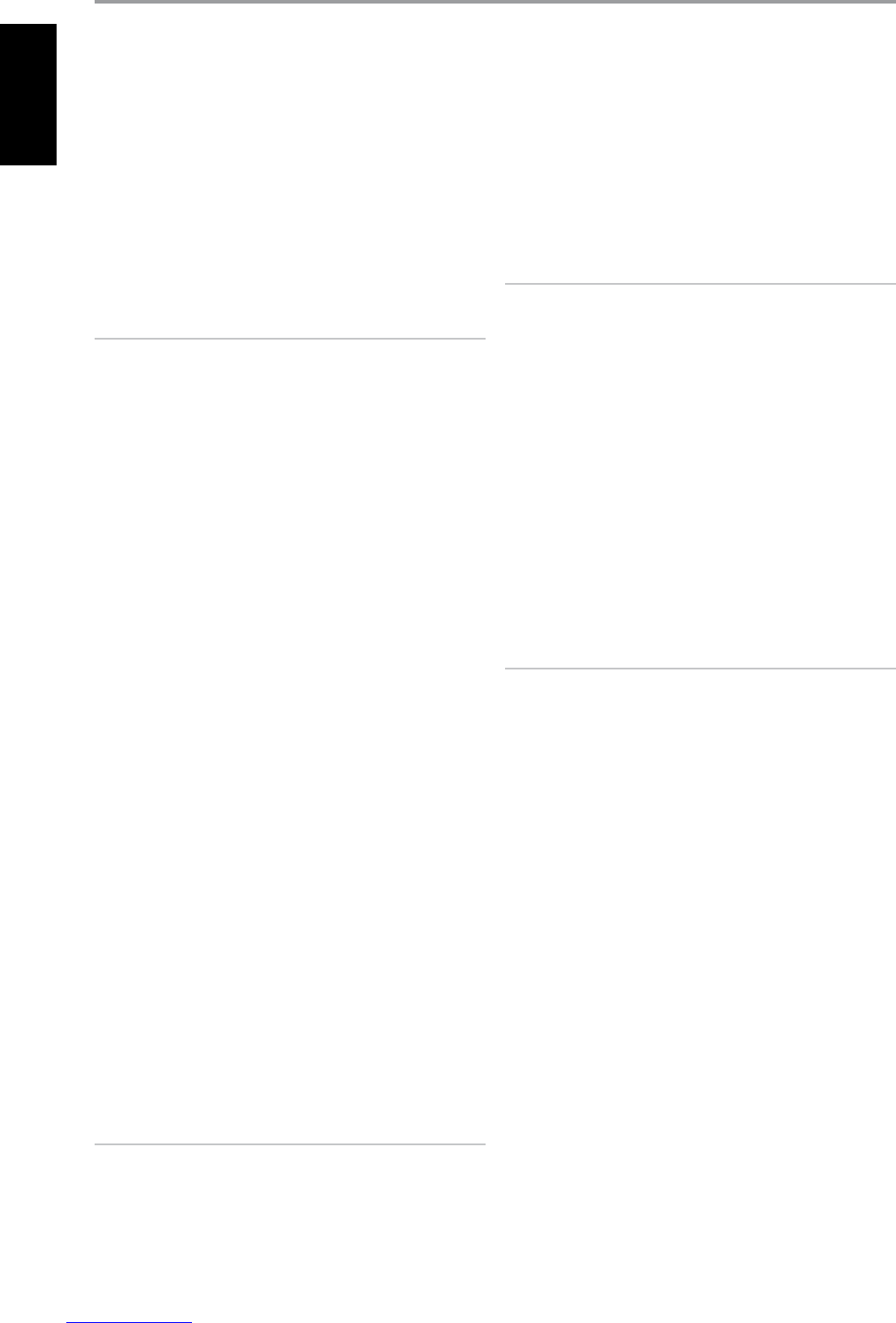13 +12 V TRIGGER OUT : There are three congurable +12V TRIGGER
OUTPUT. Use a 3.5mm mini-jack connector to pass +12 volts at a
maximum current of 50 milliamps to auxiliary equipment such as a
multichannel amplier or subwoofer. The center conductor (hot) of the
3.5mm jack is the control signal. The outside conductor (shield) is the
ground return-path.
TRIGGER IN accepts 12V Trigger output of compatible components
such as power controllers and home automation devices.
TRIGGER OFF/AUTO. When at AUTO position, the T 765 selects the 12V
Trigger Input to turn ON (if so assigned at the ‘Trigger Setup’ menu) and
at the same time disables the HTR 3 and front panel’s ON/OFF function.
When at OFF position, the trigger input is disabled.
WARNING
If Auto Trigger IN at Trigger Setup menu is assigned to ‘Main’ or ‘All’ and
the TRIGGER switch is set to ‘AUTO’ mode, the standby button in the front
panel as well as the corresponding ON/OFF function keys in the HTR 3
remote control will be disabled eectively handing this function to an
external controller. Switch TRIGGER to ‘OFF’ to maintain normal power
ON/OFF function procedures.
See discussion on ‘Trigger Setup’ at the ‘Setup Menu’ literature for
guidelines on how to congure TRIGGER IN/OUT.
14 IR IN/OUT : These mini-jacks accept and output remote-controlled
codes in electrical format, using industry-standard protocols, for use
with “IR-repeater” and multi-room systems and related technologies.
IR IN. This input is connected to the output of an IR (infrared) repeater
(Xantech or similar) or the IR output of another component to allow
control of the T 765 from a remote location.
IR OUT 2. When connected to the IR IN of an ancillary equipment,
direct the ancillary equipment’s own remote control to the T 765’s
infrared receiver to command or control the linked unit.
IR IN and IR OUT 3. Connect the T 765’s IR IN to the IR OUT of an
ancillary equipment. Connect also the T 765’s IR OUT 3 to another
equipment with IR IN feature. With this setup, the T 765 acts as an “IR-
repeater” allowing the equipment connected to the T 765’ s IR IN control
or command of the other equipment linked to the T 765’s IR OUT 3.
IR OUT 1. In conjunction with IR IN, IR OUT 1 can be used as an “IR-
repeater” just like the IR OUT 3 as described above. It can also stand
alone as an IR OUT similar to that of IR OUT 2 function.
All NAD products with IR IN/IR OUT features are fully compatible with
the T 765. For non-NAD models, please check with your other product’s
service specialists as to their compatibility to the T 765’s IR features.
15 ZONE 2, ZONE 3, ZONE 4 : Sends zone selected audio and video
output sources to the corresponding audio and video input of another
separate zone. Use high quality patch cables to reduce noise pickup
over long distance runs. For a better understanding of zone settings,
study below the section on ‘Zone Controls’ of the ‘Main Menu’ discussion
as well as the item on ‘Zone Setup’ under the ‘Setup Menu’ literatures.
NOTE
The ZR 4 remote control will only control Zone 2 applications. Zone 3
and Zone 4 could be congured and managed at the appropriate Zone
OSD menu using the front panel navigations buttons as well as the
corresponding keys on the HTR 3 remote control.
16 AUDIO PRE-OUT : The Audio PRE- OUT makes it possible to use the
T 765 as a pre-amplier to external power ampliers for some or all
channels. Connect FRONT L, FRONT R, CENTER, SURR R, SURR L, SURR-BL
and SURR-BR to the respective channel input of a power amplier or
ampliers driving the corresponding applicable speakers.
Unlike the full range channels, there is no power amplier built-into the
T 765 for a subwoofer. Connect the SUBW 1 or SUBW 2 output or both
to powered (“active”) subwoofers or to power amplier channels driving
a passive system.
NOTE
Never connect both the external amplier and T 765’s speaker outputs to
the same set of speakers.
17 SPEAKERS A, SPEAKERS B : Connect the respective SPEAKER A’s
FRONT L, FRONT R, CENTER, SURR R, SURR L, SURR-BL and SURR-BR
channels to their corresponding loudspeakers. Make sure the “+” (red)
terminal and “-“(black) terminal are connected to the corresponding
“+” and “-“terminals of the loudspeaker. Use extra care to ensure that no
stray wires or strands cross between posts or terminals at either end.
Connect left and right channels of Speakers B to the corresponding
remote loudspeakers. When Speakers B is activated, the output is
converted to ‘Stereo Downmix’ as indicated in the VFD. Combining
Speaker A and Speaker B (SPEAKERS A + B) will also result to the source
being downmixed to stereo.
The T 765 is designed to produce optimum sound quality when
connected to speakers with impedances within its operating range.
Please make sure that all the speakers are rated 4Ω minimum per speaker.
NOTE
Use stranded wire of at least 16 gauge (AWG). Connections to the T 765
can be made with banana plugs (120V version only) or by using bare
wire or pins. Use the transverse hole through the post for bare-wire or
pin connections. By loosening the terminal’s plastic nut, make a clean,
neat connection and re-tighten carefully. To minimize the danger
of short-circuit, ensure that only 1/2-inch of exposed wire or pin is
employed when connecting.
18 AC POWER INLET : Connect to the supplied IEC-standard removable
AC power cord or a compatible cord.
19 SWITCHED AC OUTLET : This convenience outlet can supply switched
power to another component or accessory. With the POWER switch at
the rear panel set to ON position, this outlet is powered ON or OFF by
the front panel STANDBY switch or by the HTR 3’s ON/OFF buttons.
The total draw of all devices connected to this jack must not exceed
120 watts.
20 POWER : The POWER switch supplies the master AC mains power for
the T 765. When this switch is at ON position, the T 765 is in standby
mode as shown by the amber status condition of the standby LED. If
you intend not to use the T 765 for long periods of time (such as when
on vacation), switch the POWER switch to the OFF position. When the
POWER switch is at OFF position, the front panel standby button, HTR 3
remote control or ZR 4 cannot activate the T 765.
IDENTIFICATION OF CONTROLS
REAR PANEL