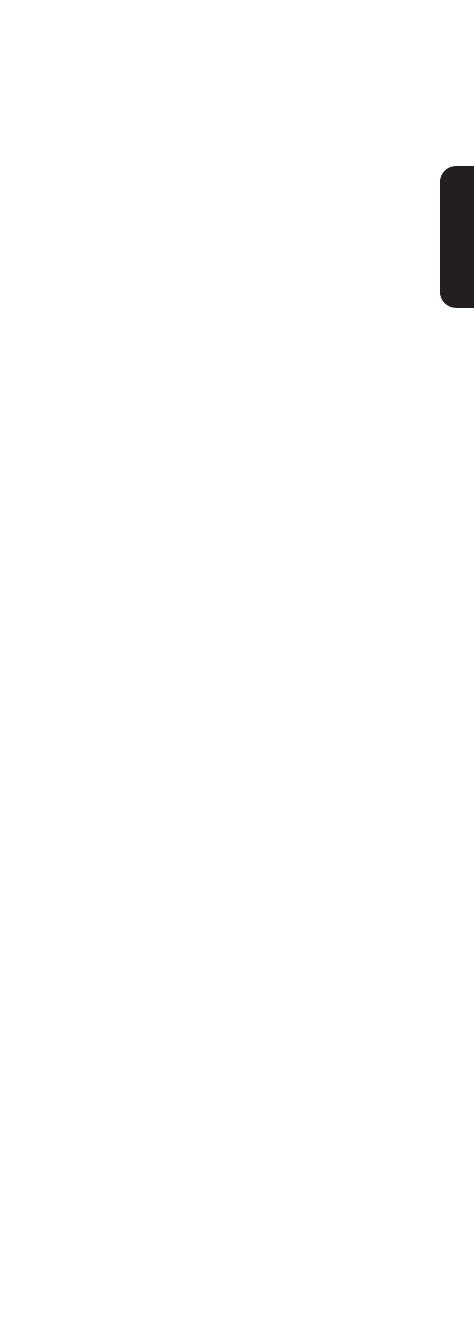CURSOR UP / CURSOR DOWN
The Cursor Up / Cursor Down keys can be used to cycle through the
available tables. The HTR 2 will transmit a test (Power Off) command after
each press of the Cursor key. Holding down one of the Cursor keys will cycle
through all the available library tables at the rate of two per second,
allowing you to quickly find the correct table from the available tables.
NOTE
You can change the command transmitted for the test. If you press a
key that is not used for anything else in library mode, that command
will be transmitted. Any subsequent test commands resulting from
changing tables will then use that command which you last pressed.
This can be helpful with some devices that do not have a standby mode,
in which case the code searches do not work. For example some CD
players may not have a power off command, and you may want to use
Play as your test command instead.
ENTER
Press the enter key when in the Library Mode will make the currently
selected table become active and will exit the Library Mode.
NOTE
Making a table active will deactivate any currently learned commands
and active Punch-through functions. Deactivated learned commands
can be restored again (without having to relearn them) as described in
the Copy Mode section of this manual.
DISPLAY
The Display key can be used to determine the reference number for the
table you have currently selected. After pressing the Display key, the table
number will be displayed by flashing the Tape, VCR, and Macro keys,
corresponding to the first, second, and third digits of the command table.
For example: if the table number is 103, then the TAPE key would flash
once, followed by the Macro key flashing three times.
PUNCH-THROUGH
The HTR 2’s “punch-through” function allows you to retain a function key
from one Device Select “page” on another, so that, for example, the AMP
[SURR MODE] function might still control the T 752 when the DVD Device
Selector page is active
NOTE
The HTR 2’s [VOL] and [MUTE] keys are pre-programmed as “punched-
through” for all Device Select pages (except TV): [VOL] and [MUTE] will
operate the NAD’s master-volume regardless of the currently selected
device. The [SURR.] [CENTER,] and [SUB] Channel Volume controls
similarly are pre-programmed as punched-through for all devices.
To set a punch through, after entering the Learning Mode, and pressing the
desired key to be punched-through, simply press the device key twice of the
device to punch through to. The status LED will turn green; press the Device
Selector key again to exit Learning Mode.
Example: Punch-through to the DVD “page” from the AMP [SURR
MODE] key:
• On the HTR 2, simultaneously press-and-hold [DVD] and [•] (record); the
Learn LED turns steady green.
•Press [SURR MODE]; the Learn LED turns amber.
•Press [AMP] twice; the Learn LED turns green.
•Press [DVD] again to exit the learning mode.
ENGLISH
SVENSKA