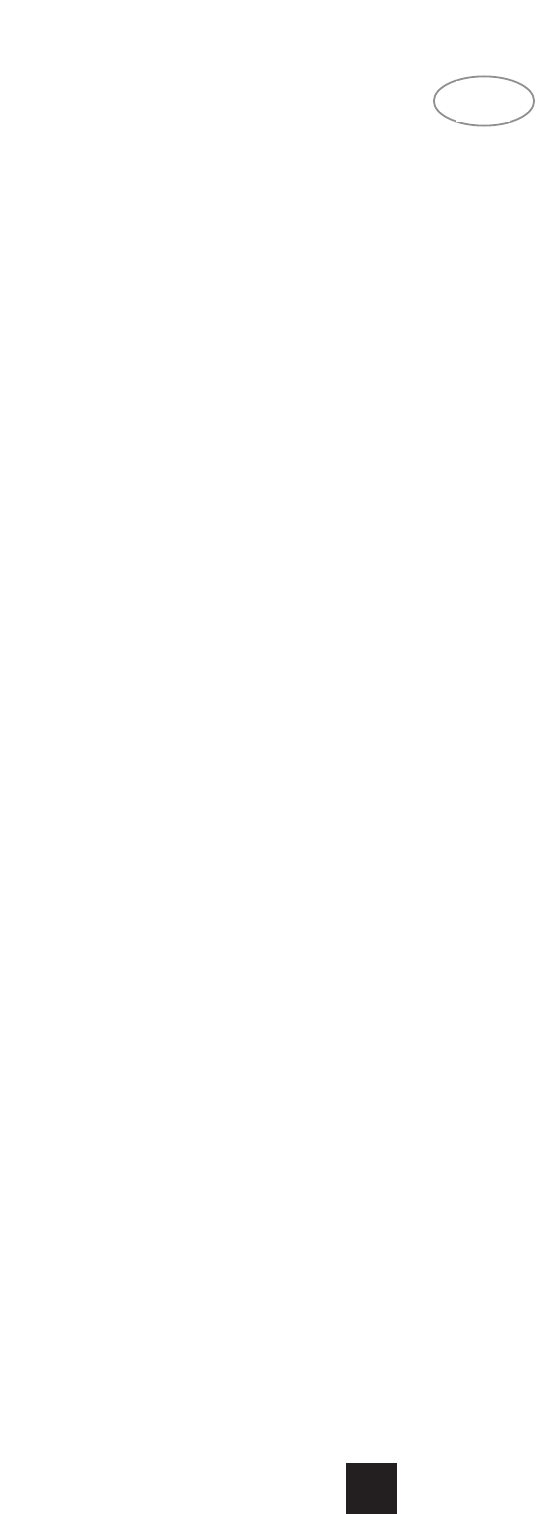or frequency will be shown in the Display Panel.
13. FM
The FM button switches the tuner to FM reception.
The Display Panel shows the frequency of the tuned
station and which band is selected. The FM tuning is
in 0.025MHz increments
14. AM
The AM button switches the tuner to AM reception.
The Display Panel shows the frequency of the tuned
station and which band is selected. The AM tuning is
in 9kHz increments.
The IF BAND, FM MUTE/MODE, DISPLAY, PTY
TP AF buttons do not operate for AM stations.
15. DISPLAY PANEL
The Display Panel shows information about the
NAD 414RDS operating modes and information
about the station currently selected.
STATION DATA Displays the station name, fre-
quency and other information supplied on the RDS
service or entered manually by the user.
APR section
RF MODE Your NAD 414RDS will automatically
select the RF Mode that works best with the signal
being received. DX is selected for normal strength
signals and LOCAL is selected when it is tuned into
stations with very strong radio signals that could
cause distortion.
STEREO MODE Tuner automatically switches to
stereo when a stereo station is received (AUTO) or is
always in Mono (MONO). Indicates whether the
Tuner is in FM Mute/Auto Mode (ON) or FM Mute
Off/Mono Mode (OFF)
SIGNAL STRENGTH Displays the strength of the
received radio signal. Maximum signal strength is
indicated by five bars. One or two bars indicates inad-
equate signal strength that may be prone to interfer-
ence and noise.
FM MUTE Indicates whether the Tuner is in FM
Mute/Auto Mode (ON) or FM Mute Off/Mono Mode
(OFF)
>TUNED< Shows that the station is correctly
tuned.
STEREO Shows that an FM station is transmitting
in stereo and the Tuner is operating in Auto Mode.
MEMORY Lights when the Memory function is
active and stations or characters are being entered
into memory.
RDS Indicates that the station selected is transmit-
ting RDS information
BANK Displays the current Memory Bank selected
PRESET NUMBER Displays the current Memory
Preset number
FINDING AND STORING AM & FM STATIONS
USING AUTOTUNE.
You can use the SEARCH mode to automatically
look for stations, and then use the STORE mode to
enter them into the NAD 414RDS memory.
First select the AM or FM band using the AM or FM
button. If you want to search for the main stations
available in your area, then the NAD 414RDS will
search only for strong signals (three or more bars on
the Signal Strength Display) and all weak stations will
be muted and passed over. If you want to include all
signals in the search, no matter how weak, switch the
FM Muting off by pressing the FM MUTE button. FM
Mute On/Off is shown in the Display Panel.
Now press AUTOTUNE and turn the TUNE/PRE-
SET knob clockwise to search up the frequency band
or anti-clockwise to search down the frequency band.
When the tuner finds a broadcast signal of ade-
quate strength (shown by at least three bars of the
tuning strength meter and the >TUNE< indicator illu-
minating) then the automatic search stops at that sta-
tion. If the station is transmitting RDS information, the
RDS indicator will light up and station initials and fre-
quency will be shown in the Display Panel. If a non-
RDS station is found, then just the frequency will be
shown.
To store that station as a Preset, press MEMORY.
The Memory indicator will be displayed and the
Preset section will flash in the Display Panel.
Press BANK to select which of the three Banks of
Presets you want to store the station into. Turn the
TUNE/PRESET knob to select which Preset number
you wish to assign to the station (shown as a flashing
number in the Display Panel) and then press MEMO-
RY again. The Memory light in the Display Panel will
go out and the station is now stored in your NAD
414RDS memory.
You can enter a new station into an unused Preset
or over-write an existing programmed Memory
Preset. By doing this you will replace all the data pre-
viously held on that Preset number.
To exit the Memory mode without storing a station,
leave all the controls untouched; the Memory mode
will automatically cancel itself after 8 seconds. The
Memory Presets are held in non-volatile memory, so
they will remain stored, even if the Tuner is switched
off or unplugged from the mains supply.
SELECTING A PRESET STATION.
To select a Memory Preset station, press the PRE-
SET Button and then select which Bank of Presets
you want to use by pressing the BANK button. Turn
the TUNE/PRESET knob until the right Preset is
found and shown in the Display Panel. Any unused
Presets will be skipped and it is not possible to select
a Bank unless it has at least one Preset stored into it.
If you want to automatically search the whole bank
for a suitable programme, press SCAN. The NAD
414RDS will then scan through all the Preset stations
in the current Bank, playing each for 6 seconds.
When a suitable programme is heard, press SCAN
again to cancel the scanning mode.
NA
D
6
GB