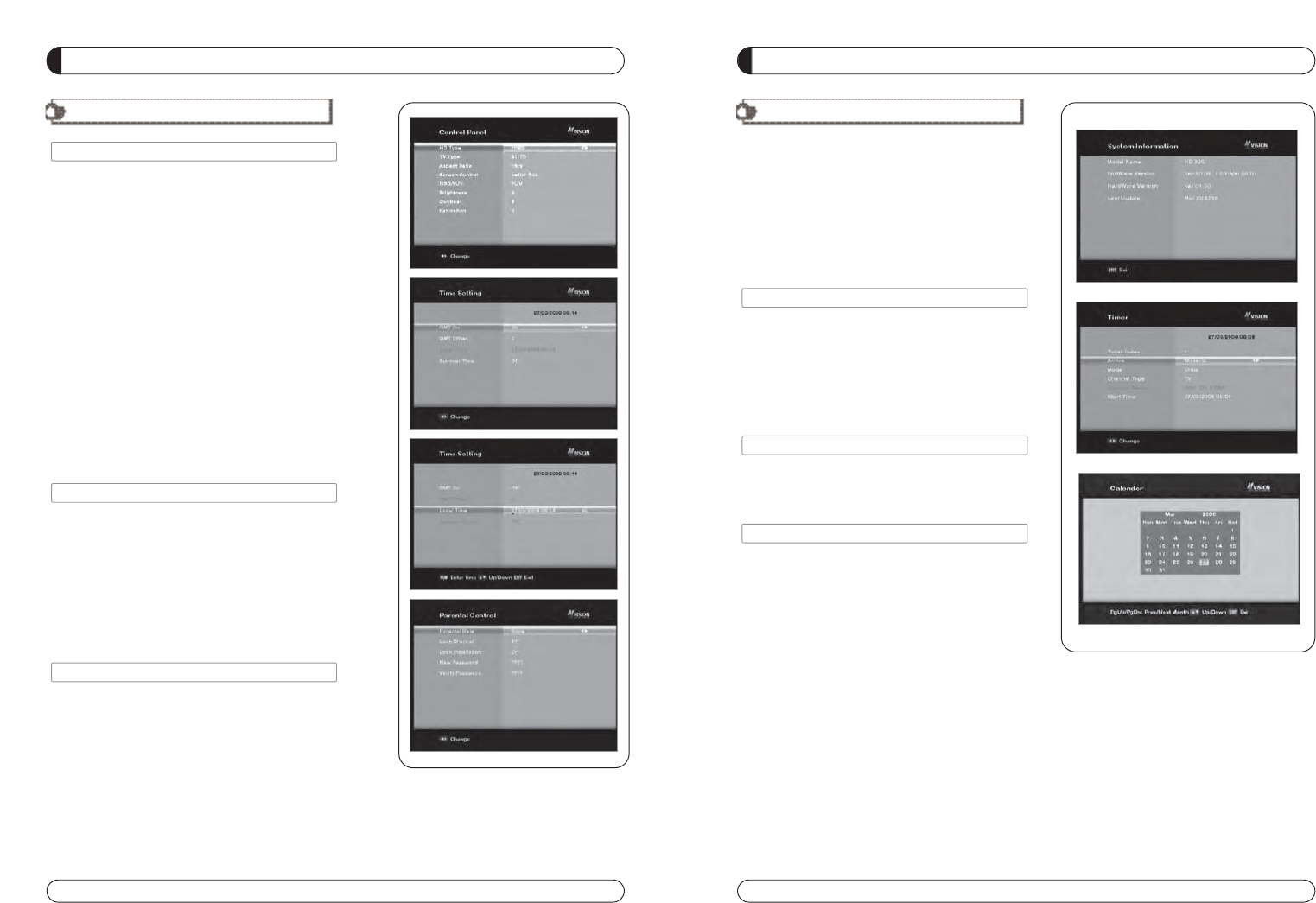MENU
III. OPTIES
III-2. TV CONFIGURATIE
1. Selecteer de TV configuratie in Opties door gebruik te maken
van en druk op OK.
a) HD Type
- Selecteer HD video Uitgang.
b) TV Type
- Selecteer uw TV type.
c) Aspect Ratio
- Selecteer screen ratio.
d) Screen Control
- Select screen display modes.
e) Brightness
- Instellen van screen brightness.
f) Contrast
- Instellen van screen contrast.
g) Saturation
- Instellen van screen Saturation.
2. Druk op EXIT om terug te keren naar het vorige menuscherm
of druk op MENU om terug te keren naar het kanaal dat u
aan het bekijken was.
III-3. TIJD INSTELLING
Stel de juiste lokale tijd in waar u zich bevindt.
1. Selecteer Tijd Instellen in Opties en druk op OK.
2. Het scherm Tijd Instellen zal tevoorschijn komen.
3.
Verschuif de cursor met behulp van , en druk op OK
nadat u de gewenste waarde heeft geselecteerd. (Voer het
juiste tijdstip in met behulp van de nummers op uw
afstandsbediening).
4. Druk op EXIT om terug te keren naar het vorige menuscherm
of druk op MENU om terug te keren naar het kanaal dat u
aan het bekijken was.
III-4. KINDERSLOT INSTELLING
1. Selecteer Kinderslot in Opties en druk op OK.
2. Er verschijnt een scherm met Kinderslot Instellingen.
3.
U kunt Kinderslot In- of Uitschakelen door Aan of UIT te
selecteren met behulp van .
4. U kunt het blokkeren van de installatie In- of Uitschakelen
door AAN of UIT te selecteren met behulp van (Voor de
Installatie Instellingen).
5. Voer het nieuwe paswoord in, als u het actuele paswoord wil wijzigen.
6. Bevestig het nieuwe paswoord door het opnieuw in te voeren.
7. Druk op EXIT om terug te keren naar het vorige menuscherm of druk op MENU om
terug te keren naar het kanaal dat u aan het bekijken was.
Noot : Het standaard paswoord is 0000
104
Hier kunt u hulp krijgen om de USB te gebruiken etc.
druk op OK.
VI -2. TIMER
VI -3. KALENDER
-1.
en H/W is. Ook vind u hier de naam van het product.
1. Selecteer Systeem Informatie in Opties en druk op OK.
2. Druk op EXIT om naar het vorige menuscherm terug te
keren.
-2.
bepaalde tijd uitschakelen.
-3.