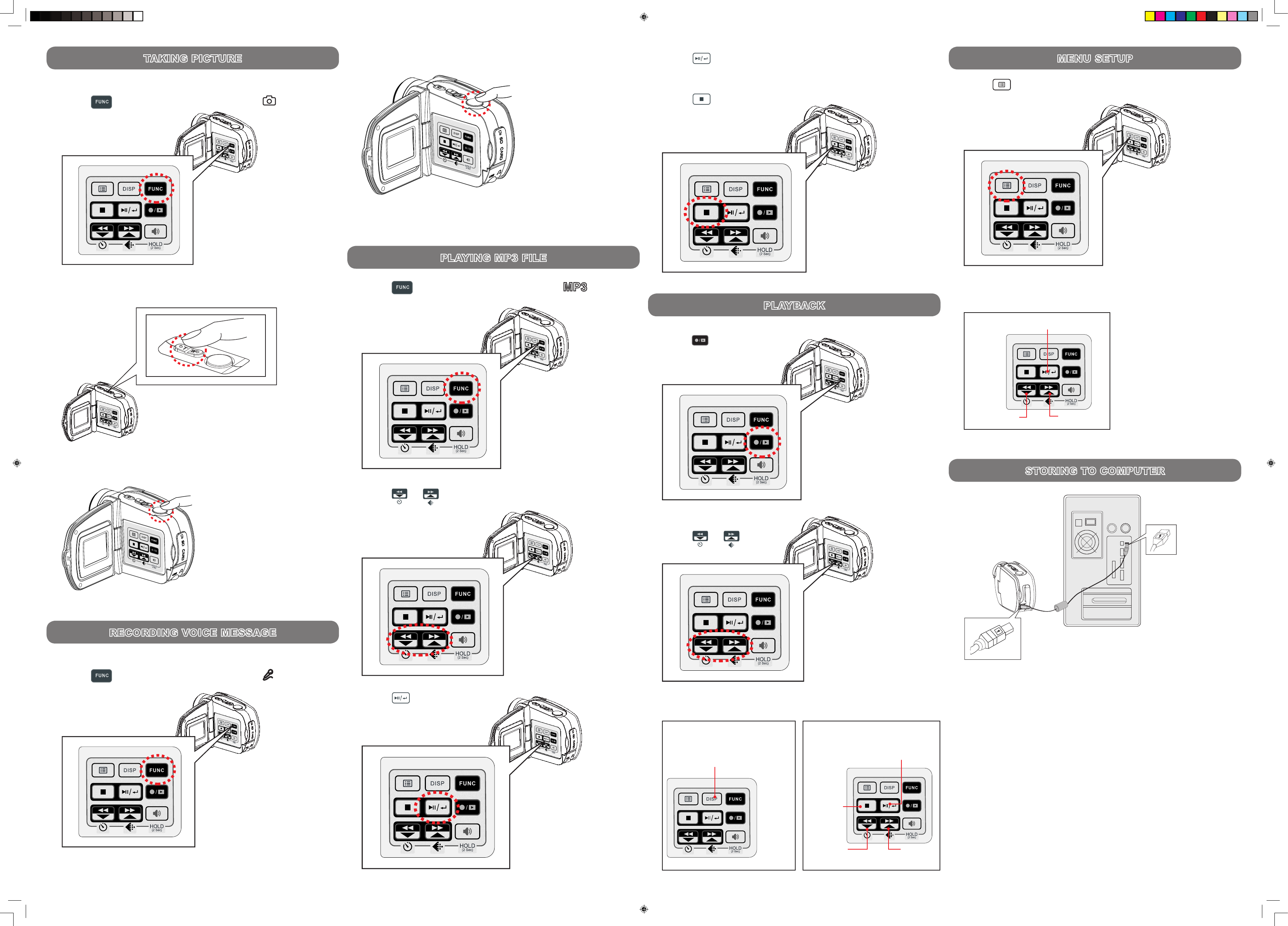RECORDING VOICE MESSAGE
7
TAKING PICTURE
1. Press on the control panel to switch to
(DSC) mode.
2. Press T (zoom-in) / W (zoom-out) to frame your picture.
3. Press Shutter button to take a picture.
6
1. Press on the control panel to switch to
(DVR) mode.
2. Press Shutter button to start recording.
3. Press Shutter button to stop recording.
PLAYING MP3 FILE
8
1. Press on the control panel to switch to
mode.
2. Press or to select a track from the list.
3. Press to play.
4. Press again to pause.
5. Press to stop.
PLAYBACK
9
1. Press
on the control
panel to switch to
Playback mode.
2. Press or to
navigate through les.
For All File Types For Audio and Video
Display les in index of six or
in single (Not available during
audio and video playback)
Play or pause
Fast
forward
Fast
backward
Stop
MENU SETUP
10
1. Press
on the control panel at individual mode to bring up
its setup menu.
3. Use the control panel to play through your les.
Note: Each mode has
its unique setup options,
make sure to switch to the
corresponding mode before
entering the setup menu.
2. Use the control panel to choose and select menu options.
Enter menu or select item
Previous
Next
STORING TO COMPUTER
11
Using Console (Not applicable to MAC computers)
Connect your Digital Video to a computer with an USB cable.
Mass Storage Mode
Connect your digital video camear to a computer. In Mass
Storage Mode, it acts exactly like a hard disk. You can now drag
and drop your pictures, movies, voice messages and MP3 les
between the computer and your digital video camera.
Note:
• Please do not copy any les into the DCIM folder. This may
make the unit unstable or cause it to crash.
• Remember to copy the MP3 les into the MP3 folder of your
digital video camera.