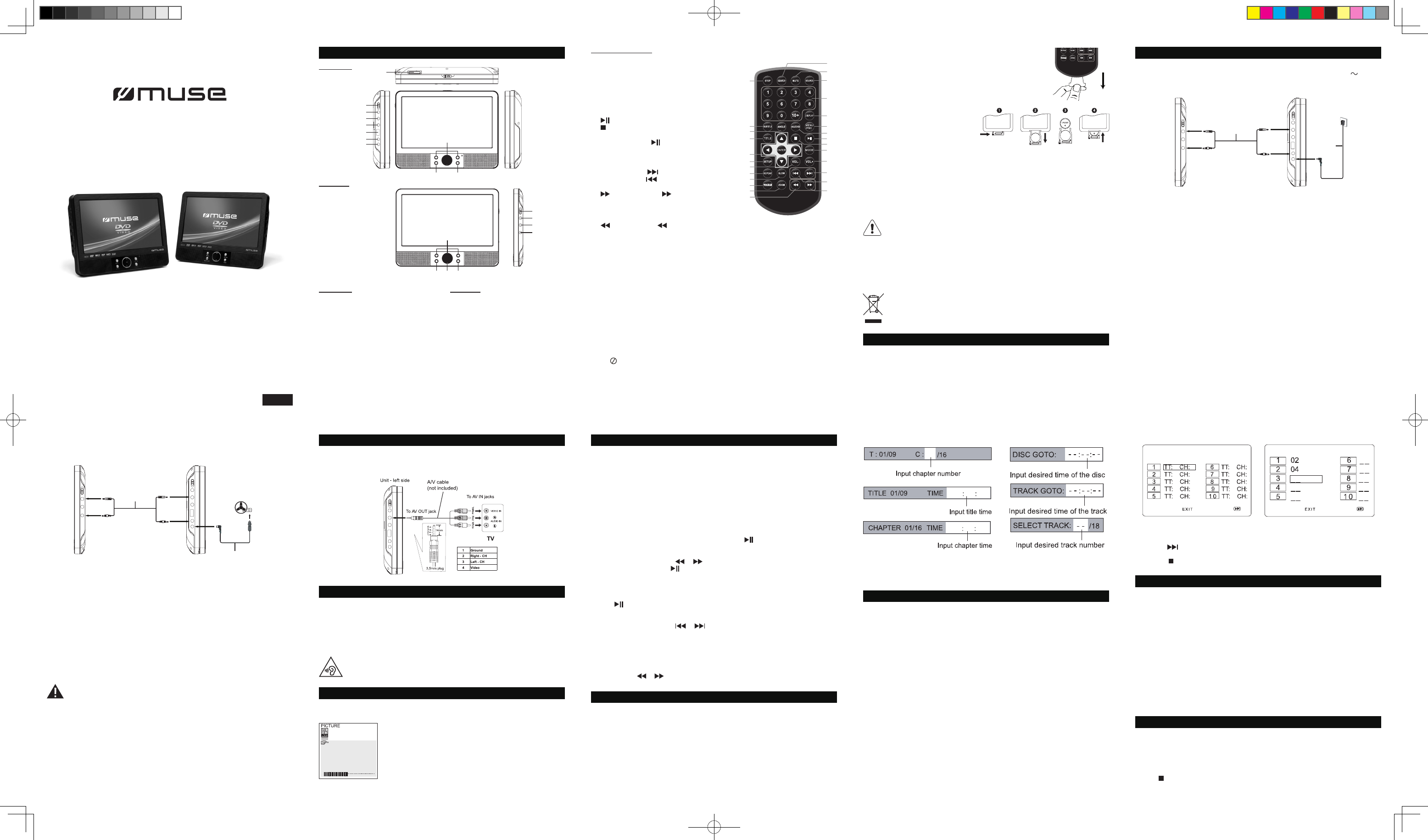1. SD
2. POWER ON/OFF
3. EARPH
4. VIDEO/AUDIO OUT
5. VIDEO
6. USB
7. DC OUT
8. DC
9. ENTER
10. ▲, ▼
1
or MEDIA (USB/CARDS) mode.
M-990 CVB
GB - 1
T
User Manual
Please read the instruction carefully before operating the unit.
LOCA
MAIN UNIT
English
16
17
18
19
14
15 13
12
MONITOR
MAIN UNIT
GB - 2 GB - 3 GB - 4
REMOTE CONTROL
1.
SOURCE
: T
(USB/CARD) mode.
2.
MUTE
: T
3.
0,1,2,…9,10+
: number entr
4.
DISPLA
: T
5.
MENU/PBC
: Return to root (DVD).
T
6.
AUDIO
: T
7.
PLA
T
8.
STOP
: MP files: press once to
stop pre-
stop (resume with button), pres
playback.
9.
MODE
: T
10.
VOL+
11
FORW
, Go to next chapter/track.
12.
REVERSE SKIP
,
to the beginnin
13. BUTTON: Press button allow skipping
a a 5- s ( X4-
X32->PLA
ENTER
playback.
12. ▲, ▼
13. MO
14. VOL-/
1 Slaver backlight
switch.
16. POWER ON/
1
18. EARD
19. DC
MONITOR
1
2
3
4
5
7
9
10
11
12
6
8
13
16
17
18
22
15
19
20
21
23
25
14
24
26
Note: “ ” wi
The remote control operates on 1pc “CR2025” lithium battery
(included). T
tab from the back of unit.
INST
1. Push the button toward right.
2. Pull the battery loader out.
3.
the positive side (+) facing up.
4. Replace the cover
If at
Waste electrical
recycle where facilities exist. Check with your Local Authority or retailer for recycling
advice. (Waste Electrical and Electronic Equipment Directive.)
NOTES:
-
back for specic recycling.
-
period of time.
-
caused by battery leakage corrosion.
-
or equivalent type.
ACCESSORIES
Remote Control (with battery) x 1
Car power adaptor x 1
AC adaptor x 1
DC-A
Earphones x 2
Car headrest mounting bracket x 2
POWER SUPPL
Using the AC adaptor
The supplied 50/60Hz
and should only be connected to a mains supply within these parameters.
Cautions:
*
*
damaged.
*
*
the plug from the wall outlet at once.
* adaptor the It readily should
not
supply mains, the AC adaptor of the apparatus shall be disconnected
outlet completely
*
it
service agent.
Using the Car Power Adaptor
The
ground electrical system.
W
Cautions
●
damage the unit.
●
equipment.
●
●
an accident.
●
may
●
Using the Built- in battery
The
using it
becomes fully charged.
Note: unit by rechargeable the
monitor might
50 minutes after the battery is fully charged).
Warnings:
• Recharge the built-in battery when you are ready to use it again.
•
(95°F).
• T
•
not disassemble, heat above 100°C (212°F), or incinerate.
• The unit should not be exposed to excessive heat such as sunshine, re or the like.
•
governing the disposal of such products must be strictly followed.
•
player will access to standby mode automatically
To AC outle t
(100-240V 50/60Hz)
AC adaptor
To DC IN 9-12V jack
To AV IN jac
Moniter - right sideUnit - left e
To AV OUT jack
DC-AV cable
To DC IN 9-12Vk
To DC OU T 9-12V jack
To AV IN jack
Moniter - right sideUnit - left e
To AV OUT jack
DC-AV cabl e
To DC IN 9-12V
To DC IN 9-12V jack
To the cigarette
lighter socket
Car plug
To DC OU T 9-12V jack
CONNECTIONS
Watching a DVD on your TV
Note: Make sure to use the cable with correct plug.
USING HEADPHONES / EARPHONES
Maximum output voltage ≤ 150mV
Wide Band Characteristic V
HEADPHONE VOLUME W
Connect if
through some earphones at high volume settings can result in hearing damage. When
headphones/earphones
Avoid listening to sound at levels which may be harmful to your ears.
LCD MODE (MONITOR)
Press MODE button repeatedly to select “PICTURE”.
PICTURE:
Press
press ◄, ► to adjust its level.
Select
Select “ZOOM”, then
16:9 and 4:3.
Select “Reset” then press ◄, ►to reset to the default settings.
DISC PLA
Region Management Information
Region
Region
the
The region number of this unit is 2.
Basic Playback
1. Slide ON /OFF switch to turn ON the unit. The power ON indicator will go on.
2.
3. Insert a disc with label face you.
4.
will automatically
does not automatically start playing the DVD, press the .
Accelerated play
While the or
of the accelerated play to resume normal playback.
Frame advance (DVD)
1. While the disc is playing, press STEP once.
2. Press STEP a number of times to advance forward image by image.
3. Press to resume normal playback.
Changing chapter/track
While the or to go
(DVD), or to the next or previous track (CD).
Zoom (DVD, JPEG)
While
through 2x,
Note: Zoom for le, ZOOM to to 100% mode,
then Press or button a number of times to vary the
ADV
On screen display
Press the DISPLA
DVD:
Display off.
CD:
Search a desired section
The
track number
1. Press SEARCH button repeatedly to enter different search mode.
DVD: CD:
2. the chapter number or pla time, then it will ju to the target location
immediately
PLA
Repeat playback
While the disc is playing, press the REPEA
DVD: Repeat Chapter
CD: Repeat T
MP3: Single , Repeat one, Repeat Folder
Note:
“SINGLE”: The selected track will play once and then stop playback.
“REPEA
“REPEA
“FOLDER”:
“SHUFFLE”: Randomly play once and then stop playback.
“RANDOM”: Random play continuously
Note: Some DVD discs do not allow repeat function.
Program playback
With this option, you choose and program the playback order
1. Insert a disc.
2. In playing or stop mode, press the PROGRAM button. The Program menu appears.
DVD CD
3.
the track number (CD).
4.
Note: press to go to next page for programming track 1
5. ENTER button to start the program play
6. button twice to stop the program playback and clear the program memory
USB OR SD/MMC CARD PLA
Y
card (not included) to the memory expansion card slot on
as sound & picture les.
1.
expansion card slot.
2. SOURCE
“SD” (When “MMC” or “SD”
ENTER to conrm.
For
“PLA
Note:
*
mode.
* devices to
models. Please try another USB device if your device is not supported.
* Some SD/MMC card may be incompatible.
PLA
This unit can play MP3,
discs, USB ash drive and SD/MMC card.
1. Insert a disc.
2. The content of disc will be displayed on screen.
3. ENTER
button to conrm the selected le and start playback.
4. Press button to stop playback.
14. BUTTON BUTTON 5-level (X2->
X16->X32->PLA
P
button return to normal pl
15.
STEP
: T
16.
SEARCH
: to search for a desired title, chapter
17.
SUBTITLE
: T
18.
ANGLE
: T
19.
TITLE
: T
20.
Cursor
(▼,
ENTER
button
Press to conrm selections on a m
21.
SETUP
: T
22.
VOL-
23.
REPEA
: T
24.
SLOW
: Press
SLOW
button repeatedly
speeds. The speeds are 1/2,1/4,1/8,
25.
PROGRAM
: T
26.
ZOOM
: T
GB - 5 GB - 6 GB - 7 GB - 8 GB - 9
10
9
1
2
3
4
5
6
7
8
11
BRIGHT
CONTRAST
COLOR
LANG.
ZOOM
RESET
50
50
50
ENGLISH
16:9
T
periods.
WARNING
Do not ingest the battery
(The
If the
and can lead to death.
Keep new and used batteries away from children.
If
from children.
If
immediate medical attention.
DVP-3577 IB MUSE 001 REV2- GB.indd 1 2016/8/12 9:44:32