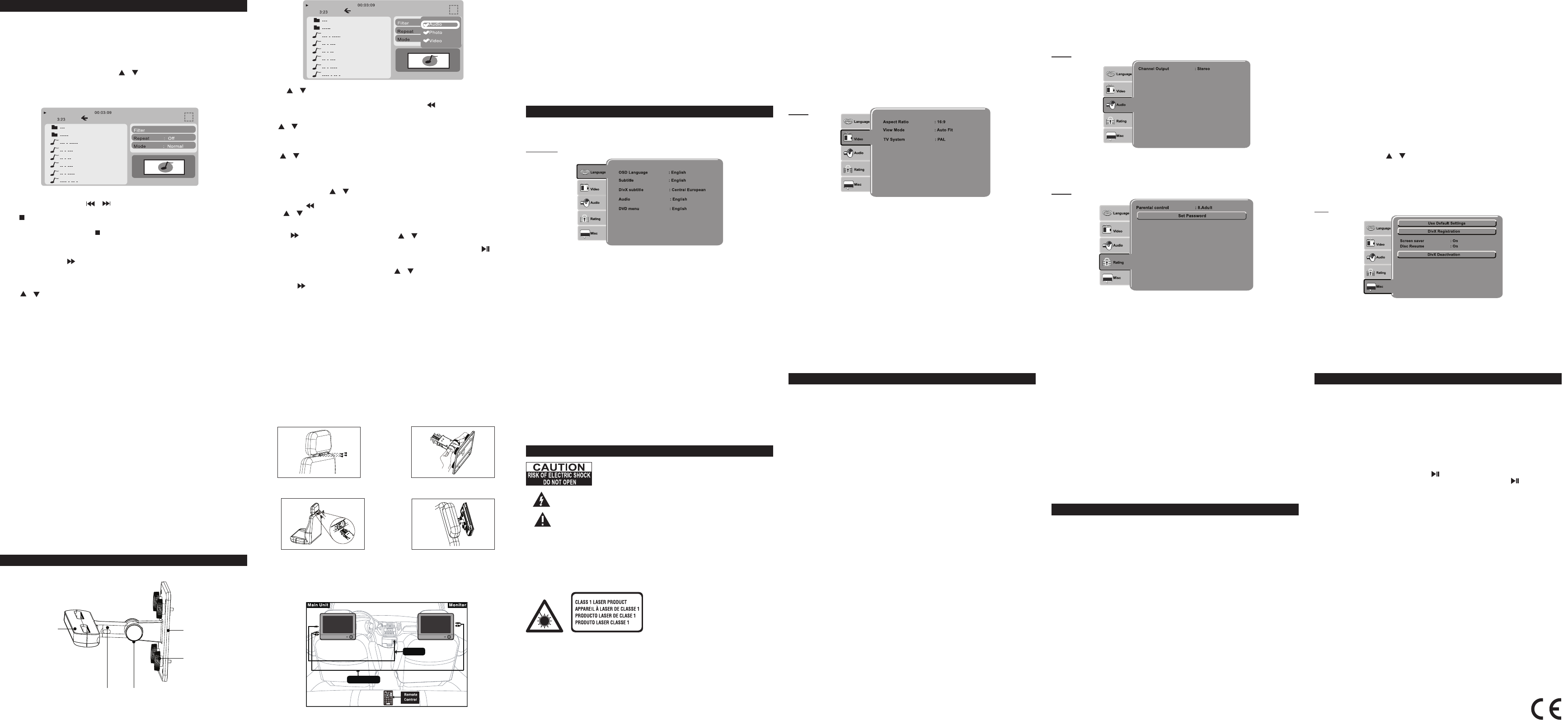2.U / fi typ Au theEn
repeatedly to hide or display this type of les. The disappearance of
indicates that this type of les will not be displayed. Press to exit.
Repeat
Use Enter
Repeat : Folder” , “Repeat : All” or “Repeat: Off”.
Mode (for Audio les only)
Use Enter
(Random), or “Music intro”.
Edit mode
With this option, you can choose and program the playback order.
1. / Enter
mode” is highlighted when the player is in edit mode.
2. Then press to go to the content list on the left column.
3. Use Enter to
a le indicates that this le is selected
4. Repeat Step 3 to select more les.
5.
press Enter to conrm.
6. Enter . Press
pr th li se vi
Enter.
7. To clear Enter button to select
more
Then press Enter , the
selected le(s) will be deleted from the program list.
Note: The above functions are only available when the player is in edit mode.
8. To exit “Edit mode”, select it and press Enter .
GB - 12
Filter
With this function, you can set the media le types that you want to play.
1. Use / to highlight “Filter” and press Enter . The screen will display:
Notes:
• Avoid long le names! It is suggested to name the le names using 11 or fewer
characters.
• The total number of les on the disc should not exceed 254.
• The maximum number of directories should not exceed 32.
• The maximum depth level of directories should not exceed 4.
Supporting format:
MP3:32kbps-320kbps
JPEG:up to 8000X6000 pixels and le size less than 8MB
MPEG :MPEG-1 (ISO/IEC 11172-2), MPEG-2 (ISO/IEC 13818-2), MPEG-4 ASP(Divx)
AVI:up to 720X576
VOB(DVD):720 x 480i, 720 x 576i, 720 x 480p, 720 x 576p
DivX:3.11 / 4.0 /5.0
SETUP MENU
Us th me an prEn yo
selection.
Language
*Subtitle
• To sel the Sel th
•
instead.
• SUB
control.
GB - 13
*DivX subtitle
If yo Div fil use se
language.
*Audio
• To select the dialog language.
•
instead.
• the language playback Audio on contro
*DVD menu
• To select the language of the DVD menus.
•
instead.
VIDEO
* Aspect Ratio
4:3 LB
• When wide-screen video is played in this mode on a conventional screen, black bands
appear at the top and bottom of the screen.
GB - 14
* View Mode
To set the view mode among Fill, Original, Height Fit, Width Fit or Auto Fit.
Note: This function is only available for DivX playback.
*TV System
•To select your TV system among NTSC , PAL or Auto.
Audio
Channel Output
Stereo: Stereo audio signal output
Lt/Rt: left and right soundtrack audio output
GB - 15
Rating
*Parental control
Som are acc
their way a
controll to example,
out un for lo th
altogether.
You
the parental lock function.
The parental lock levels are equivalent to the following ratings.
Level 1 : Kid Safe
Level 2 : G
Level 3 : PG
Level 4 : PG-13
Level 5 : PG-R
Level 6 : R
Level 7 : NC17
Level 8 : Adult
Yo mu th f P s
password is 8888.
Then select the rating by / and then press Enter to conrm.
* Set Password
Input
each input by press Enter button. Restoring the player’s default settings will not reset the
password. Do not forget the password; this password cannot be reset.
GB - 16
GB - 17
PLACEMENT
SAFETY WARNING!
• On no account should this unit be used by the driver of a moving motor vehicle, or left
unsecured in the vehicle whilst driving.
• If this unit is being used by a passenger in your vehicle, be sure that it is secured or
held safely, and does not obstruct any safety device (i.e. airbag, seat belt etc.) that is
tted.
• All passengers should wear seat belts when using this unit in a moving vehicle.
• If in doubt, please contact your vehicle manufacturer for further advice.
• Using other car power adaptors could damage the unit.
PLACEMENT
AT r r of el do
remove the cover or back. There
inside the unit. Refer all servicing to qualied personnel.
The
sign alerting the user of "dangerous voltage" inside the unit.
The exclamation point within the triangle is a warning sign alerting the user of
important instructions accompanying the product.
W P F O S H D N E T
APPLIANCE TO RAIN OR MOISTURE.
CAUTION:
to beam.
Class1 laser product.
IMPORT
NEVER
fasteners specially designed for the equipment.
NEVER
other opening; this could result in fatal electric shock!
ALWAYS
period of time.
ENSURE all connections
interconn of properly
the instructions given. Switch off the main supply when making or changing connections.
CONSULT your
of your equipment.
DON'T is if does
function normally. Disconnect the AC adaptor and consult your dealer.
DON'T leave
function to cassette
recording facility.
LISTEN to
damage your hearing.
WARNING:
• AC ad as re an
sh n b ob u b
appara suppl the apparat
from the mains socket outlet completely.
• use an AC damag
make sure
to a qualied service agent.
• Place the unit on a at and even surface.
• not th in a pla poor
covering it with a cloth, or by placing it on carpeting.
• To avoid magnetized, do not place the unit near speaker or magnet.
• Do
etc) where it would be exposed to high temperatures above 40°C.
• It also should not be placed in temperatures less than 5°C or greater than 35°C.
•
and main unit.
• Do
condensation problem may result.
•
such as newspapers, table-cloths, curtains, etc.
• No naked ame sources, such as lighted candles, should be placed on the apparatus.
• The use of apparatus in moderate climates.
• The apparatus should not be exposed to dripping or splashing.
• Ensure a minimum distance of 5cm around the apparatus for sufcient ventilation.
• Do not place objects lled with liquids, such as vases, on the apparatus.
• The marking plate is located on the back of unit.
• Attention should be drawn to the environmental aspects of battery disposal.
• Do not throw batteries in re!
• Battery shall not be exposed to excessive heat such as sunshine, re or the like.
• Excessive sound pressure from earphones and headphones can cause hearing loss.
•
product may malfunction and require user to power reset.
MAINTENANCE
Cleaning
Be sure to turn the unit off and disconnect the AC adaptor before maintaining the unit.
- Use a soft, dry, clean cloth. Regularly dust the vents at the back or sides.
- Using solvents, abrasive or alcohol-based products risks damaging the appliance.
-I in un it
checked by an authorized engineer.
Note on disc
* Do not use irregular shape CDs (ex
in malfunctions.
* Do not place more than one disc in the disc compartment.
* Do not try to open the disc compartment during playing.
* Do not touch the lens. Doing so may cause malfunction.
*If
playin the disc with a disc from out.
store discs
After playing, store the disc in its case.
Important Note
• Before transporting the unit, remove the disc from the disc compartment.
TROUBLE SHOOTING
No power.
• Ensure the AC adaptor is connected.
• Make sure that the unit is turned on.
The remote control does not function.
• Make sure the infrared remote sensor is not blocked.
• Point the remote directly at the infrared remote sensor on the unit.
• Replace the battery in the remote with a new one.
Very little or no sound is coming from a DVD.
• Make sure that the unit is turned ON.
• Make sure the unit is not paused. Press .
• Make sure the unit is not in fast-forward or fast-reverse mode. Press .
• Make sure that the connections are correct.
The player does not start playback
• Insert the disc with the printed side facing you.
• Check that the disc can actually be played by this device.
• Check that the disc’s regional code matches the player’s regional code. This player’s
regional code is 2.
• Clean the disc.
The picture is not clear.
• The DVD is dirty. Gently clean the disc.
• The disc is scratched.
Use Default Settings
Select
Enter button
password.
DivX Registration
Select this option and press Enter to get your registration code.
•
your DVD player
• Registration code is for DivX Video-On-Demand only, do not apply this code for
another applications or websites.
Screen saver
To set screen saver ON or OFF.
Disc resume (last memory)
Wh du pla th wi
memorize the last scene
continue from the last scene.
ON: Activate the disc resume (last memory) function.
OFF: Deactivate the disc resume (last memory) function.
DivX Deactivation
Select this option and press Enter to get your deregistration code.
* OSD Language
• To select the language of unit’s menus.
PLA
DivX®
TM
under license.
This
ash drive and SD/MMC card.
1. Insert
onc uni pr LCD USB co
seconds
USB, or SD/MMC) and press Enter to conrm.
2. It will take a short while for the system’s reading data. After the device is
screen will display the working menu. Playback starts automatically.
MP3 Enter to
of your
next track.
Press button once to pre-stop. Press again to stop playback.
DivX/Picture les: Press Menu or button to stop playback and return to working menu.
Use the direction buttons to select a le and press Enter to start playback.
Other functions
In working menu, press to go to the right column.
GB - 18 GB - 19 GB - 20 GB - 21
GB - 22
GB - 23
4:3 PS (Panscan)
• When
so that it can be viewed on a conventional screen.
• Some wide-scree
played in letterbox mode (black bands top and bottom).
16:9 (Wide screen)
• This is the correct mode for playing wide-screen videos on a wide-screen TV.
Notes :
• DVD the of
some DVD discs may not conform to the picture size you select.
• recorded in
i th 4: as ra o th TV se
function setup menu.
Misc
Mounting bracket
Headrest
bracket
with screws
Connecting
shaft
Joint rotation
fastening knob
Knob screw
Back holder
Caution!
-Make sure the screws are properly locked to avoid accidental loosening.
-Always remember to lock the holder to ensure the safety of your passengers.
-Do not install when car travels.
5. Connect the 12V car plug as shown.
CAUTION: Using other car plugs could damage the unit.
1. Re
br Fix hea
the
usin
2.
thro
3. the
br
4. Fix the
holder using the knob screws.
Mounting in the Vehicle
Use
of the vehicle’s headrests.