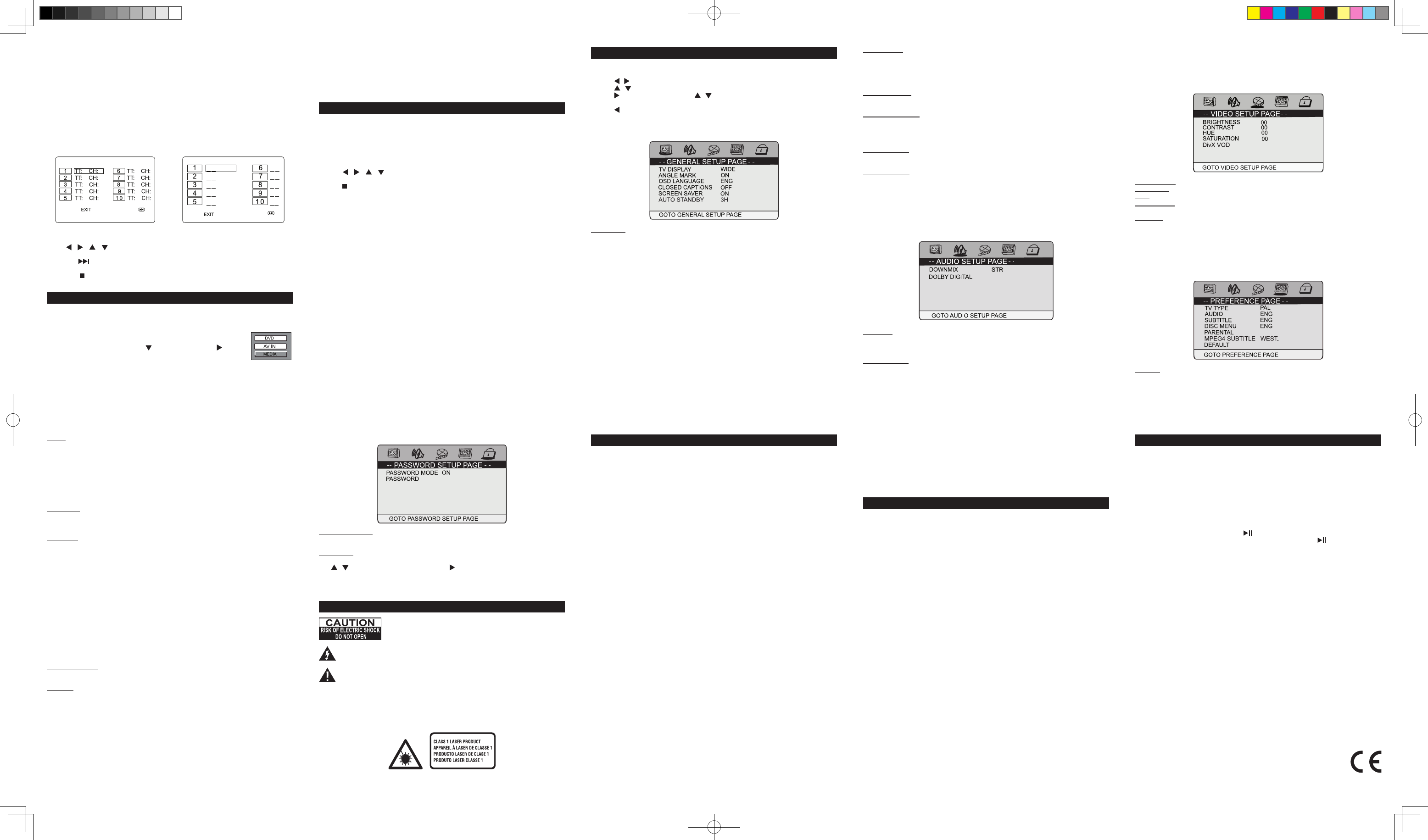GB - 10
GB - 15
GB - 1
GB - 16
GB - 12
GB - 17
GB - 13
GB - 18
GB - 14
GB - 19
USB OR SD/MMC PLA
MAINTENANCE
TROUBLE SHOOTING
SETUP MENU
SAFETY INSTRUCTION
IMPORT
PLA
Note:
•
mode.
•
models. Please tr
•
Y can USB connector or a
card (not included) t
as sound & picture les.
1.
card into the
2. Press
SOURCE
button, then press to select t
“USB” or “SD” (“MMC”),
ENTER
to conrm. (Note: Select “DVD”
to switch to disc m
For operation of playing on the USB ash drive or SD/MMC c t the
section “PLA
Cleaning
Be sure to turn the unit of
•
•
•
an authorized engineer.
Note on disc
•
malfunctions.
•
•
•
•
clean the disc with a cleaning cloth
places with high temperatures or high humi
the disc in its case.
Important
•
No power
• Ensure th
• Make sure that the unit is turned on
The remote
• Make sure the
• Point the remote directly at the infrared remote sensor on the unit.
• Replace the
V
• Make sure that the unit is turned O
• Make sure the u .
• Make sure the u .
• Make sure that
• Make sure the
MUTE
function is not
The player does
• Insert the disc with the printed side facing u
• Check that
•
code is 2.
• Clean the disc.
The picture is not
• The DVD is dirty
• The disc is scratched.
• Please adjust the LCD’s brightness and contrast in SET
Forget Passw
If you for
Specications and appea
Navigating the setup menu
1. Press
SETUP
to display the
2. Press , to select
3. Press , to select one
4. Press to access the submenu and , to select an option.
5. Press
ENTER
to conrm you
6. Press to return to a previous m
7. Press
SETUP
to exit from the setup menu.
A
T
cover or
Refer all ser
NEVER fit make shift stands
fasteners
NEVER let anyone, especially children, push ob
opening; this could result in fatal
AL
time.
ENSURE
interconnections betw
instructions given. Switch
CONSUL
your equip
DON’T continue to operate
normally
DON’T leave equipment switched on when it is
function to
recording facility
LISTEN to headphones
damage your he
W
•
be obstructed
mains, the
completely
•
it
service agent
• Place the
•
with a cloth, or by placing it on carpeting
• T
•
where it would be exposed to high temperatures above 40°C.
• It also should not be placed in temperatures less than 5°C or greater than 35°C.
• placed the adaptor
main unit.
•
condensation problem may
•
as newspaper
•
•
•
•
•
•
•
•
•
•
•
may malfunction and r
The lightning ash with arrowhead symbol within the
the user of
The exclamation
important instruct
W
TO RAIN OR MOISTURE.
CAUTION: Invisible laser radiation when open and
beam. Class 1 laser
GERNERAL SETUP P
AUDIO SE
P
VIDEO SETUP P
PERFERENCE P
Note: The Pref
AUDIO
• T
•
• T
AUDIO
on the remote
SUBTITLE
• T
•
•
SUBTITLE
on the remote
DISC MENU (menu language)
• T
•
P
Some DVD di
content. The contents allowed by parental lock le
may vary
unsuitable for children or
Y
parental lock
The parental loc
Level 1 :
Level 2 : G
Level 3 : PG
Level 4 : PG
Level 5 : PG-R
Level 6 : R
Level 7 : NC1
Level
MEPG4 SUBTITLE
If your DivX video le includ
DEF
Pressing
ENTER
with this function
except
TV TYPE
• T
PA
,
AUTO
or
NTSC
.
DOWNMIX
L T:
left and right
STEREO:
Stereo audio signal output
DOLBY DIGIT
DUAL MONO
T
STEREO
,
L-MONO
(left mono),
R-MONO
(right mono) and
MIX- MONO
for Dolby
Digital output.
P
T
P
This option allows you
Use , button to select “P button
the
ENTER
button. P
password has not been set yet af
DYNAMIC
•
sound track at
• This function is av
BRIGHTNES
T
CONTRAST
T
HUE:
T
S
T
DivX VOD
• Video-On-Dema les of your
DVD player.
•
applications or websit
TV DISPLA
4:3 P
•
that it can be viewed on a conventional screen.
•
played in letterbo
4:3 LETTE
•
appear at the
16:9 (Wide screen)
• This is the correct mode for playing wide-screen videos on a wide-screen TV
WIDE SQUEEZE
The wide-screen image will be displayed in full screen in its native aspect ratio and so
4:3 image but with black
Notes:
•
DVD discs may not con
•
appears in the 4:3 aspect ratio regardless of the TV shape setting i
ANGLE MARK
ON:
different camer
ANGLE
button on remot
OFF:
T
NOTE: This function is only a
OSD LANGUA
• T
CLOSED CAPTIONS
Some discs have clos
ON:
Show the closed captions.
OFF:
Hide the closed captions.
SCREEN SA
T
ON
or
OFF
.
AUTO ST
This functi
OFF:
The unit will not switch to standby mode.
3 HOURS:
automatically
4 HOURS:
automatically
DivX
®
, DivX
TM
and asso logos ar trademarks of DivX, Inc. and used under
license.
This can play MP3, DivX Picture les on discs, USB ash
drive and SD/M
1. Insert a disc.
2. The content of disc will be
3. Press , , , want
ENTER
button to conrm the selected le an
4. Press button to stop playback.
Note:
drive or SD/MMC card when the unit is in OFF mode.
SOURCE
button to selec
Notes:
•
• The total nu
• The maximum number of direc
• The maxi
Supporting format:
MP3: 32kbps-320kbps
JPEG:
MPEG: MPEG-1
A
VOB (DVD): 720 x 480i, 720 x 576i, 720 x 480p, 720 x 576p
DivX: 3.1
NEW ONE S.A.S
10, Rue de la Mission, 25480 Ecole V
M-1270DP/IB/V0-GB
DVD CD
3.
track
4. Use , , , button moving t
completed.
Note: press to go to next pag
5. Highlight the
ENTER
button to start the program
6. Press the button to stop
Note:
“SINGLE”
“REPEA
“REPEA
“FOLDER” :
“SHUFFLE” : Randomly play onc
“RANDOM” : Random play c
Note: Some DVD discs do not
Program playback
With this option, you choose an
1. Insert a disc.
2. In playing or stop mode, press the
PROGRAM
button. The
DVP-3841 IB MUSE 001 REV0- GB.indd 2 2016/11/1 16:50:44