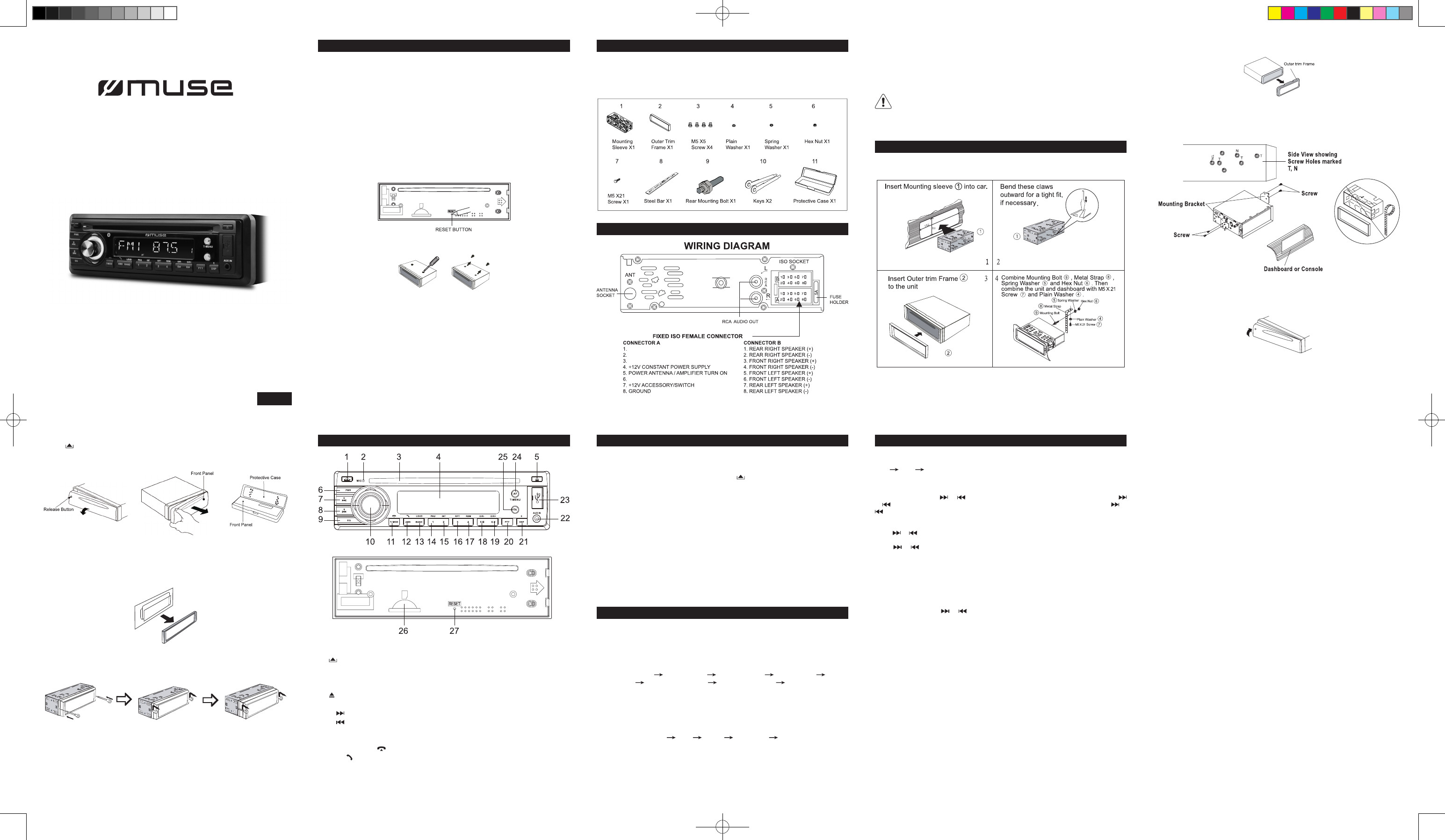1. Do not attempt to modify the unit. Modifying the unit may cause an accident.
2.
equipment and automotive accessories may be dangerous and could expose you to
the risk of electric shock or other hazards.
3. Stop the vehicle before carrying out any operation that could interfere with your driving.
4. Keep the volume at a level which you could hear sounds from outside the vehicle.
5.
vehicle is between +60°C and -10°C before turning on your unit.
6.
on the fuse holder
7.
and may result in
8. Using this unit without running the engine can result in battery drainage
9. Use only in cars with a 12 volt negative ground.
10.
battery), please RESET button on the
base with pointed object (such as ball-point pen) to set the unit to initial status.
1
the unit.
When you unpack your new car radio, make sure that you have removed all the accessories
and information papers:
Main unit
User manual
Accessories:
Caution!
-
connections may cause the unit to malfunction or damage the vehicle’s electrical system.
-
the left and right channel speaker cables each other or to the vehicle body
- Make sure all the connections are completely correct before turning on your unit.
Do not connect the ignition wire (red) and the battery wire (yellow), it may cause
a short circuit, even result in re.
1. Remove the outer trim frame.
2.
and the screw holes of the main unit become aligned (are tted).
3. T
Install the unit
- Method 1: DIN Front-Mount
- Method 2 DIN Rear-mount (For Japanese car)
M-1230 BT
GB - 1
GB - 6
User Manual
CAR RADIO CD/MP3 PLA
Please read the instruction carefully
before operating the unit.
PR UNP
INS
CONNE
LOCA BASI
SOUND FEA
LIST
English
GB - 2
GB - 7
GB - 3
GB - 8
Notice on disc
Use such discs may cause malfunction or breakdown of the internal mechanism:
with large scratches; with irregular shape; cracked; with any cellophane tape or other
glue on it or with peeling off marks; with protection sheet; equipped with stabilizers, etc.
* Do not attempt to load more than one disc.
* Only 12cm discs are compatible.
*
player
*
playing, clean the disc with a clean cloth. Wipe the disc from the center out.
*
warped.
Install the front panel
Insert the panel into the housing and make sure the panel is properly installed.
Otherwise, abnormality occurs on the display or some keys will not function properly
Detach the Front Panel
1. Press button on front panel and then pull off the front panel.
2.
after being removed.
Note: Never put any objects into the front panel.
Remove the unit
1. Detach the front panel. (Refer to upper part)
2. T.
3.
until they click. Pulling the keys makes it possible to remove the unit from the dashboard.
1. (release) button
2. Mic
3. Disc slot
4. LCD display
5. disc eject button
6. PWR button (Power on/off)
7. 9/ button
8. 8/ button
9. EQ button
10. SELECT/ VOLUME knob
17/ MOD (mode), (hang up/ reject call) button
12. AMS/ (Search, Auto preset, Dial /Answer) button
13. LOUD/BAND button
14. 1/P (Play/pause) button
15. 2/INT (Intro) button
16. 3/RPT (repeat) button
17. 4/RDM (random) button
18. 5/*/DIR- button
19. 6/#/DIR+ button
20. PTY button
21. 0/DSP (Display) button
22. AUX IN jack
23. USB port
24. AF/T button
25. TA button
26. SD card slot
27. RESET button
T
Press PWR button to turn on the unit. When the unit is on, press PWR button to turn
off the unit.
Note: When the unit is off, press any key except to turn on the unit.
Selecting the mode
After the unit is on, press 7/MOD button repeatedly to select different source mode:
RADIO, BLUETOOTH ( “PHONE” ), CD, USB, CARD,
Note: The Bluetooth ( “PHONE” ) mode can only be selected when your mobile phone
is connected to the unit.
Display mode
Press 0/DSP button to change display mode.
Reset the unit
Operating the unit
unit. TRESET button located on the base with a pointed
object. When some errors occur in display
the clock setting and some memorized functions.
V
T
anti-clockwise.
Setting the Sound:
Repeatedly press SELECT/VOLUME knob to select the desired mode in the following
order: “BAS” (Bass) “TRE” (Treble) “BAL” (Balance) “F ”BEEP”
(Beep on/off) “T “EON” (EON on/off) “VOL” (Volume).
selecting the desired mode, you can adjust the level by rotating the SELECT/VOLUME
knob.
Preset equalizer
When you are listening to pop music, classic music or rock music, use the equalizer to
adjust the sound qualityEQ button to select different equalizer mode
in following order: FLA POP ROCK CLASSICS EQ OFF
Switching Loudness On/off
Press and hold LOUD/BAND button until “LOUD ON” shows on display to activate
LOUDNESS function. By this function, you can increase the low frequency
improve sound sensitivity
display to cancel LOUDNESS function.
Selecting band
In tuner mode, repeatedly press LOUD/BAND button to select bands in following order:
FM1 FM2 FM3.
Manual/automatic tuning
- Manual T
Press and hold button or until “MANUAL” shows on display
or continuously to select a station upward or downward. Press and hold button or
to tune the station with a faster speed.
- Automatic
Press or once to start auto search. “SEARCH” shows on display
search up or down for an available station.
Press or again to stop scanning.
Scanning/memorizing stations automatically
- By AMS button
In tuner mode, press and hold AMS button until “SEARCH” appears on display
start scanning and the 6 strongest stations will be stored into the corresponding preset
number button automatically
- By number button 1-6
1. T or button.
2. 1-6 Number buttons for 2 seconds until LCD shows the
corresponding number
number button.
Note: The unit can be stored up to 6 stations for each band.
Retrieving the preset stations
Press number button 1-6 to listen to corresponding station.
-- RDS (Radio Data System) Operations --
This unit has a built-in RDS decoder system that supports broadcast stations transmitting
RDS data. This system can display the name of the broadcast station being received and
can automatically switch to the broadcast station with the best reception as you travel on
long distances
matter what mode you are.
switching of other preset stations on the same network and interruption of the station being
received with trafc information. This function is not available in some areas.
Alternative frequency (AF)
Press AF button to switch
When pressing the AF button briey
the
Segment off:
Segment on:
Segment ashing:
- Regional Program Operation
When AF button for 2 seconds to switch the region
mode ON or OFF
Some broadcasting stations change their program from normal broadcasting to regional
broadcasting for a certain time period. When region is on, the current listening program
remains unchanged. When region is off, it allows the reception changing to regional station.
T
Press TA button to switch T
Press the TA button shortly to turn on T
When trafc announcement is transmitted:
1) If the unit is in Disc Play mode, it will switch to radio mode temporarily
2) If the unit is in radio mode, it will switch automatically to the trafc announcement.
* TA
button shortly
ALARM
“TRAF INF” will be displayed when an emergency broadcasting is received; meanwhile
sound output level will be adjusted to the preset output level automatically when the
volume control is set at minimum.
Program type selection (PTY)
When PTY is selected, the radio starts to search corresponding PTY information, and
stops when the corresponding PTY information is detected.
If corresponding PTY information does not exist any more, PTY
to normal mode.
Using PTY button to Select Program
1) Press PTY button once. When “PTY” appears on display1-6
repeatedly to select below programs:
Button 1: NEWS/
Button 2: EDUCA
Button 3: V
Button 4: FINANCE / CHILDREN/ WEA
Button 5: PHONE IN / SOCIAL
Button 6: TRA
2) In PTY MUSIC group you can select the program type as below by using button 1-6 .
Button 1: ROCK M /POP M
Button 2: LIGHT M/EASY
Button 3: OTHER M/CLASSICS
Button 4: COUNTRY/JAZZ
Button 5: OLDIES/NA
Button 6: FOLK M
GB - 4
GB - 9
AR-3768 IB MUSE 001 REV0 GB.indd 1 2016/4/26 10:33:24