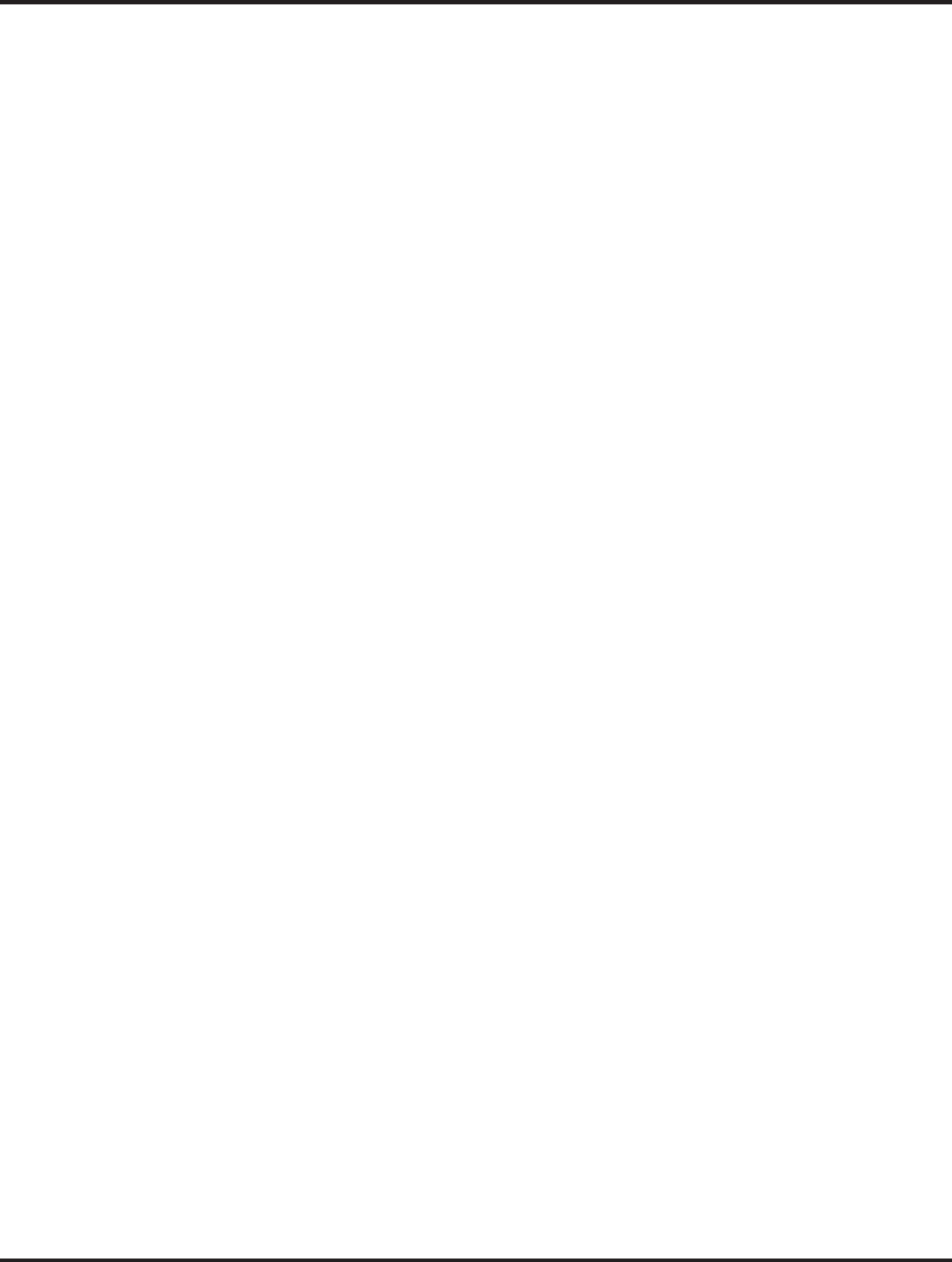Lorsque vous ajoutez un Compte Google ou un Compte
Microsoft Exchange ActiveSync qui comprend un calendrier à
votre téléphone, les évènements de ce calendrier sont ajoutés et
gardés à jour dans Calendrier sur le téléphone.
Dans l’écran du calendrier, appuyez sur l’icône Menu et appuyez
sur Plus > Calendriers, ici vous pouvez dire si les calendriers
sont stockés sur le téléphone ou visibles. L’écran des Calendriers
affiche tous les calendriers que vous avez ajoutés ou auxquels
vous avez souscrits, pour chaque compte qui est configuré, pour
synchroniser les évènements sur votre téléphone, organisés par
compte. Appuyez sur le nom d’un compte pour montrer ou cacher
ses calendriers sur votre téléphone. Une icône à droite de
chaque calendrier indique si ses évènements sont synchronisés
dans le téléphone et s’ils sont visibles dans le Calendrier.
Modifier les paramètres du Calendrier
Vous pouvez modifier les paramètres suivants pour modifier la
façon dont le Calendrier affiche les évènements et vous rappelle
les évènements à venir. Ouvrez une vue du Calendrier, appuyez
sur l’icône Menu et appuyez sur Plus>Paramètres.
Masquer les évènements déclinés: Cochez si vous ne souhaitez
pas voir les évènements pour lesquels vous avez décliné les
invitations.
Utiliser le fuseau horaire du domicile: Vous pouvez
allumer/éteindre cette fonction en fonction de vos besoins.
Fuseau horaire du domicile: Après avoir allumé Utiliser le fuseau
horaire du domicile, vous pouvez définir le fuseau horaire du
domicile via cette fonction.
Définir des alertes & des notifications: Ouvre un menu où vous
pouvez configurer les rappels des évènements pour ouvrir une
alerte, vous envoyer une notification, ou éteindre les notifications
des évènements sur votre téléphone.
Sélectionner la sonnerie: Ouvre un menu où vous pouvez
sélectionner la sonnerie qu’il y aura lorsque vous recevrez un
MPMAN
PH500
-17-