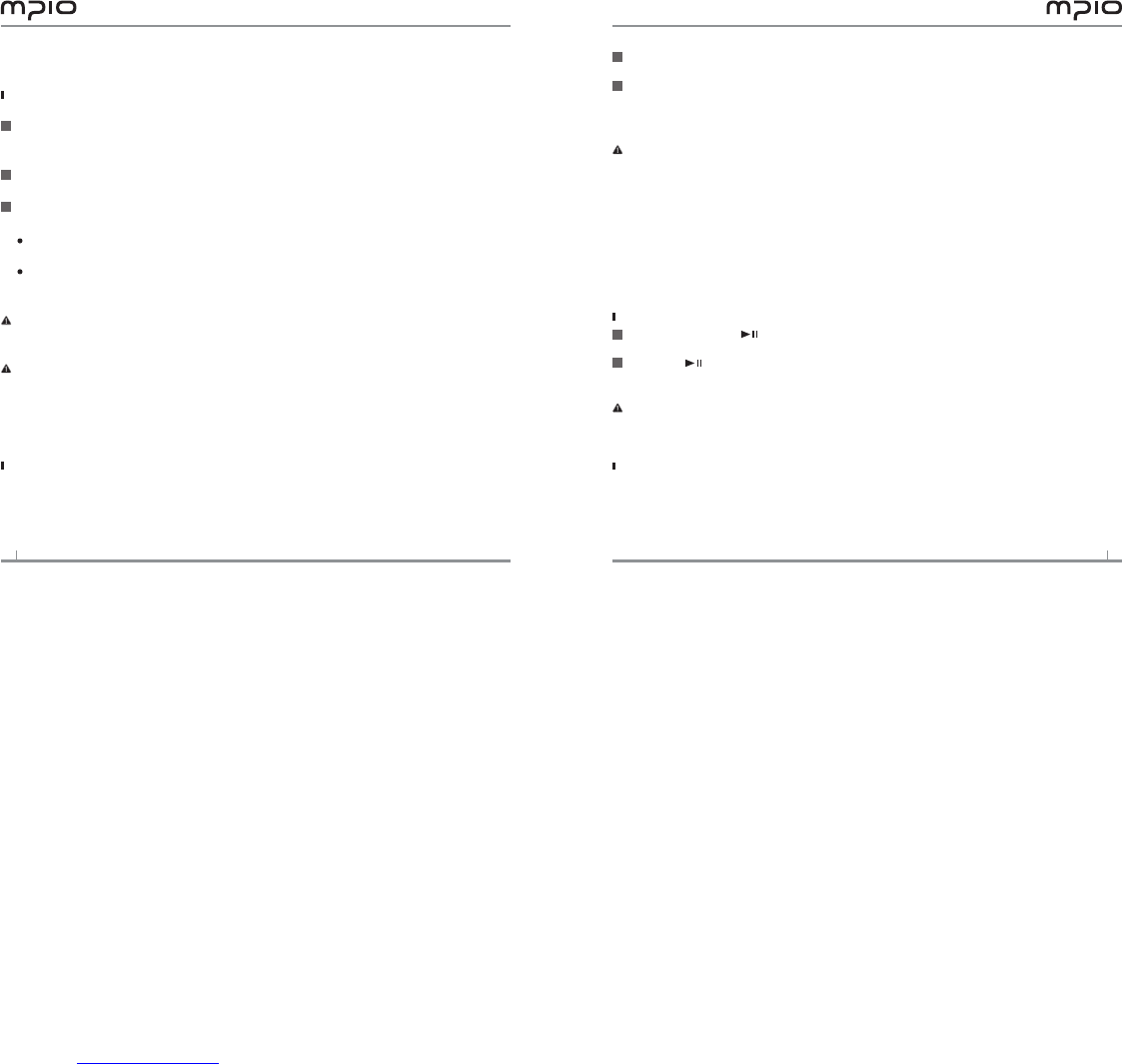Using a Removable Disk
Downloading/Uploading Files
You can connect to your computer with the USB cable while ML100 is on or off.
If connected, a connection icon will appear in the LCD screen.
If connected in MTP mode, press the lever to switch to MSC mode.
Run Windows Explorer on your computer
A Removable Disk(ML100) icon will be created in Windows Explorer.
The user can store, delete data and create a folder in the same way as a hard drive.
Copy & Paste, Drag & Drop commands can be used in the same way to store data.
Copy & Paste: Select the data to store, click on right mouse button.
Select [Copy] and then [Paste] in the Removable Disk(ML100).
Drag & Drop: Select the data store, click and hold down the left mouse button to drag the files
into the Removable Disk(ML100), and then release the left mouse button
Caution:
If you disconnect the USB cable while a file is being uploaded or downloaded, ML100
may malfunction.
Note:
The music file display order in Windows Explorer when you select a removable disk can be
different from the actual playback order.
If you rename music files like 001***, 002***… in Windows Explorer, you can play them
back by the order of number in the file name.
Disconnecting the USB Cable
It is recommended that you follow these directions for separating ML100 from your computer
safely. If these instructions are not followed, it may result in data damage or ML100
malfunction.
1
2
3
: Place mouse cursor on “Stop a Hardware Device” icon in the system tray, and click right
mouse button.
Select “Stop USB Mass Storage Device”.
When the “Stop a Hardware Device” window appears, select MPIO ML100 USB Device.
Then, click the [OK] button and disconnect the USB cable.
Note:
In Windows 2000, disconnect the USB cable by clicking the [OK] button after the “Safely
Remove Hardware” message appears.
If you are using Windows XP, disconnect the USB Cable when the Safe To Remove
Hardware message appears.
Windows 98SE Users
There is no Safely Remove Hardware command in Windows 98SE.
The user must wait until the file/data transfer is complete, and then disconnect the USB cable.
Playing Music
Turn on ML100
Press and hold the button, the Navigation screen will appear.
Select a file you wish to play.
Press the button to play music.
For more details of how to move folders or files, see [Using the Navigation] in page 9.
Note:
After turning on, if you don’t want the navigation screen to come up, change the setting
to Auto Play in the menu. (See page 21).
Change the volume
While it’s playing or paused, you can adjust the volume by pushing the lever in
up or down direction.
You can adjust the volume from 0 to 40.
If you push the lever, it adjusts one step; if you push and hold the lever, it adjusts continuously
1
2
1
2