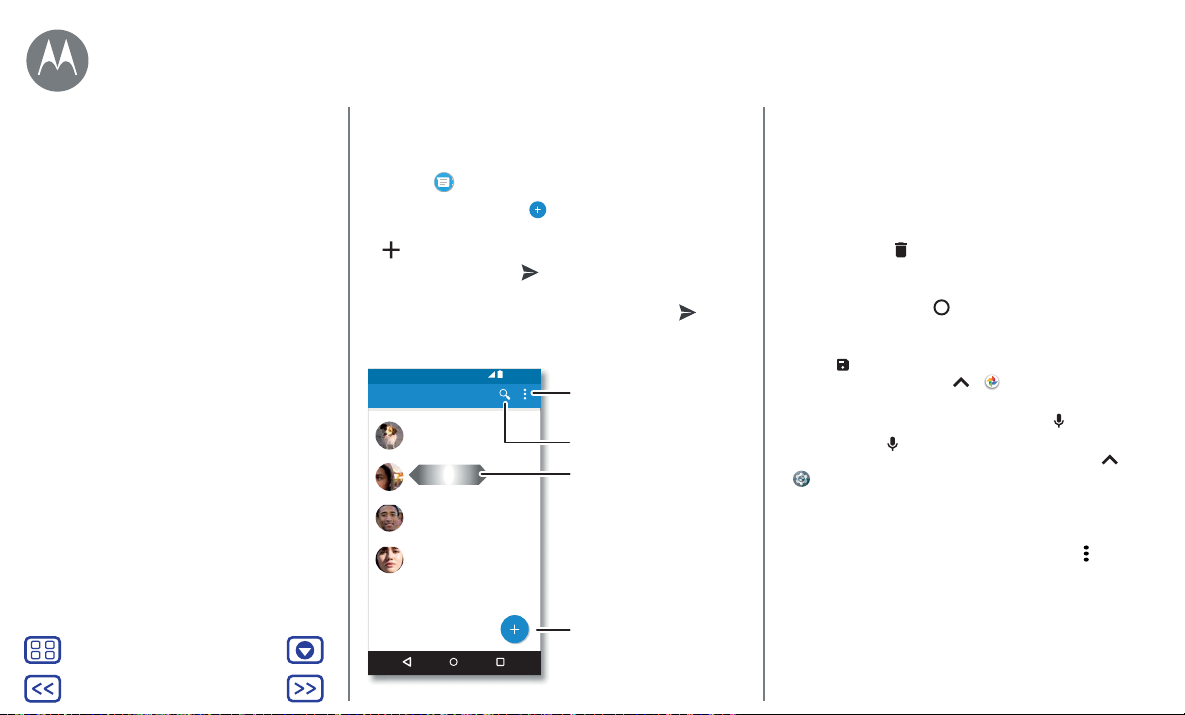Menü
Zurück
Mehr
Weiter
Nachrichten
Kurzanleitung: Nachrichten
Bleiben Sie in Kontakt mit Nachrichten und Bildern.
So geht's: SMS/MMS
• Erstellen: Tippen Sie auf .
• Anhängen: Wenn Sie eine Nachricht eingeben, tippen Sie auf
, um ein Bild, ein Video oder eine Audiodatei anzuhängen.
• Senden: Tippen Sie auf , um die Nachricht zu senden.
• Antworten: Önen Sie eine Konversation, geben Sie unten
Ihre Antwort in das Textfeld ein und tippen Sie auf .
11:35 Uhr
Nachrichten
Sie: Hi, wo bist du?
Astrid Fanning
Sie: Mittagessen morgen?
Daniel Lester
Sie: Damit bin ich einverstanden.
Peter
Sie: Brauchen wir noch ein paar Leckereien?
Anne
Nachrichten suchen.
Nach links oder rechts
wischen, um eine Nachricht
zu archivieren.
Eine neue Nachricht
schreiben.
Einstellungen ändern.
Tipps und Tricks
• Eine Nachricht weiterleiten: Berühren und halten Sie
eine Nachricht in einem Gespräch für weitere Optionen,
beispielsweise das Weiterleiten der Nachricht.
• Löschen: Um eine gesamte Nachrichtenkonversation zu
löschen, halten Sie die Konversation gedrückt und tippen Sie
anschließend auf , um sie zu löschen.
• Bildschirmsuche: Um je nach aktuellem Bildschirm
spezifische Informationen anzuzeigen, berühren und halten
Sie den Startbildschirm . Weitere Informationen finden Sie
unter„Bildschirmsuche“.
• Bilder speichern: Berühren und halten Sie ein Bild und tippen
Sie auf , um es zu speichern. Um das Bild anzuzeigen,
wischen Sie nach oben auf > Fotos.
• Spracheingabe: Tippen Sie einfach auf ein Textfeld und
tippen Sie anschließend auf der Tastatur auf .
Tipp: Wenn Sie nicht auf der Tastatur sehen, wischen
Sie zum Aktivieren der Spracheingabe nach oben auf >
Einstellung > Sprache und Eingabe > Bildschirmtastatur >
Google-Spracheingabe.
• Benachrichtigungen deaktivieren: Sie sind mit einem Gespräch
beschäftigt? Deaktivieren Sie Ihre Benachrichtigungen. Tippen
Sie dazu auf die Konversation und dann auf „Menü“ > Kontakte
und Optionen> Benachrichtigungen.
Kurzanleitung: Nachrichten
Standardmäßige Nachrichten-App
festlegen
E-Mail
Videoanrufe über Google Duo™
Nachrichten
Sagen und Machen