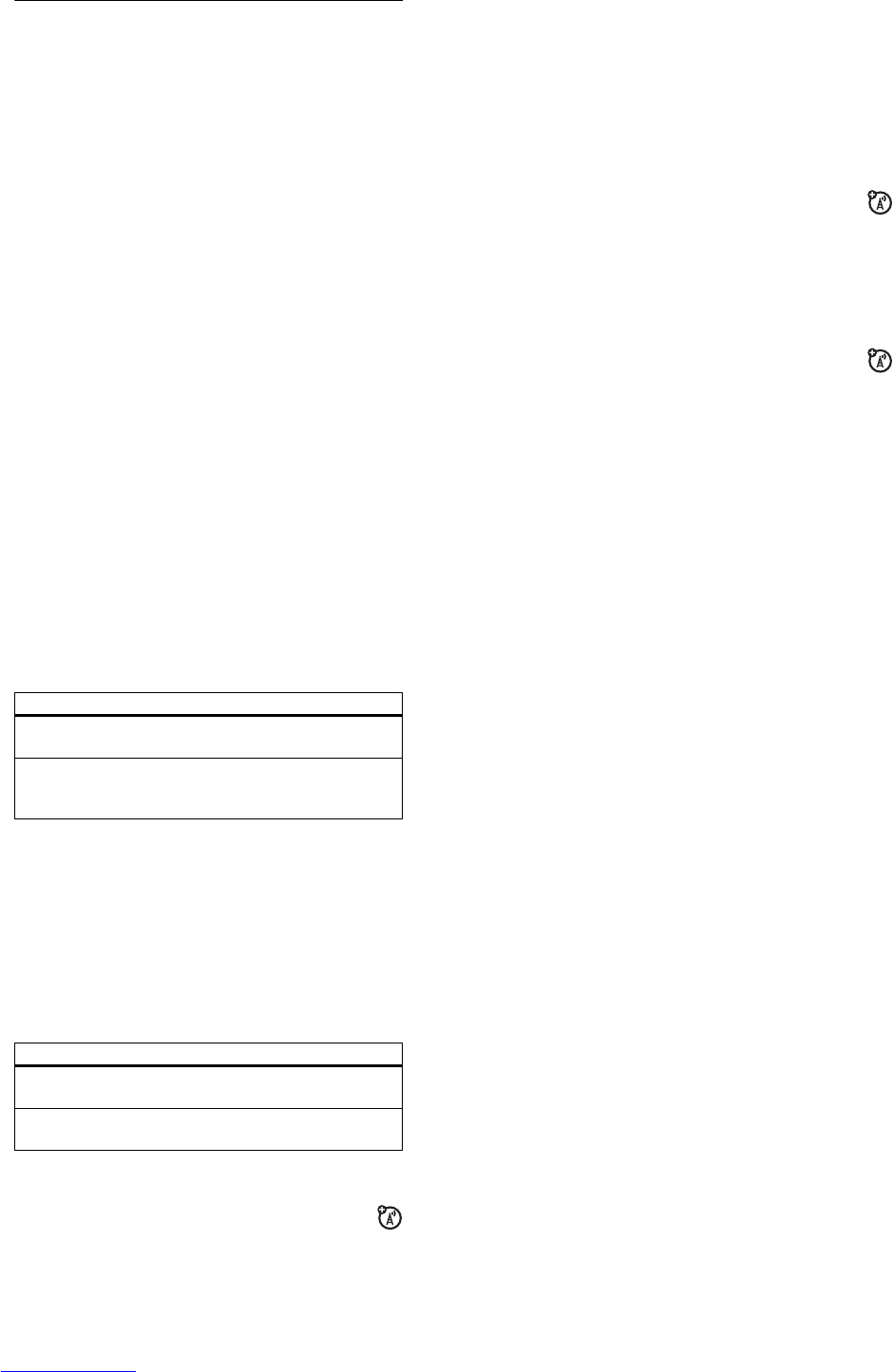58
customise
customise
ring style
Each ring style profile uses a different set of sounds or vibrations
for incoming calls and other events. Here are the profiles you
can choose:
The ring style profile’s indicator shows at the top of your home
screen. To choose your profile:
Find it:
s
>
t Ring Styles
>
Style
style name
Shortcut:
In the
home screen
, press the volume keys up or
down to quickly change your ring style profile. With your
phone
closed
, press a volume key to see your ring style profile, press
the smart key to change it, then press a volume key to store the
change.
Tip:
Do you get a lot of text messages? If you don’t want to hear
incoming message alerts during phone calls, press
s
>
w Settings
>
In-Call Setup
>
MSG Alert
>
Not in Call
.
change alerts in a ring style
You can change the alerts for incoming calls and other events.
Your chan ges are sav ed i n th e current ring style profile.
Find it:
s
>
t Ring Styles
>
style
Detail
y Loud | Vibrate Ò Silent
z Soft Ó Vibe & Ring
59
customise
Note:
Style
represents the current ring style. You can’t set an
alert for the
Silent
ring style setting.
1
Scroll to
Calls
(or
Line 1
or
Line 2
for dual-line phones), then
press the
Change
key to change it.
2
Scroll to the alert you want, then press the
centre key
s
.
3
Press the
Back
key to save the alert setting.
time & date
Your phone needs the time and date for the datebook.
To
synchronise
the time and date with the network: Press
s
>
w Settings
>
Initial Setup
>
Time and Date
>
Autoupdate
>
On
.
To
manually
set the time and date, turn off
Autoupdate
, then: Press
s
>
w Settings
>
Initial Setup
>
Time and Date
>
time
or
date
.
To choose an
analogue or digital
clock for your home screen,
press
s
>
w Settings
>
Personalise
>
Home Screen
>
Clock
.
Note:
If your home screen shows headlines from your
service provider, it uses a digital clock. To choose an
analogue clock, you must turn off the headlines. Press
s
>
w Settings
>
Personalise
>
Home Screen
>
Headlines
>
Off
.
wallpaper
Set a photo, picture, or animation as a wallpaper (background)
image in your home screen.
Note:
Your
theme
can set your wallpaper (page 60).
60
customise
Find it:
s
>
w Settings
>
Personalise
>
Wallpaper
screen saver
Set a photo, picture, or animation as a screen saver. The screen
saver shows when the flip is open and no activity is detected for
a specified time.
Note:
Your
theme
can set your screen saver (page 60).
Tip:
This feature helps save your screen, but not your battery. To
extend battery life, turn off the screen saver.
Find it:
s
>
w Settings
>
Personalise
>
Screen Saver
themes
A
phone theme
is a group of image and sound files that
you can apply to your phone. Most themes include a
options
Picture
Press
S
up or down to select a picture, or select
None
for no wallpaper.
Layout
Select
Centre
to centre the image in the display,
Tile
to repeat the image across the display, or
Fit-to-screen
to stretch the image across the display.
options
Picture
Press
S
up or down to select a picture or
animation, or select
None
for no screen saver.
Delay
Select the length of inactivity before the screen
saver shows.
61
customise
wallpaper image, screen saver image, and ring tone. Your phone
may come with some themes, and you can download more.
To
apply
a theme, press
s
>
h Multimedia
>
Themes
>
theme
.
To
download
a theme, see page 88.
To
delete
a theme, press
s
>
h Multimedia
>
Themes
, scroll to
the theme, and press >
Delete
or
Delete All
.
Note:
You can delete only downloaded themes.
display appearance
Note:
The
Battery save
feature tells your phone not to light the
display or keypad unless you’re in a dark place. To turn on this
feature, press
s
>
w Settings
>
Initial Setup
>
Battery save
>
On
.
To choose a phone
skin
that sets the look and feel of your
phone’s display: Press
s
>
w Settings
>
Personalise
>
Skin
. Your
theme
can set your phone skin (page 60).
To set your display
brightness
: Press
s
>
w Settings
>
Initial Setup
>
Brightness
.
To save battery life, your keypad
backlight
turns off when you’re
not using your phone. The backlight turns back on when you
open the flip or press any key. To set how long your phone waits
before the backlight turns off:
Press
s
>
w Settings
>
Initial Setup
>
Backlight
.
Note:
To turn the backlight on or off for Java™ applications,
press
s
>
w Settings
>
Java Settings
>
App Backlight
.