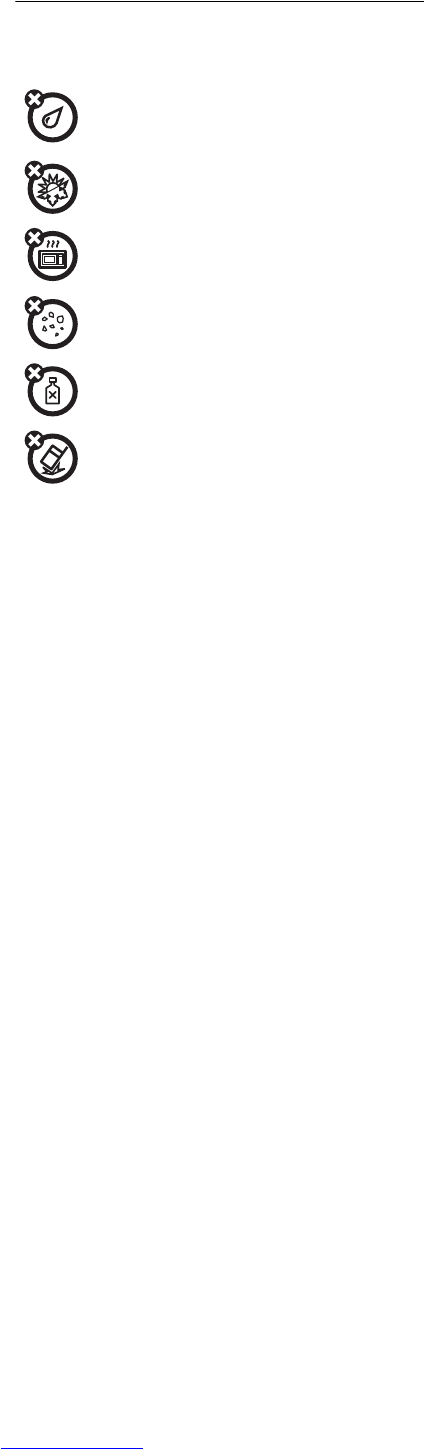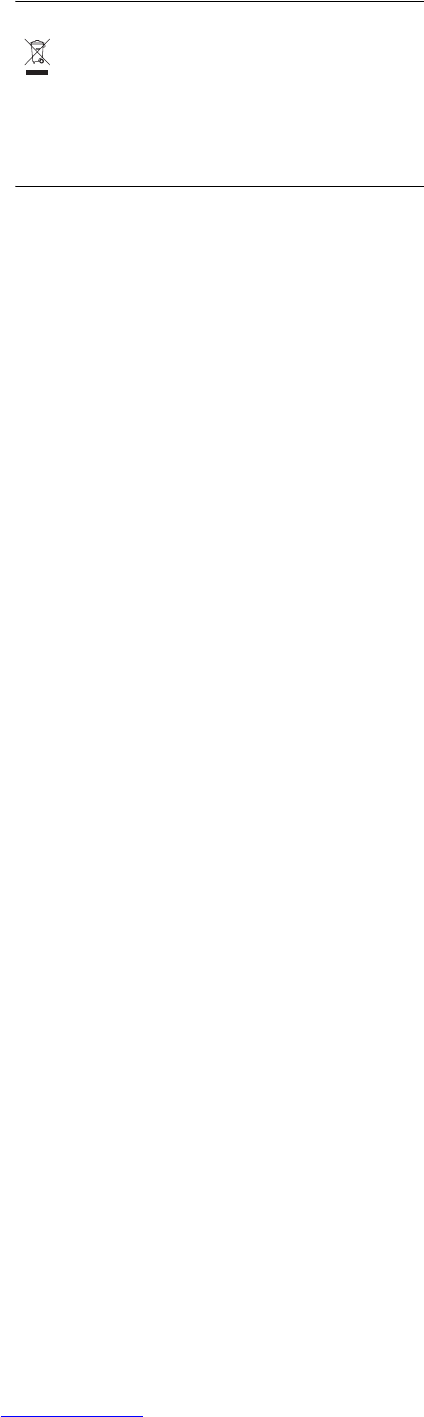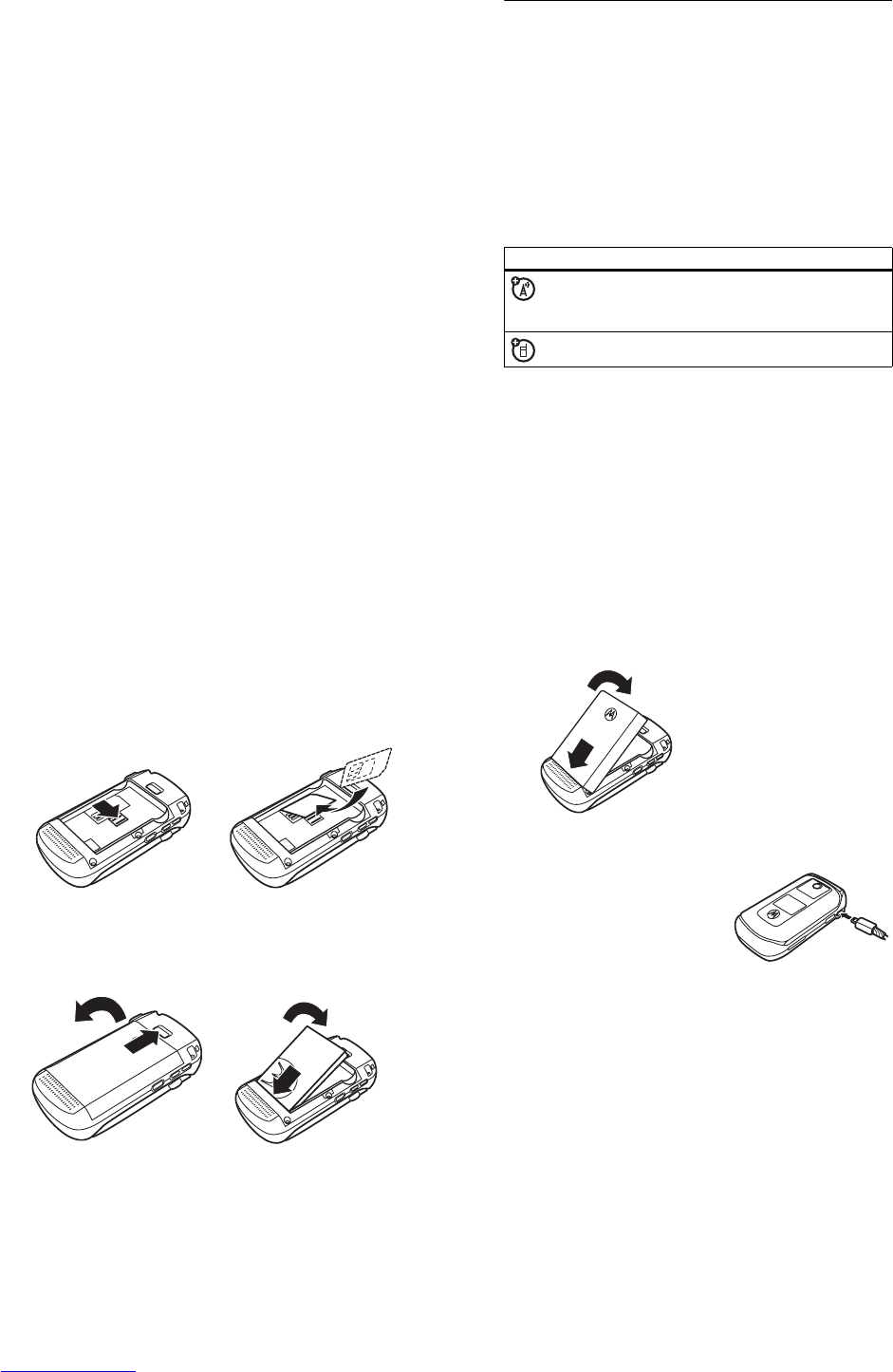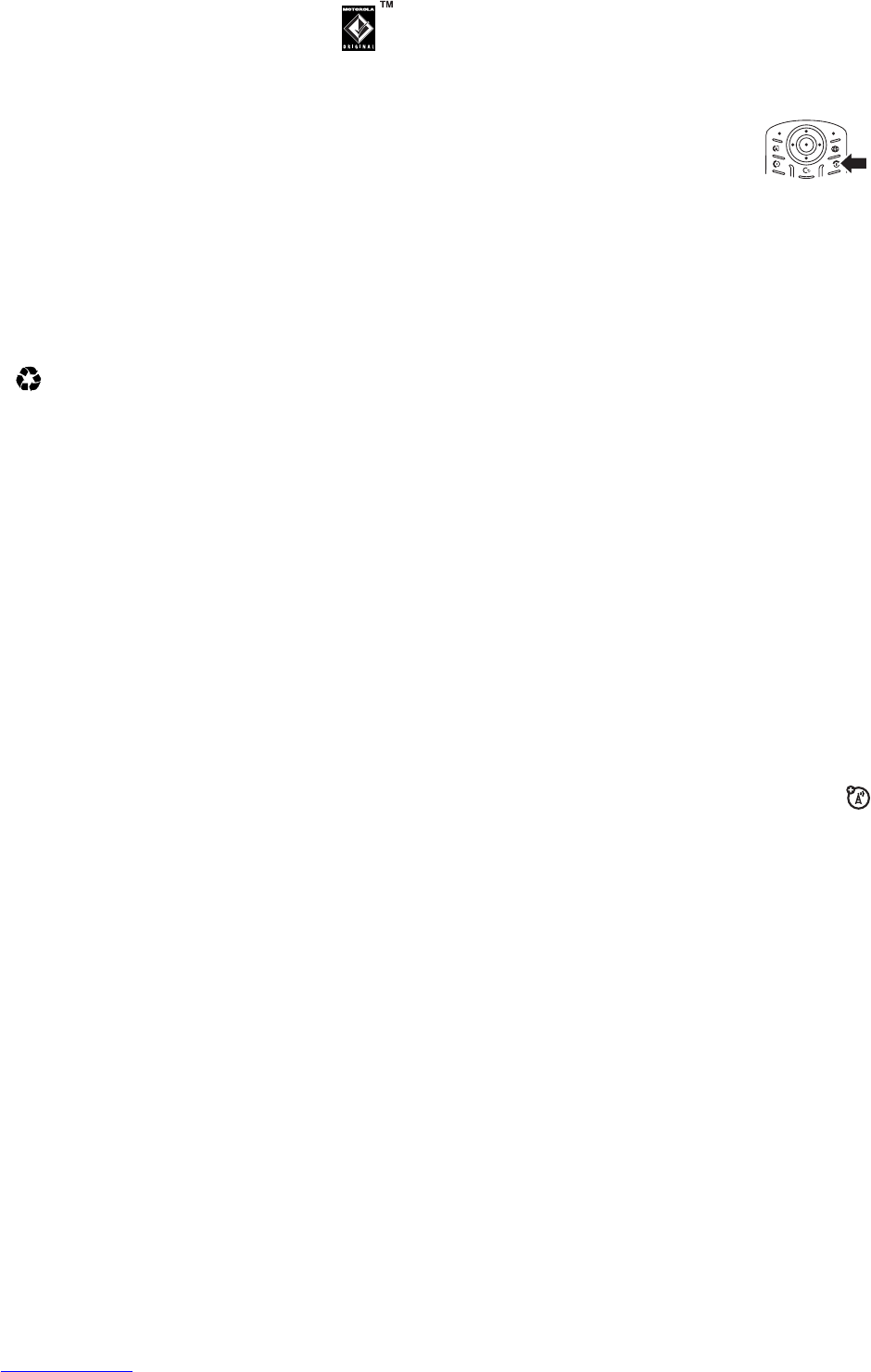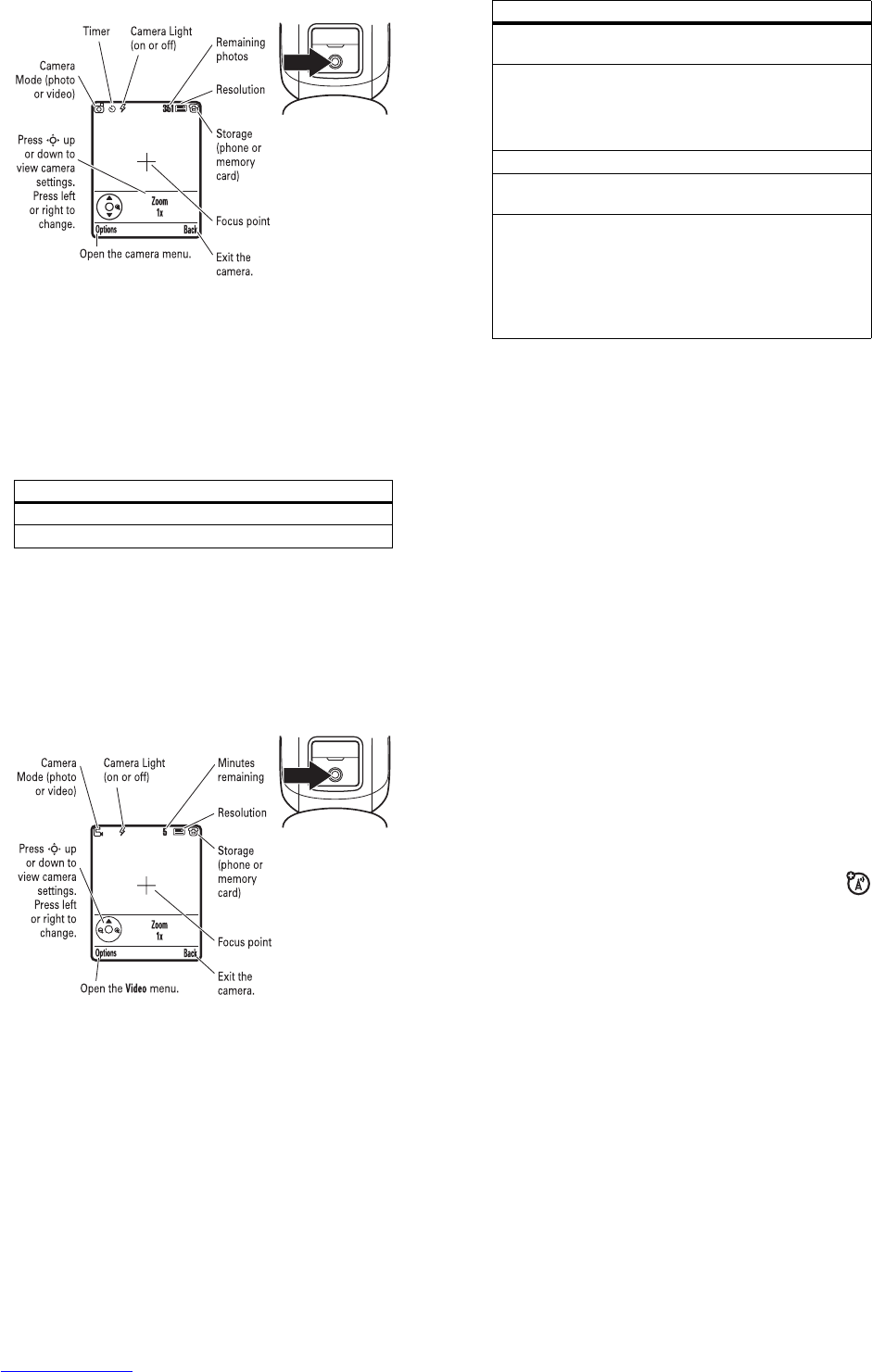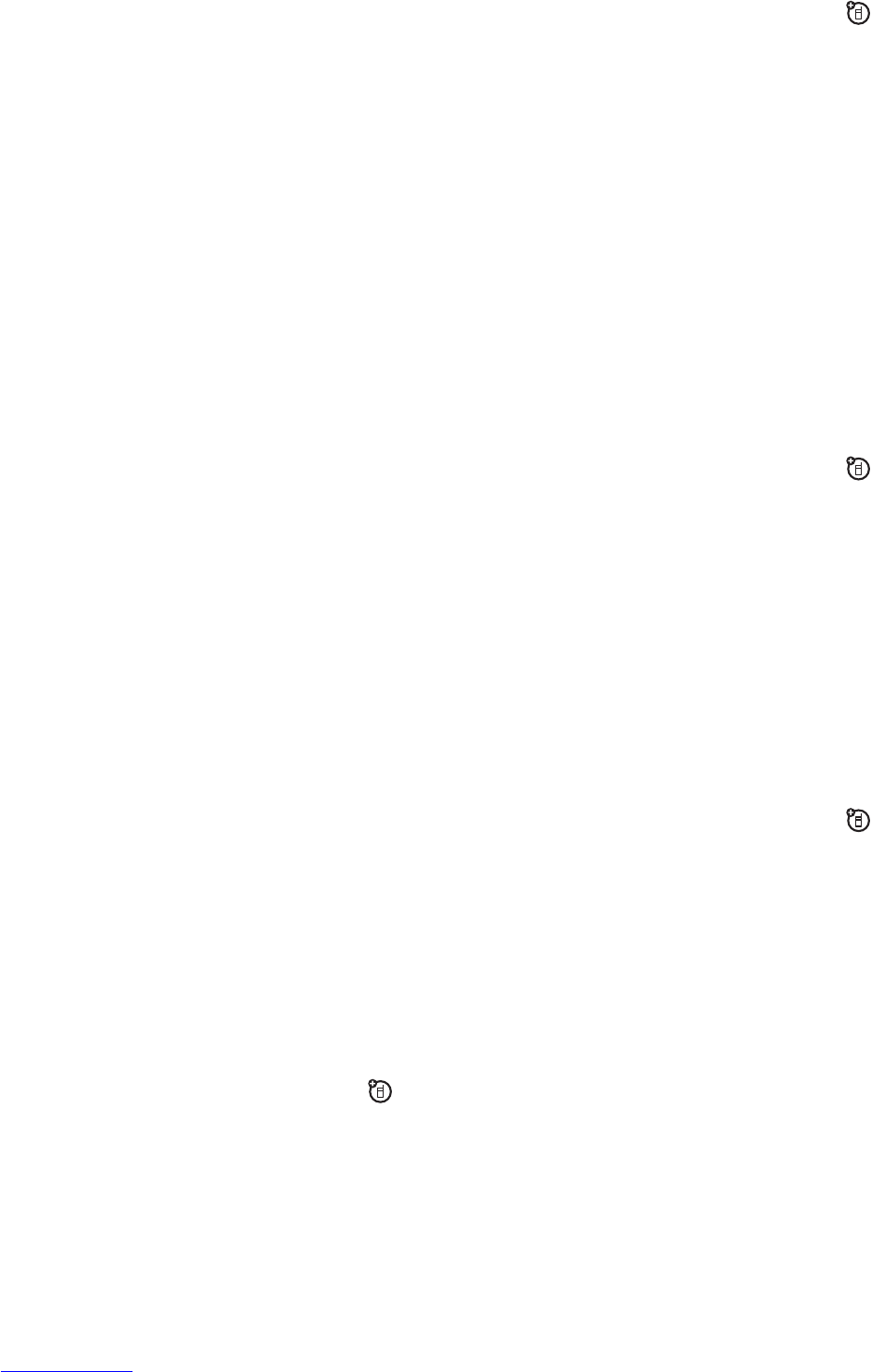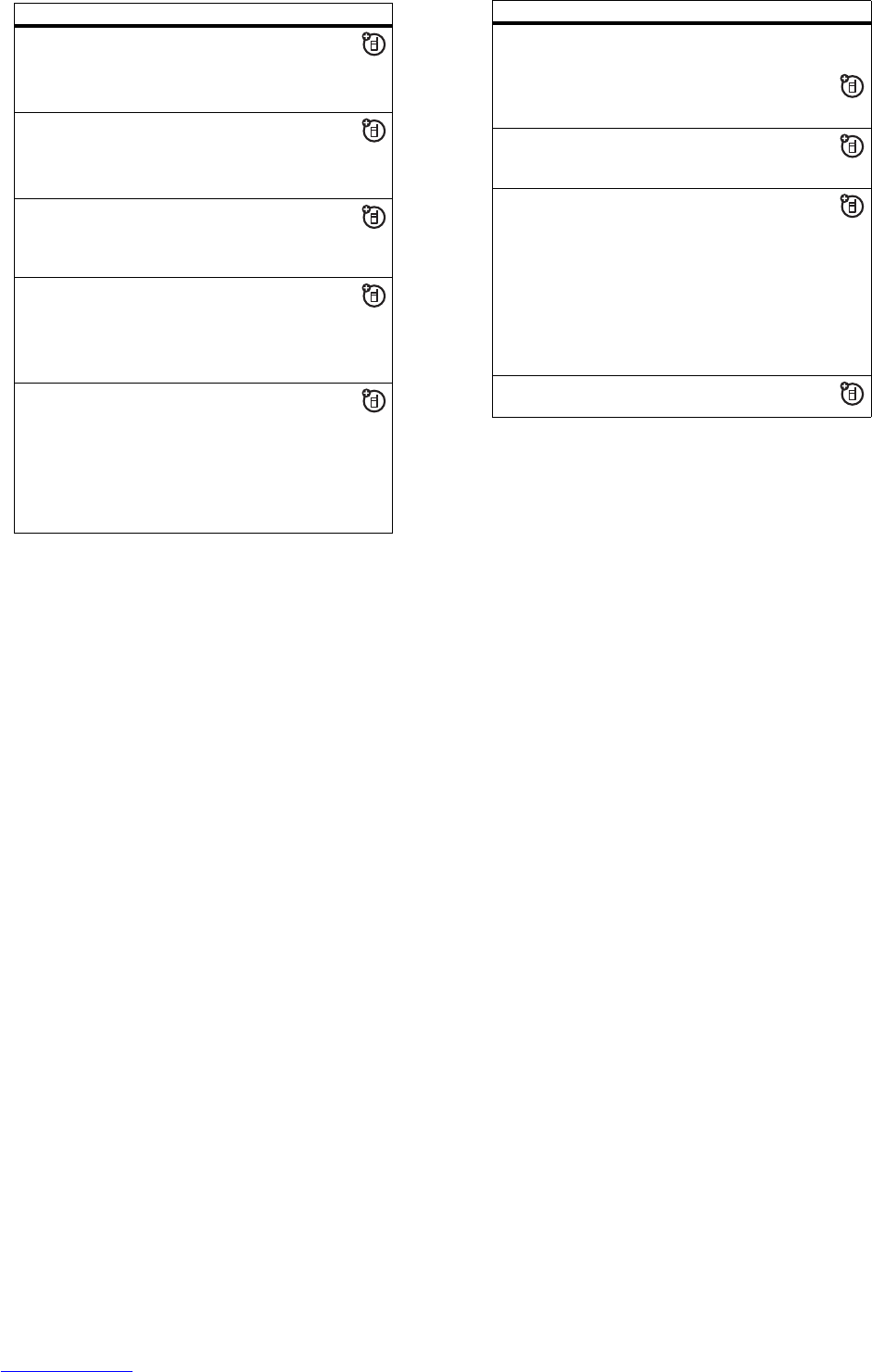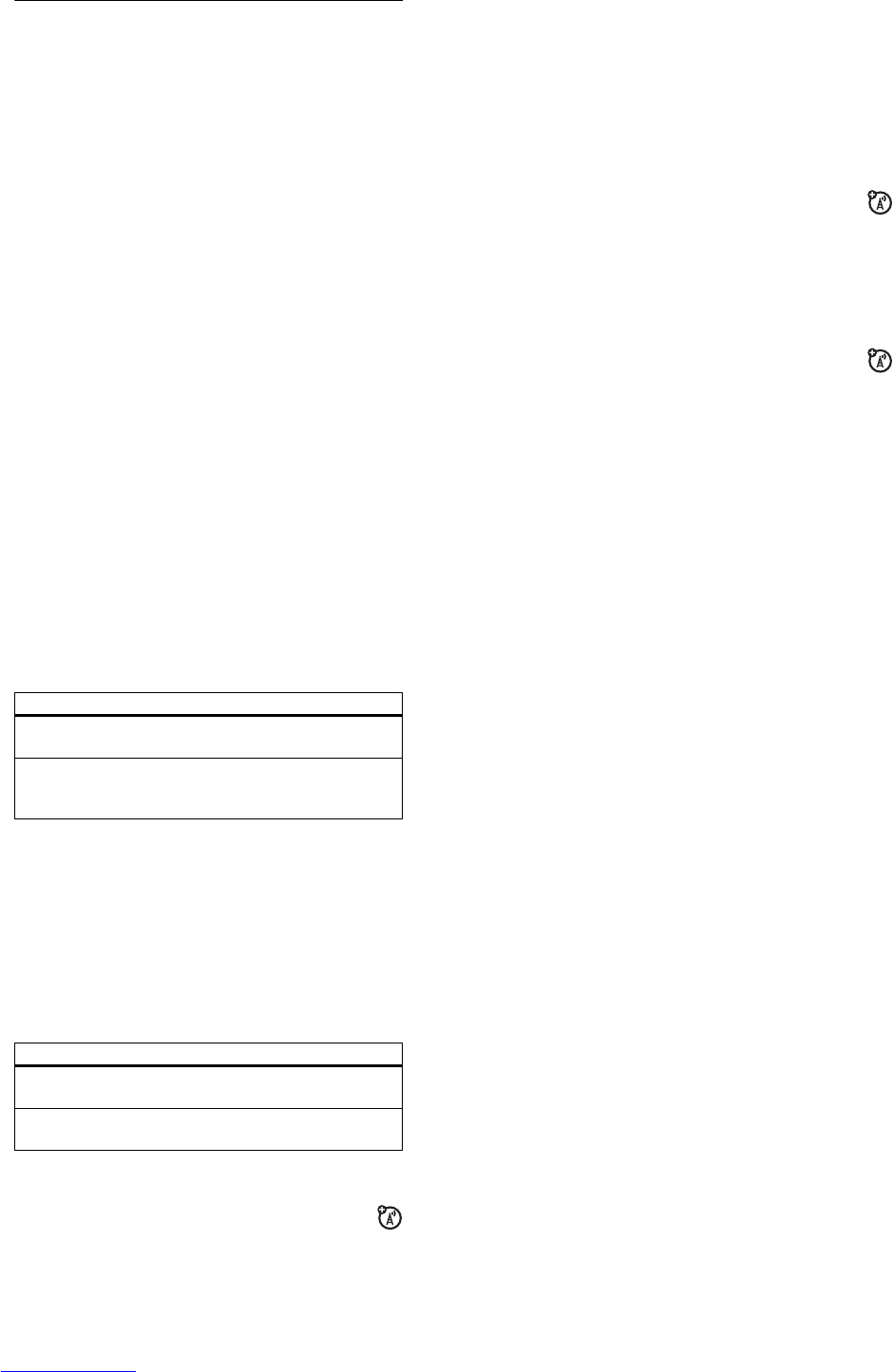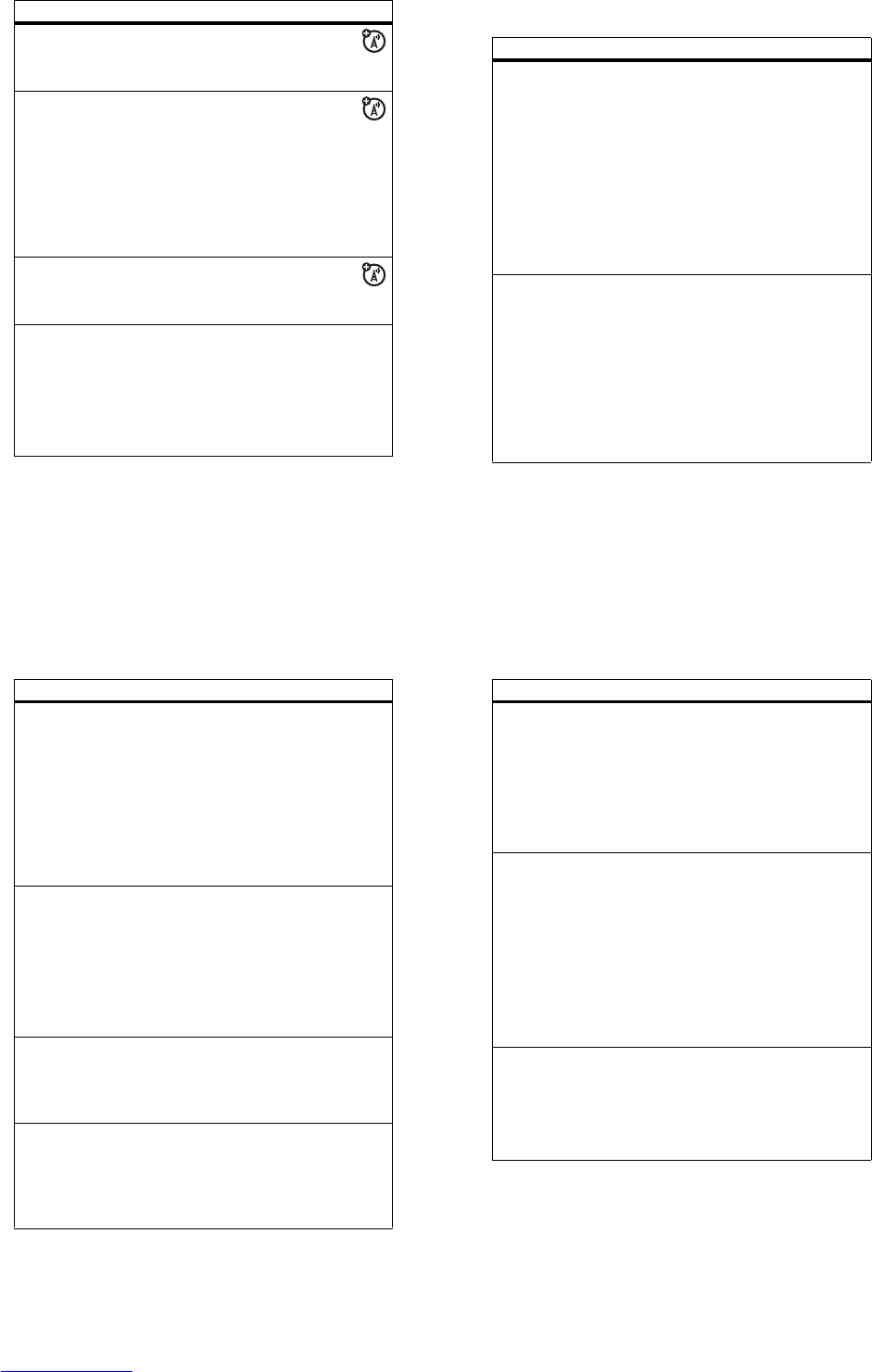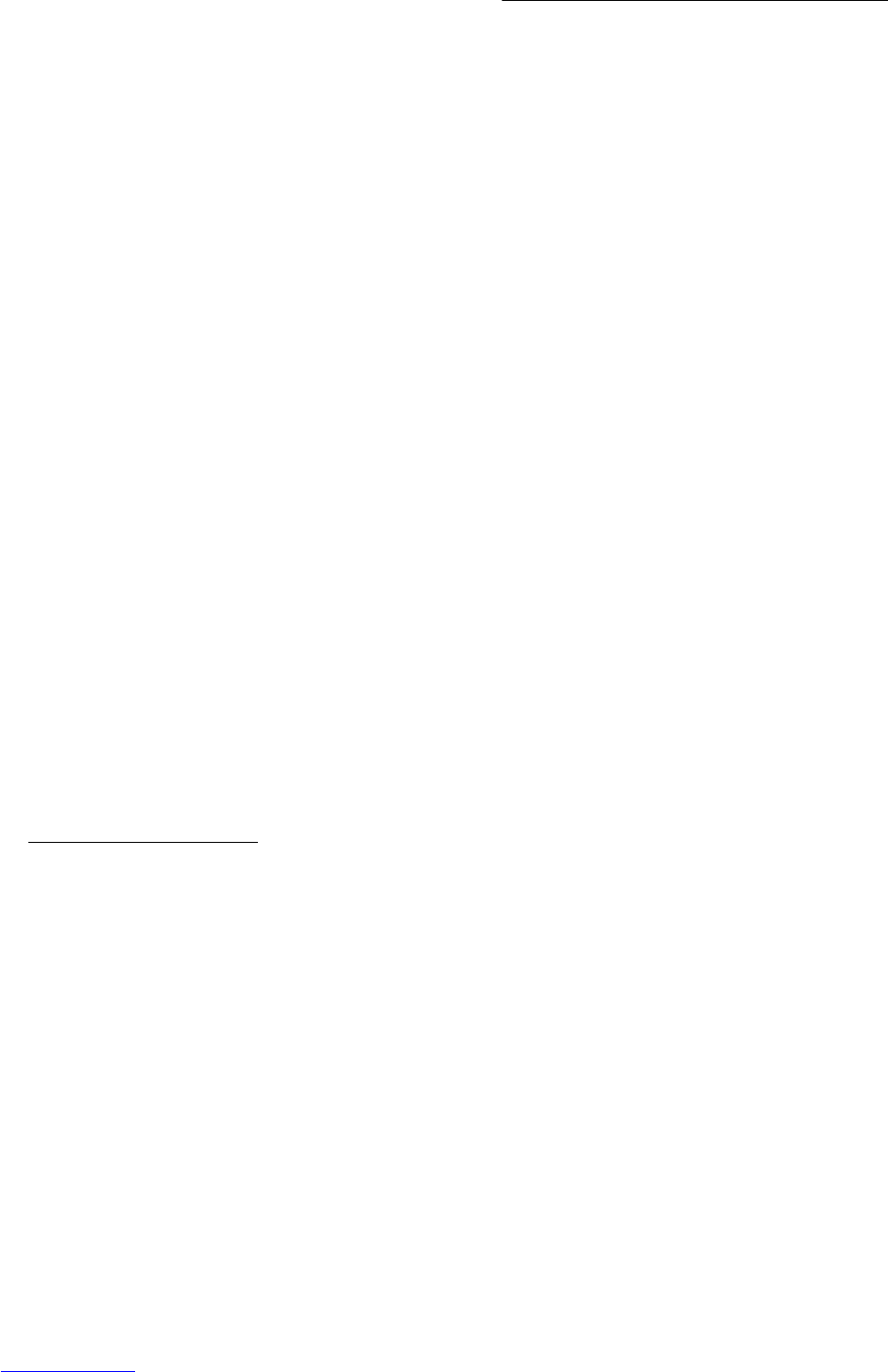12
Safety Information
•
Turn OFF the phone immediately if you have any reason
to suspect that interference is taking place.
Hearing Aids
Some digital wireless phones may interfere with some hearing
aids. In the event of such interference, you may want to consult
your hearing aid manufacturer to discuss alternatives.
Other Medical Devices
If you use any other personal medical device, consult the
manufacturer of your device to determine if it is adequately
shielded from RF energy. Your doctor may be able to assist you
in obtaining this information.
Use While Driving
Check the laws and regulations on the use of phones in the area
where you drive. Always obey them.
When using your phone while driving, please:
•
Give full attention to driving and to the road. Using a
phone may be distracting in certain circumstances.
Discontinue a call if you can’t concentrate on driving.
•
Use handsfree operation, if available.
•
Pull off the road and park before making or answering a
call if driving conditions so require.
Responsible driving best practices can be found in the “Wireless
Phone Safety Tips” at the end of this guide and/or at the
Motorola website:
www.motorola.com/callsmart
.
13
Safety Information
Operational Warnings
For Vehicles With an Air Bag
Do not place a phone in the area over an air bag or in the air bag
deployment area. Air bags inflate with great force. If a phone is
placed in the air bag deployment area and the air bag inflates,
the phone may be propelled with great force and cause serious
injury to occupants of the vehicle.
Gas or Petrol Stations
Obey all posted signs with respect to the use of radio equipment
in gas or petrol stations. Turn off your wireless device if
instructed by authorised staff.
Potentially Explosive Atmospheres
Turn off your phone prior to entering any area with a potentially
explosive atmosphere. Do not remove, install, or charge
batteries in such areas. Sparks in a potentially explosive
atmosphere can cause an explosion or fire resulting in bodily
injury or even death.
Note:
The areas with potentially explosive atmospheres referred
to above include fuelling areas such as below decks on boats,
fuel or chemical transfer or storage facilities, areas where the air
contains chemicals or particles, such as grain, dust, or metal
powders. Areas with potentially explosive atmospheres are
often but not always posted.
Blasting Caps and Areas
To avoid possible interference with blasting operations, turn OFF
your phone when you are near electrical blasting caps, in a
blasting area, or in areas posted “Turn off electronic devices.”
Obey all signs and instructions.
14
Safety Information
Damaged Products
If your phone or battery has been submerged in water,
punctured, or subjected to a severe fall, do not use it until you
take it to a Motorola Authorised Service Centre to determine if it
has been damaged. Do not attempt to dry it with an external heat
source, such as a microwave oven.
Batteries and Chargers
Batteries can cause property damage and/or bodily injury such
as burns if a conductive material such as jewellery, keys, or
beaded chains touch exposed terminals. The conductive
material may complete an electrical circuit (short circuit) and
become hot. Take care when handling a charged battery,
particularly when placing it inside a pocket, purse, or other
container with metal objects.
Use only Motorola Original™
batteries and chargers.
Caution:
To avoid risk of personal injury, do not dispose of your
battery in a fire.
Your battery, charger, or phone may contain symbols, defined as
follows:
Symbol Definition
Important safety information will follow.
Your battery or phone should not be disposed
of in a fire.
Your battery or phone may require recycling in
accordance with local laws. Contact your local
regulatory authorities for more information.
032374o
032376o
032375o
15
Safety Information
Choking Hazards
Your phone or its accessories may include detachable parts,
which may present a choking hazard to small children. Keep
your phone and its accessories away from small children.
Glass Parts
Some parts of your mobile device may be made of glass. This
glass could break if the product is dropped on a hard surface or
receives a substantial impact. If glass breaks, do not touch or
attempt to remove. Stop using your mobile device until the glass
is replaced by a qualified service centre.
Seizures/Blackouts
Some people may be susceptible to epileptic seizures or
blackouts when exposed to flashing lights, such as when
watching television or playing video games. These seizures or
blackouts may occur even if a person never had a previous
seizure or blackout.
If you have experienced seizures or blackouts, or if you have a
family history of such occurrences, please consult your doctor
before playing video games on your phone or enabling a
flashing-lights feature on your phone (the flashing-light feature is
not available on all products).
Your battery or phone should not be thrown in
the trash.
Your phone contains an internal lithium ion
battery.
Symbol Definition
032377o
032378o
Li Ion BATT