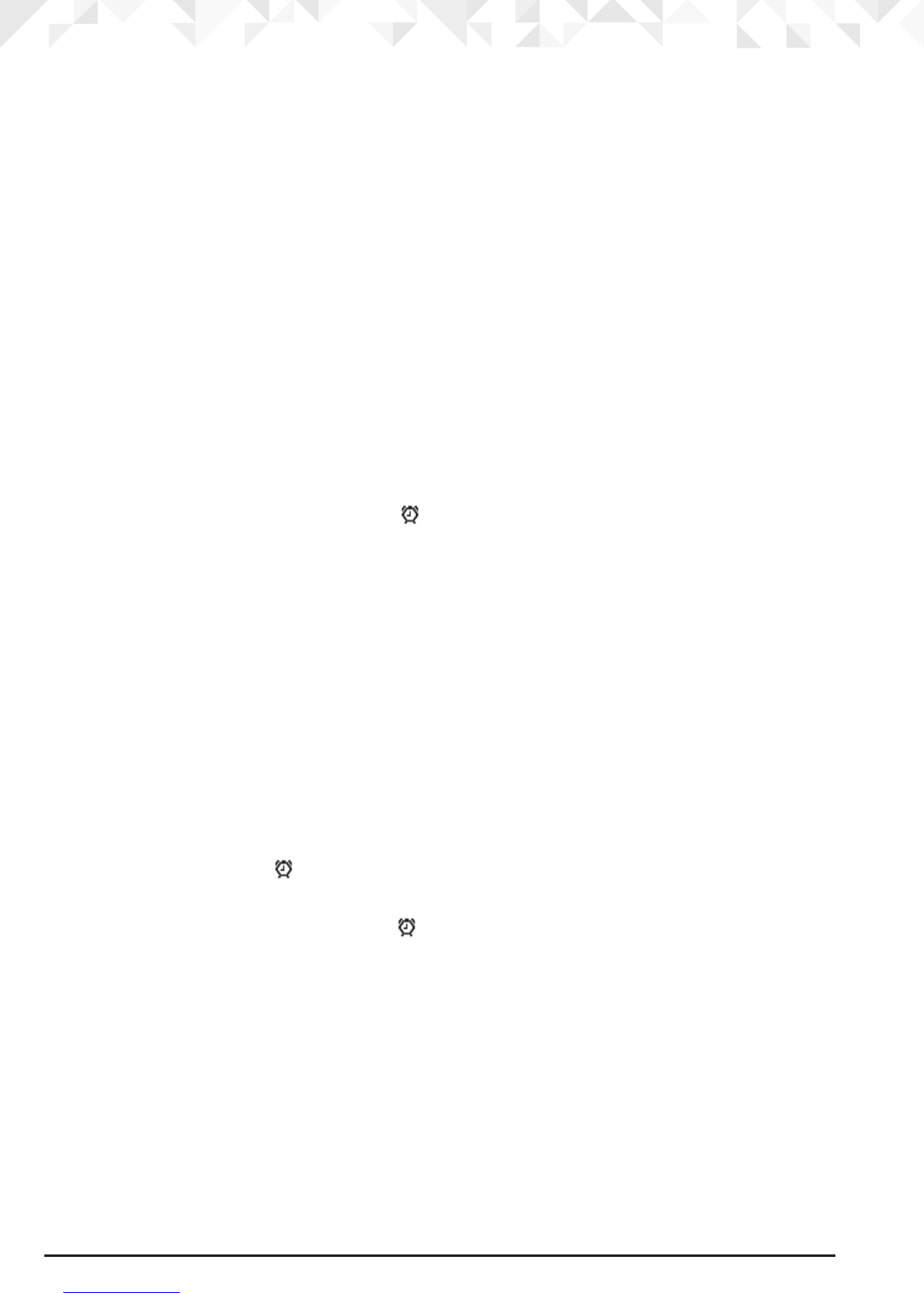30 Clock & Alarm
7. Clock & Alarm
If you have subscribed to your network’s Caller ID service, the base automatically sets the
date and time of all handsets when you receive the rst call. (Only applicable to FSK caller
ID system). You can also manually set the time on the individual handsets.
7.1 Set the date and time
1. Press
Menu
, scroll
d
to
Clock & Alarm
and press
Select
.
2.
Date & Time
is highlighted. Press
Select
.
3. Enter the date using the format DD/MM/YY e.g. 04/08/14 for 4 August 2014 and press
Save
.
4. Enter the time (HH:MM) and press
Save
.
If the current time format setting is 12 hour, select
am
or
pm
.
5. Press n to return to standby.
7.2 Set the alarm
When the alarm is set, the display shows . Each handset can have a dierent alarm
setting.
1. Press
Menu
, scroll
d
to
Clock & Alarm
and press
Select
.
2. Scroll
d
to
Alarm
and press
Select
.
3. Scroll
u
or
d
to
O
or
On
and press
Select
.
If
Alarm
is set to
On
:
Scroll
u
or
d
to
Once
,
Mon - Fri
or
On Daily
then press
Select
.
Enter the time (HH:MM) and press
Save
.
If the current time format setting is 12 hour, scroll
u
or
d
to select
am
or
pm
.
4. Press n to return to standby.
NOTES
If the alarm is set to
Once
, will disappear from the screen after the alarm has sounded
once.
If the alarm is set to
On Daily
or
Mon - Fri
, will remain on the screen after the alarm has
sounded.
When the alarm goes o, press any key to stop the ring.
7.3 Time format
1. Press
Menu
, scroll
d
to
Clock & Alarm
and press
Select
.
2. Scroll
d
to
Time Format
and press
Select
.
3. Scroll
u
or
d
to
12 Hour
or
24 Hour
and press
Select
.
4. Press n to return to standby.