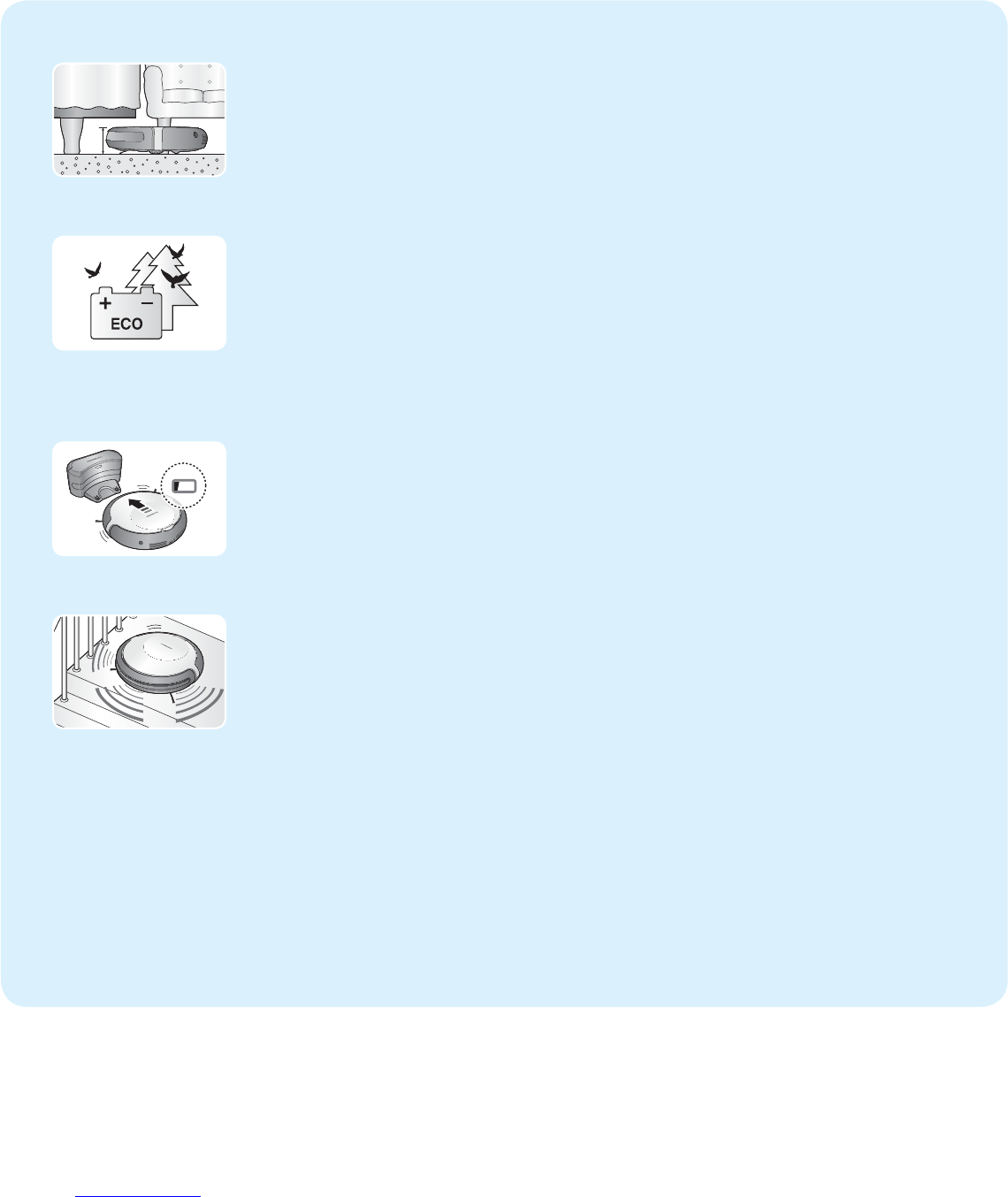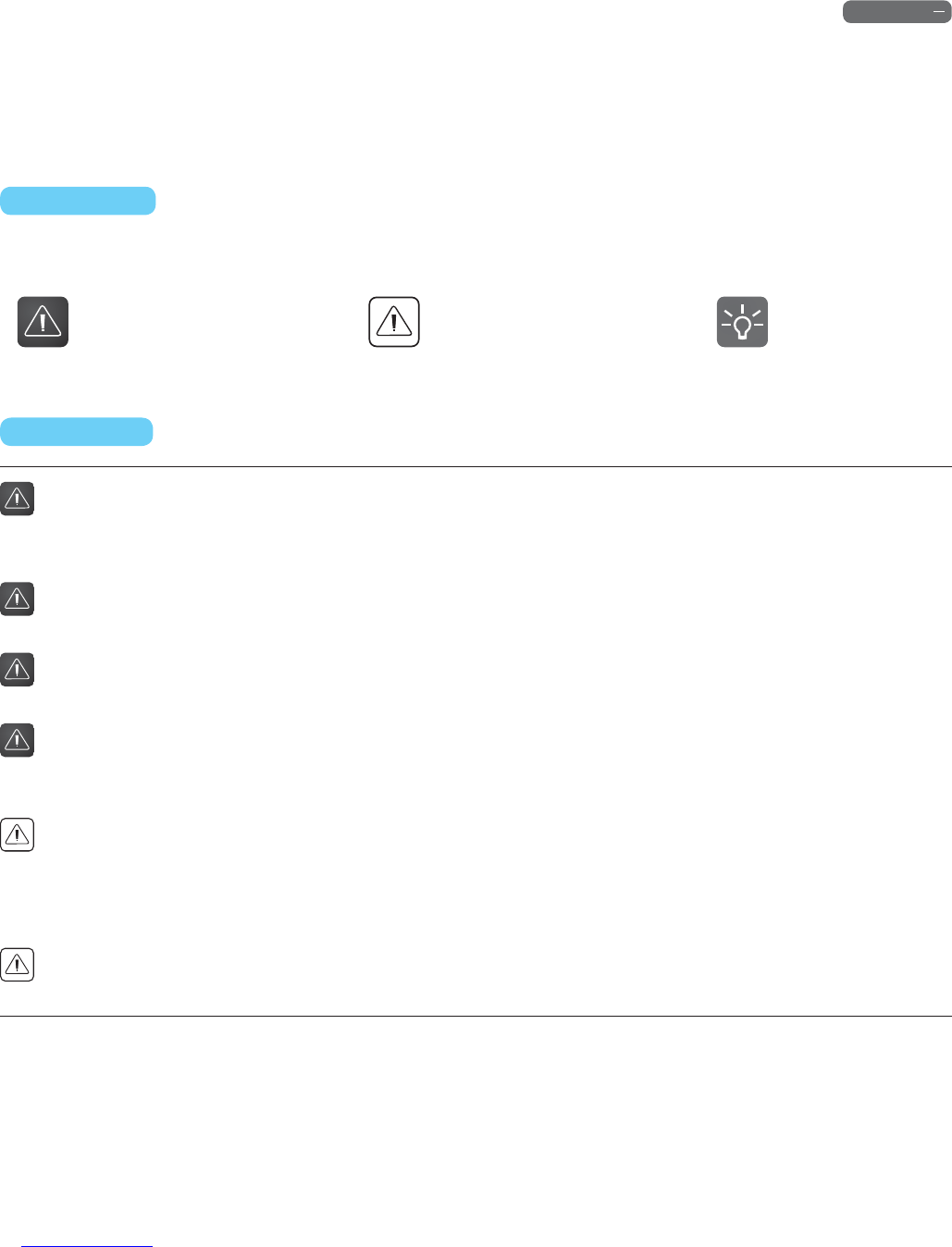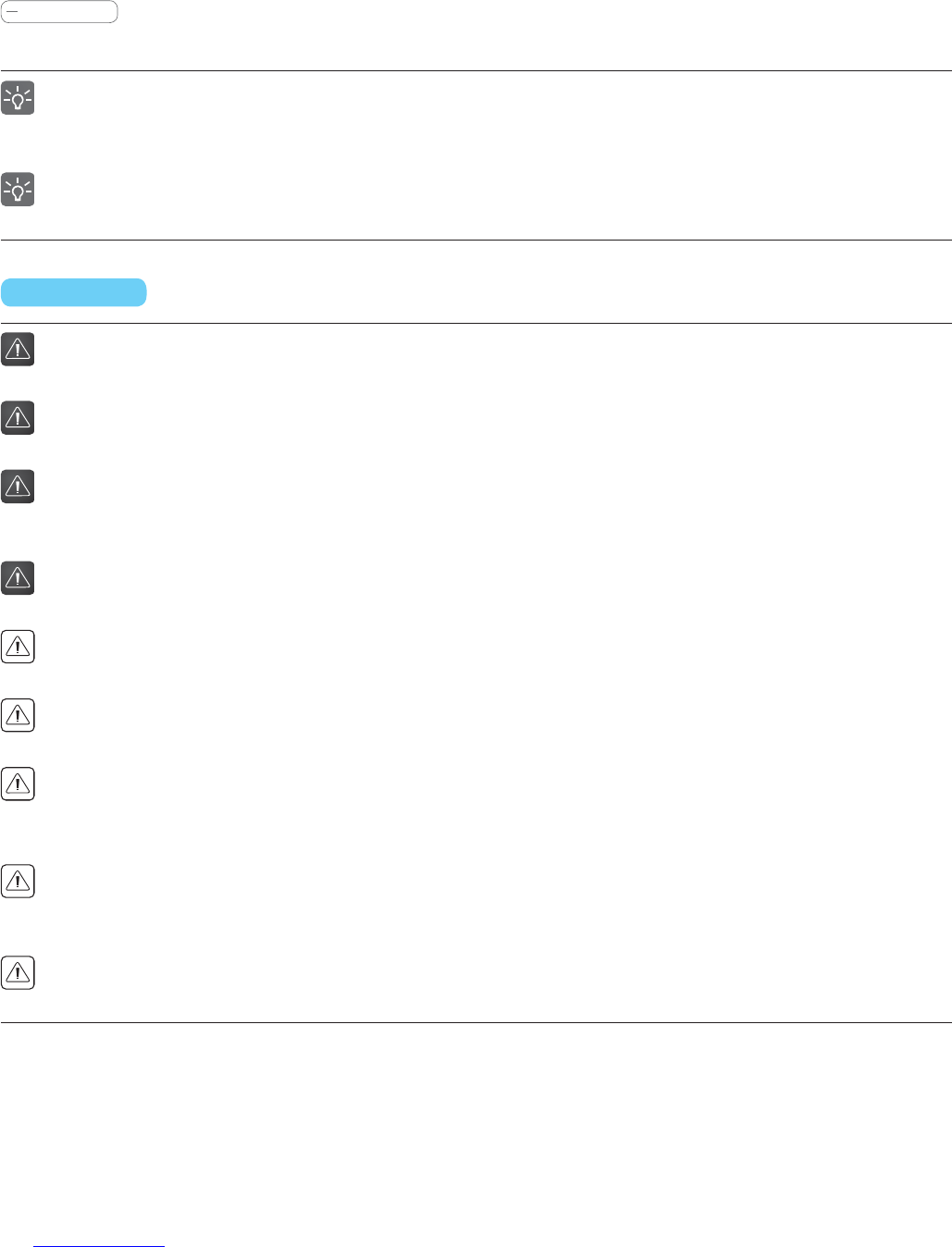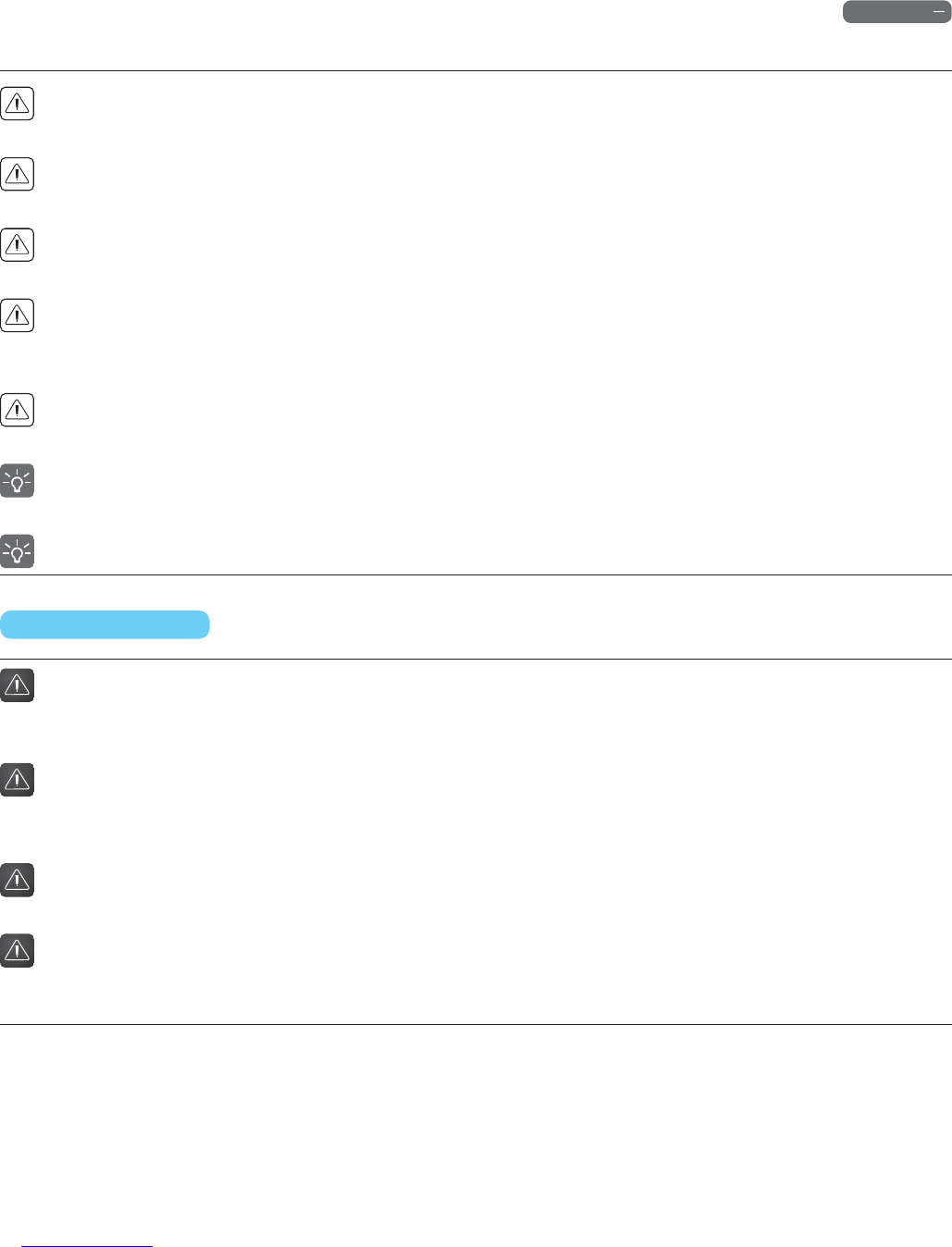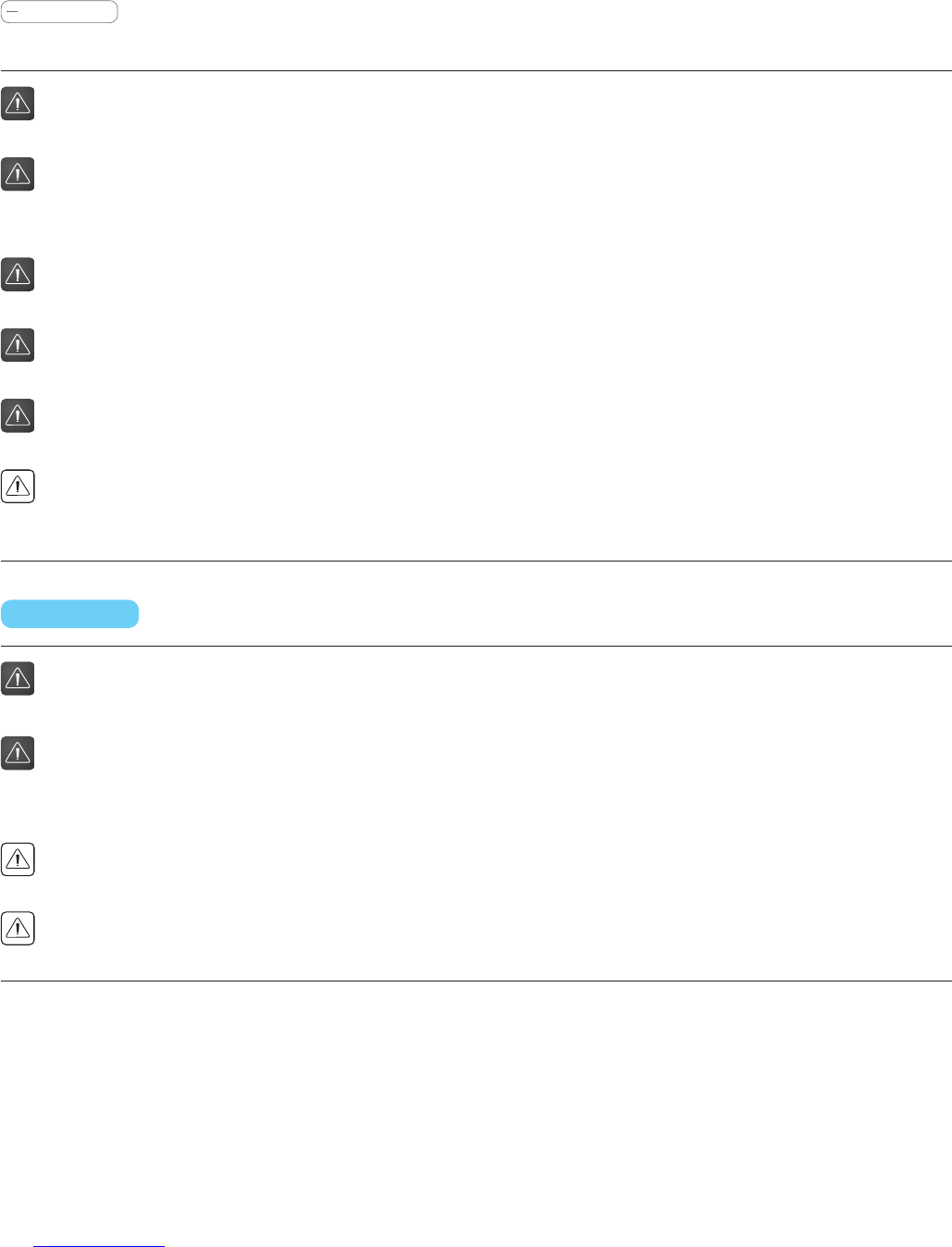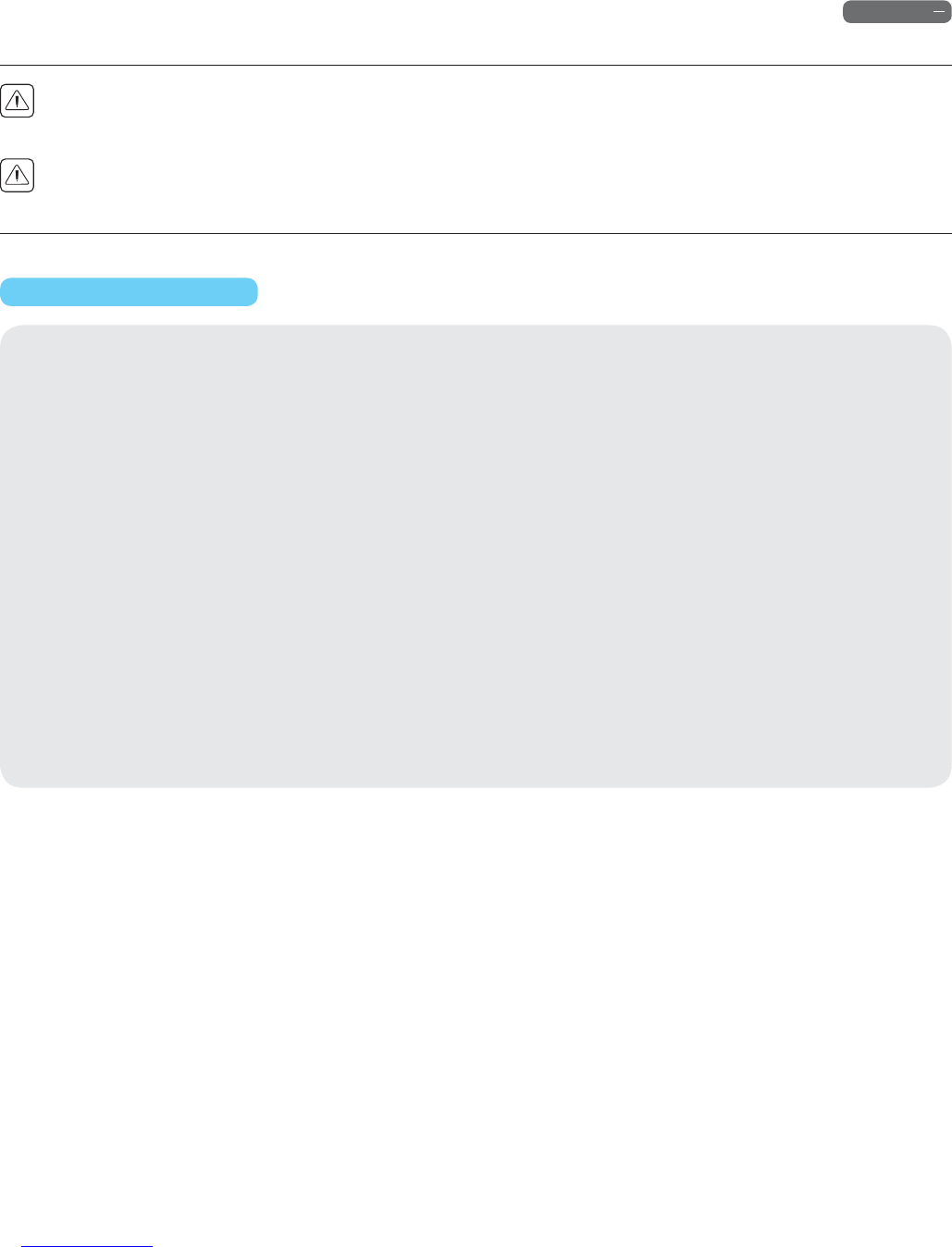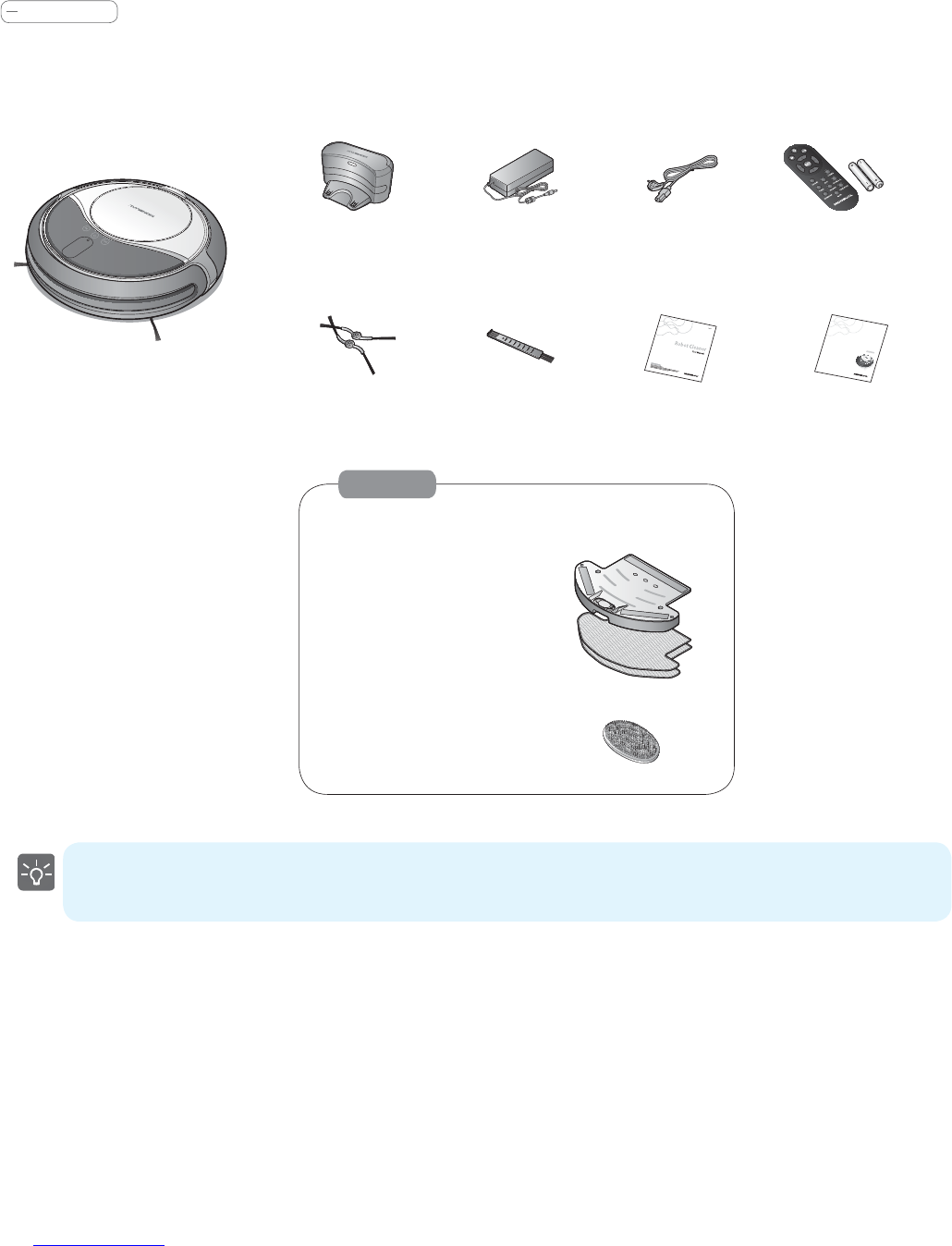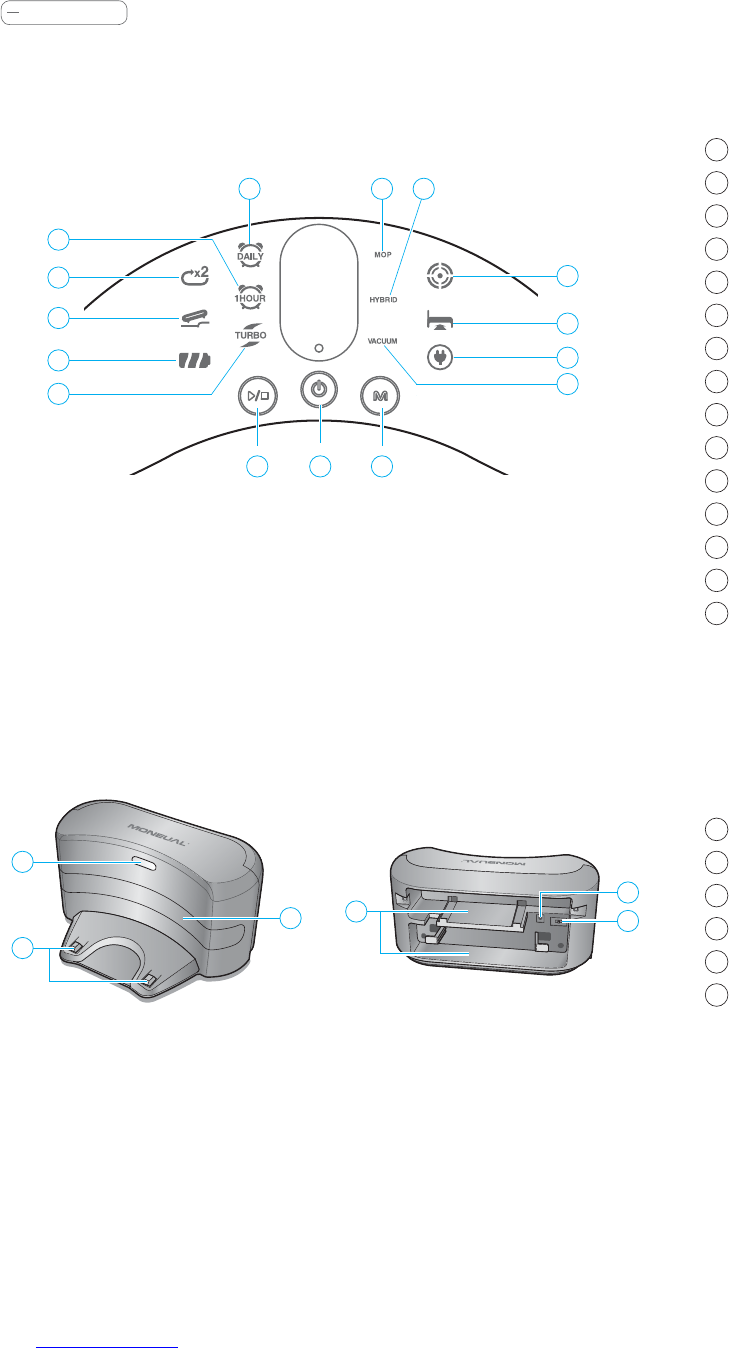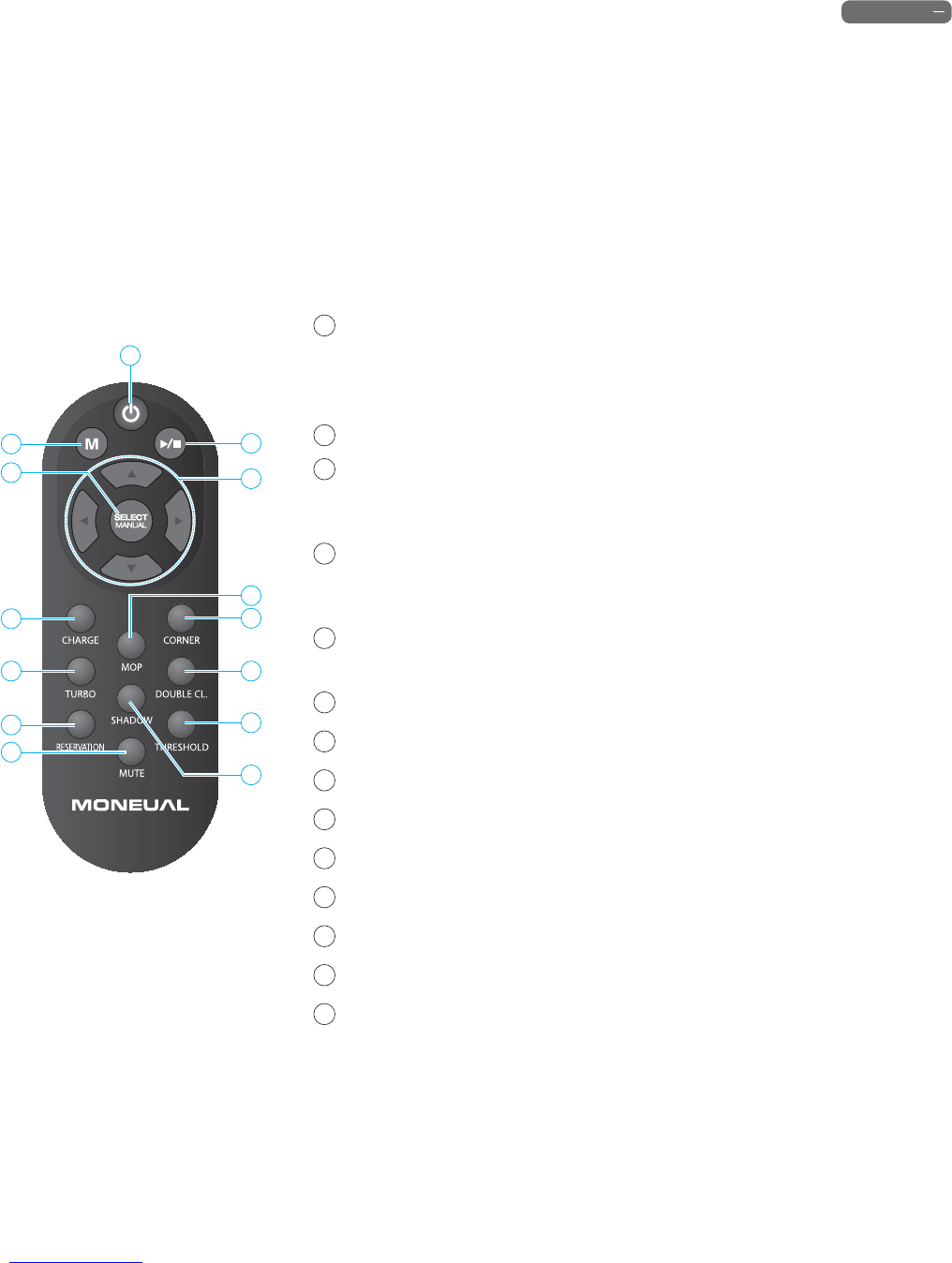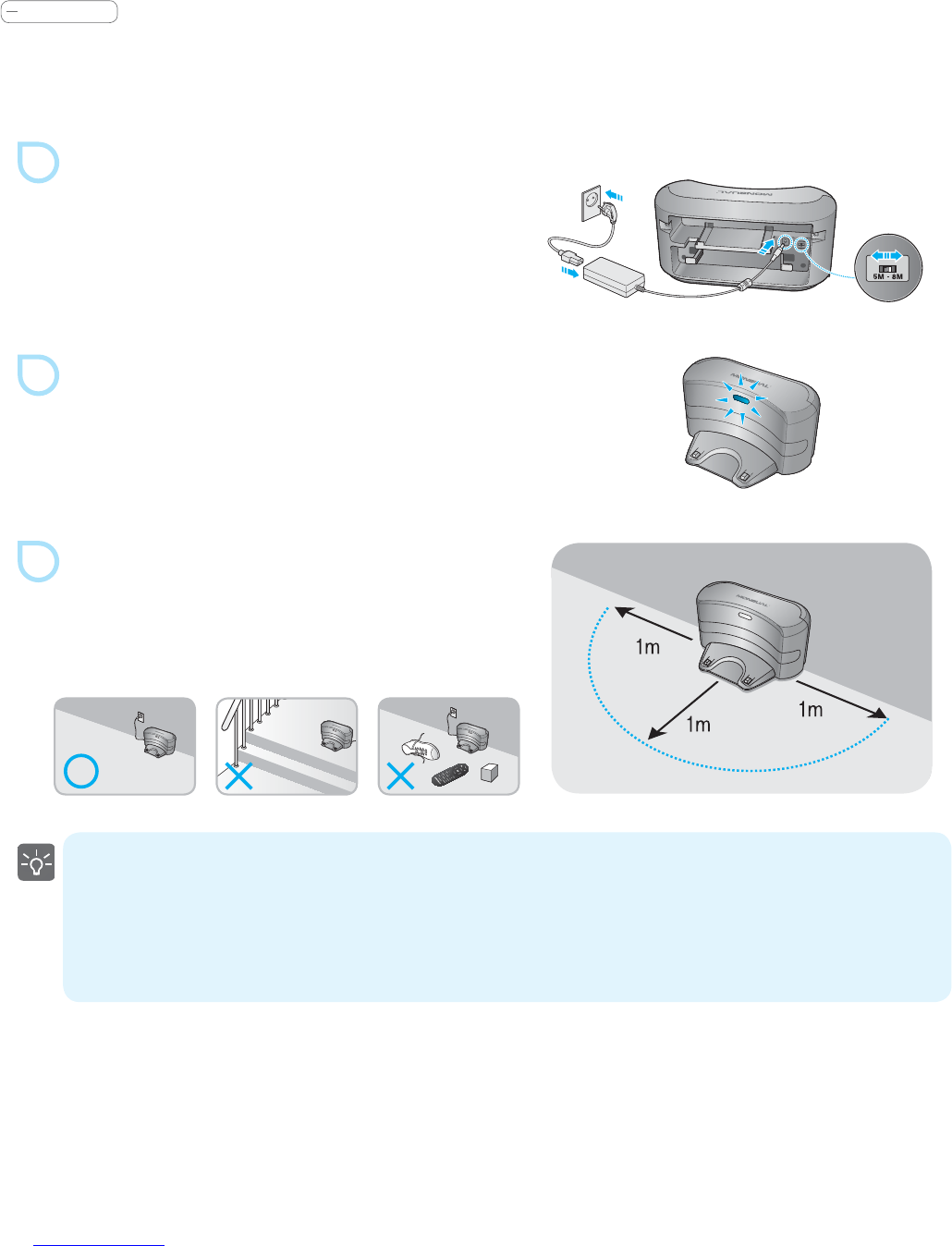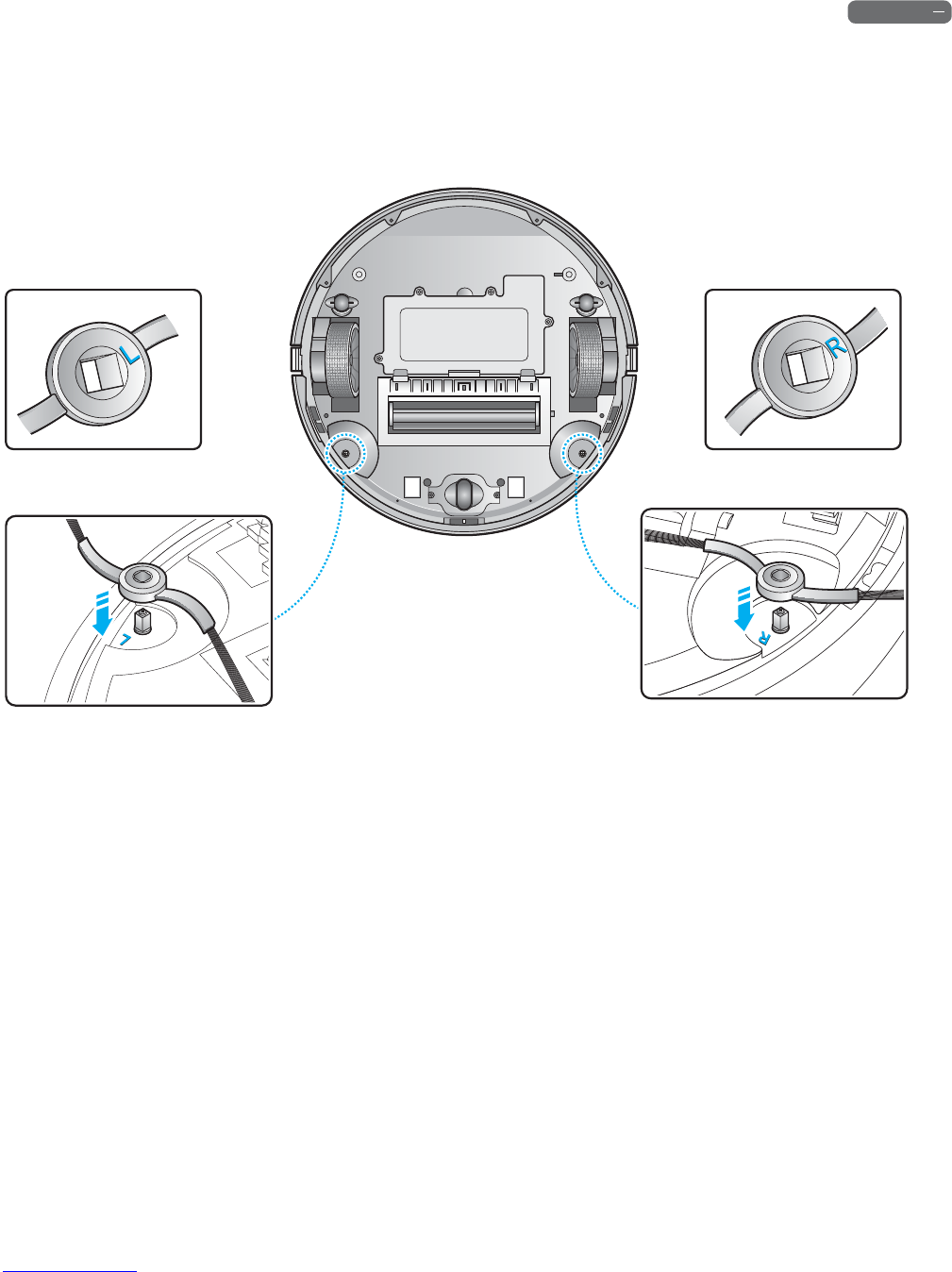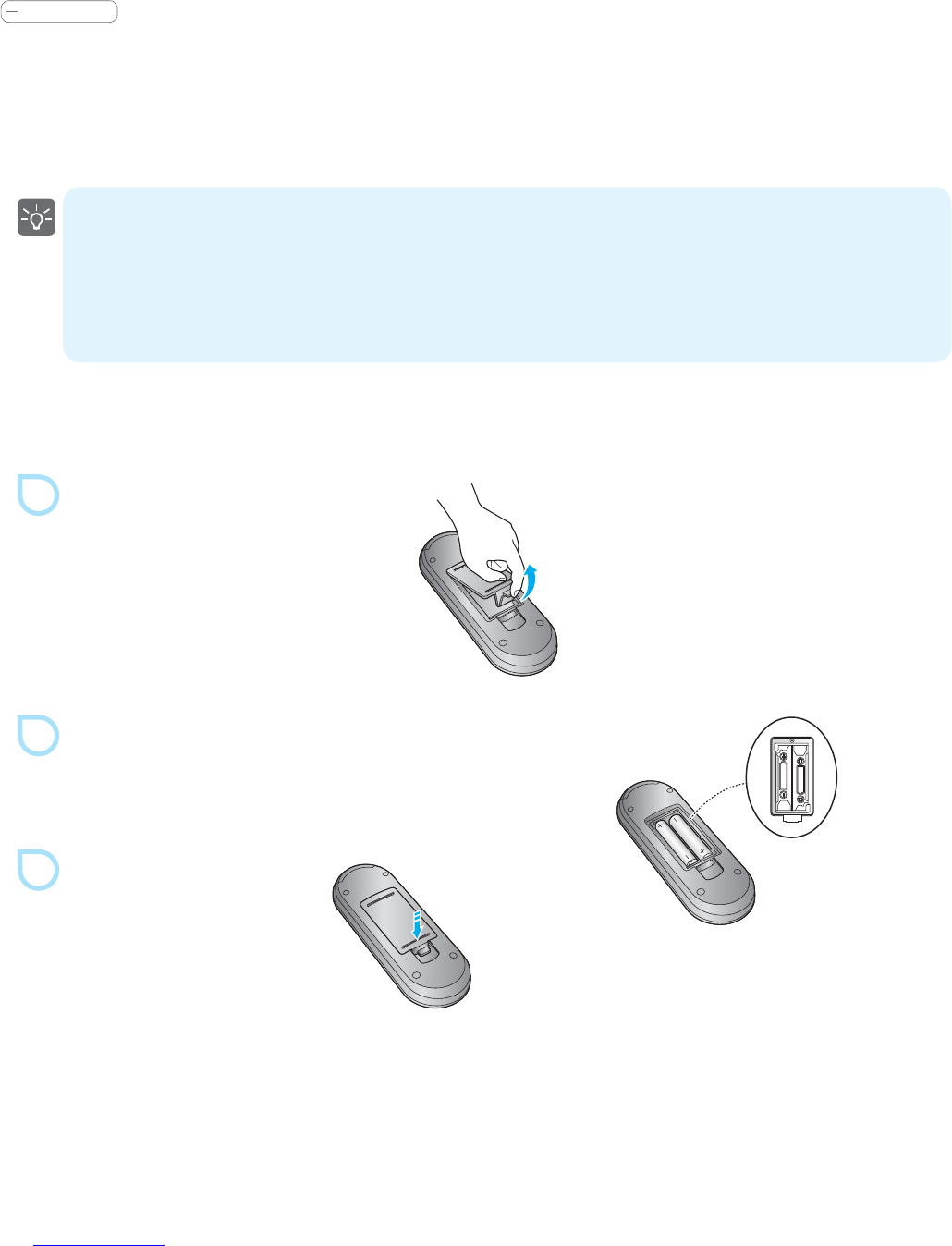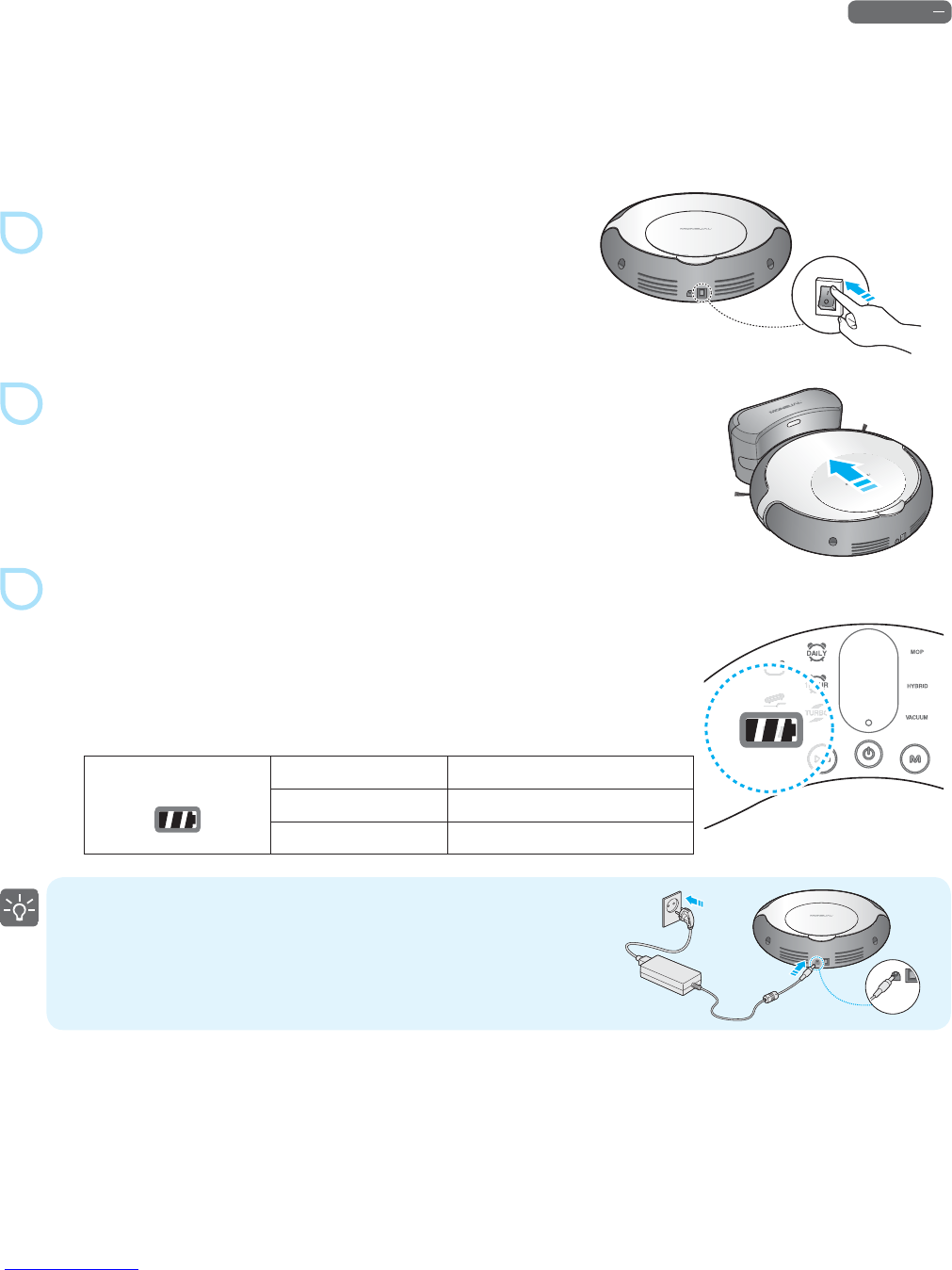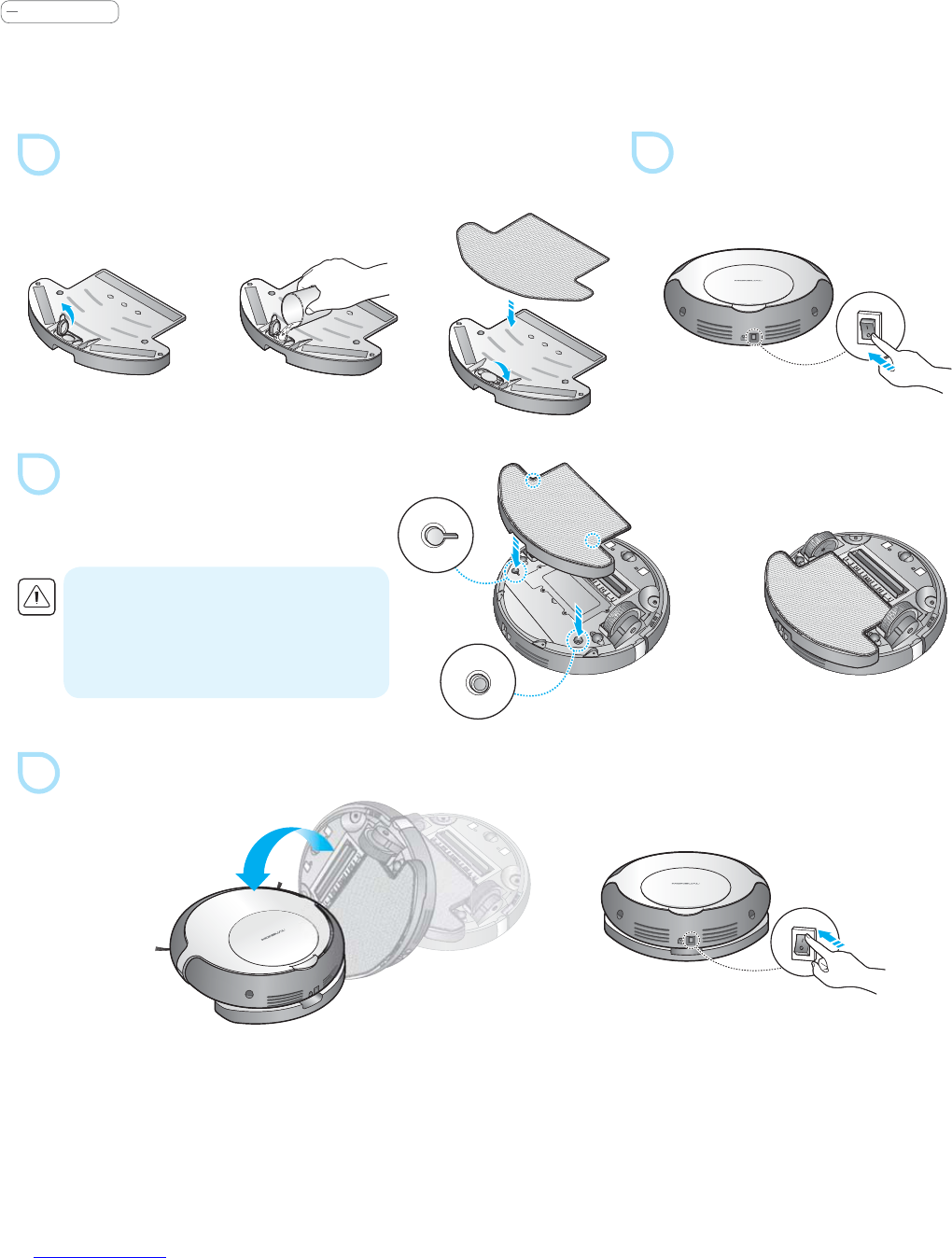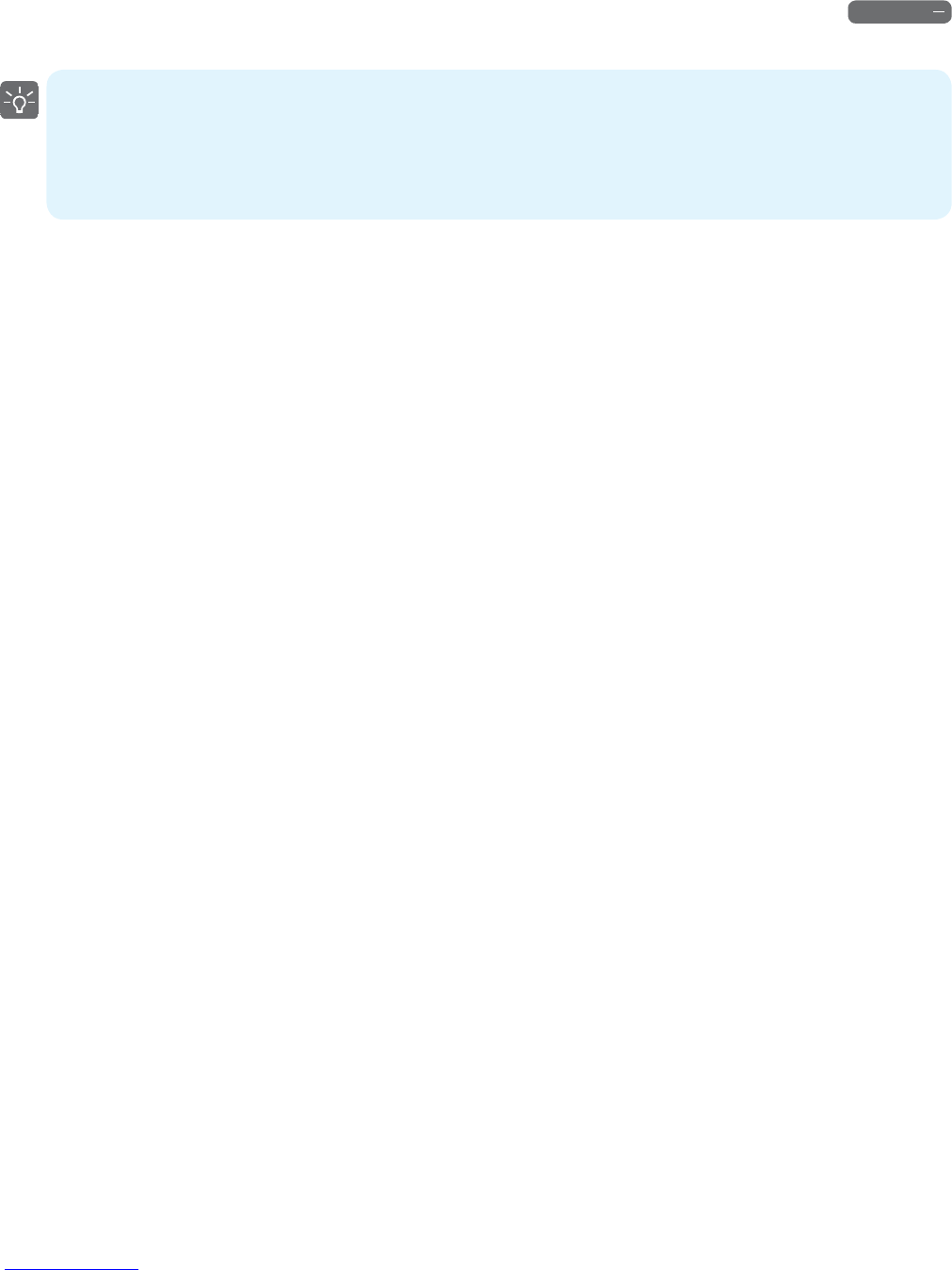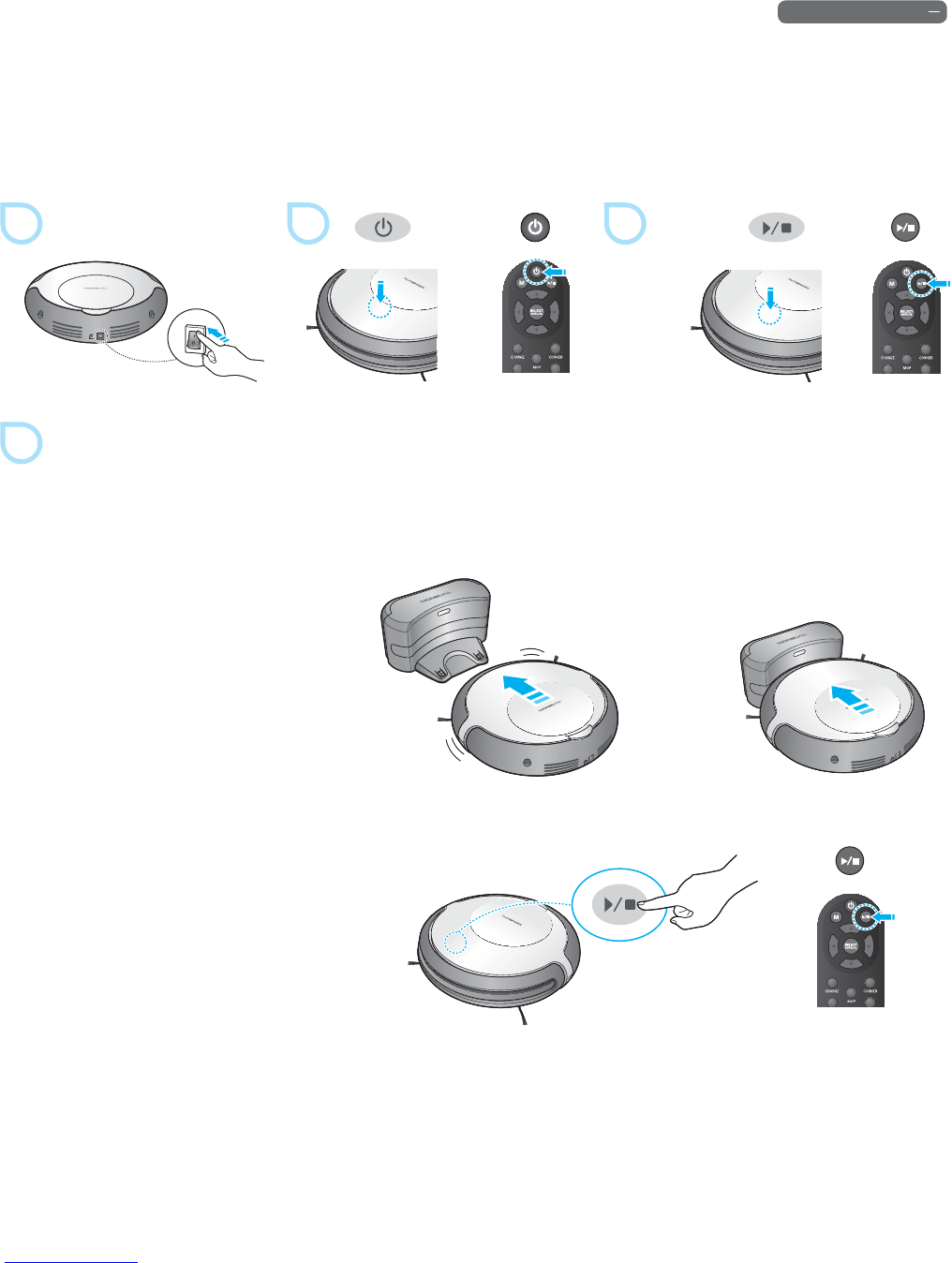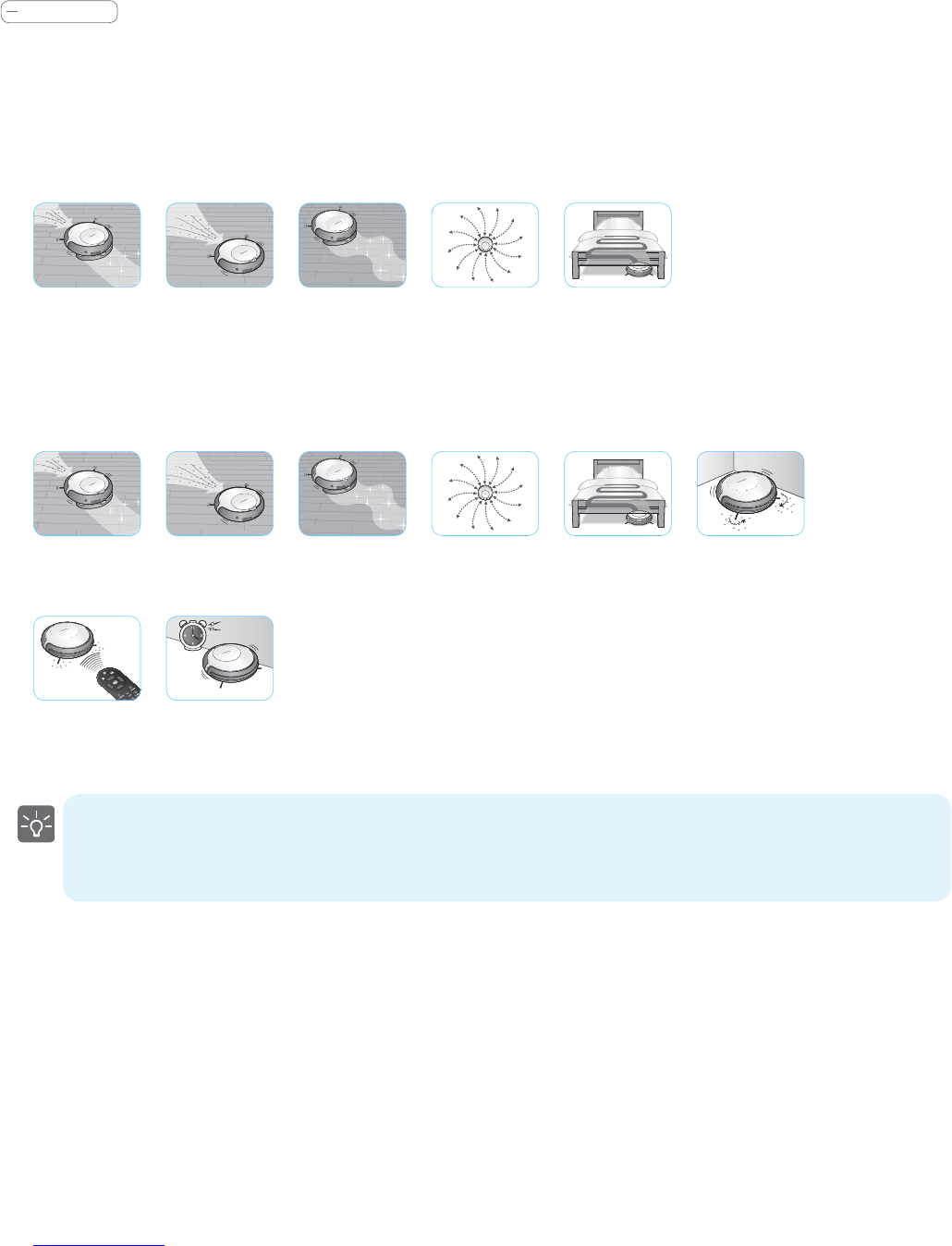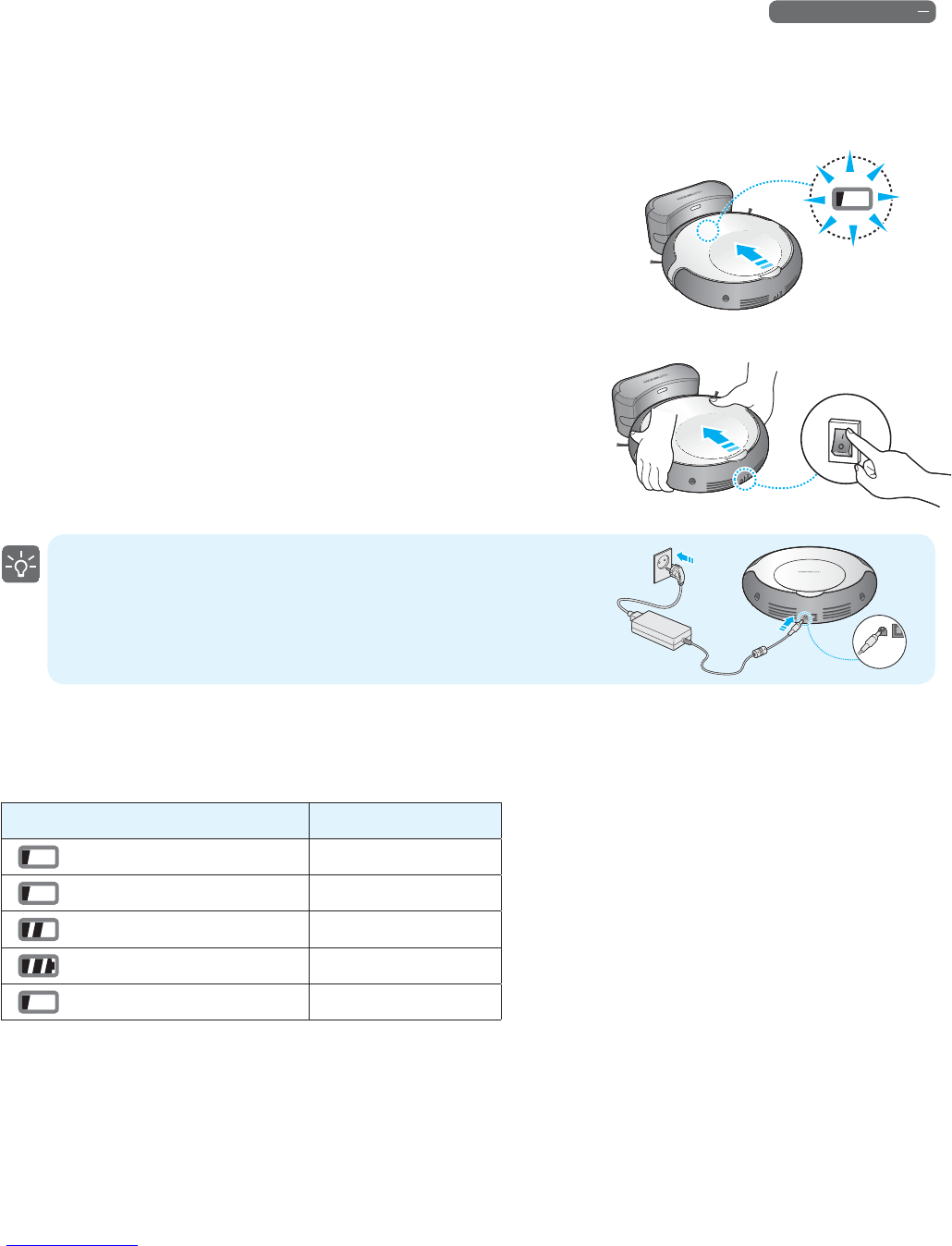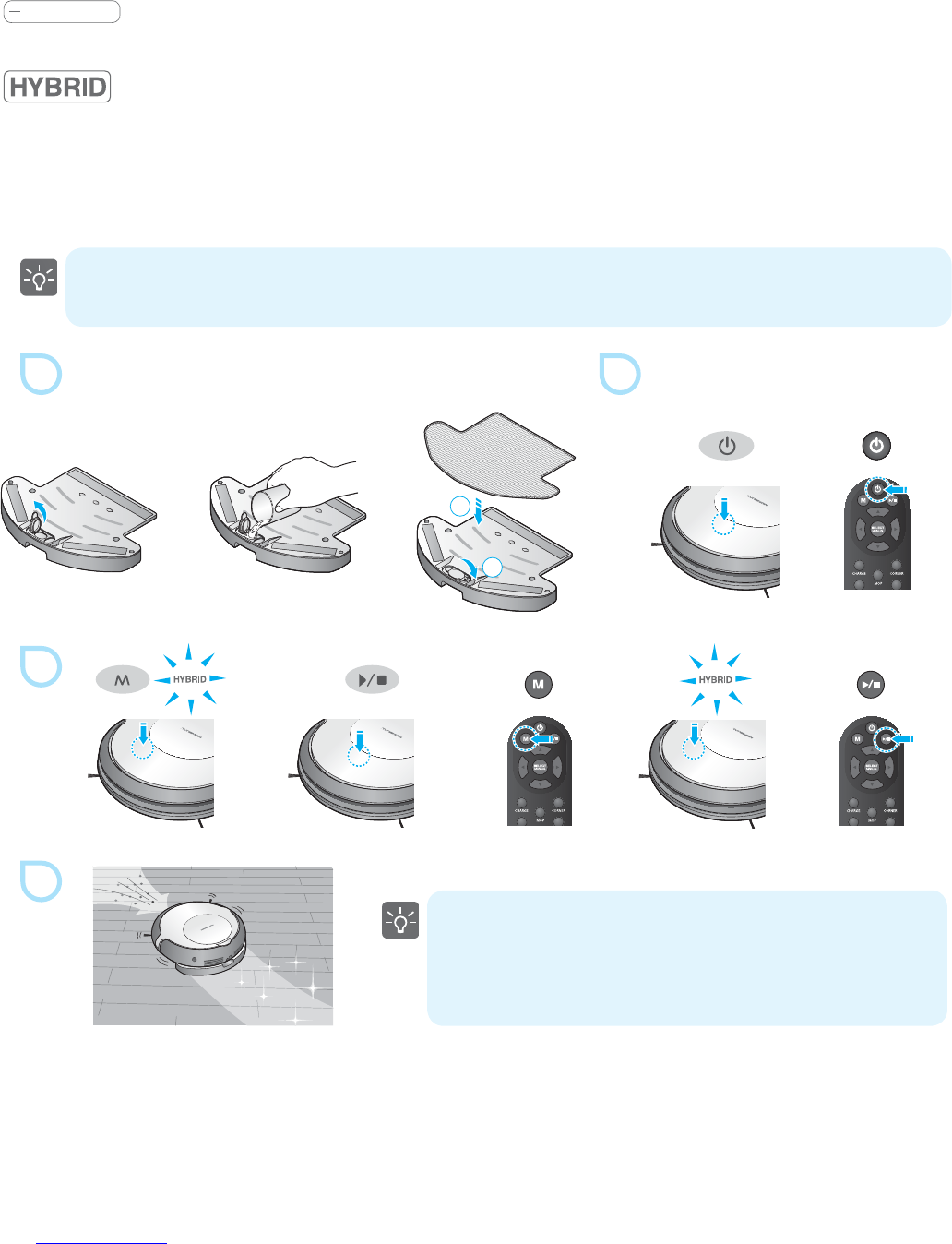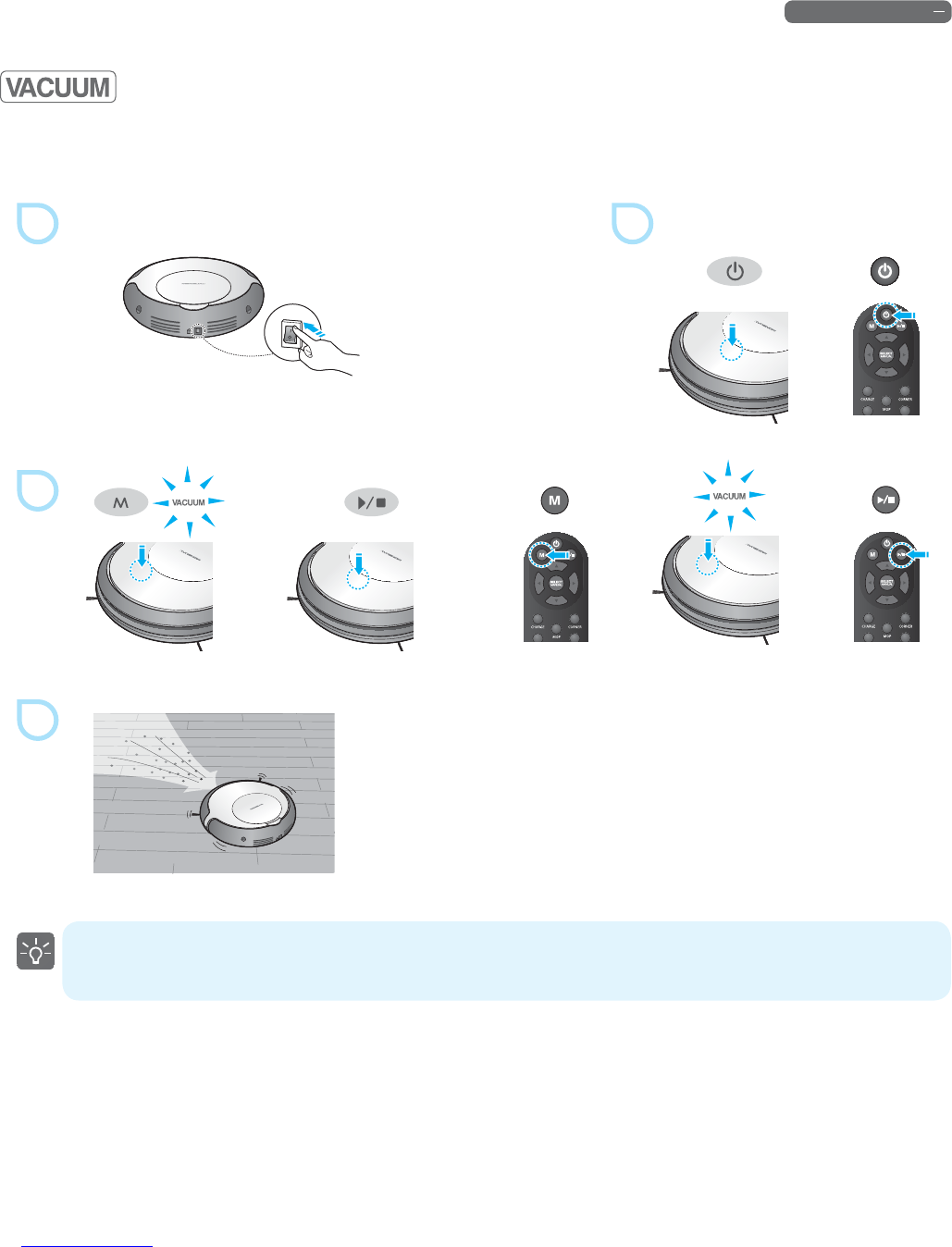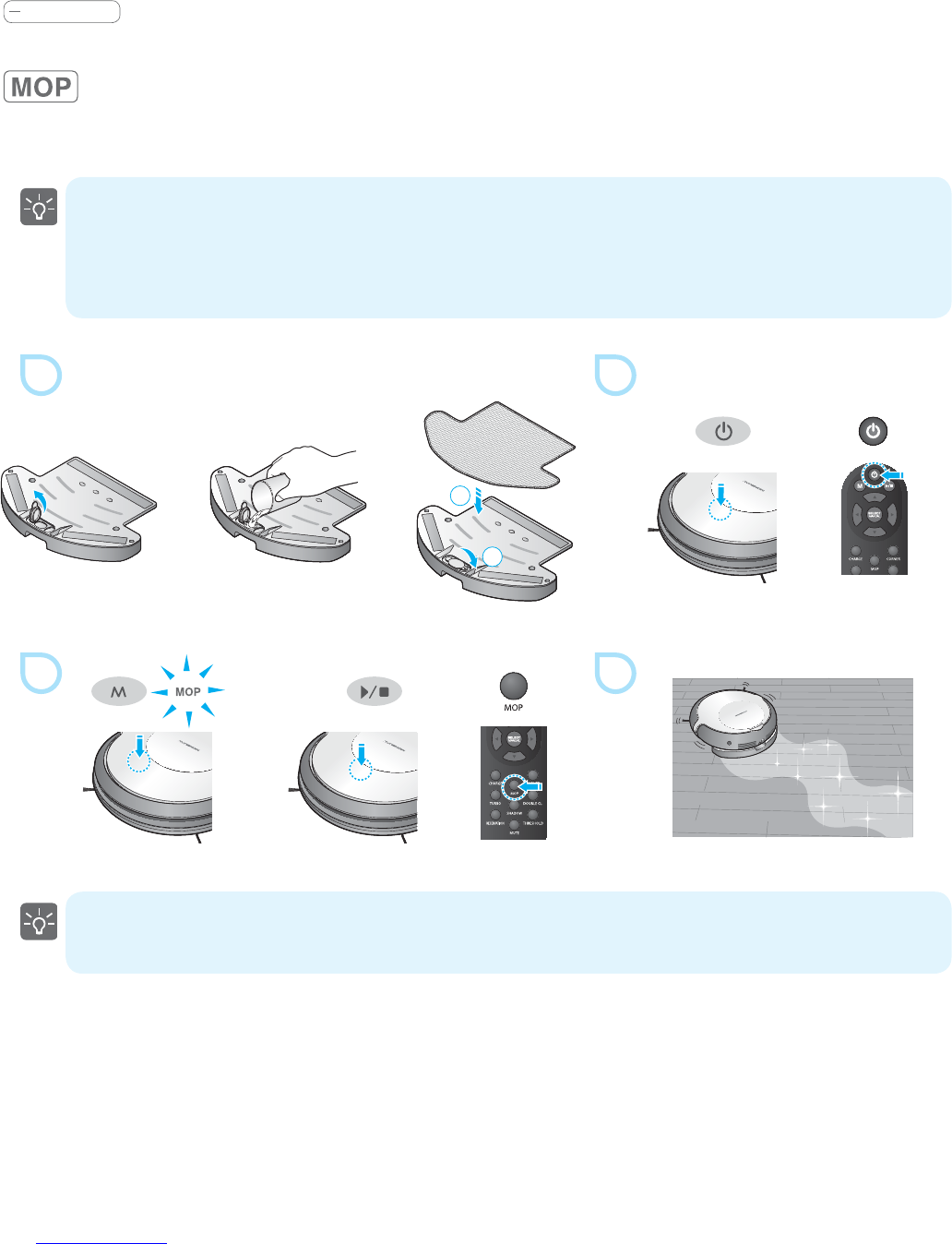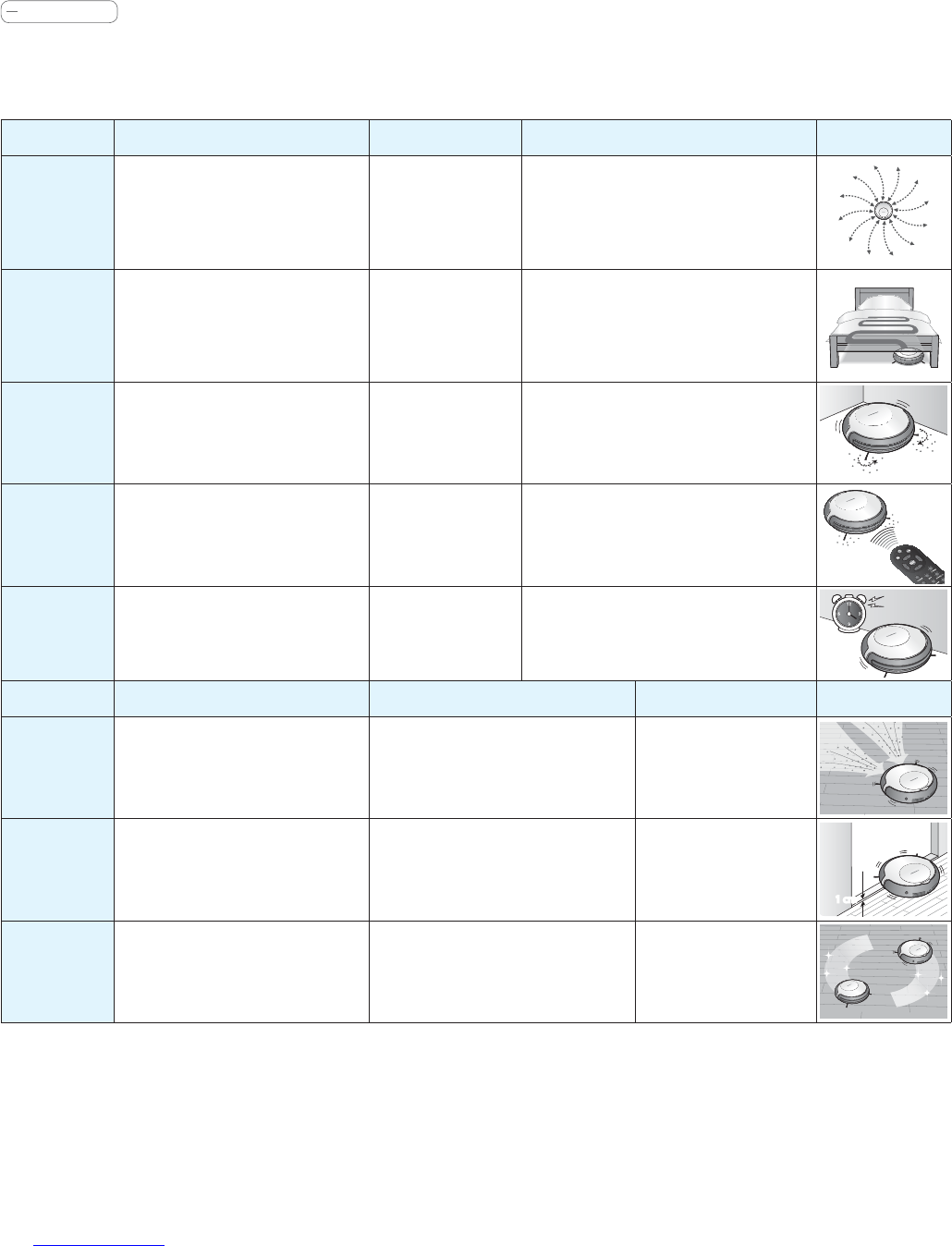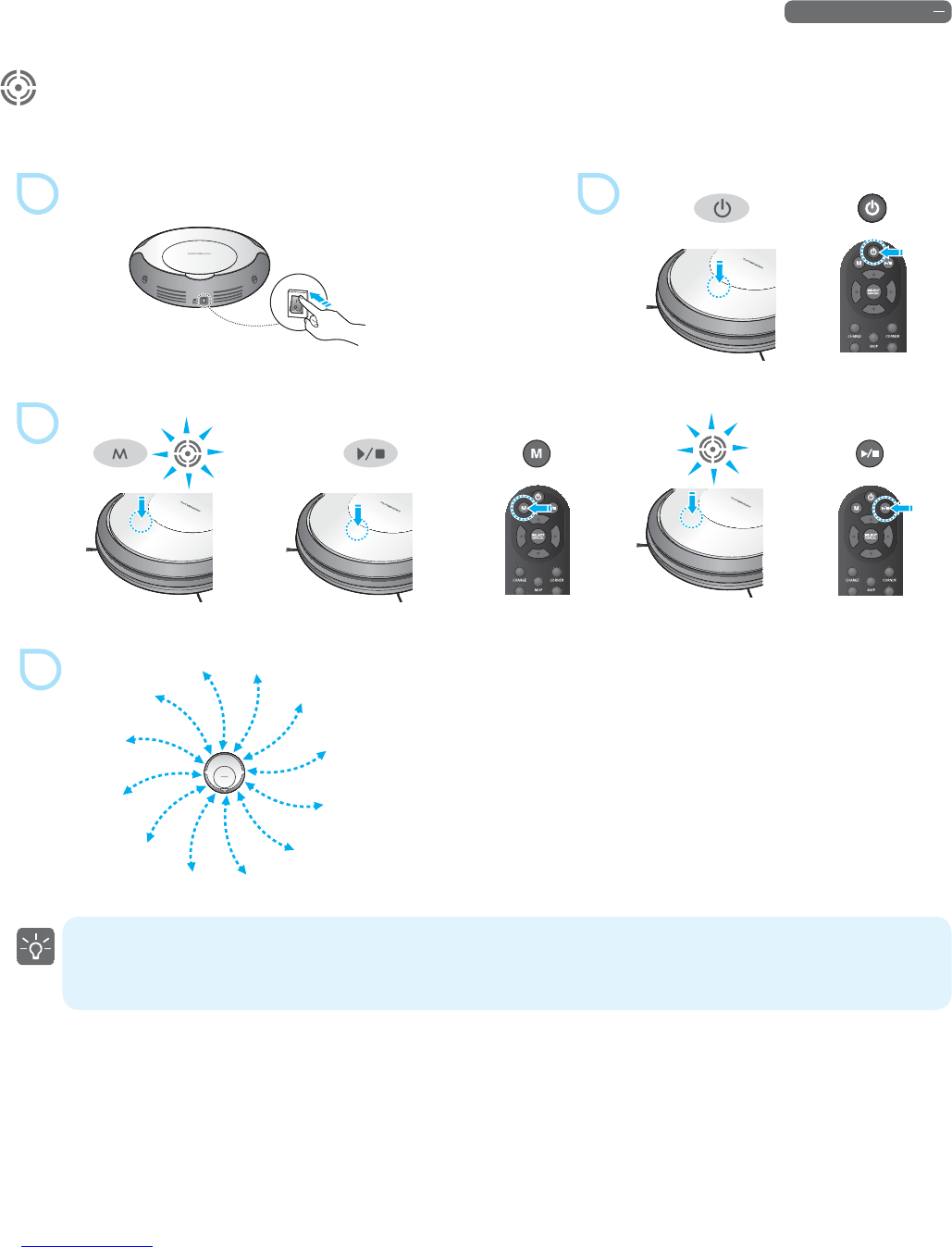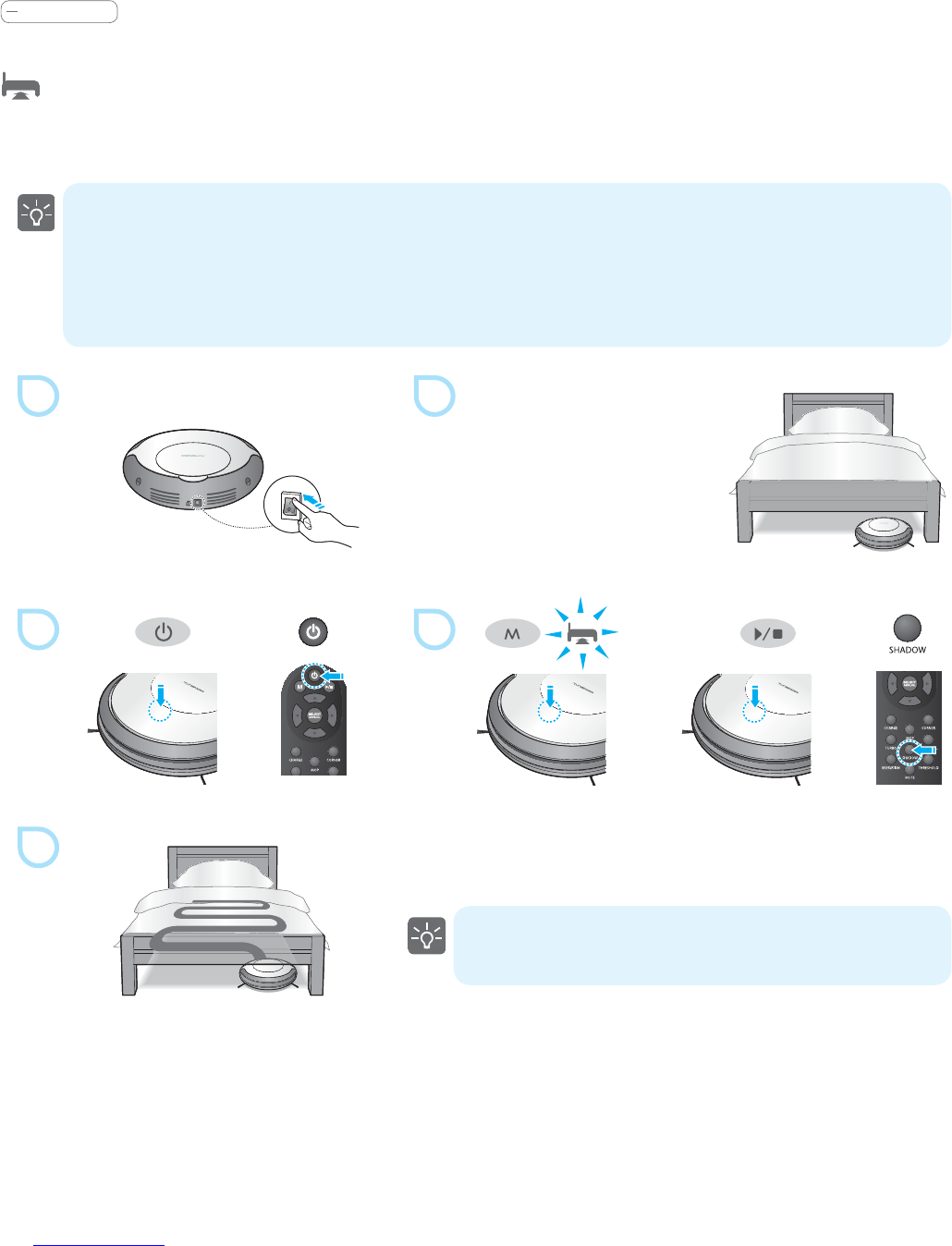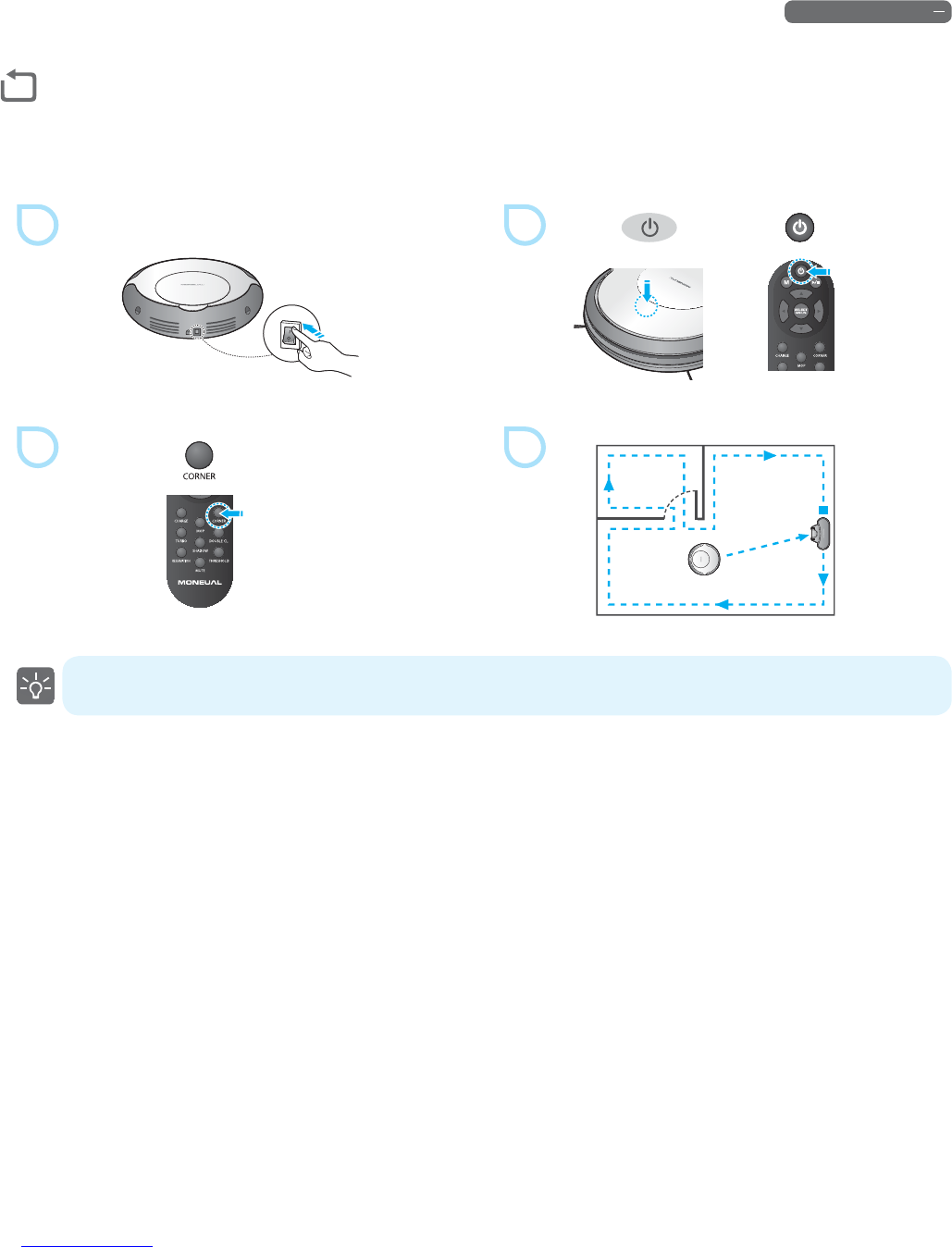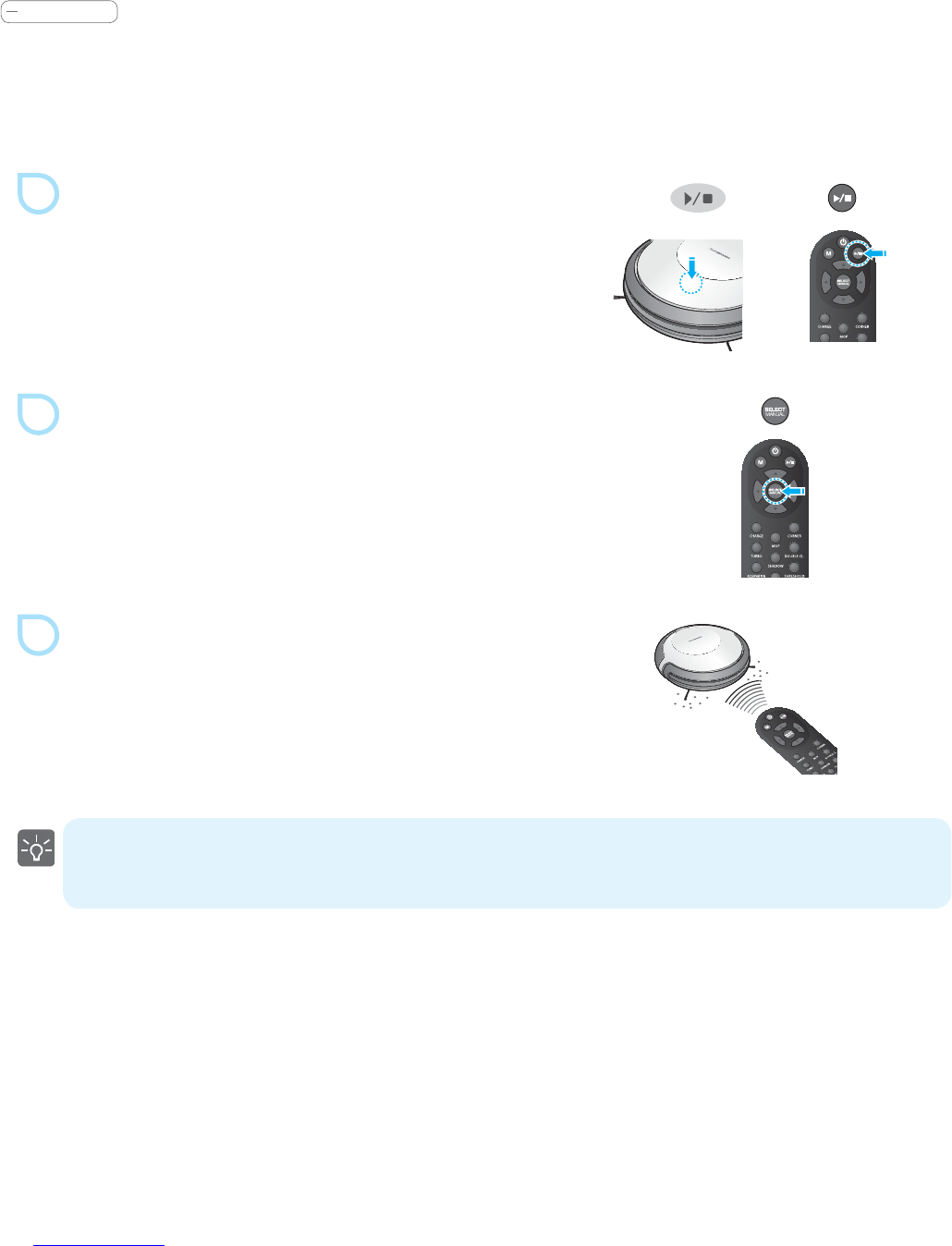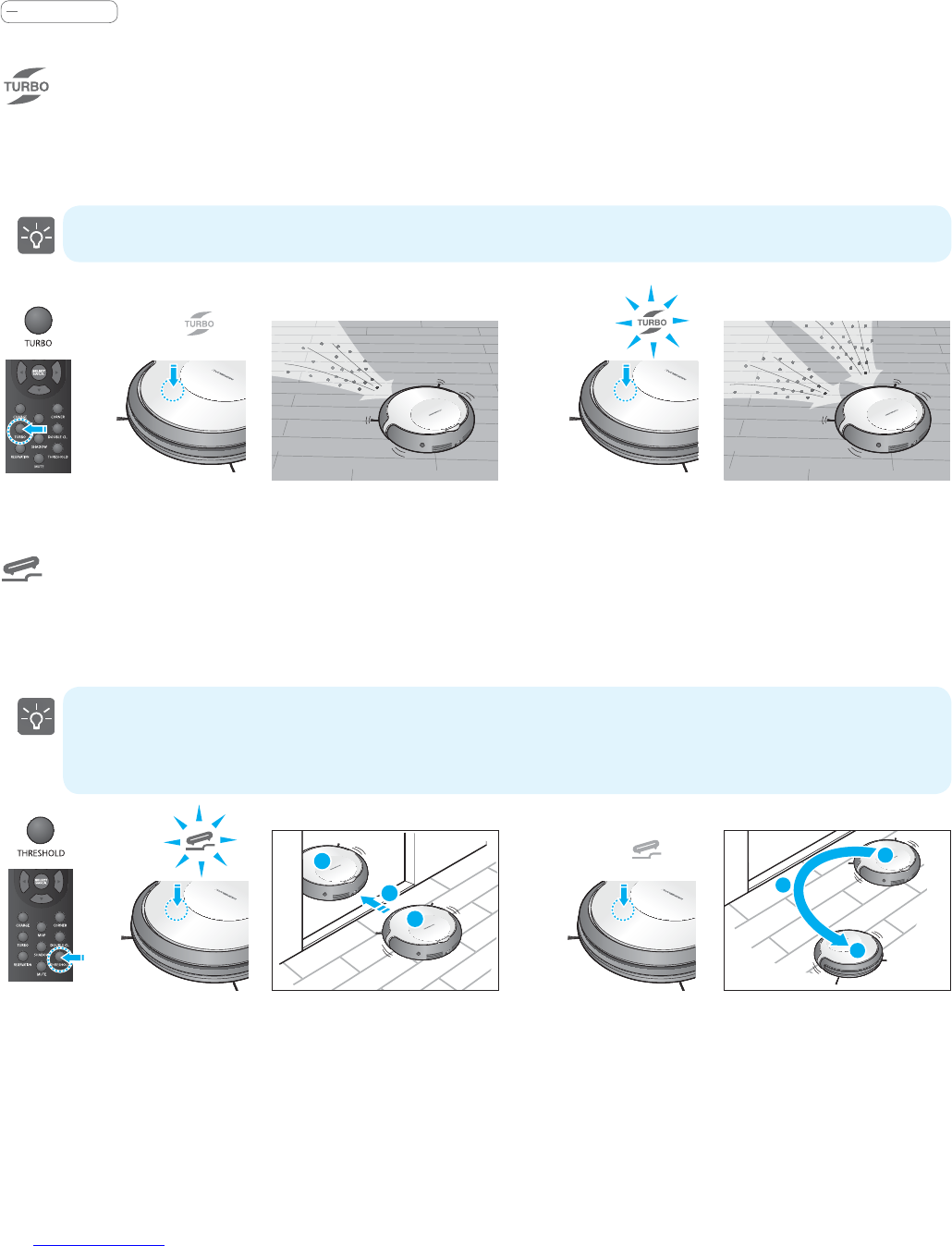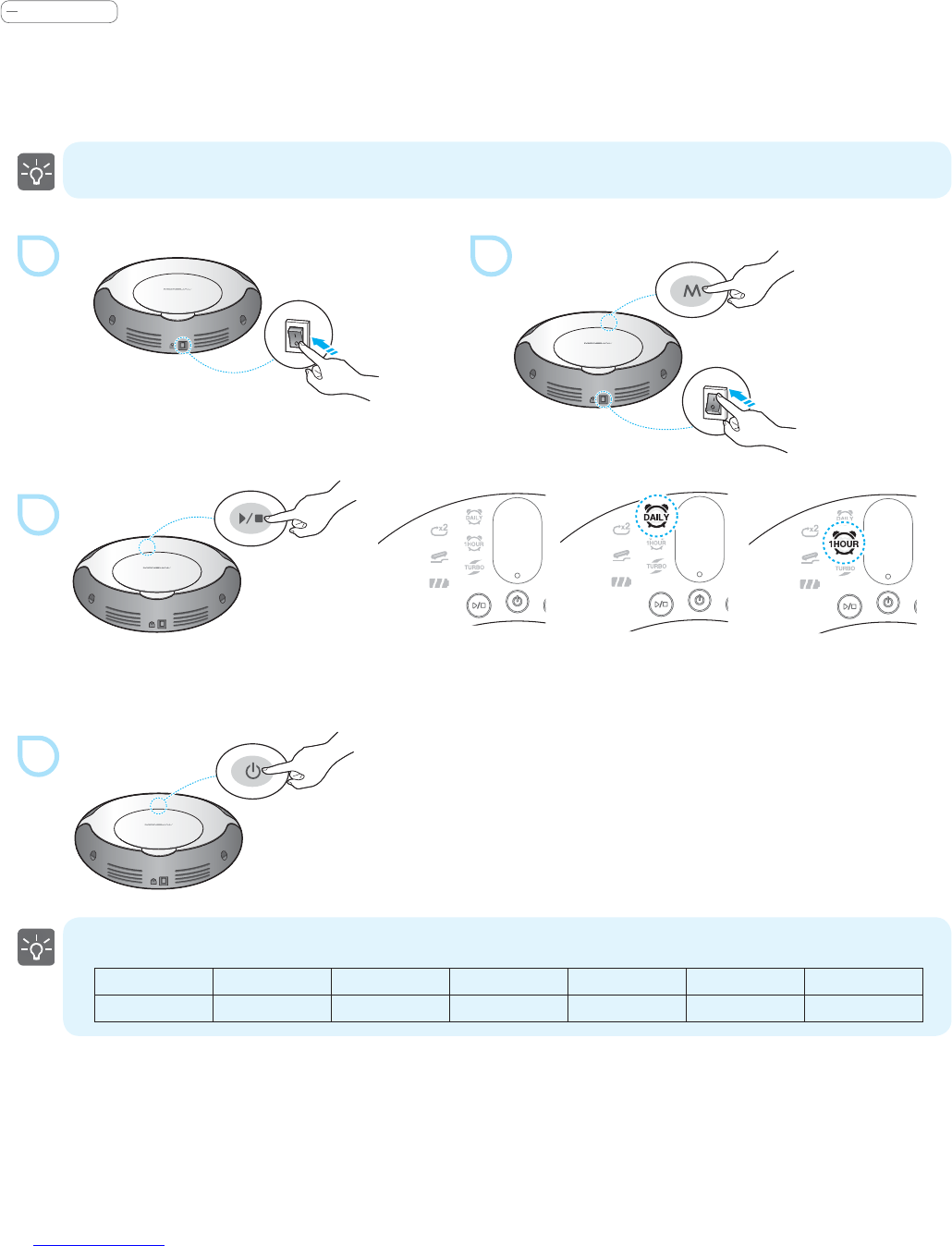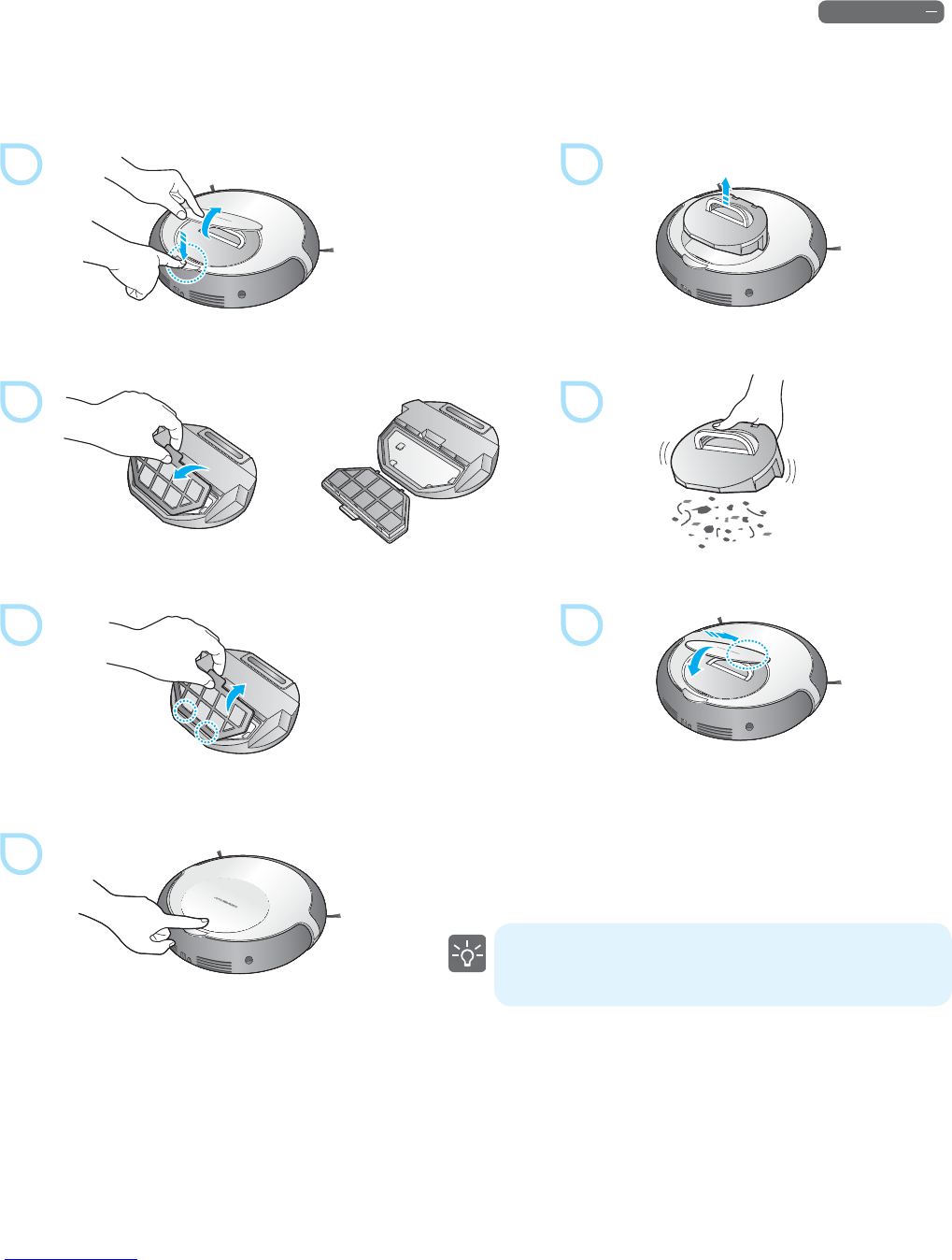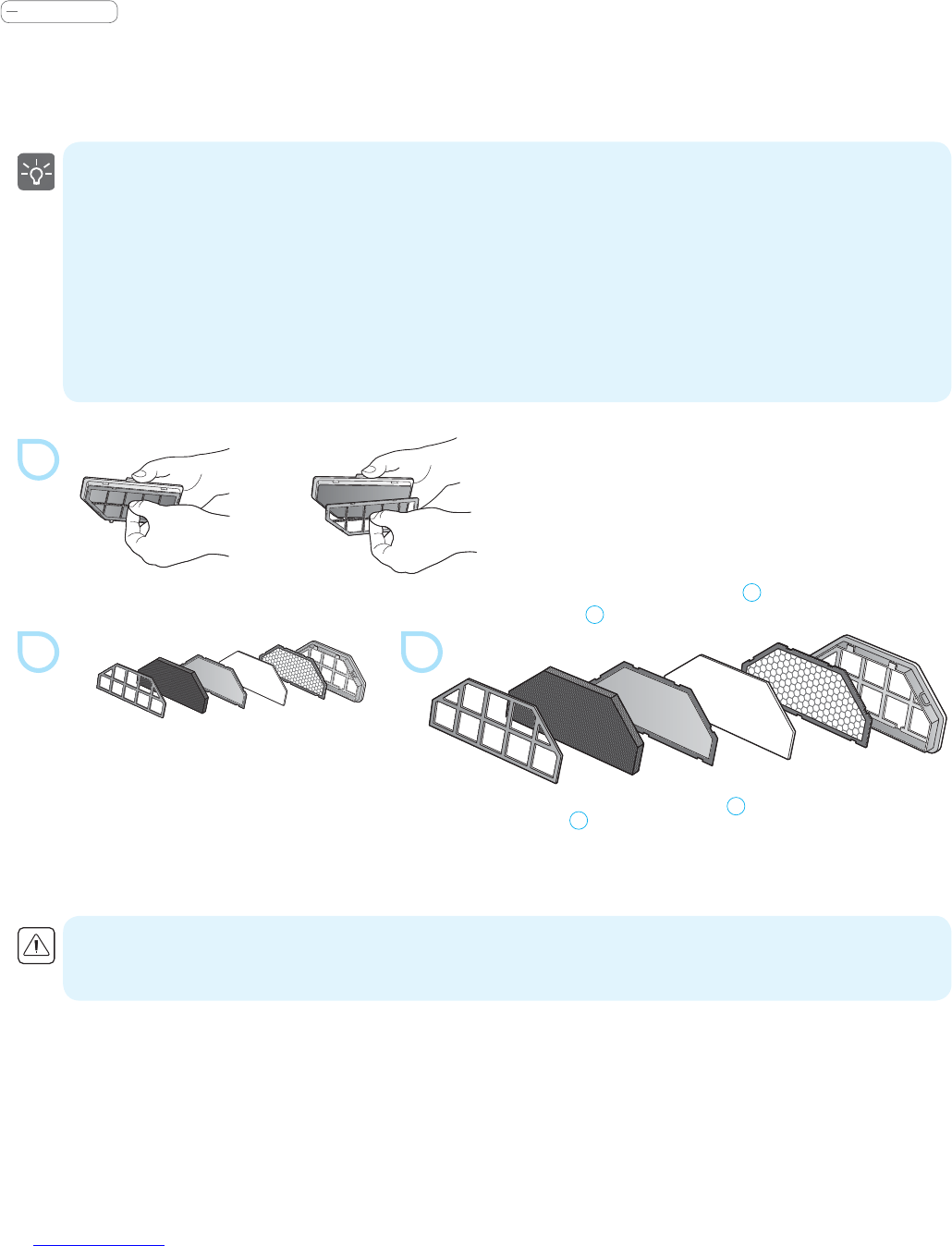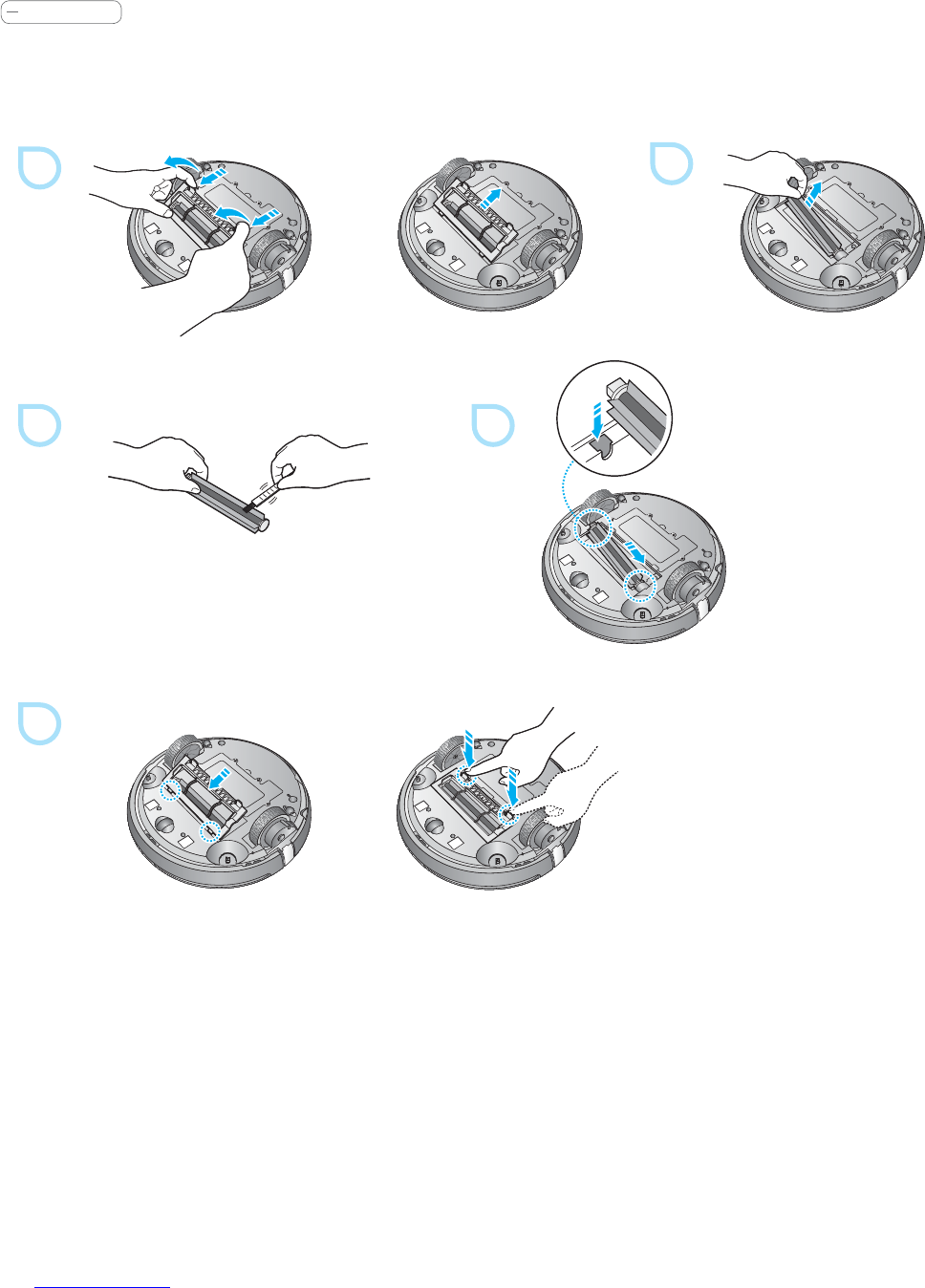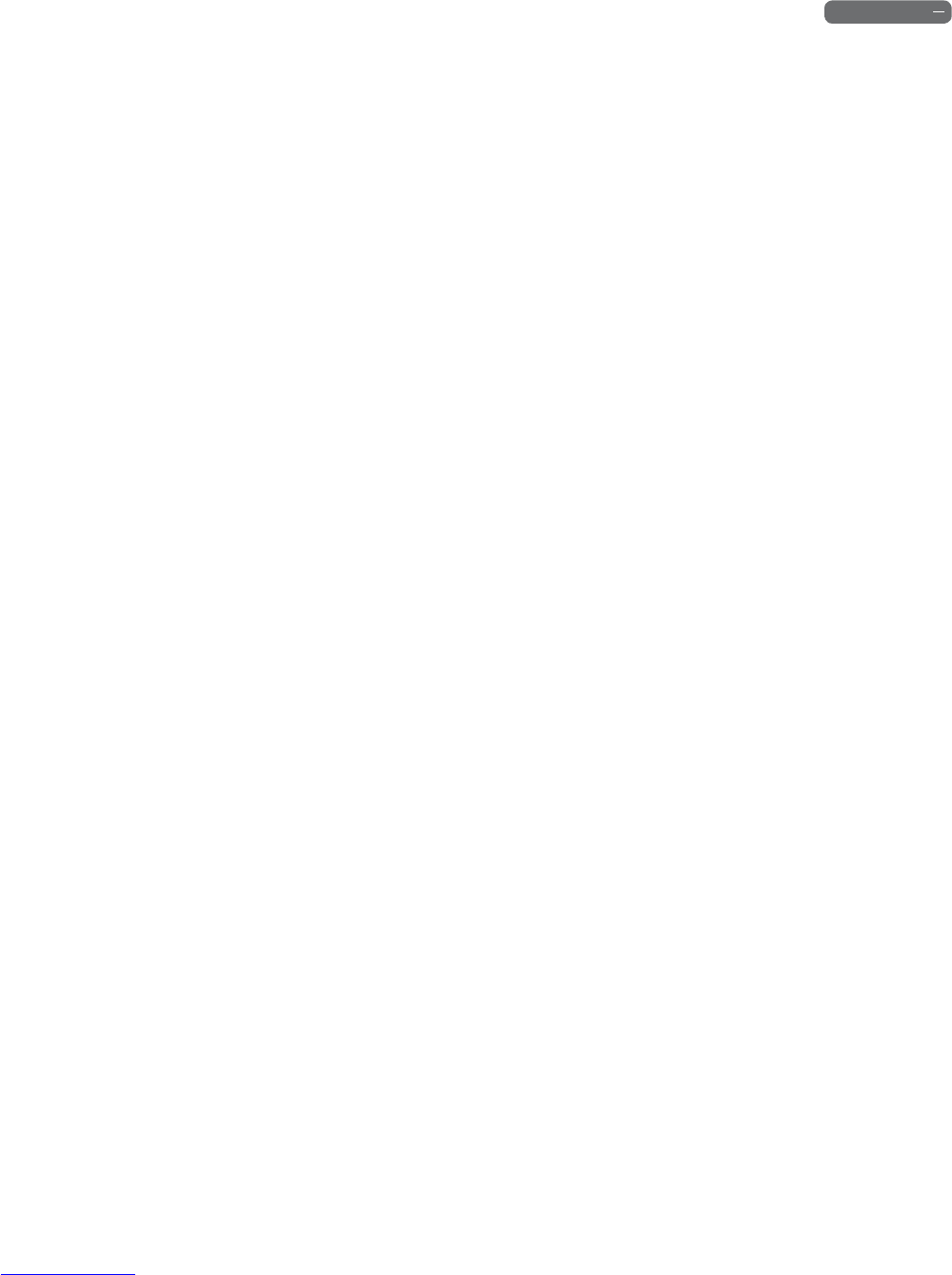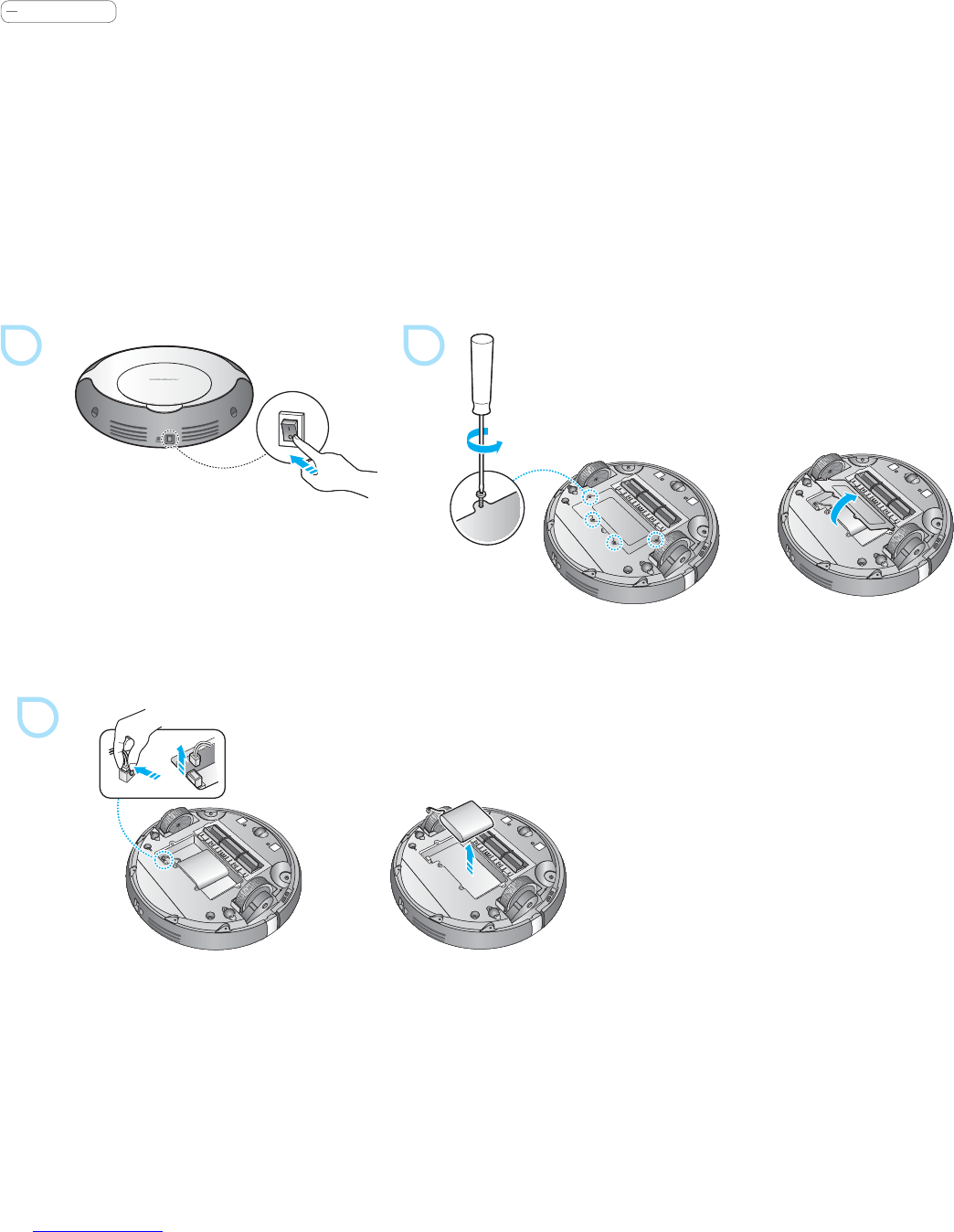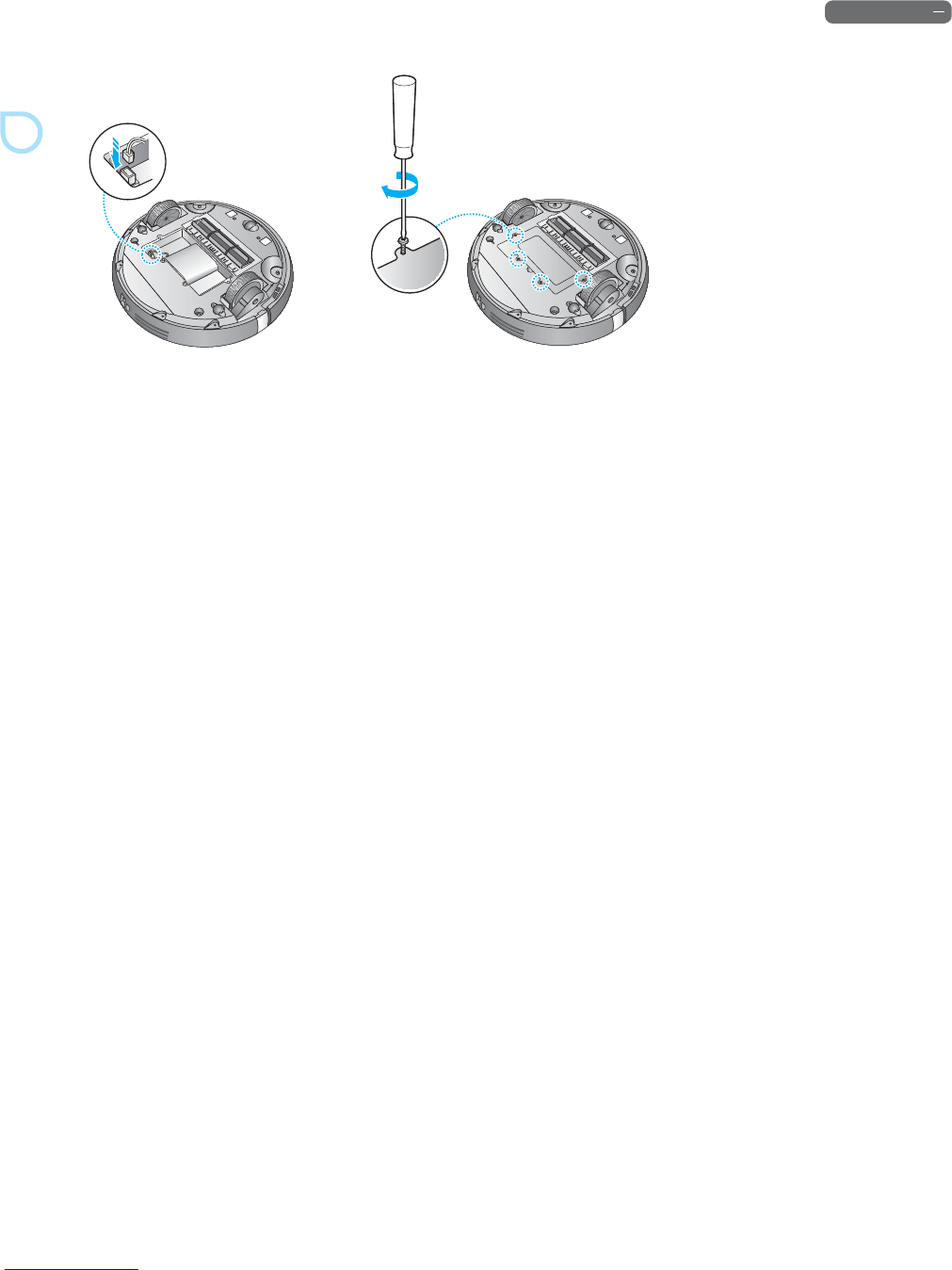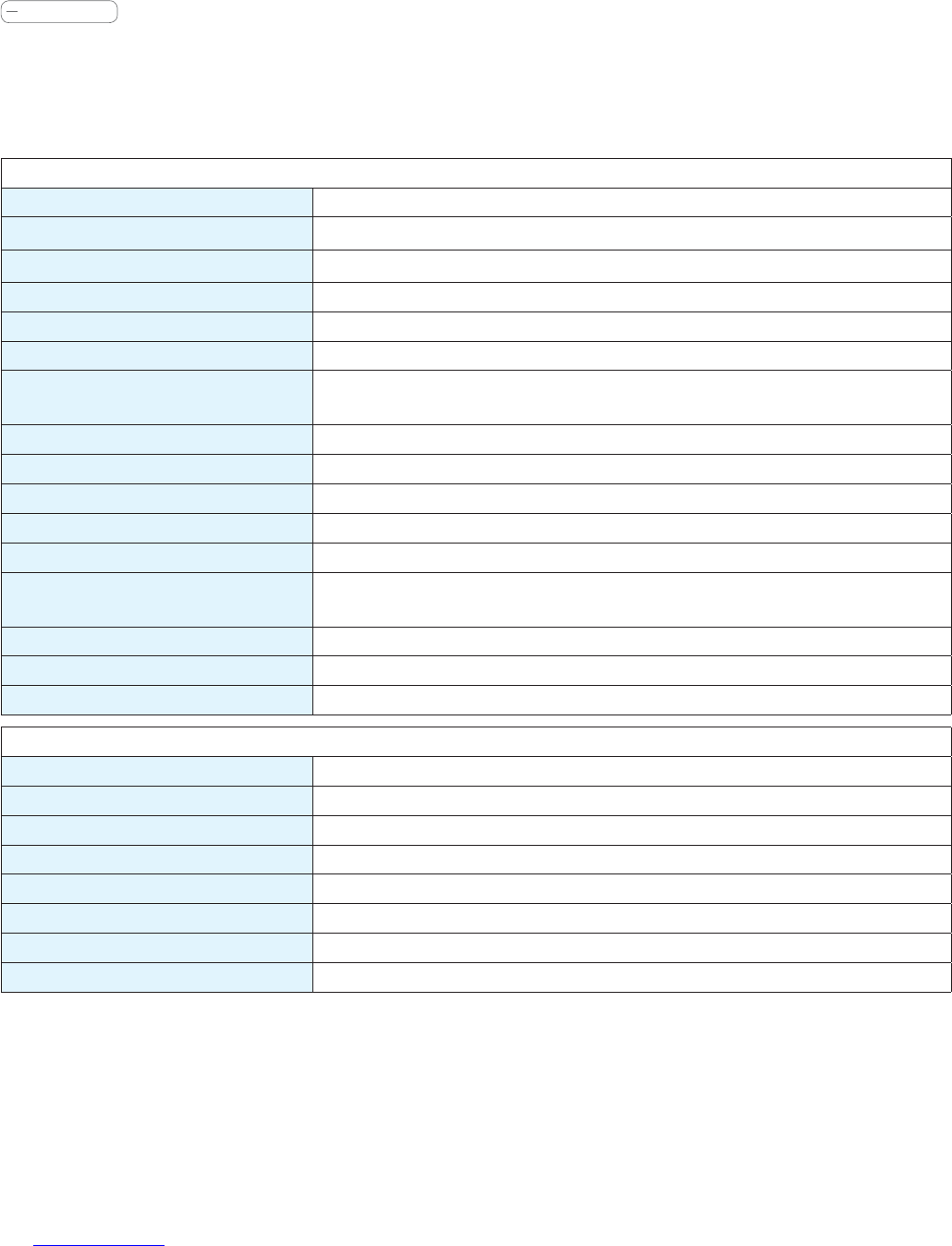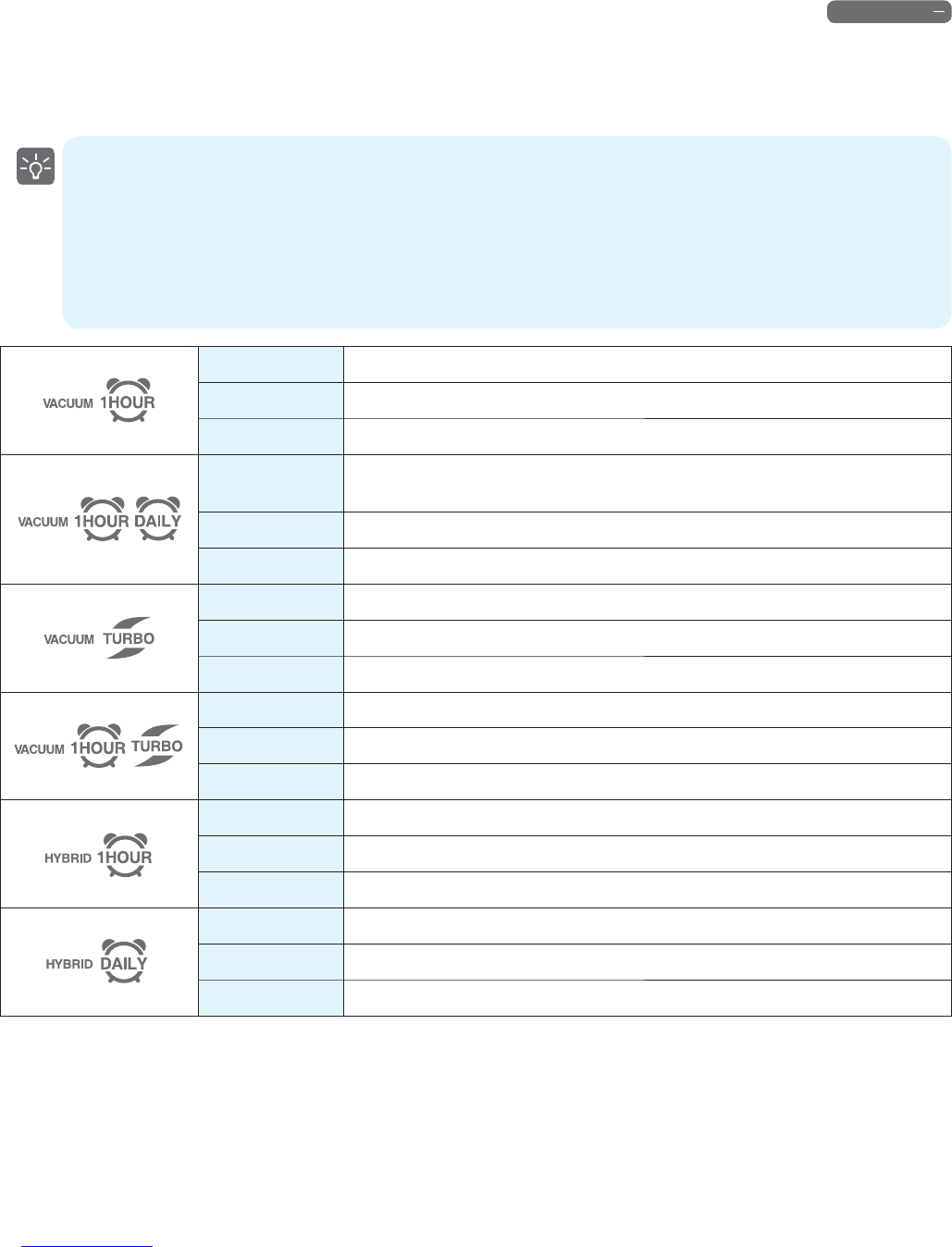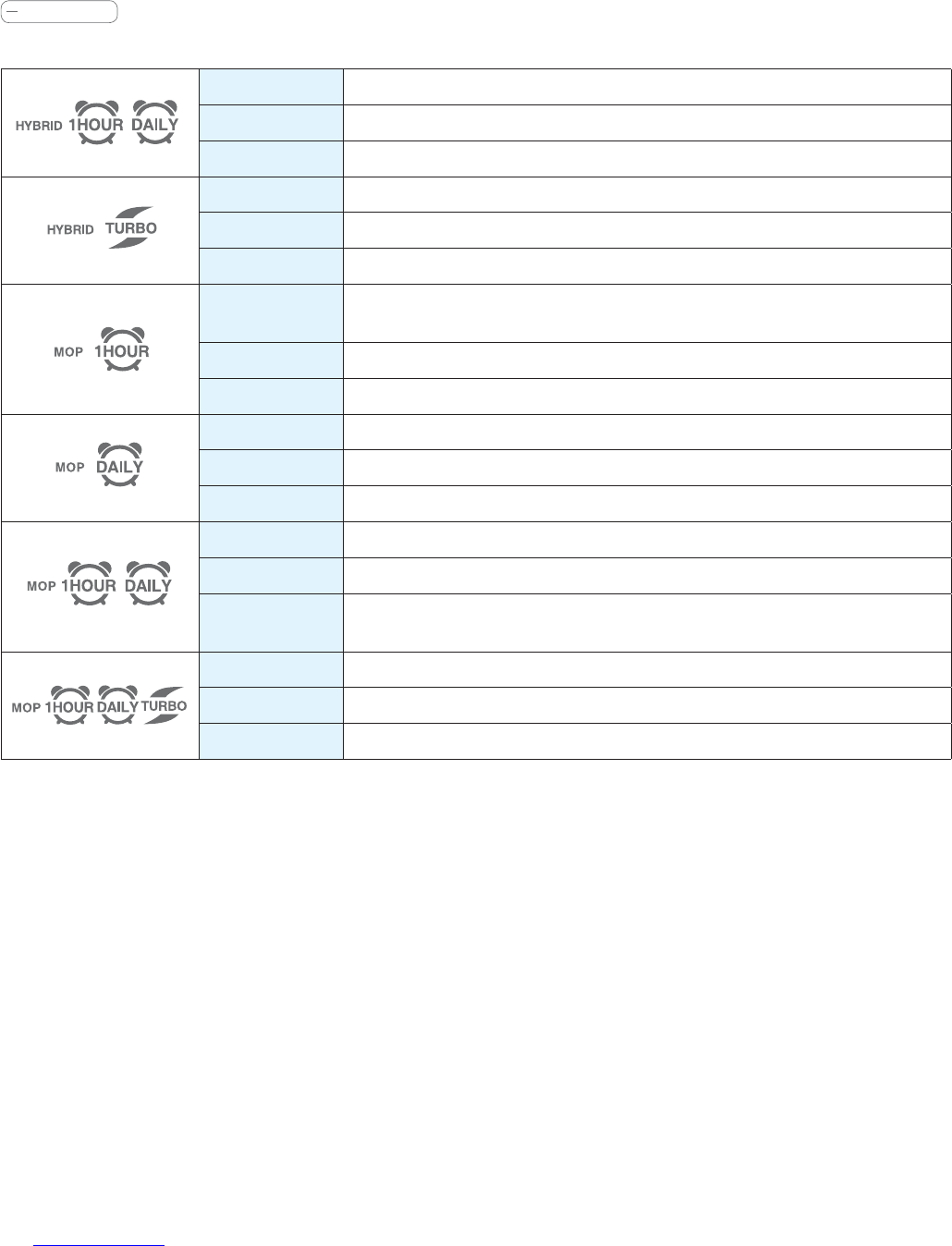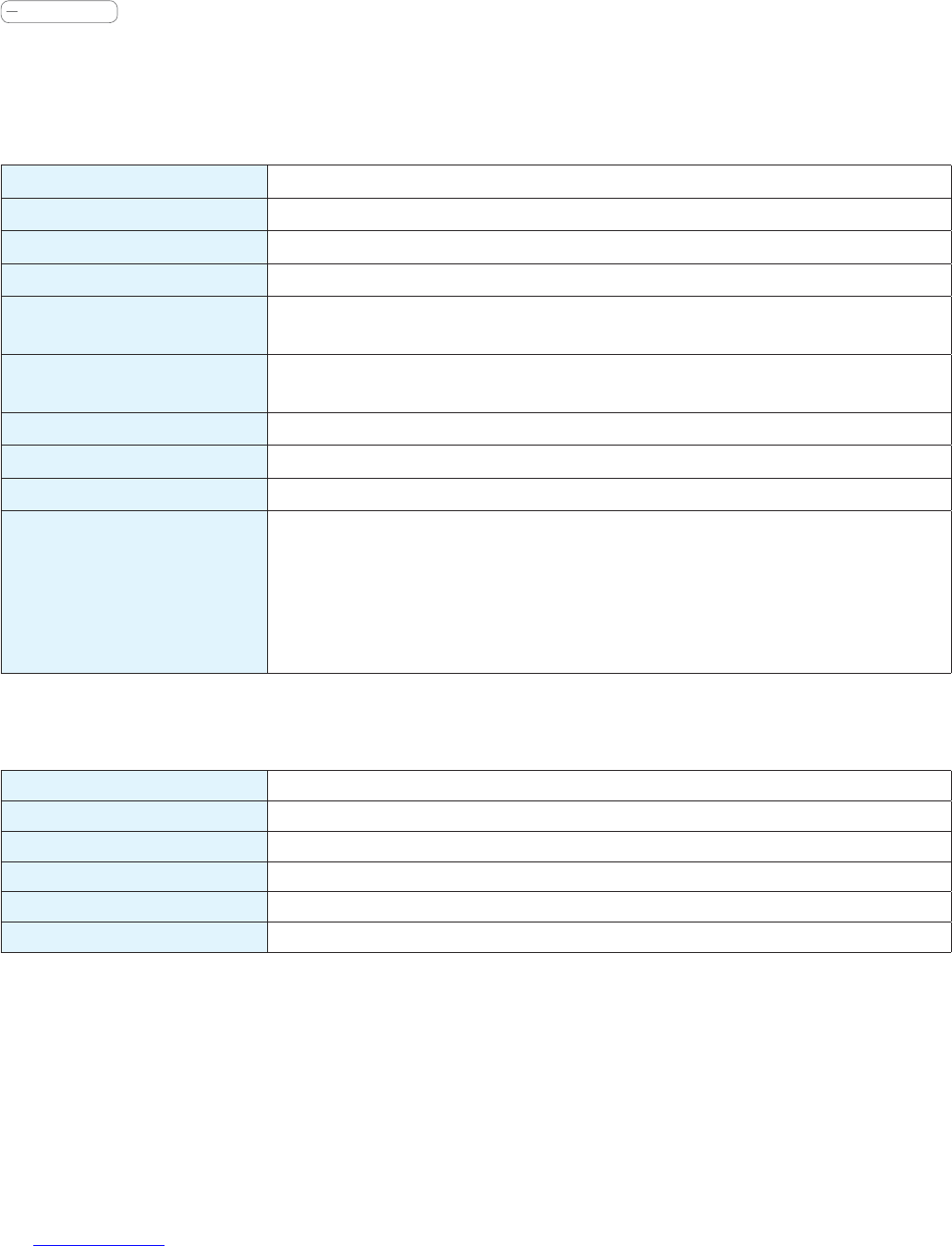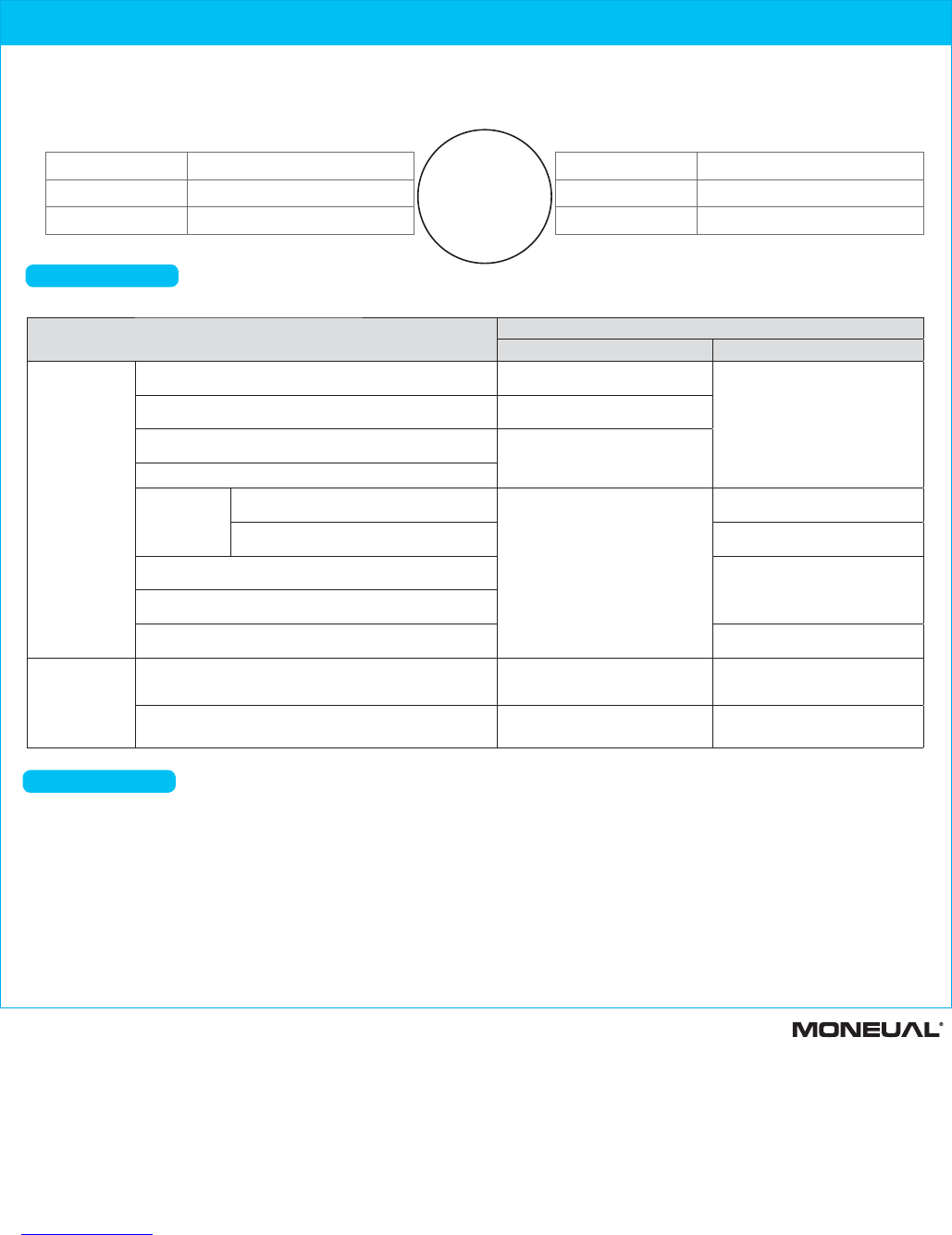3URGXFW:DUUDQW\
The warranty service we provide to our consumers is based on the customer compensation regulation. If you request warranty service, MONEUAL will
provide the service. The company will notify the customer of whether he or she will be compensated and the details of the compensation within seven (7)
business days after the day of the customer’s request, and offer the compensation within fourteen (14) business days after the day of notification.
We do not offer any paid/free service for parallel imports.
Free Service
ℓ
If products for general users are used for commercial purposes, free service may not be offered.
Type of damages to customers
Compensation details
Within the warranty period After the warranty period
Malfunctions in
performance and
functions during
normal use within
the holding period
of parts.
Essential repair is required within ten (10) days after the purchase.
Replace the product with a new one or
refund the product at the purchased price.
Not applicable
Essential repair is required within one (1) month after the purchase.
Replace the product with a new one or
oer free service.
A replaced product is faulty, requiring essential repair within one (1)
month after replacement.
Refund the product at the purchased price.
No replacement is available.
Repair is
available.
Malfunctions occur three (3) times due to the same
defects.
Replace the product with a new one
or refund the product at the
purchased price.
Paid repair
Malfunctions occur ve (5) times due to dierent
defects.
Paid repair
The repair company has lost the product for which a repair was
requested by the customer.
Refund the product at the xed
depreciated price after adding 10% of the
xed depreciated amount.
Repair is NOT available as no parts for repair are in stock within the
period in which related parts should be stored.
Repair is NOT available although parts for repairing are stored.
Refund the product after the xed
depreciation.
Malfunctions
due to intention
or negligence of
customers.
Repair is NOT available.
Replace the product after the amount
corresponding to the expenses for paid
repair has been paid.
Replace the product by applying xed
depreciation, after the expenses for paid
repair has been paid.
Repairs are available. Paid repair Paid repair
A/S info@moneual.eu l www.moneual.eu
Product Name
Model Name
Purchased Date Month Date Year Serial No.
Dealer Price
The warranty
period for the
product is two (2)
years, and the
warranty for the
battery is six (6)
months.
Paid Service
ℓ
If you ask for after-sales service and the product is not found to be faulty, you will be responsible for the service fee. Please read through the User Manual before contacting the
service center.
Malfunctions due to customer negligence
ã
Malfunctions caused by incorrect power capacity.
ã
Malfunctions caused from external shock or fall.
ã
Malfunctions due to the use of consumables or optional devices not
specified by our company.
ã
Malfunctions caused by repair person who is not from the partner
companies specified by our company.
ã
Malfunctions caused by ignorance of the
ˈ
Safety Information
ˉ
described
in the User Manual.
Cases when the product is not faulty
ã
Users asking for warranty service before fully understanding the User Manual.
ã
Problems in external environment, including propagation of radio waves and wired signals.
ã
Errors in initial installation for the supplied product.
ã
Treatment of filtering and removal of foreign substances from accessories.
ã
Malfunctions caused by other companies’ products (including software).
Other cases
ã
Malfunctions caused by natural disasters (lightning, fire, salt damage and water damage).
ã
The life of consumables has expired.