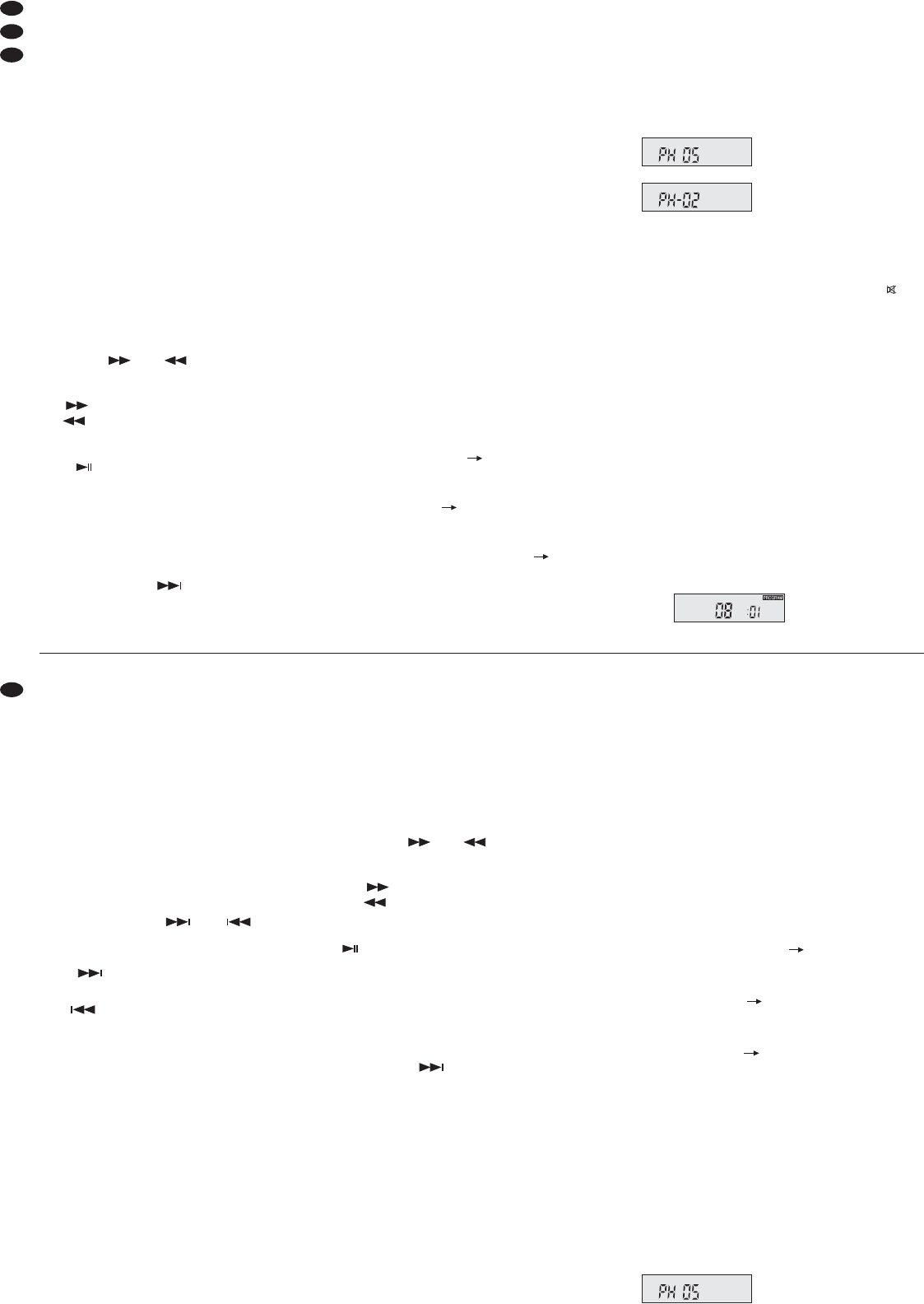ge wünschte Titel im aktuellen Ordner angewählt
(Ordneranwahl
Kapitel 7.2.4).
Der CD-Player reagiert mit einer leichten Verzö-
gerung auf die Titelanwahl, da er auf die Eingabe
der nächsten Ziffer „wartet“. Um die Titelanwahl zu
be schleunigen, kann nach Eingabe der Titelnummer
die Taste ENTER (55) gedrückt werden.
7.2.4 Ordner anwählen
Bei Datenträgern mit komprimierten Audiodateien
und mehreren Ordnern kann mit der Taste FOLDER
(40) auf den jeweils nächsten Ordner vorgesprun-
gen werden.
Hinweis: Sind auf dem Datenträger
keine
Ordner ange-
legt, werden alle Titel vom Player in Ordner Nr. 1 zu sam -
men gefasst. Sind mehrere Ordner angelegt, werden die
Titel in folgender Reihenfolge ab gespielt:
1. alle Titel ohne Ordner auf dem Hauptverzeichnis
(angezeigt als Ordner Nr. 1)
2. alle Titel in Ordnern auf dem Hauptverzeichnis
3. alle Titel in Unterordnern usw.
7.2.5 Schneller Vor-/Rücklauf
Mit den Tasten F.F und FB (41) am CD-Player bzw.
den Tasten und (41) auf der Fernbedie-
nung kann der schnelle Vor- und Rücklauf gestartet
werden. Die jeweilige Taste kurz drücken:
F.F / schneller Vorlauf
FB / schneller Rücklauf
Ist die gewünschte Stelle erreicht, zur Wiedergabe
die Tas te PLAY/PAUSE (43) am CD-Player bzw. die
Taste (43) auf der Fernbedienung drücken. Bei
Datenträgern mit komprimierten Audiodateien ist ein
Vor-/ Rücklauf nur innerhalb eines Titels möglich.
7.2.6 Zufällige Titelfolge
Zum Abspielen der Titel in zufälliger Reihenfolge die
Taste RAN (51) drücken, im Display wird SHUFFLE
(B) eingeblendet. Mit der Vorwärtstaste F.WD (42)
am CD-Player bzw. (42) auf der Fernbedie-
nung kann der jeweils nächste Titel der zu fälligen
Titelfolge angewählt werden. Bei Datenträgern mit
komprimierten Audiodateien werden erst alle Titel
des aktuellen Ordners in zufälliger Reihenfolge
abgespielt, dann die des folgenden Ordners usw.
Um die Shuffle-Funktion auszuschalten, die Tas -
te RAN erneut drücken.
7.2.7 Wiederholfunktionen
Durch mehrmaliges Drücken der Taste
REP (52) las-
sen sich verschiedene Wiederholfunktionen an wäh-
len. Die ge wählte Funktion wird im Display durch die
entsprechende Einblen dung (A) angezeigt:
1. Tastendruck (REPEAT ALL):
Wiederholung aller Titel des Datenträgers oder,
beim Abspielen einer programmierten Titelfolge
(
Kapitel 7.2.11), Wiederholung der Titelfolge
nächster Tastendruck (REPEAT FOLDER):
Wiederholung aller Titel des aktuellen Ordners
(Funktion nur bei Datenträgern mit komprimier-
ten Audio dateien verfügbar)
nächster Tastendruck (REPEAT 1):
Wiederholung des aktuellen Titels
nächster Tastendruck:
keine Wiederholfunktion eingeschaltet
7.2.8 Schleife abspielen
Ein Abschnitt innerhalb eines Titels lässt sich fort-
laufend wiederholen.
1) Ist im laufenden Titel der Anfangspunkt des Ab -
schnitts erreicht, die Taste A – B (48) drücken.
Das Display zeigt A .
2) Ist der Endpunkt des zu wiederholenden Ab -
schnitts erreicht, die Taste erneut drücken. Das
Dis play zeigt A B (J). Der Ab schnitt wird stän-
dig wiederholt.
3) Zum Beenden der Schleife die Taste ein drit tes
Mal drücken. Die Einblendung A B erlischt.
7.2.9 Abspieltempo/Tonhöhe ändern
Mit den PITCH-Tasten (45) lässt sich das Abspiel-
tempo und damit die Tonhöhe verändern.
Taste HI/HIGH: zum Erhöhen das Abspieltempos
in 10 Schritten
Taste LO/LOW: zum Absenken das Abspieltempos
in 10 Schritten
Die Taste HI/HIGH oder LO/LOW so oft drücken,
bis das gewünschte Tempo erreicht ist. Bei jedem
Tastendruck zeigt das Display kurz die gewählte
Einstellung an, z. B.
wenn das Normaltempo um
5 Schritte erhöht wurde
wenn das Normaltempo um
2 Schritte reduziert wurde
Um zum normalen Abspieltempo zurückzukehren,
einmal die Taste NOR drücken.
7.2.10 Ton stumm schalten
Um den Ton stumm zu schalten, die Taste (54)
drücken. Zum Aufheben der Stummschaltung die
Tas te erneut drücken.
7.2.11 Eigene Titelfolge programmieren
Sollen von einem Datenträger nur ausgewählte Titel
abgespielt werden, kann eine eigene Titelfolge pro-
grammiert werden.
1) Zum Schalten in den Programmiermodus die
Taste PROG (50) drücken. Im Display erscheint
die Einblendung PRO GRAM (C).
2) Den ersten Titel für die Titelfolge programmieren:
— bei Standard-Audio-CDs:
Mit den Zifferntasten (47) den gewünschten
Titel wäh len und die Wahl mit der Taste
ENTER (55) bestätigen. Das Display zeigt die
Titelnummer und die zugehörige Speicher-
platznummer, z. B. wenn als erster Titel für die
Titelfolge der Titel Nr. 8 gewählt wurde:
Notes concerning operation
1. If the CD player does not respond or not respond as
desired to the operation, it is recommended to switch it
off and then on again via the POWER button (35).
2. It will only be possible to insert/eject a CD when the
CD player has been selected as the replay medium
(
step 3).
3. Do not obstruct the automatic insertion or ejection of
the CD. Manual insertion or removal of the CD during
automatic insertion/ejection may damage the CD
player mechanism.
7.2.3 Title selection
Skipping titles in forward direction or reverse direction
Via the buttons F.WD and REV (42) on the CD
player or the buttons and (42) on the
remote control, titles will be skipped in forward or
reverse direction:
F.WD/ : skip to the next title
(not beyond the last title)
REV/ : skip to the previous title
(not beyond the first title)
Direct selection of title number
The numerical keys (47) allow direct selection of a
title by entering its number; for multi-digit title num-
bers, press the corresponding numbers one after the
other. For data carriers with compressed audio files,
select the desired title in the present folder with the
numerical keys (folder selection
chapter 7.2.4).
The CD player will respond to the title selection
with a short delay as it will “wait” for the next number
being entered. To accelerate the title selection,
press the button ENTER (55) after entering the title
number.
7.2.4 Folder selection
For data carriers with compressed audio files and
several folders, the button FOLDER (40) allows to
go forward to the next folder respectively.
Note: When
no
folders have been created on a data car-
rier, the player will combine all titles in folder No. 1. When
several folders have been created, the titles will be
replayed in the following order:
1. all titles without folder in the root directory (indicated as
folder No. 1)
2. all titles in folders in the root directory
3. all titles in subfolders, etc.
7.2.5 Fast forward/reverse
Via the buttons F.F and FB (41) on the CD player or
the buttons and (41) on the remote con-
trol, the fast forward and reverse function will be
started. Shortly press the corresponding button:
F.F / fast forward
FB / fast reverse
When the desired spot is reached, press the button
PLAY/PAUSE (43) on the CD player or the button
(43) on the remote control for replay. For data
carriers with compressed audio files, fast forward/
reverse will only be possible within a title.
7.2.6 Random order of titles
Press the button RAN (51) for replaying the titles in
a random order; SHUFFLE (B) will be inserted on
the display. Via the forward button F.WD (42) on the
CD player or (42) on the remote control, the
next title respectively of the random order will be
selected. For data carriers with compressed audio
files, all titles of the present folder will be replayed in
a random order first, then those of the following
folder, etc.
To deactivate the Shuffle function, press the but-
ton RAN once again.
7.2.7 Repeat functions
When the button REP (52) is pressed several times,
various repeat functions are selectable. The function
selected will be indicated on the display by the cor-
responding insertion (A):
first actuation of button (REPEAT ALL):
repeat of all titles of the data carrier or, when
replaying a programmed title sequence (
chap-
ter 7.2.11), repeat of the title sequence
next actuation of button (REPEAT FOLDER):
repeat of all titles of the present folder (function
available for data carriers with compressed audio
files only)
next actuation of button (REPEAT 1):
repeat of the current title
next actuation of button:
no repeat function activated
7.2.8 Replaying a loop
A section within a title will be continuously repeated.
1) When the starting point of the section in the cur-
rent title is reached, press the button A – B (48).
The display will show A .
2) When the end point of the section to be repeated
is reached, press the button once again. The dis-
play will show A B (J). The section will be con-
tinuously repeated.
3) To end the loop, press the button for a third time.
The insertion A B will disappear.
7.2.9 Changing the replay speed/pitch
Via the PITCH buttons (45), the replay speed and
thus the pitch will be changed.
button HI/HIGH: to increase the replay speed in
10 steps
button LO/LOW: to decrease the replay speed in
10 steps
Press the button HI/HIGH or LO/LOW so many
times until the desired speed is reached. Each time
the button is pressed, the display will shortly show
the adjustment selected, e. g.
when the standard speed has
been increased by 5 steps
D
A
CH
10
GB