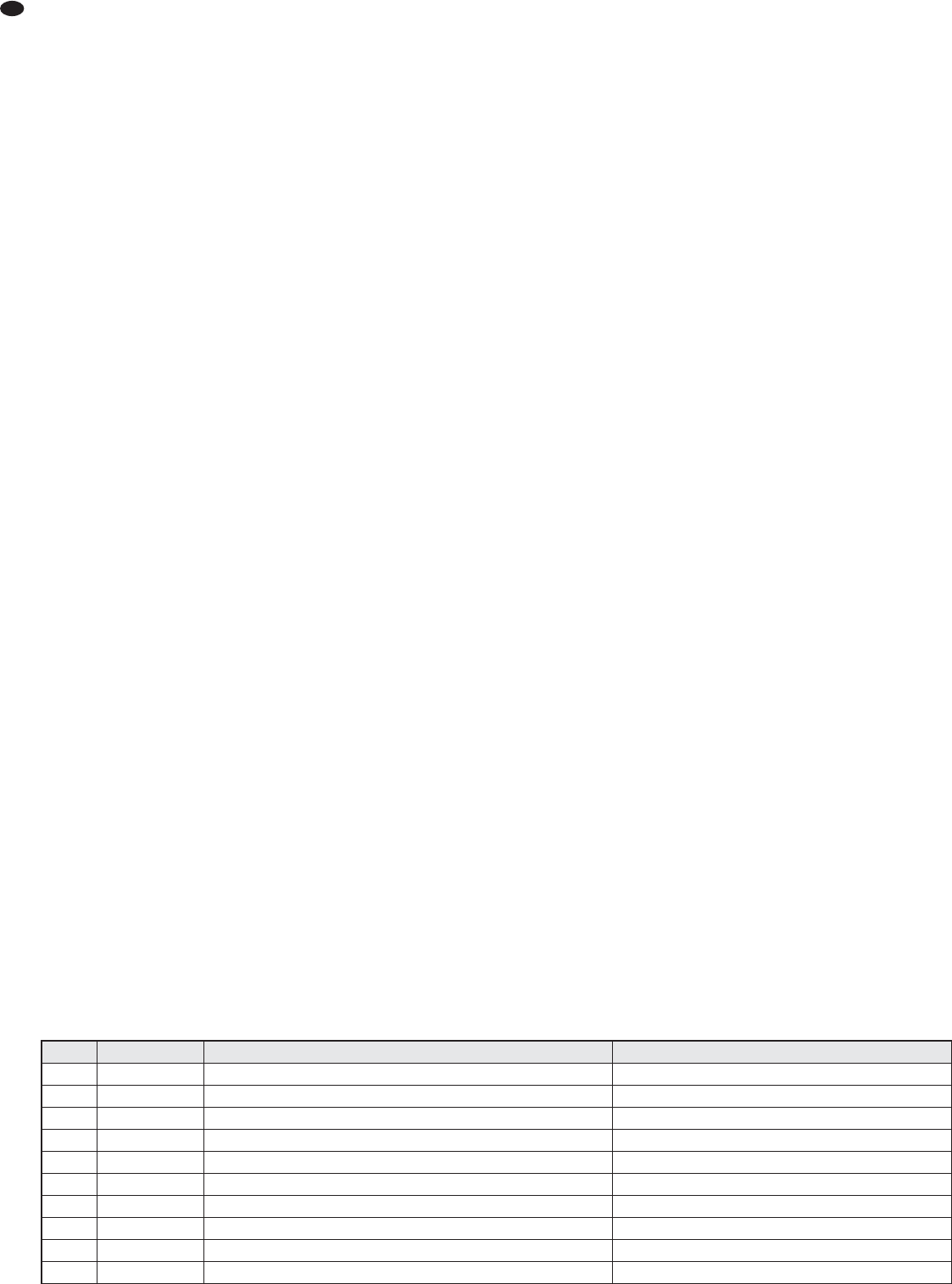5.5 Adding effects
5.5.1 Using the internal effect processor
The internal effect processor allows for the gen-
eration of 100 different effects that can be added
to the sum signal and to the monitor send way
AUX 1. The send way AUX 2 is used as the
effect way for the effect processor.
1) To make sure that the subsequent effect
adjustments are audible, first move the fader
FX TO MAIN (20) approximately to mid-posi-
tion.
2) Turn the knob PROGRAM (23) clockwise or
counterclockwise until the number of the
desired effect (
figure 11 Effect overview)
starts flashing on the display (24). Press the
knob to confirm the number: The number
stops flashing; the effect is switched on.
3) Use the controls AUX 2 FX (7) to add the sig-
nals of the input channels to the effect way.
With these controls, the desired effect inten-
sity can be separately adjusted for each
channel. The signal is picked up after the
fader (1), i. e. the effect part of a channel is
always in proportion to the channel level
adjusted.
4) When the effect processor is switched on, the
LED PEAK / MUTE above the fader FX TO
MAIN next to the button MUTE (21) serves as
an overload indicator with which the level can
be roughly checked. If the LED PEAK / MUTE
lights up, turn back the control AUX 2 FX
accordingly.
5) Use the fader FX TO MAIN to add the effect
signal to the sum channels and, if desired,
use the control FX TO MON (22) to add the
effect signal to the send way AUX 1 as well.
6) Use a foot pedal connected to the jack FOOT
SWITCH (27) and the button MUTE (21) to
switch the effect processor off and on (the
button will not engage). When the effect
processor is switched off, the LED PEAK/
MUTE next to the button MUTE will light up
as an indication.
5.5.2 External effect unit
The effect unit must be connected via the output
FX SEND (26) and the input AUX RET (25) or
the line input of an available input channel,
chapter 4.2.
1) To make sure that the subsequent effect
adjustments are audible, first move the fader
AUX RET (28) approximately to mid-position.
Or, if an available input channel is used as an
effect input, move the corresponding channel
fader (1) approximately to mid-position.
2) Switch on the desired effect at the effect unit.
3) Use the controls AUX 2 FX (7) to add the sig-
nals of the input channels to the effect way.
With these controls, the desired effect inten-
sity can be separately adjusted for each
channel. The signal is picked after the fader
(1), i. e. the effect part is always proportionate
to the channel level adjusted.
Notes
1. If the effect unit is connected to the line input of
an input channel, set the control AUX 2 FX of the
corresponding channel to minimum; otherwise,
there will be feedback.
2. The signals of the effect way are also sent to the
input of the internal effect processor (
chapter
5.5.1). Therefore, use the control FX TO MAIN
(20) to separately adjust the intensity of the inter-
nal effect as required or mute the internal effect
by means of the button MUTE (21).
4) Use the appropriate input control to add the
signal coming from the effect unit; the input
control allows for the joint adjustment of the
effect intensity for all channels:
— If the effect unit is connected to the input
AUX RET (25), use the control AUX RET
(28) to add the effect signal to the sum sig-
nal.
— If the effect unit is connected to the line
input (11, 12) of an input channel, use the
appropriate channel fader (1) to add the
effect signal to the sum signal. If desired,
use the appropriate control AUX 1 MON
(8) to add the effect signal to the monitor
send way AUX 1 as well.
5.6 Monitoring via headphones
For monitoring via headphones connected to the
jack PHONES (19), the following signals can be
selected:
1. the sum signal post-fader, i. e. after the fader
MAIN MIX (36)
2. the signals of the individual input channels
pre-fader, i. e. ahead of the channel fader (1),
the button MUTE (4) and the control PAN (5)
or BAL (6)
3. the signal of the send way AUX 1 post-fader,
i. e. after the fader MONITOR (35)
4. the input signal of the jacks AUX RET (25)
post-fader, i. e. after the fader AUX RET (28)
The level indicators (43) always indicate the sig-
nal that has been selected for monitoring.
1) To monitor the sum signal, disengage the
button PFL /AFL – MAIN (42) beneath the
level indicators. The LED above the button
must not light up.
2) To monitor an input channel, press the but-
ton PFL (3) of the channel. The LED next to
the button lights up as an indication. Addi-
tionally, press the button PFL /AFL – MAIN
(42) beneath the level indicators. The LED
above the button lights up.
3) To monitor the send way AUX 1 that pro-
vides the musicians with sound for on-stage
monitoring, press the button AFL (37) above
the fader MONITOR (35). Additionally, the
button PFL /AFL – MAIN beneath the level
indicators must be pressed.
4) To monitor the input signal of the jacks
AUX RET, press the button AFL (29) above
the fader AUX RET (28). Additionally, the but-
ton PFL /AFL – MAIN beneath the level indi-
cators must be pressed.
14
GB
Number Name Effect Parameter
00 – 09 Vocal reverb effect, ideally suited for vocals decay time 0.8 – 0.9 s, pre-delay time 10 – 45 ms
10 – 19 Small Room reverb effect: simulation of a small to medium-sized room decay time 0.7 – 2.1 s, pre-delay time 20 – 45 ms
20 – 29 Large Hall reverb effect: simulation of a large hall decay time 3.6 – 5.4 s, pre-delay time 23 – 55 ms
30 – 39 Echo echo effect delay time 145 – 205 ms
40 – 49 Echo + Verb combination of echo effect and reverb effect delay time 208 – 650 ms, decay time 1.7 – 2.7 s
50 – 59 Flange + Verb combination of flanger effect and reverb effect rate 0.8 – 2.52 Hz, decay time 1.5 – 2.9 ms
60 – 69 Plate simulation of a classic reverberation plate with bright sound decay time 0.9 – 3.6 s
70 – 79 Chorus + GTR guitar effect: Chorus rate 0.92 – 1.72 Hz
80 – 89 Rotary + GTR guitar effect: Rotary (Leslie effect) modulation depth 20 – 80 %
90 – 99 Tremolo + GTR guitar effect: Tremolo rate 0.6 – 5 Hz
Fig. 11 Effect overview