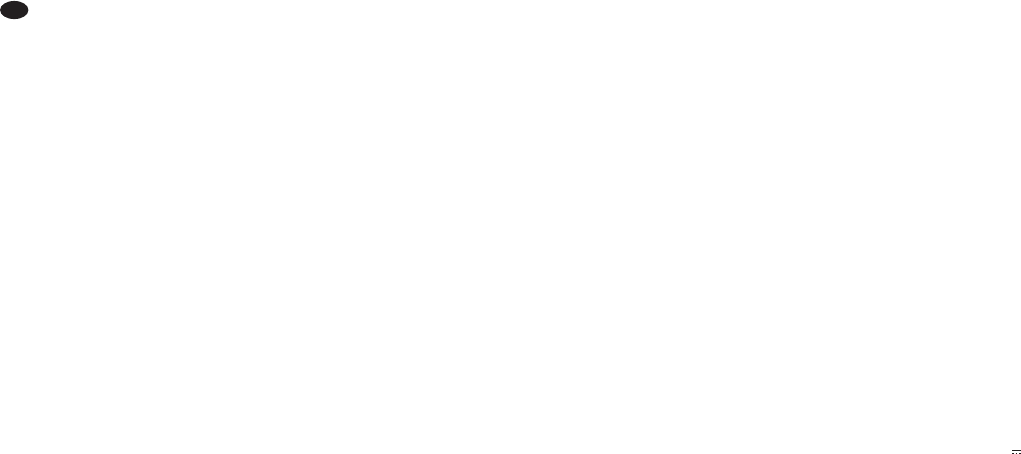All operating elements and connections de -
scribed can be found on the fold-out page 3.
Contents
1 Operating Elements
and Connections . . . . . . . . . . . . . . . . 12
1.1 Input channels . . . . . . . . . . . . . . . . . . . 12
1.2 Effect processors,
AUX RETURN and TAPE IN / OUT . . . . 12
1.3 Output panel . . . . . . . . . . . . . . . . . . . . . 13
1.4 Rear panel . . . . . . . . . . . . . . . . . . . . . . 13
2 Safety Notes . . . . . . . . . . . . . . . . . . . . 13
3 Applications . . . . . . . . . . . . . . . . . . . . 13
4 Connecting the Units . . . . . . . . . . . . . 14
4.1 Audio sources . . . . . . . . . . . . . . . . . . . . 14
4.1.1 Microphones . . . . . . . . . . . . . . . . . . . 14
4.1.2 Line audio sources . . . . . . . . . . . . . . 14
4.2 Effect units . . . . . . . . . . . . . . . . . . . . . . 14
4.2.1 Inserting effect units . . . . . . . . . . . . . 14
4.2.2 Using send ways . . . . . . . . . . . . . . . . 14
4.3 Recorder . . . . . . . . . . . . . . . . . . . . . . . . 14
4.4 Connecting a control monitor system
or headphones . . . . . . . . . . . . . . . . . . . 14
4.5 Monitor system for the musicians . . . . . 14
4.6 Additional amplifiers for the sum signal 14
4.7 Speaker systems . . . . . . . . . . . . . . . . . 14
4.8 Console light . . . . . . . . . . . . . . . . . . . . . 15
4.9 Foot pedal for the effect processors . . . 15
4.10 Power supply . . . . . . . . . . . . . . . . . . . . 15
5 Operation . . . . . . . . . . . . . . . . . . . . . . . 15
5.1 Switching on and off . . . . . . . . . . . . . . . 15
5.2 Level control of the input channels . . . . 15
5.3 Mixing input signals . . . . . . . . . . . . . . . 15
5.4 Using the signal compressor . . . . . . . . 16
5.5 Adjusting monitor send ways . . . . . . . . 16
5.6 Adding effects . . . . . . . . . . . . . . . . . . . . 16
5.6.1 Using internal effect processors . . . . 16
5.6.2 External effect units . . . . . . . . . . . . . . 17
5.7 Monitoring via headphones
or a control monitor system . . . . . . . . . 17
6 Specifications . . . . . . . . . . . . . . . . . . . 18
6.1 Plug configuration . . . . . . . . . . . . . . . . . 18
Block diagram . . . . . . . . . . . . . . . . . . . . 61
1 Operating Elements
and Connections
1.1 Input channels
Fig. 1 Mono input channel CH 3
All mono input channels (CH 1 … CH 12)
are identical.
Fig. 2 Stereo input channel CH 13/14
With the exception of the connection for
the console light (17), the second stereo
input channel (CH 15/16) is identical.
1 Channel fader to adjust the volume of the
channel and to fade in / fade out the channel
signal
2 LED PEAK lights up shortly when the maxi-
mum undistorted signal level has been
reached. If it lights up for a longer period of
time, the channel is overloaded. Then turn
back the control TRIM (12) accordingly.
3 Button PFL (with LED indicator) for pre-fader
listening to the corresponding channel via
headphones or a monitor system connected
to the jack PHONES / CTRL-ROOM (51). To
have the level indicators (45) indicate the
channel signal, make sure that the button
(43) beneath the indicators is pressed.
4 Button MUTE (with LED indicator) to mute
the channel
5 Panorama control PAN to place the mono
signal in the stereo sound
6 Balance control BAL for the stereo channels
7 Controls AUX 3 and AUX 4 to add the chan-
nel signal to the send ways AUX 3 and AUX 4
(post-fader)
The send ways AUX 3 and AUX 4 are used as
effect ways for the internal effect processors
and for the external effect units.
8 Selector switch PRE / POST for the send
ways AUX 1 and AUX 2
Position POST: signal is picked up post-fader
The channel signal is fed to the send way
after the fader (1).
Position PRE: signal is picked up pre-fader
The channel signal is fed to the send way
ahead of the fader.
9 Controls AUX 1 and AUX 2 to add the chan-
nel signal to the send ways AUX 1 and AUX 2
(switchable: pre-fader / post-fader)
The send ways AUX 1 and AUX 2 can be
used as monitor ways for on-stage monitor-
ing by the musicians or as effect ways for
external effect units.
10 Equalizer control
LOW for the bass frequencies: ±15 dB at 80 Hz
MID FREQ¹ to adjust the filter frequency
(100 Hz – 8 kHz) in the midrange
MID¹ for the mid-frequencies:
±15 dB at 100 Hz – 8 kHz
MID LOW² for the lower mid-frequencies:
±15 dB at 500 Hz
HI-MID² for the upper mid-frequencies:
±15 dB at 3 kHz
HIGH for the high frequencies:
±15 dB at 12 kHz
1
for mono channels only
2
for stereo channels only
11 Button LOW CUT for the high pass filter
When the button is pressed, unwanted signal
parts below 75 Hz will be suppressed (e. g.
impact noise)
12 Control TRIM to adjust the input amplification
13 Jack INSERT (6.3 mm jack) to insert effect
units (e. g. compressors) into the mono input
channels
Plug connections:
tip = Send (output)
ring = Return (input)
sleeve = Ground
14 Stereo input LINE IN (6.3 mm jacks, bal.) to
connect a signal source with line output level
(e. g. musical instrument, CD / MP3 player)
Note: When connecting a mono unit, only use the
jack LEFT (MONO). The signal will then be inter-
nally sent to the right and left channels.
15 Mono input LINE IN (6.3 mm jack, bal.) to
connect a signal source with line output level
16 Input MIC to connect a microphone (XLR
jack, bal.)
The phantom power supply can be switched
on for the microphone inputs,
item 18.
17 XLR jack LAMP to connect a gooseneck light
to illuminate the console (12 V /500 mA max.)
18 Switch PHANTOM (with LED indicator) to
switch on / off the 48 V phantom power supply
for four microphone inputs
Please observe the warning notes with
regard to the phantom power supply in chap-
ter 4.1.1.
1.2 Effect processors,
AUX RETURN and TAPE IN/OUT
19 Faders AUX RTN 1 and 2 to add the signals
at the inputs AUX RETURN 1 and 2 (28) to
the sum signal
20 LED PEAK lights up shortly when the maxi-
mum undistorted signal level has been
reached. If it lights up for a longer period of
time, the channel is overloaded. Then close
the fader AUX RTN (19) accordingly.
21 Button PFL (with LED indicator) for pre-fader
listening to the corresponding RETURN input
via headphones or a monitor system con-
nected to the jack PHONES / CTRL-ROOM
(51). To have the level indicators (45) indi-
cate the RETURN signal, make sure that the
button (43) beneath the indicators is pressed.
22 Button MUTE (with LED indicator) to mute
the RETURN signal
23 Controls FX 1 TO MAIN and FX 2 TO MAIN to
add the internal effect signals to the sum sig-
nal
24 Controls FX 1 TO AUX 1 and FX 2 TO AUX 2
to add the internal effect signals to the send
ways AUX 1 and AUX 2
25 Buttons MUTE to mute the internal effect
processors
When the effect processor is muted, the LED
next to the button will light permanently as an
indication. When the effect processor is
switched on, the LED will indicate any over-
load of the processor that might occur.
26 Knobs PROGRAM to select the effect: Turn
the knob, until the effect number starts flash-
ing on the display (27), then briefly press the
knob to confirm.
27 Displays to indicate the effect number se -
lected
28 Inputs AUX RETURN 1 and 2 (6.3 mm jacks,
bal.), can be used as inputs for effect units or
for additional line audio sources
12
GB