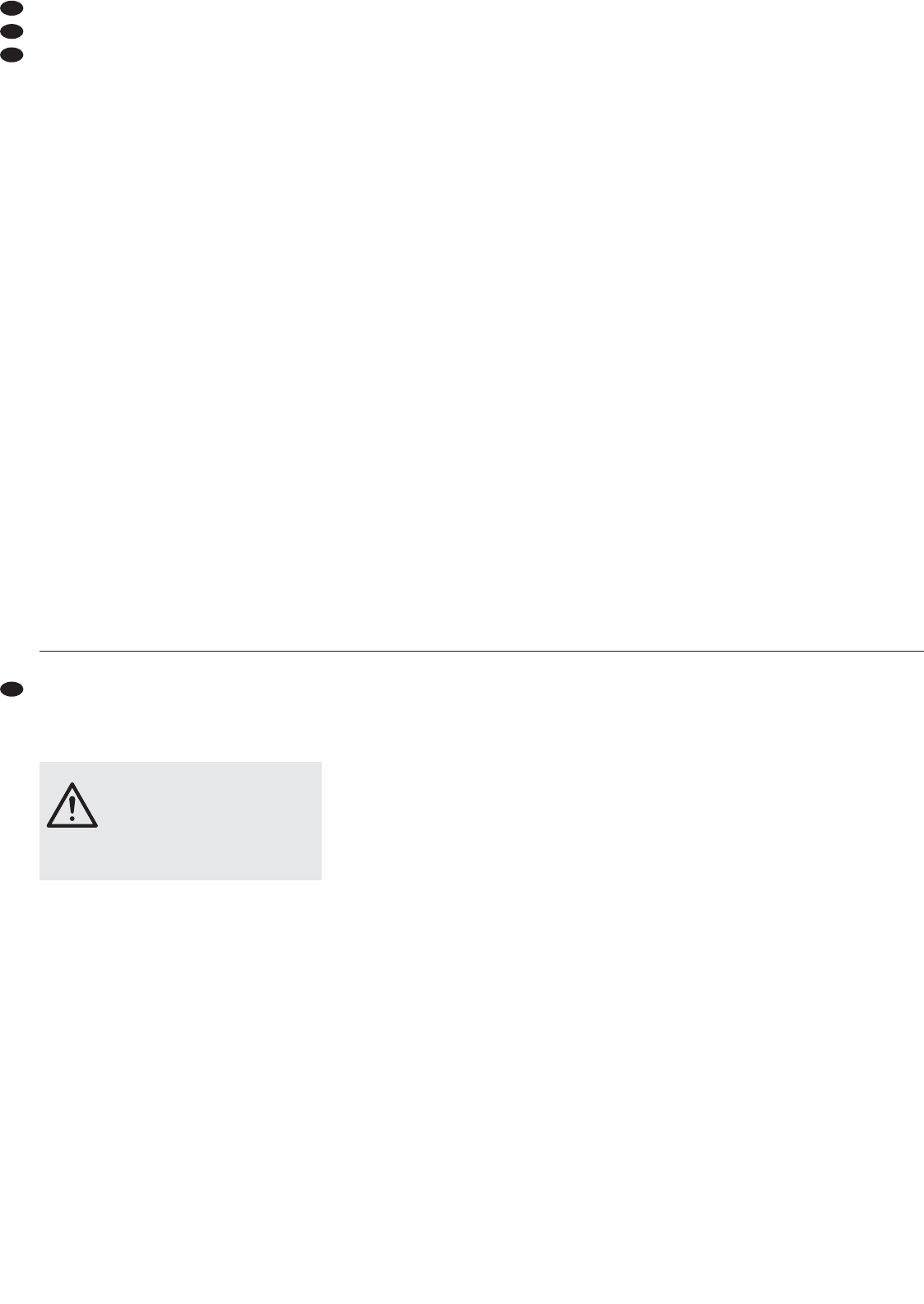5.1.1 Stereo-Kanäle 1 – 4 aussteuern
Zum Aussteuern eines Stereo-Eingangskanals:
1) Mit dem Eingangsumschalter (14) des Kanals die
ge wünsch te Tonquelle an wäh len.
2) Ein Tonsignal (z. B. Musikstück) auf den Eingang
geben.
3) Den Fader (18) des Kanals bis ca.
2
/3 des Maxi-
mums aufziehen (z. B. auf Position 7).
4) Den Eingangskanal mit einer der drei Routing-
Tasten (19) auf den Masterkanal schalten, der für
die Aussteuerung verwendet werden soll:
Taste Z1 für Masterkanal ZONE 1
Taste Z2 für Masterkanal ZONE 2
Taste Z3 für Masterkanal ZONE 3
Über der gedrückten Taste leuchtet die LED.
5) Den Pegelregler (24) des verwendeten Mas ter -
kanals bis ca.
2
/3 des Maximums aufdrehen.
6) An hand der Pegelanzeige (20) des verwendeten
Masterkanals den Eingangskanal mit seinem
Gain-Regler (15) optimal aus steuern. Den Gain-
Regler so einstellen, dass bei durch schnittlich lau-
ten Passagen Werte im 0-dB-Be reich an gezeigt
werden. Leuchten die roten LEDs auf, ist der Ka -
nal über steuert. Falls erfor derlich, kann der Reg -
ler auch ganz zu- oder aufgedreht werden.
Als Aussteuerungshilfe dient auch die PEAK-
LED (17) des Eingangskanals. Sie sollte gar
nicht bzw. bei Signalspitzen nur kurz aufleuchten.
Leuchtet sie permanent, muss der Pegel des Ein-
gangssignals re du ziert werden [durch Herabset-
zen der Eingangsverstärkung (Gain) bzw. des
Ausgangspegels der jeweiligen Tonquelle].
5.1.2 Mikrofonkanäle aussteuern
1) Zum Einschalten des jeweiligen Mikrofons die
Taste MIC ON (12) des Kanals drücken (LED
über der Taste leuchtet).
2) Den Kanal-Pegelregler LEVEL (11) bis ca.
2
/3 des
Maximums aufdrehen (z. B. auf Position 7).
3) Den Mikrofonkanal mit einer der drei Routing-
Tasten (13) auf den Masterkanal schalten, der für
die Aussteuerung verwendet werden soll:
Taste Z1 für Masterkanal ZONE 1
Taste Z2 für Masterkanal ZONE 2
Taste Z3 für Masterkanal ZONE 3
Über der gedrückten Taste leuchtet die LED.
Hinweis: Die Zu ordnung über die Routing-Tasten
gilt immer für beide Mikrofonkanäle.
4) Den Pegelregler (24) des verwendeten Mas ter -
kanals bis ca.
2
/3 des Maximums aufdrehen.
5) In das Mikrofon sprechen. Den Gain-Regler (7)
des Kanals so ein stellen, dass die Pegel anzeige
(20) des verwendeten Masterkanals Wer te im
0-dB-Bereich anzeigt (der Regler kann ggf. auch
ganz zu- oder aufgedreht werden).
Tritt eine akustische Rückkopplung auf (lauter
Pfeifton) oder ist der Eingangspegel auch bei
zugedrehtem Gain-Regler noch zu hoch, den
PAD-Schalter (6) des Kanals in die untere Posi-
tion schie ben: Der Eingangspegel wird dann um
15 dB abgesenkt.
6) Den Klang mit der 2fachen Klangregelung (8)
des Kanals einstellen: die Hö hen (TREB) und
Bäs se (BASS) lassen sich bis max. 12 dB anhe-
ben oder absenken. Eventuell danach den
Kanalpegel mit dem Gain-Regler korrigieren.
7) Mit dem Regler BAL (9) das Mikrofonsignal wie
gewünscht in der Stereo-Basis platzieren.
5.2 Masterkanäle einstellen
1) Die Eingangskanäle mit den Routing-Tasten Z1
bis Z3 [Routing-Tasten (13) für beide Mikrofon-
kanäle und Routing-Tasten (19) für jeden Stereo-
Kanal einzeln] wie gewünscht den drei Master-
kanälen zuweisen:
Taste Z1 gedrückt:
Eingangskanal auf Kanal ZONE 1 geschaltet
Taste Z2 gedrückt:
Eingangskanal auf Kanal ZONE 2 geschaltet
Taste Z3 gedrückt:
Eingangskanal auf Kanal ZONE 3 geschaltet
2) Sollen mehrere Tonquellen auf einen Master kanal
gemischt werden, mit den Pegelreglern (11, 18)
der entsprechenden Eingangskanäle das ge -
wünsch te Lautstärkeverhältnis der Tonquellen
un ter ein ander einstellen: Die Tonquellen, die am
lautesten zu hören sein sollen, optimal aussteu-
ern (siehe Kap. 5.1.1 und 5.1.2) und die Pegel der
übrigen Tonquellen entsprechend re duzieren.
3) Jeden Masterkanal anhand seiner Pegelanzeige
(20) mit dem Master-Pegelregler (24) aussteu-
ern. In der Regel wird eine optimale Aussteu -
erung er reicht, wenn die Pegelanzeige Wer te im
0-dB-Be reich an zeigt. Ist der Aus gangs pegel
jedoch für das nachfolgende Gerät zu hoch oder
zu niedrig, muss das Mastersignal entsprechend
niedriger oder höher ausgesteuert werden.
4) In jedem Masterkanal mit der 3fachen Klangre-
gelung (21) die Höhen (TREB), Mitten (MID) und
Bässe (BASS) wie ge wünscht anheben oder ab -
senken (max. ±12 dB). Da sich Klangeinstellun-
gen auf den Pegel auswirken, muss danach
eventuell der Masterpegel korrigiert werden.
5) Mit dem Regler BAL (22) für jeden Mas terkanal
die Balance einstellen.
6) Jeder Masterkanal lässt sich mit der MONO/STE-
REO-Um schalttaste (23) auf Mono-Be trieb schal -
ten (Taste gedrückt). Das Mono-Signal kann dann
an beiden Buchsen des jeweiligen Masteraus-
gangs abge nom men wer den. So ist z. B. der
Betrieb mit zwei Mono-Endstufen möglich.
5.3 Talkover-Funktion
Zur besseren Verständlichkeit einer Durchsage bei
laufendem Musikprogramm kann für das Mikrofon
am Kanal MIC 1 mit der Taste TALKOVER (10) die
Talk over-Funktion eingeschaltet werden: Ist die
Taste ge drückt (LED darüber leuchtet), werden bei
Mikrofondurchsagen die Pegel der Stereo-Kanäle
1–4 au tomatisch um 16 dB ab gesenkt. Zum Ab -
schal ten der Funktion die Taste wieder ausrasten.
Hinweis: Die Pegelabsenkung wirkt sich im mer auf
alle
drei Masterkanäle aus, selbst wenn
der Mikrofonkanal MIC 1 über die Rou-
ting-Tasten Z1 – Z3 (13) nicht allen Mas -
terkanälen zugeordnet wurde.
5 Operation
Prior to switching on, set the master level controls
(24) to minimum to prevent switching noise. Switch
on the mixer with the switch POWER (2). The power
LED above the switch lights up.
After operation, switch off the mixer with the switch
POWER.
5.1 Basic adjustment of the input channels
First set all gain controls (7, 15), all tone controls (8,
21), and the controls BAL (9, 22) to mid-position. Set
the switches PAD (6) of the microphone channels to
the upper position.
If a stereo input channel is not used, set its fader
(18) to minimum. If a microphone channel is not
used, unlock the button MIC ON (12) to switch off
the microphone.
5.1.1 Level control of the stereo channels 1 to 4
For level control of a stereo input channel:
1) Use the input selector switch (14) of the channel
to select the desired audio source.
2) Feed an audio signal (e. g. music piece) to the
input.
3) Advance the fader (18) of the channel to approx.
2
/3 of its maximum (e. g. to position 7).
4) Use one of the three routing buttons (19) to
switch the input channel to the master channel
which is to be used for level control:
button Z1 for master channel ZONE 1
button Z2 for master channel ZONE 2
button Z3 for master channel ZONE 3
Above the button pressed, the LED lights up.
5) Advance the level control (24) of the master
channel used to approx.
2
/3 of its maximum.
6) Via the level indication (20) of the master channel
used, control the input channel to an optimum
level with its gain control (15). Adjust the gain
control in such a way that values in the 0 dB
range are displayed at average volume. If the red
LEDs light up, there is an overload of the channel.
If required, turn the control fully to MIN or MAX.
The LED PEAK (17) of the input channel also
serves as an aid for controlling the level. It should
not light up or light up only shortly with signal
peaks. If it lights permanently, reduce the level of
the input signal [by reducing the input amplifica-
tion (gain) or the output level of the correspond -
ing audio source].
5.1.2 Level control of the microphone channels
1) To switch on the corresponding microphone,
press the button MIC ON (12) of the channel
(LED above the button lights up).
2) Advance the control LEVEL (11) of the channel to
approx.
2
/3 of its maximum (e. g. to position 7).
3) Use one of the three routing buttons (13) to switch
the microphone channel to the master channel
which is to be used for controlling the level:
button Z1 for master channel ZONE 1
button Z2 for master channel ZONE 2
button Z3 for master channel ZONE 3
Above the button pressed, the LED lights up.
Note: The assignment via the routing buttons al -
ways applies to both microphone channels.
4) Advance the level control (24) of the master
channel used to approx.
2
/3 of its maximum.
5) Speak into the microphone. Adjust the gain con-
trol (7) of the channel in such a way that the level
indication (20) of the master channel used dis-
plays values in the 0 dB range (if required, the
control can be fully opened or closed).
In case of howlback (loud whistling) or if the
input level is too high even with the gain control
closed, set the PAD switch (6) of the channel to
the lower position: The input level will be atten u -
at ed by 15 dB.
6) Adjust the sound with the 2-way tone control (8)
of the channel: The high frequencies (TREB) and
low frequencies (BASS) can be attenuated or
boosted up to 12 dB max. Readjust the channel
level with the gain control afterwards, if required.
7) With the control BAL (9), place the microphone
signal on the stereo base as desired.
5.2 Adjustment of the master channels
1) Use the routing buttons Z1 to Z3 [routing buttons
(13) for both microphone channels and routing
buttons (19) individually for each stereo channel]
to assign the input channels to the three master
channels as desired:
button Z1 pressed:
input channel switched to channel ZONE 1
button Z2 pressed:
input channel switched to channel ZONE 2
button Z3 pressed:
input channel switched to channel ZONE 3
2) For mixing several audio sources to one master
channel, adjust the desired volume ratio of the
audio sources to one another with the level con-
trols (11, 18) of the corresponding input chan-
nels: Control the audio sources to be played at
the high est volume to an optimum level (see
chapters 5.11 and 5.1.2) and reduce the levels of
the other audio sources accordingly.
3) Via its level indication (20), control the level of each
master channel with the master level control (24).
Usually, an optimum level is obtained if the level
indication displays values in the 0 dB range. How-
ever, if the output level is too high or too low for the
following unit, the master signal must be controlled
to a correspondingly lower or higher level.
4) In each master channel, use the 3-way equalizer
(21) to attenuate or boost the high frequencies
(TREB), midrange frequencies (MID), and low fre-
quencies (BASS) as desired (±12 dB max.). As
CAUTION Never adjust the audio system or the
head phones to a very high volume. Per-
manent high volumes may damage
your hearing! The human ear will get
accustomed to high volumes which do
not seem to be that high after some
time. Therefore, do not further increase
a high volume after getting used to it.
6
GB
D
A
CH