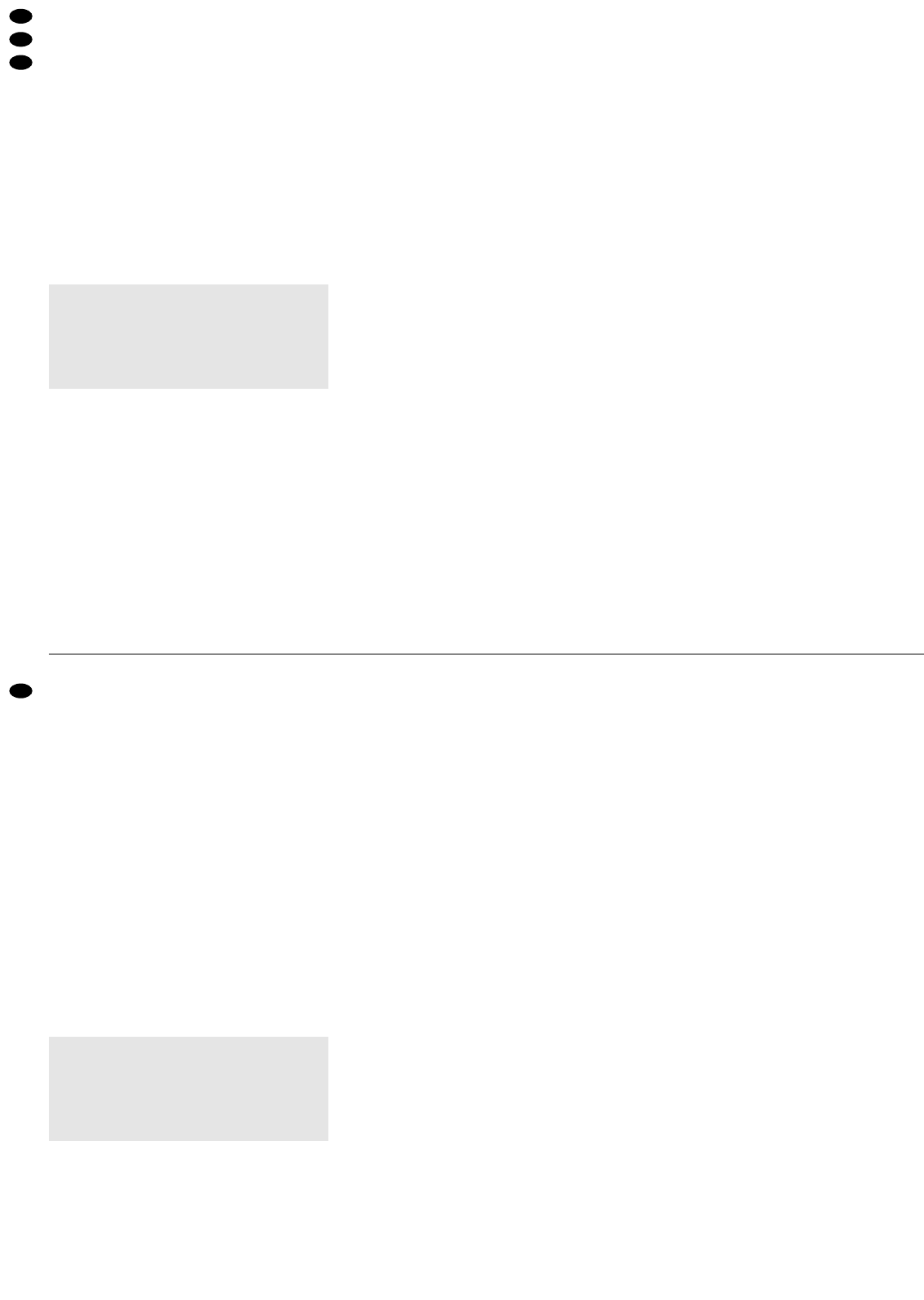4.4 Pultbeleuchtung und Netzanschluss
Für eine optimale Pultbeleuchtung kann an die
XLR-Buchse LAMP (8) eine Schwanenhalsleuchte
(12 V/5 W max.) angeschlossen werden, z.B. die
Leuchte GNL-405 aus dem Programm von „img
Stage Line“. Die Leuchte wird mit dem Mischpult
ein- und ausgeschaltet.
Zuletzt den Stecker des Netzkabels (28) in eine
Steckdose (230 V~/50 Hz) stecken.
5 Bedienung
Vor dem Einschalten sollten die Masterfader A (6)
und B (9) auf Minimum gestellt werden, um starke
Einschaltgeräusche zu vermeiden. Dann das Misch-
pult mit dem Schalter POWER (10) einschalten. Zur
Anzeige der Betriebsbereitschaft leuchtet die LED
neben dem Schalter. Anschließend die angeschlos-
senen Geräte einschalten.
5.1 Grundeinstellung der Eingangskanäle
Für eine optimale Pegeleinstellung der angeschlos-
senen Geräte alle Gain-Regler (3) und Klangregler
(4 und 13) zunächst in die Mittelposition stellen. Bei-
de C. F. ASSIGN-Schalter (18 und 23) in die Position
„x” stellen (Überblendfunktion ausgeschaltet).
1) Zum Einschalten des DJ-Mikrofons die Taste ON
AIR (15) drücken. Zur Anzeige leuchtet die LED
über der Taste.
2) Mit den Umschalttasten (2) die an den Kanälen
1 – 4 angeschlossenen Signalquellen anwählen.
3) Mit den Masterfadern wird der Gesamtpegel aller
angeschlossenen Tonquellen eingestellt, der an
den Masterausgängen zur Verfügung steht: Mas-
terfader A (6) für die beiden Masterausgänge A
(29) und (31), Masterfader B (9) für den Master-
ausgang B (30).
Den Regler desjenigen Masterkanals, der für die
Grundeinstellung der Eingangskanäle genutzt
wird, auf ca.
2
/3 des Maximums, z. B. auf Posi-
tion 7, stellen.
4) Die Umschalttaste (21) für das VU-Meter (22) darf
nicht gedrückt sein: Das VU-Meter zeigt dann den
Pegel eines der Masterkanäle an – je nach Stel-
lung des Umschalters (7) den Pegel des Master-
kanals A oder den Pegel des Masterkanals B.
Mit der Umschalttaste (7) das VU-Meter auf
denjenigen Masterkanal einstellen, der für die
Grundeinstellung der Eingangskanäle genutzt
wird:
Taste nicht gedrückt:
Pegel des Masterkanals A wird angezeigt
Taste gedrückt:
Pegel des Masterkanals B wird angezeigt
5) Zum Aussteuern eines Kanals die Fader (16) der
übrigen Kanäle auf Minimum stellen.
6) Die Tonsignale (Testsignale oder Musikstücke)
auf den jeweiligen Eingangskanal geben.
7) Anhand des VU-Meters mit dem Kanalfader den
Pegel des Kanals ausregeln. Optimale Aussteue-
rung liegt vor, wenn bei den lautesten Passagen
der 0-dB-Bereich des VU-Meters aufleuchtet. Bei
Anzeigen über 0dB ist der Kanal übersteuert. Der
Fader sollte nach der Pegeleinstellung auf ca.
2
/3
des Maximums stehen, damit zum Ein- und Aus-
blenden genügend Reglerweg vorhanden ist.
Bei sehr wenig oder sehr weit aufgezogenem
Fader muss der Pegel durch Regulierung der
Eingangsverstärkung angepasst werden. Für die
Kanäle 1 – 4 lässt sich die Eingangsverstärkung
durch Anzeige des Pre Fader-Pegels optimal ein-
stellen. Dazu das VU-Meter durch Drücken der
Taste (21) in den Anzeigemodus „PFL“ umschal-
ten, und die Taste PFL (17) des Kanals drücken:
Das VU-Meter zeigt jetzt den Signalpegel des
Kanals vor dem Kanalfader an. Den GAIN-Regler
(3) des Kanals so einstellen, dass bei den
lautesten Passagen die 0-dB-LEDs aufleuchten
und die roten LEDs gar nicht leuchten.
8) Das VU-Meter durch Lösen der Taste (21) wieder
in den Anzeigemodus „MASTER“ schalten und
mit den Klangreglern des Kanals das ge-
wünschte Klangbild einstellen:
Für die Kanäle 1 – 4 lassen sich mit der
3fachen Klangregelung (4) die Höhen (Regler
HIGH), Mitten (Regler MID) und Tiefen (Regler
LOW) bis max. 15 dB anheben bzw. bis max.
30 dB stark absenken. Für den DJ-Mikrofonkanal
können mit der 2fachen Klangregelung (13) die
Höhen und Tiefen bis max. 15 dB angehoben
oder gesenkt werden.
Stehen die Regler in Mittelstellung, findet kei-
ne Frequenzgangbeeinflussung statt.
Hinweis: Klangeinstellungen wirken sich auf die
Pegel aus. Deshalb nach einer Klangregulierung
den Kanalpegel anhand der Pegelanzeige kon-
trollieren und ggf. korrigieren.
9) Die Pegel- und Klangeinstellung für die übrigen
belegten Eingangskanäle in der oben beschrie-
benen Weise durchführen.
5.2 Überblenden zwischen zwei Kanälen
1) Mit den zwei Zuordnungsschaltern C. F. ASSIGN
werden von den Eingangskanälen 1 – 4 die bei-
den Kanäle ausgewählt, zwischen denen über-
geblendet werden soll:
Mit dem linken Schalter C.F. ASSIGN A (18)
den Kanal wählen, der eingeblendet werden soll,
wenn der Crossfader (20) nach links geschoben
wird.
Mit dem rechten Schalter C. F. ASSIGN B (23)
den Kanal wählen, der eingeblendet werden soll,
wenn der Crossfader nach rechts geschoben wird.
2) Die Fader (16) der nicht benutzten Kanäle auf Mi-
nimum stellen und die beiden ausgewählten Ka-
näle mit ihren Fadern optimal aussteuern (siehe
Kap. 5.1 „Grundeinstellung der Eingangskanäle“).
3) Mit dem Crossfader kann jetzt zwischen den bei-
den gewählten Kanälen übergeblendet werden.
Vorsicht! Stellen Sie die Lautstärke der Audioan-
lage und die Kopfhörerlautstärke nie sehr hoch ein.
Hohe Lautstärken können auf Dauer das Gehör
schädigen! Das menschliche Ohr gewöhnt sich an
große Lautstärken und empfindet sie nach einiger
Zeit als nicht mehr so hoch. Darum eine hohe Laut-
stärke nach der Gewöhnung nicht weiter erhöhen.
2) The signals taken off via the send output and fed
through an effect unit can be fed back again to the
mixer via the return input: Connect the output of
the effect unit to the stereo input RETURN (33).
4.4 Console illumination and
mains connection
For an optimum console illumination a gooseneck
lamp (12 V/5 W max.) may be connected to the XLR
jack LAMP (8), e.g. the lamp GNL-405 of the “img
Stage Line” range. The lamp is switched on and off
with the mixer.
Finally connect the plug of the mains cable (28)
to a mains socket (230 V~/50 Hz).
5 Operation
Prior to switching on, the master faders A (6) and
B (9) should be set to minimum to avoid loud switch-
ing noise. Then switch on the mixer with the switch
POWER (10). The LED next to the switch lights to
indicate that the unit is ready for operation. Then
switch on the connected units.
5.1 Basic adjustment of the input channels
For an optimum level adjustment of the connected
units, set all gain controls (3) and the equalizer con-
trols (4 and 13) at first to mid-position. Set both C. F.
ASSIGN switches (18 and 23) to the position “x”
(crossfader function switched off).
1) For switching on the DJ microphone, press the
button ON AIR (15). For indication the LED above
the button lights up.
2) Select the signal sources connected to the chan-
nels 1 to 4 with the selector buttons (2).
3) With the master faders the overall level of all con-
nected audio sources is adjusted which is pres-
ent at the master outputs: master fader A (6) for
the two master outputs A (29) and (31), master
fader B (9) for the master output B (30).
Set the control of that master channel which is
used for the basic adjustment of the input chan-
nels to approx.
2
/3 of its maximum position, e. g.
to position 7.
4) The selector button (21) for the VU meter (22)
must not be pressed: Then the VU meter shows
the level of one of the master channels – accord-
ing to the position of the button (7), the level of
master channel Aor the level of master channel B.
With the button (7) set the VU meter to that
master channel which is used for the basic ad-
justment of the input channels:
button not pressed:
The level of master channel A is displayed.
button pressed:
The level of master channel B is displayed.
5) To control a channel, set the faders (16) of the
other channels to minimum.
6) Feed the audio signals (test signals or music
pieces) to the respective input channel.
7) By means of the VU meter adjust the level of the
channel with the channel fader. The optimum
level is obtained if the 0 dB range of the VU meter
lights up with music peaks. If more than 0 dB is
indicated, the channel is overloaded. After level
adjustment the fader should be set to approx.
2
/3
of its maximum position so that there is sufficient
control range for fading in and out.
If the fader is moved up very much or only
moved up slightly, the level must be matched by
adjusting the input amplification. For the chan-
nels 1 to 4 the input amplification can be adjusted
in an optimum way by the display of the pre-fader
level. Press the selector button (21) to switch the
VU meter to the display mode “PFL”, and press
the button PFL (17) of the channel: The VU meter
now shows the signal level of the channel ahead
of the channel fader. Adjust the GAIN control (3)
of the channel so that the 0 dB LEDs light up with
music peaks and the red LEDs do not light at all.
8) Release the selector button (21) to switch the VU
meter to the display mode “MASTER” again, and
adjust the desired sound with the equalizer con-
trols of the channel:
For channels 1 to 4, with the 3-way equalizer
(4), the HIGH, the MID, and the LOW frequencies
can be boosted up to max. 15 dB or largely at-
tenuated up to 30 dB max. For the DJ micro-
phone channel the high and low frequencies can
be boosted or attenuated up to max. 15 dB with
the 2-way tone control (13).
If the controls are in mid-position, there is no
influence on the frequency response.
Note: Sound adjustments have an effect on the
level. Therefore, after a sound adjustment, con-
trol the channel level by means of the level dis-
play and correct it, if necessary.
9) Carry out the level and sound adjustments for the
other connected input channels as described
above.
5.2 Crossfading between two channels
1) With the two C. F. ASSIGN switches, the two
channels for crossfading are selected of the input
channels 1 to 4:
Select with the left switch C. F. ASSIGN A (18)
the channel to be faded in if the crossfader (20) is
set to the left.
Select with the right switch C. F. ASSIGN B
(23) the channel to be faded in if the crossfader is
set to the right.
2) Set the faders (16) of the channels not used to
minimum, and control the two selected channels
with their faders in an optimum way (see chapter
5.1 “Basic adjustment of the input channels”).
3) Fading with the crossfader between the two se-
lected channels is now possible.
Caution! Never adjust the audio system or the
headphones to a very high volume. Permanent
high volumes may damage your hearing! The
human ear will get accustomed to high volumes
which do not seem to be that high after some time.
Therefore, do not further increase a high volume
after getting used to it.
6
GB
D
A
CH