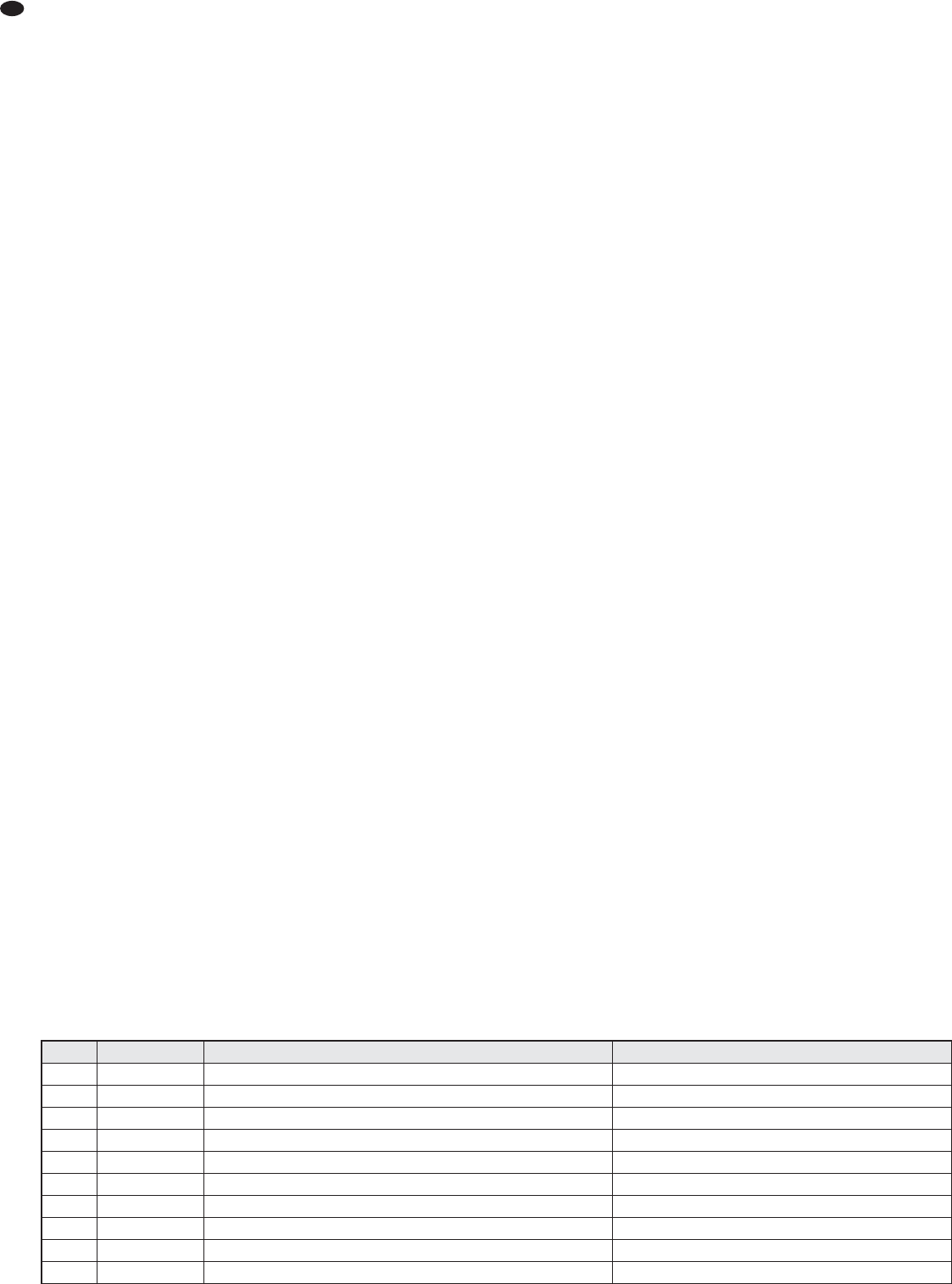heard via the monitor system when the sub-
sequent adjustments are made.
3) Use the controls AUX SEND 1 / MON (11) to
add the channel signals to the monitor way:
Turn up the controls, depending on the de -
sired volume ratio of the channels.
4) Use the control RETURN TO AUX 1 (37) to
add the effect signal of the internal effect
processor to monitor way 1 or to add the sig-
nal from the jacks FX RTN (57) if a unit is con-
nected to these jacks.
5) To monitor the monitor way via headphones
or a control monitor system and to have the
monitor signal indicated by the level indica-
tors (38), press the button SOLO (29) next
to the control AUX SEND MASTER 1 / MON
(30),
chapter 5.6.
5.5 Adding effects
5.5.1 Using the internal effect processor
The internal effect processor allows for the gen-
eration of 100 different effects that can be added
to the sum channels MASTER and to send
way 1. Send way 2 is used as an effect way for
the effect processor.
Important: The input FX RTN (57) must be
available when the effect processor is used.
When the two jacks are connected, the signal
way of the internal effect processor to the sum
channels and to send way 1 is interrupted.
1) To make sure that the subsequent effect
adjustments are audible, first set the controls
AUX SEND MASTER 2 / FX (28) and FX RE -
TURN (27) approximately to mid-position.
2) Turn the knob FX SELECT (43) clockwise or
counter-clockwise until the number of the
desired effect (
figure 7 Effect overview)
starts flashing on the display (44). Press the
knob to confirm the number: The number
stops flashing; the effect is activated.
3) Use the controls AUX SEND 2 / FX (9) to add
the signals of the input channels to the effect
way. The signal is picked up after the fader
(1), i. e. the effect part of a channel is always
in proportion to the channel level adjusted.
4) Use the control AUX SEND MASTER 2 / FX
(28) to adjust the level of all the signals that
have been added to the effect way. The sig-
nals are fed to the input of the effect proces-
sor and are also available at the jack AUX
SEND 2 (55).
When the effect processor is activated, the
LED PEAK above the button MUTE (42)
serves as an overload indicator with which
the level can be roughly checked. If the LED
PEAK lights up, turn back the control AUX
SEND MASTER 2 / FX accordingly.
5) Use the button FX RETURN (27) to add the
effect signal to the sum channels, and if
desired, use the button RETURN TO AUX 1
(37) to add the effect signal to send way 1.
6) Use a foot pedal connected to the jack FOOT
SWITCH (51) and the button MUTE (42) to
switch the effect processor off and on (the
button will not engage). When the effect
processor is switched off, the LED PEAK
above the button MUTE will light up.
5.5.2 External effect unit
The effect unit must be connected via an Aux
Send output and an Aux Return input (or line
input of an available input channel),
chapter
4.2.2.
1) To make sure that the subsequent effect ad -
justments are audible, set the respective out-
put control and input control approximately to
mid-position:
depending on the output used
control AUX SEND MASTER 1 / MON (30)
or
control AUX SEND MASTER 2 / FX (28)
depending on the input used
control AUX RTN (31)
or
control FX RETURN (27)
or
fader (1) of the corresponding input chan-
nel
2) If the effect unit is connected to the input AUX
RTN (56), use the button MASTER / SUB 1-2
(39) to define if the effect signal is to be sent
to the sum channels (button disengaged) or
to the subgroup channels (button pressed).
3) Depending on the send way used as an effect
way, use the controls AUX SEND 1 / MON
(11) or the controls AUX SEND 2 / FX (9) to
add the channel signals to the effect way. With
these controls, the desired effect intensity can
be separately adjusted for each channel.
If send way 1 is used as an effect way, the
buttons PRE (10) must be disengaged (set-
ting post-fader).
Note: If the effect unit is connected to the line input
of an input channel, turn back the control AUX
SEND 1 or 2 of the respective channel to minimum;
otherwise, there will be feedback.
4) Use the appropriate output controls AUX
SEND (28, 30) to adjust the level for the out-
put signal of the effect way so that the effect
unit is not overloaded.
Use the button SOLO (29) next to the con-
trol AUX SEND to monitor the effect way via
headphones or a control monitor system and
to check it by means of the level indicators
(38),
chapter 5.6.
5) Use the appropriate input control to add the
signal coming from the effect unit; the control
allows for the joint adjustment of the effect
intensity for all channels:
— If the effect unit is connected to the input
AUX RETURN (56),
use the control AUX RTN (31) to add the
effect signal to the sum channels or to
the subgroup channels (depending on the
position of the button MASTER / SUB1-2).
— If the effect unit is connected to the input
FX RTN (57),
use the control FX RETURN (27) to add
the effect signal to the sum channels. The
control RETURN TO AUX 1 (37) can be
used to add the effect signal to send way 1
as well (e. g. if it is used as a monitor way).
— If the effect unit is connected to the line
input (21) of an input channel,
use the appropriate channel fader (1) to
add the effect signal to the sum channels
[the button L-R (3) must be pressed] and/
or to the subgroup channels [the button
1-2 (4) must be pressed].
5.5.3 Separate effect unit for the subgroups
Independently of the options described in chap-
ters 5.5.1 and 5.5.2, the signals of the subgroups
can be routed via a separate effect unit.
1) Connect the input of the effect unit to the
jacks SUB OUT (54) and connect the output
of the effect unit to an available line input of
the mixer.
2) Use the buttons ASSIGN TO MASTER (26)
to select one of the following options:
— To route the signals of the subgroups
entirely via the effect unit and to add them
to the sum channels from there, disen-
gage all buttons.
— To add the signals of the subgroups to the
sum channels in the mixer and to add the
effect signals of the subgroups to the sum
channels, press the appropriate buttons
(usually, the button L in channel SUB 1
and the button R in channel SUB 2).
3) Use the faders SUB 1 and 2 (24) to adjust the
level with which the signals of the subgroups
are fed to the effect unit and, if applicable, to
the sum channels.
4) Make all the other adjustments at the effect
unit and at the input channel to which the
effect unit is connected.
14
GB
Number Name Effect Parameter
00 – 09 VOCAL reverb effect, ideally suited for vocals decay time 0.8 – 0.9 s, pre-delay time 10 – 45 ms
10 – 19 SMALL ROOM reverb effect; simulation of a small to medium-sized room decay time 0.7 – 2.1 s, pre-delay time 20 – 45 ms
20 – 29 LARGE HALL reverb effect; simulation of a large hall decay time 3.6 – 5.4 s, pre-delay time 23 – 55 ms
30 – 39 ECHO echo effect delay time 145 – 205 ms
40 – 49 ECHO + VERB combination of echo effect and reverb effect delay time 208 – 650 ms, decay time 1.7 – 2.7 s
50 – 59 FLANGE + VERB combination of flanger effect and reverb effect rate 0.8 – 2.52 Hz, decay time 1.5 – 2.9 ms
60 – 69 PLATE simulation of a classic reverberation plate with bright sound decay time 0.9 – 3.6 s
70 – 79 CHORUS + GTR guitar effect: Chorus rate 0.92 – 1.72 Hz
80 – 89 ROTARY + GTR guitar effect: Rotary (Leslie effect) modulation depth 20 – 80 %
90 – 99 TREMOLO + GTR guitar effect: Tremolo rate 0.6 – 5 Hz
Fig. 7 Effect overview