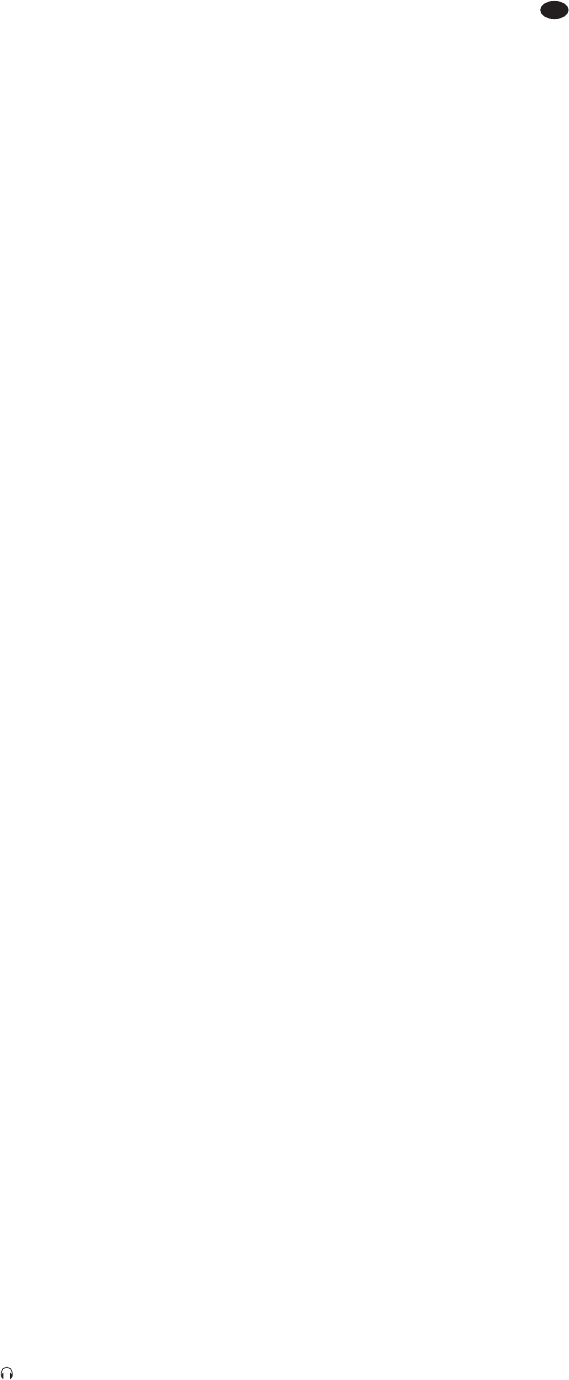Then, if necessary, use the control GAIN to
correct the level adjustment. The LED indica-
tor PEAK (7) should briefly flash for signal
peaks only. If it lights up permanently, turn
back the control GAIN and/or the sound con-
trols correspondingly.
To adjust a stereo channel
turn the control LEVEL (8) so that the LED
level indicator (22) lights up at 0 dB, and then
use the EQ controls (4) to optimize the
sound. If the LED indicator PEAK (7) lights
up permanently, turn back the appropriate
sound controls correspondingly or reduce the
output level of the audio source.
7) After adjusting a channel, turn back its control
LEVEL to the left stop and then adjust the
next channel.
5.2 Mixing audio sources
1) Turn up the control MASTER (24) so that the
mixing ratio of the audio sources can be
adjusted in an optimum way.
2) When all level matching adjustments and
all sound adjustments have been made
(
chap ter 5.1), use the controls LEVEL (8)
to mix the signals of the input channels CH 1
to CH 5/6 in the volume ratio desired. Always
turn the controls LEVEL of the channels not
used back to the left stop.
3) For the mono channels, use the panorama
controls PAN (6) to place the mono signals in
the stereo sound. For the stereo channels,
use the controls BAL (6) to adjust the balance
of the stereo signals.
4) For adding effects, please refer to chapter 5.3.
5) If an additional audio source is connected to
the input STEREO AUX RETURN (9): for the
model MMX-22UFX, use the control AUX
RETURN (19) to add the signal of the addi-
tional audio source to the signal sum. (Model
MMX-22 does not provide a level control for
the input.)
6) To add the input signal of the jacks TAPE IN
(14) and of the USB jack (C)* to the signal
sum, press the button TAPE[/USB*] TO MIX
(17).
Note: If, during recording via the jacks TAPE OUT
or the USB jack*, the recording signal is sent as
an input signal to the jacks TAPE IN or the USB
jack*, the button TAPE[/USB*] TO MIX may not be
pressed; otherwise, there will be a feedback.
7) Use the control MASTER (24) to adjust
the definite volume of the sum signal; check
the LED level indicator (22) while adjusting
the volume. Make sure that the button
TAPE[/USB*] TO BOOTH/PHONES (16) is
not pressed; otherwise, the LED level indica-
tor will not indicate the level of the sum signal.
The red LEDs CLIP of the level indicator will
light up to indicate an overload.
5.3 Adding effects
5.3.1 Using an external effect unit
1) To make sure that the subsequent effect ad -
justments are audible, first adjust the control
AUX SEND MASTER (19) [model MMX-22]
or AUX RETURN (19) [model MMX-22UFX]
approx. to its mid-position.
2) Use the controls AUX SEND (5) to add the
signals of the channels CH 1 to CH 5/6 to the
effect way. The signal is picked up after the
control LEVEL (8), i. e. the effect part of a
channel is always proportionate to the chan-
nel level adjusted.
3) Model MMX-22:
Use the control AUX SEND MASTER (19) to
adjust the level for the sum of all signals that
were added to the effect way.The sum signal
of the effect way is sent to the effect unit via
the output AUX SEND (10). The signal from
the effect unit is added to the signal sum via
the jacks STEREO AUX RETURN (9).
Model MMX-22UFX:
The sum of all signals added to the effect way
is sent to the effect unit via the output AUX
SEND (10). Use the control AUX RETURN
(19) to add the signal received from the effect
unit at the input STEREO AUX RETURN (9)
to the sum signal.
5.3.2 Using the internal effect processor*
The input STEREO AUX RETURN (9) must be
available (
note 2 in chapter 4.1.2).
1) To make sure that the subsequent effect
adjustments are audible, first turn the control
AUX RETURN (19) and the appropriate
effect control (26) – FX LEVEL for effects 1
to 16, REVERB for the reverberation effect –
approx. to their mid-positions.
2) Use the controls AUX SEND (5) to add the
signals of the channels CH 1 to CH 5/6 to the
effect way. The signal is picked up after the
control LEVEL (8), i. e. the effect part of a
channel is always proportionate to the chan-
nel level adjusted.
3) Use the switch FX SELECT (25) to select the
desired effect from a choice of 16 predefined
effects. Use the controls FX LEVEL and
REVERB LEVEL (26) to adjust the level for
the appropriate effect signal as desired:
– FX LEVEL for effect 1 – 16
– REVERB LEVEL for the reverberation
effect
4) Use the control AUX RETURN (19) to add the
output signal of the effect processor to the
signal sum.
If the LED PEAK (27) lights up, the input of the
effect processor is overloaded. Turn back the
appropriate controls AUX SEND (5) correspond-
ingly and, if necessary, compensate this by
advancing the control AUX RETURN (19).
5.4 Monitoring via headphones and
monitor system
The button TAPE[/USB*] TO BOOTH/PHONES
(16) determines the signal to be monitored via the
outputs PHONES (11) and BOOTH OUT (12) and
to be indicated by the LED level indicator (22):
– When the button is not pressed, the sum sig-
nal adjusted by means of the control MASTER
(24) is monitored and indicated.
– When the button is pressed, the input signal at
the jacks TAPE IN (14) and at the USB jack
(C)* is monitored and indicated (e. g. for
checking a recording).
Use the control BOOTH/ (23) to adjust the
monitoring volume.
6 Specifications
Input sensitivity
Mic: . . . . . . . . . . . . . . 0.5 mV
Line (CH 1, CH 2): . . . 1 mV
Line (CH 3/4, CH 5/6): 10 mV
Stereo Aux Return: . . 100 mV
Tape In: . . . . . . . . . . . 100 mV
Output level
Master Out/Tape Out: 650 mV
(at indication 0 dB)
Booth Out: . . . . . . . . . 2 V (at indication 0 dB)
Aux Send: . . . . . . . . . 9.5 V max.
Headphone impedance: ≥ 8 Ω
USB interface*: . . . . . . . USB 2.0
(Full Speed)
Frequency range: . . . . . 20 – 20 000 Hz
THD: . . . . . . . . . . . . . . . < 0.05 %
S/N ratio: . . . . . . . . . . . . > 74 dB (A weighted)
Crosstalk: . . . . . . . . . . .
-
63 dB
Equalizer controls
bass frequencies: . . . . ±15 dB /80 Hz
mid-frequencies: . . . . ±15 dB/2.5 kHz
high frequencies: . . . . ±15 dB / 12 kHz
Phantom power: . . . . . . +48 V
Power supply: . . . . . . . . 18 V~ via power
supply unit provided,
connected to 230 V~/
50 Hz
Ambient temperature: . . 0 – 40 °C
Dimensions (W × H × D)
MMX-22: . . . . . . . . . . 190 × 50 × 260 mm
MMX-22UFX: . . . . . . . 190 × 65 × 260 mm
Weight
MMX-22: . . . . . . . . . . 1,7 kg
MMX-22UFX: . . . . . . . 2.4 kg
Suitable operating systems for data transfer via
the USB interface*:
Windows 2000, Windows XP or subsequent
Windows versions
Mac OS 9.0.4 or later, Mac OS X
Windows is a registered trademark of Microsoft Corporation in the USA
and other countries .
Mac OS is a registered trademark of Apple Computer, Inc. in the USA
and other countries.
Subject to technical modification.
9
GB
All rights reserved by MONACOR
®
INTERNATIONAL GmbH & Co. KG. No part of this instruction
manual may be reproduced in any form or by any means for any commercial use.
* only for model MMX-22UFX