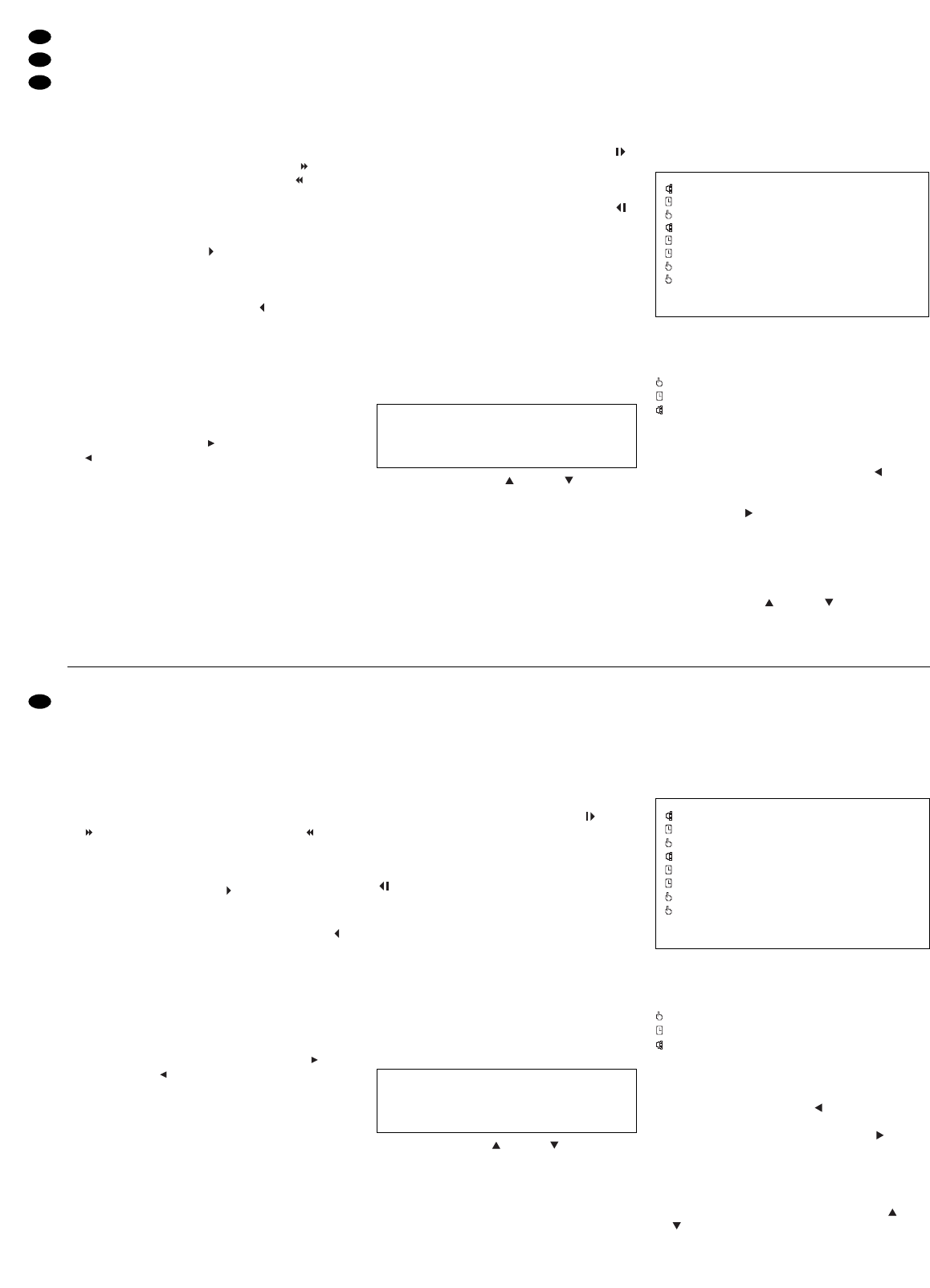8.1 Schneller Vor-/Rücklauf
Während der Wiedergabe im Vor- oder Rücklauf kann
auf 2fache, 4fache, 8fache, 16fache oder 32fache
Wiedergabegeschwindigkeit geschaltet werden.
1) Mit der Taste FF (7) die Vorlaufgeschwindigkeit er-
höhen bzw. mit der Taste REW (6) die Rücklauf-
geschwindigkeit: Mit jedem Druck der entspre-
chenden Taste wird die jeweils nächste Geschwin-
digkeit angewählt. Die gewählte Geschwindigkeit
wird auf dem Bildschirm angezeigt, z.B. x8 bei
8facher Vorlaufgeschwindigkeit oder x2 bei
doppelter Rücklaufgeschwindigkeit.
2) Zum Zurückschalten vom schnellen Vorlauf auf
Wiedergabe in Normalgeschwindigkeit entweder
die Taste PLAY (3) drücken oder die Taste FF so
oft drücken, bis wieder auf dem Bildschirm an-
gezeigt wird.
Zum Zurückschalten vom schnellen Rücklauf
auf Rücklauf in Normalgeschwindigkeit die Taste
REW so oft drücken, bis wieder auf dem Bild-
schirm angezeigt wird.
8.2 Langsamer Vor-/Rücklauf
Während der Wiedergabe im Vor-/Rücklauf kann auf
1
/
2fache,
1
/
4fache,
1
/
8fache,
1
/
16fache oder
1
/
32fache
Wiedergabegeschwindigkeit geschaltet werden.
1) Zuerst die Taste SLOW (15) drücken: Die Auf-
zeichnung läuft nur noch mit halber Geschwin-
digkeit (Einblendung x1/2 bei Vorlauf bzw.
x1/2 bei Rücklauf).
2) Mit der Vorlauf-Taste FF (7) oder mit der Rück-
lauf-Taste REW (6) kann die Geschwindigkeit
noch weiter verlangsamt werden: Mit jedem
Druck der entsprechenden Taste wird die jeweils
nächste Geschwindigkeit angewählt. Sie wird auf
dem Bildschirm angezeigt.
3) Zum Zurückschalten vom langsamen Vorlauf auf
Wiedergabe in Normalgeschwindigkeit die Taste
PLAY (3) drücken.
Zum Zurückschalten vom langsamen Rücklauf
auf Rücklauf in Normalgeschwindigkeit zuerst die
Taste PLAY, dann einmal die Taste REW drücken.
8.3 Schrittweise Wiedergabe von
Einzelbildern im Pausenmodus
1) Während der Wiedergabe den Recorder mit der
Taste PAUSE (4) auf Standbild schalten.
2) Mit der Vorlauf-Taste FF (7) und der Rücklauf-
Taste REW (6) können die Einzelbilder der Auf-
nahme Schritt für Schritt angezeigt werden:
Mit jedem Druck der Taste FF wird auf das
nächste Einzelbild geschaltet (Einblendung ).
Wird die Taste gedrückt gehalten, laufen die Ein-
zelbilder nacheinander durch.
Mit jedem Druck der Taste REW wird auf das
vorherige Einzelbild geschaltet (Einblendung ).
Wird die Taste gedrückt gehalten, laufen die Ein-
zelbilder nacheinander rückwärts durch.
3) Zum Beenden der Einzelbildwiedergabe die Taste
PLAY (3) oder die Taste PAUSE drücken.
8.4 Bestimmte Aufnahme suchen und ab-
spielen
Anhand eines Suchmenüs kann aus allen Aufzeich-
nungen gezielt eine bestimmte Aufzeichnung aus-
gewählt und wiedergegeben werden.
1) Die Taste SEARCH (11) drücken. Auf dem Bild-
schirm erscheint das Suchmenü:
2) Mit den Cursor-Tasten (4) und (5) können
die 4 Untermenüs angewählt und mit der Taste
ENTER (10) aufgerufen werden.
3) Zum Verlassen des Suchmenüs die Taste MENU
(9) drücken.
Hinweise:
a Während einer Aufnahme ist die Taste SEARCH
gesperrt.
b Sind noch keine Aufnahmen gemacht worden,
erscheint beim Aufrufen des Suchmenüs für ca.
10 Sekunden die Einblendung „DISK EMPTY“.
8.4.1 LAST RECORD: Wiedergabe der letzten
Aufnahme
Wird LAST RECORD mit der Taste ENTER (10) auf-
gerufen, schaltet der Recorder auf Wiedergabe der
Aufzeichnung, die zuletzt vorgenommen wurde.
8.4.2 FULL LIST: Gesamtliste aller Aufnahmen
Wird FULL LIST mit der Taste ENTER (10) aufgeru-
fen, erscheint auf dem Bildschirm eine Liste sämt-
licher Aufnahmen, z. B.:
2004-SEP-26 23:05:58 M
2004-SEP-26 08:00:00 M
2004-SEP-26 06:45:20 M
2004-SEP-26 01:58:52 M
2004-SEP-25 08:00:00 M
2004-SEP-24 08:00:00 M
2004-SEP-23 07:30:21 M
2004-SEP-22 17:01:38 M
:PAGE UP :PAGE DOWN
Die Aufzeichnungen sind nach dem Zeitpunkt des
Aufnahmestarts sortiert. Die drei Aufnahmearten
sind farblich unterschiedlich gekennzeichnet und mit
einem Symbol versehen:
manuell gestartete Aufnahme
timergesteuerte Aufnahme
Alarmaufnahme
Die Abkürzung M steht für „master hard disk drive“ =
Hauptfestplattenlaufwerk.
1) Auf einer Menüseite werden max. 8 Aufzeichnun-
gen aufgelistet. Mit der Cursor-Taste (6) lässt
sich die Liste „zurückblättern“, um länger zurück-
liegende Aufzeichnungen zu finden und mit der
Cursor-Taste (7) kann wieder auf die jüngsten
Aufzeichnungen „vorgeblättert“ werden.
2) Soll die Menüseite ohne Auswahl einer Aufnah-
me wieder verlassen werden, die Taste MENU
(9) drücken.
3) Zum Auswählen einer Aufzeichnung diese mit
der Cursor-Taste (4) oder (5) anwählen und
sie mit der Taste ENTER oder der Taste PLAY (3)
aufrufen: Die Wiedergabe beginnt ab dem Start-
LAST RECORD
FULL LIST
ALARM LIST
TIME SEARCH
8.1 Fast forward/rewind
During the replay in forward or rewind mode, the
recorder can be set to different replay speeds: x2,
x4, x8, x16, or x32.
1) The forward speed is increased with the key FF
(7) and the rewind speed with the key REW (6):
Each time the corresponding key is pressed, the
next higher speed is selected respectively. The
speed selected is inserted on the screen, e. g.
x8 in case of 8-fold forward speed or x2 in
case of double rewind speed.
2) To return from fast forward to replay at normal
speed, either press the key PLAY (3) or the key
FF so many times until is inserted on the
screen again.
To return from fast rewind to rewind at normal
speed, press the key REW so many times until
is inserted on the screen again.
8.2 Slow forward/rewind
During the replay in forward or rewind mode, the
recorder can be set to different replay speeds:
1
/2,
1
/4,
1
/8,
1
/16, or
1
/32.
1) First press the key SLOW (15): The recording is
replayed only at half the speed (insertion x1/2
for forward or x1/2 for rewind).
2) With the forward key FF (7) or with the rewind key
REW (6), the speed can be reduced even further:
Each time the corresponding key is pressed, the
next speed respectively is selected. It is inserted
on the screen.
3) To return from slow forward to replay at normal
speed, press the key PLAY (3).
To return from slow rewind to rewind at normal
speed, first press the key PLAY, then the key
REW once.
8.3 Stepwise replay of individual pictures in
the pause mode
1) During the replay, switch the recorder to still pic-
ture with the key PAUSE (4).
2) With the forward key FF (7) and the rewind key
REW (6), the individual pictures of the recording
can be displayed step by step:
Each time the key FF is pressed, the unit goes
to the next individual picture (insertion ). If the
key is kept pressed, the individual pictures are
displayed successively.
Each time the key REW is pressed, the unit
goes to the previous individual picture (insertion
). If the key is kept pressed, the individual pic-
tures are displayed successively in reverse order.
3) To stop the individual picture replay, either press
the key PLAY (3) or the key PAUSE.
8.4 Searching and replaying a certain re-
cording
By means of the search menu it is possible to select
a certain recording from all recordings in a purpose-
ful way and to replay it.
1) Press the key SEARCH (11). The search menu is
inserted on the screen:
2) With the cursor keys (4) and (5) the 4 sub-
menus can be selected and called with the key
ENTER (10).
3) To exit the search menu, press the key MENU
(9).
Notes:
a During a recording the key SEARCH is locked.
b If no recordings have been made yet, the mes-
sage “DISK EMPTY” is inserted for approx.
10 seconds when calling the search menu.
8.4.1 LAST RECORD: Replaying the last recording
If LAST RECORD is called with the key ENTER (10),
the recorder goes to replay of the last recording.
8.4.2 FULL LIST: Total list of all recordings
If FULL LIST is called with the key ENTER (10), a list
of all recordings is inserted on the screen, e. g.:
2004-SEP-26 23:05:58 M
2004-SEP-26 08:00:00 M
2004-SEP-26 06:45:20 M
2004-SEP-26 01:58:52 M
2004-SEP-25 08:00:00 M
2004-SEP-24 08:00:00 M
2004-SEP-23 07:30:21 M
2004-SEP-22 17:01:38 M
:PAGE UP :PAGE DOWN
The recordings are sorted according to the time of
the recording start. The three recording modes are
marked with different colours and provided with a
symbol:
manual recording
timer-controlled recording
alarm recording
The abbreviation M stands for “master hard disk
drive”.
1) A maximum of 8 recordings is listed on a menu
page. With the cursor key (6), it is possible to
go back in the list to find recordings made at an
earlier date, and with the cursor key (7) it is
possible to go forward to the latest recordings
again.
2) To exit the menu without selecting a recording,
press the key MENU (9).
3) To select a recording, use the cursor key (4) or
(5) and call it with the key ENTER or the key
PLAY (3): The replay starts from the starting point
of the selected recording and is continuously
replayed to the end point of the last recording –
unless it is stopped before with the key STOP (5).
LAST RECORD
FULL LIST
ALARM LIST
TIME SEARCH
10
GB
D
A
CH